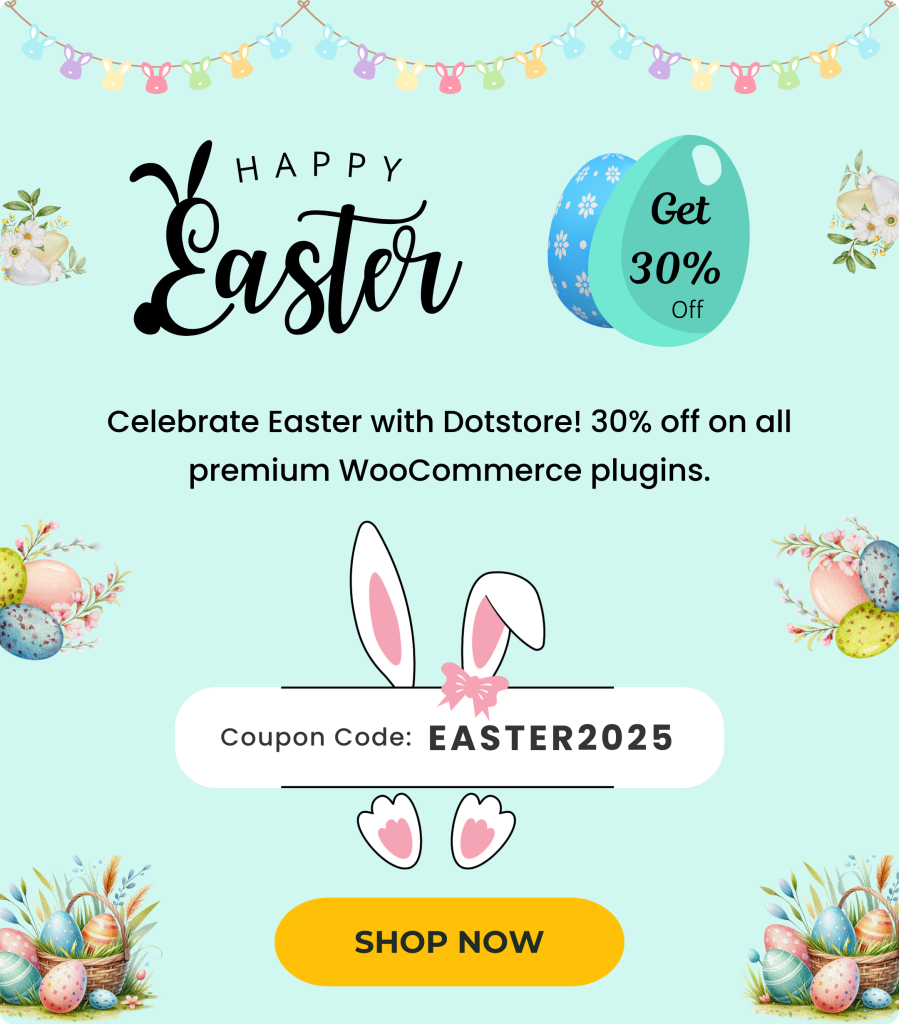Table of Contents
E-commerce businesses generally face shipping-related pricing issues as WooCommerce does not provide so many customization capabilities (in terms of store rules). For example, if you want to apply shipping charges according to the number of products or items being purchased by a user in your WooCommerce store, you cannot do so.
WooCommerce allows one flat rate shipping method as default, which is not enough for running an online store dealing with multiple products, places, and people. You obviously need to align your store’s rules to your business’s rules.
In this article, we will tell you why it is bad to be incapable of charging item count based shipping price so that you could consider our suggestion of adding this capability of your store. Afterward, you will learn how to charge WooCommerce Shipping by items’ or products’ count.
Note: We are going to use Flat Rate Shipping Method for WooCommerce Plugin in this how-to guide. If you are already looking for the plugin and method, knowing that your online store needs this capability, scroll down to the ‘solution’ section.
A Common Scenario
Think of a situation when you charge $3 for the shipping of 1 t-shirt and a customer orders 50 t-shirts. As per the default WooCommerce rules, the shipping charge is applied to 50 t-shirts will remain $3*50 i.e. $150.
Will your customer bear this extra monetary burden?
No.
What will be its consequence?
That buyer will abandon the purchase and find a different online store where he could purchase the same product at a reasonable amount.
In a nutshell, your online business just lost a bulk-buyer, which is certainly bad. No store owner would want that. And as you know about the competition today, can you take such a chance on your business?
The Problem
You saw what may happen if you will have just one flat rate shipping rule for all products, whether it is bulk purchase or not. And it is not good.
All customers want feasible shipping prices.
In bulk orders, it is possible for the online businesses to charge lesser amount as multiple items or products are being shipped to the same address. That’s why all big online stores reduce the shipping charges on additional items.
The Solution
To compete and stand tall in the e-commerce world, it is necessary to have an efficient online store with all required e-commerce features. Therefore, you should integrate this feature into your e-commerce store.
Don’t worry, as our method won’t lay heavy upon your pocket or consume much of your time.
Let us tell you how.
Advanced Flat Rate Shipping Methods
Boost your WooCommerce store’s revenue with flexible shipping options. Your business deserves the best!
14-day, no-questions-asked money-back guarantee.

As we told you above, you need to install this plugin before following this how-to guide. It is a free plugin initially, but to utilize its advanced features, you will need to upgrade to its pro version, which is paid. If you want to first try it and then install on your store, you may try your hands on this live demo of Advanced Flat Rate Shipping Method for WooCommerce plugin.
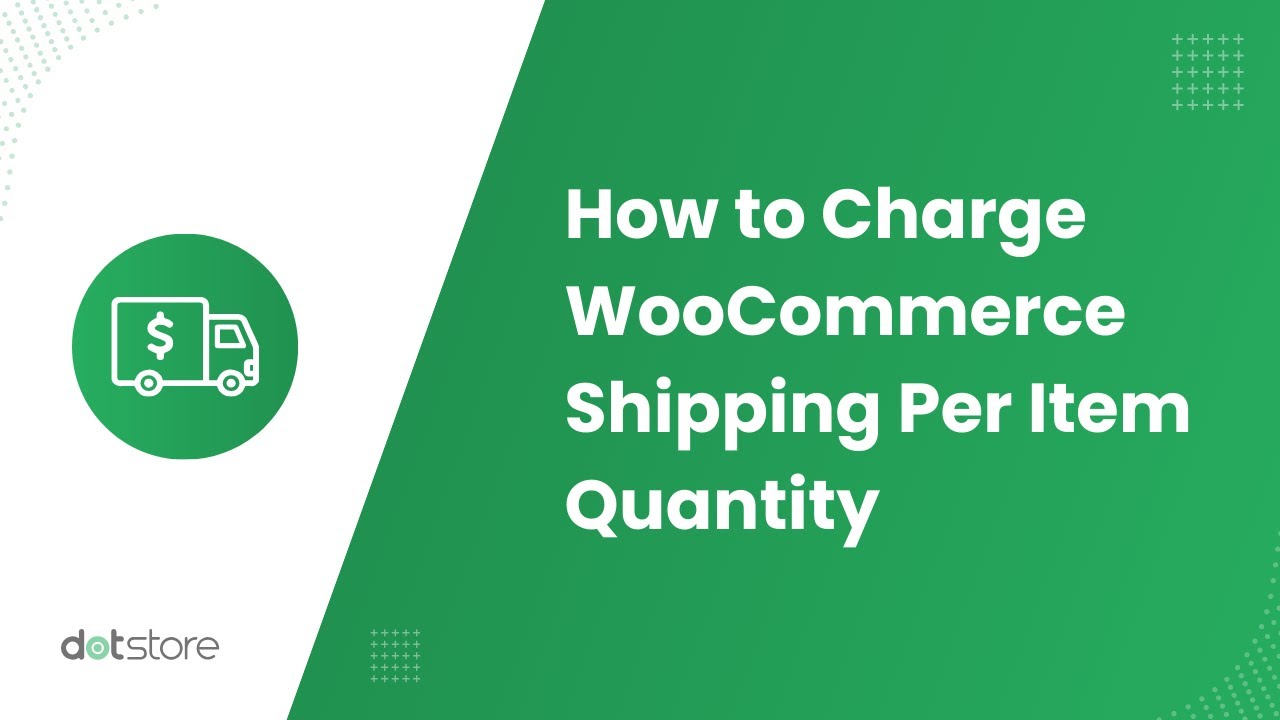
How to Charge WooCommerce Shipping by Item?
Start by visiting the dashboard of Advanced Flat Rate Shipping for WooCommerce.
It must look like this –
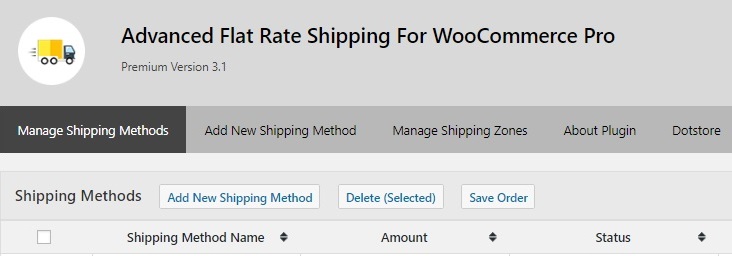
Select ‘Add New Shipping Method’ option now. You will be redirected to this page –
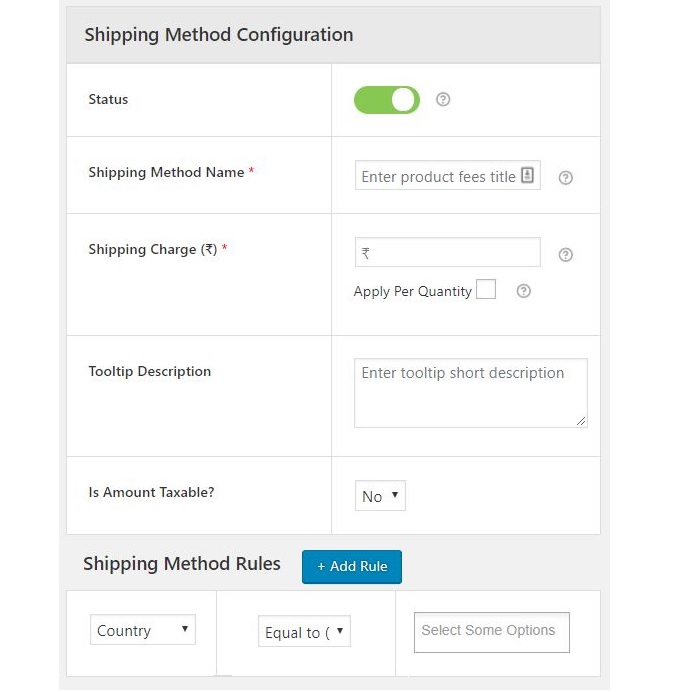
Here is a quick description of fields in this form and how to use them:
i. Status
Leave it enabled for now.
Whenever you don’t want to use this method for some time, you can disable it from the top of this form and save settings. In the case you think you won’t need it at all now, you can delete it forever.
ii. Shipping Method Name
Fill the name of your method here. This name will be visible to your customer and help them understand what this shipping charge is for. So, try using a self-explanatory word or phrase as the name of your shipping method, for example, Bulk T-shirt Purchase.
iii. Shipping Charge
Now you have two options –
a. Setting a Bulk Price
Use advanced pricing rules and set a shipping cost for a certain number of products, e.g., setting cost of 25 t-shirts or more as $20, setting the cost of 30 or more items from fashion accessories category as $25, etc.
b. Increasing Price with the number of products
If you want to charge a certain shipping amount for 1 item and increase it by a fixed value for every product, this option will work. To enable it, you will first have to disable ‘Advanced Pricing Rules’ [scroll down to find this option].
There is a lot more to this section, but we will cover it once you learn about all parameters of this field.
iv. Tooltip Description
This description will be visible to your customer when they will hover on the name of the shipping method. It lets us give additional information about why are you charging this fee.
v. Is Amount Taxable?
Enable by selecting ‘yes’ from the dropdown list, if you want to apply taxes on shipping charges.
vi. Estimated Delivery Time
If you want to tell your customer about how much time will it take you to deliver the products, which fall in the list of items qualifying for this shipping method, you can add those details here.
vii. Start Date
If you don’t want to enable this method immediately & from a future date, you can set a start date here.
viii. End Date
If you don’t want to use this method after a certain date, select the date from the dropdown.
Next comes the ‘Shipping methods Rules’ form –

In this form, you can add one or multiple rules in this form.
On the left side, select the parameter for which you want to create the rule and in the right-hand side, choose what should be the value of that parameter when this method should work. Add all conditions, which should be true for this rule to work.
For example, if you want that your shipping method should work for the country ‘India’ and product ‘t-shirts’, just add these 2 rules:
a. Country = India,
b. Product = T-shirts.
You can leave this field empty if you are using advanced pricing rules or want your rules to apply on every item you sell.
Now, see how to set WooCommerce Shipping rates by items for different conditions:
Tip: Please recall the above sections about these two methods or check them again.
i. Method for Setting a Shipping Charge for Bulk Purchases
‘Advanced Pricing Rules’ feature has to be kept enabled to use this functionality of Advanced Flat Rate Plugin.
From the ‘Advanced Pricing Rules’ section, you can set a bulk rate for products or categories.
Just choose the product’s or category’s name, set a minimum and a maximum number of items and fill the value of shipping charges for it.
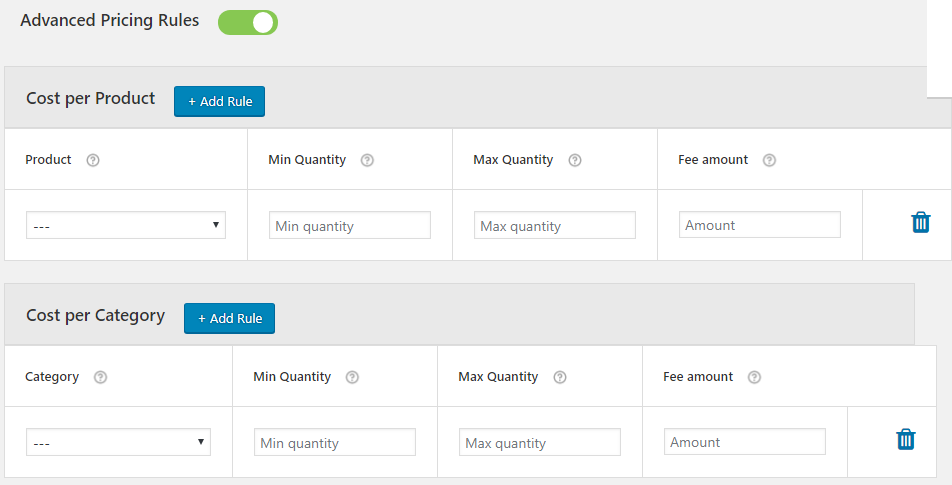
You will have to fill the value of shipping charge in the first form itself. You will find this field in ‘Shipping Method configuration’ form:
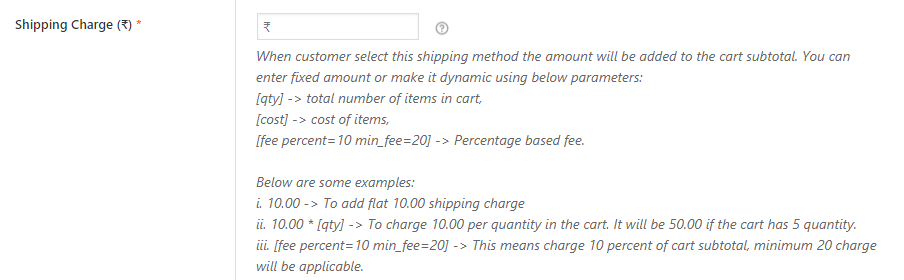
For example, if you want to ship 10 to 20 t-shirts at a shipping charge of $20, you will have to select a t-shirt from the product dropdown, fill 10, 20, and $20 in the next fields respectively.
ii. Method for Increasing Shipping Cost with an increasing number of items
Instead of setting bulk shipping rate, sometimes shop owners want to increase shipping price as the number of products increases. If you want the same, this method will help.
First of all, disable advanced shipping rules.
Now, in the ‘shipping charge’ field, enter the value of base or minimum shipping charge, which is to be paid for the shipping of 1 product.
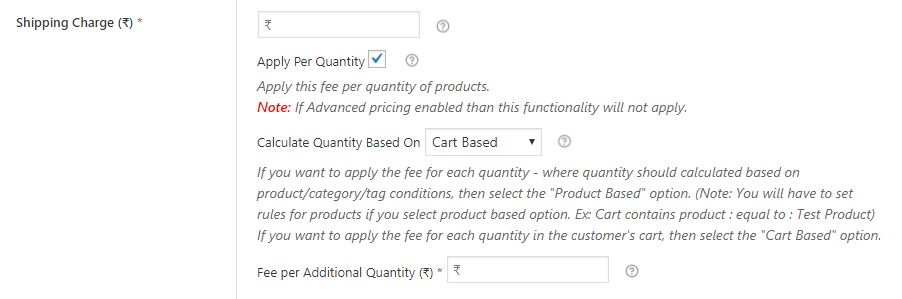
Thereafter, select if you want to count products of a particular product type, or want to apply this rule on the cart itself.
In the end, choose a value which will be added to the amount with each extra item.
For example, if you set $5 for 1 t-shirt and $0.5 as ‘Fee per Additional Quantity’, then for 20 t-shirts, your customer will have to pay –
$5 + $0.5*19 = $14.5
This is how Flat Rate Shipping Method for WooCommerce Plugin works. If you think that your WooCommerce store needs to add the functionality provided by this plugin, install it with your online e-commerce website.
Advanced Flat Rate Shipping Methods
Boost your WooCommerce store’s revenue with flexible shipping options. Your business deserves the best!
14-day, no-questions-asked money-back guarantee.