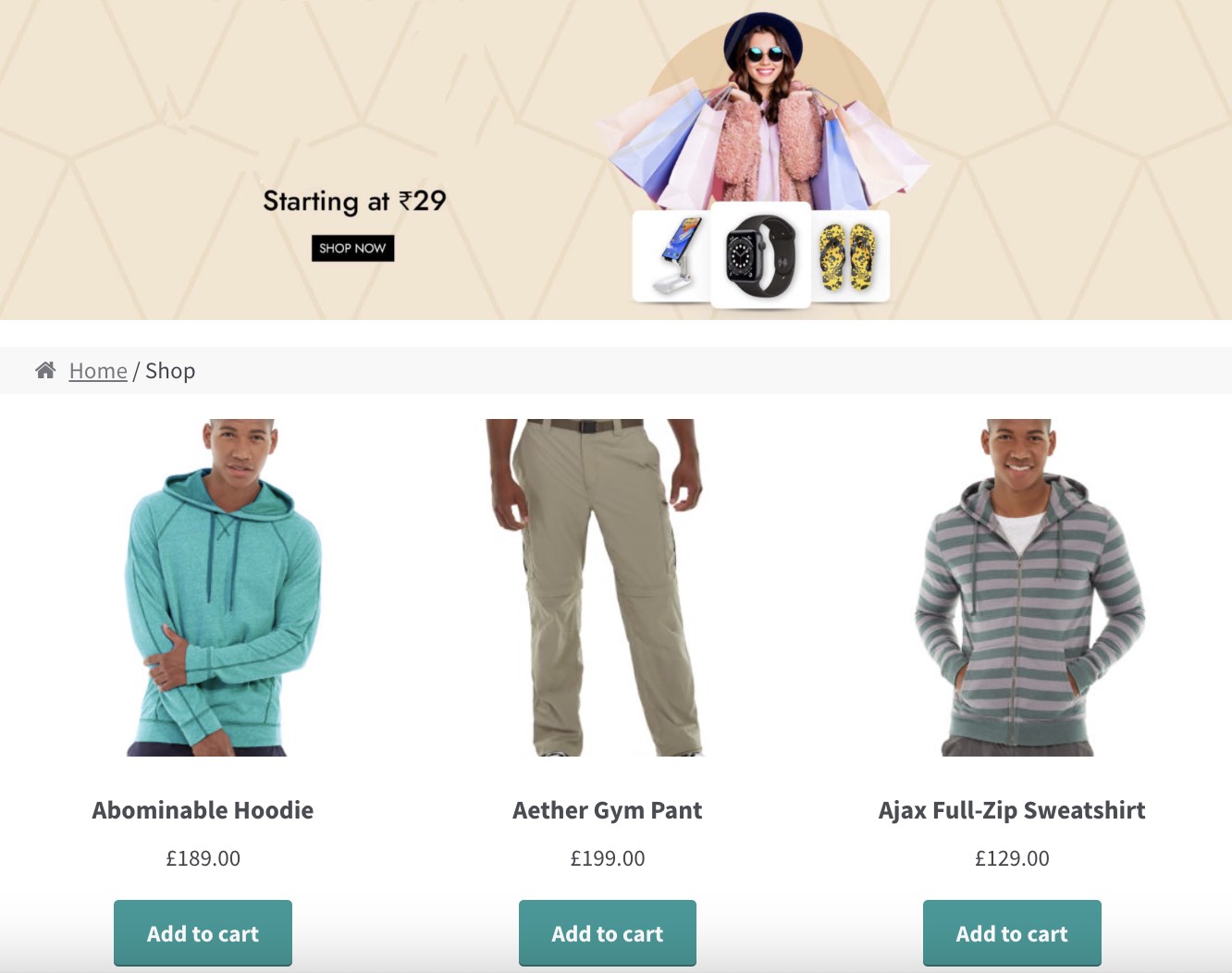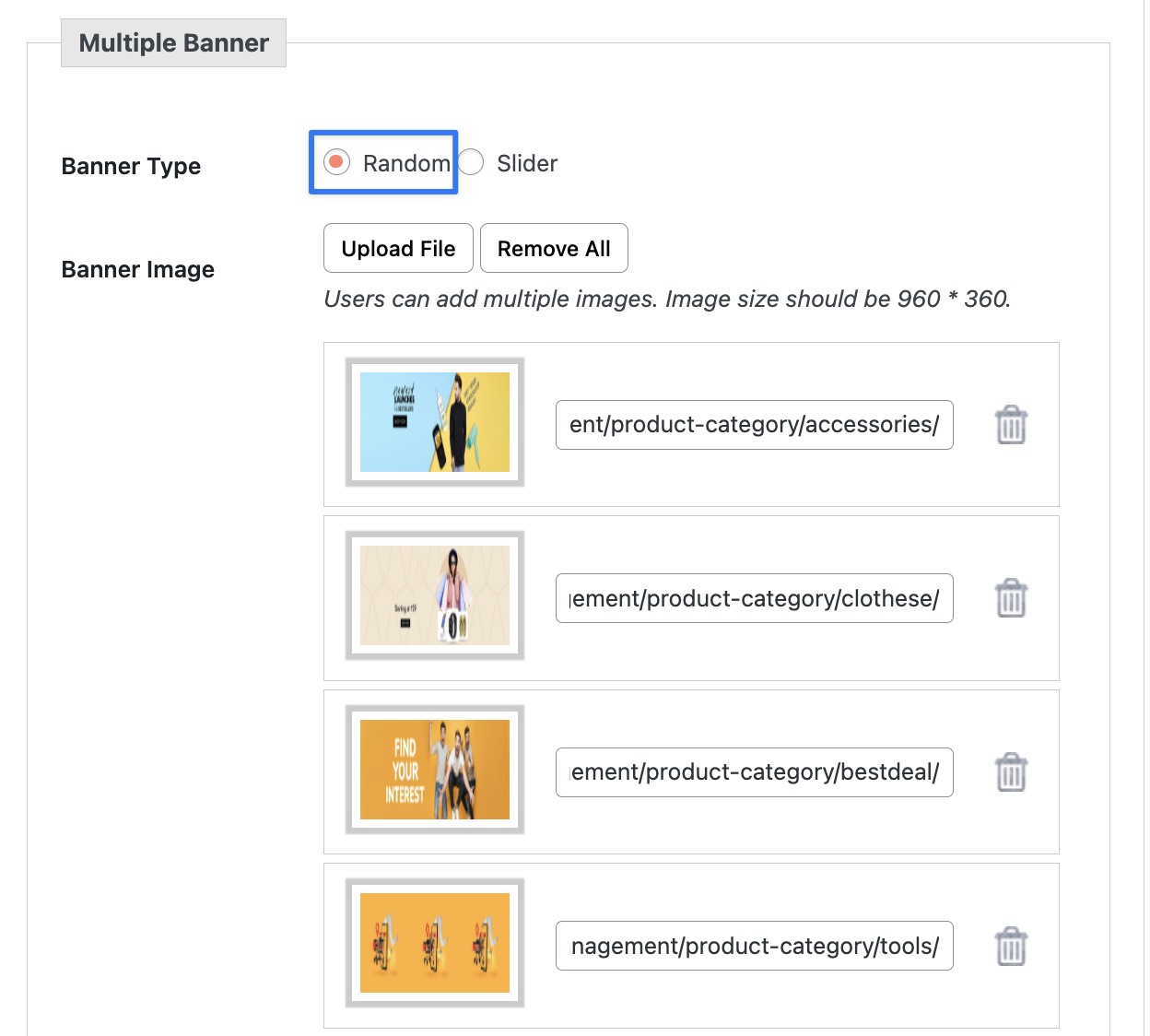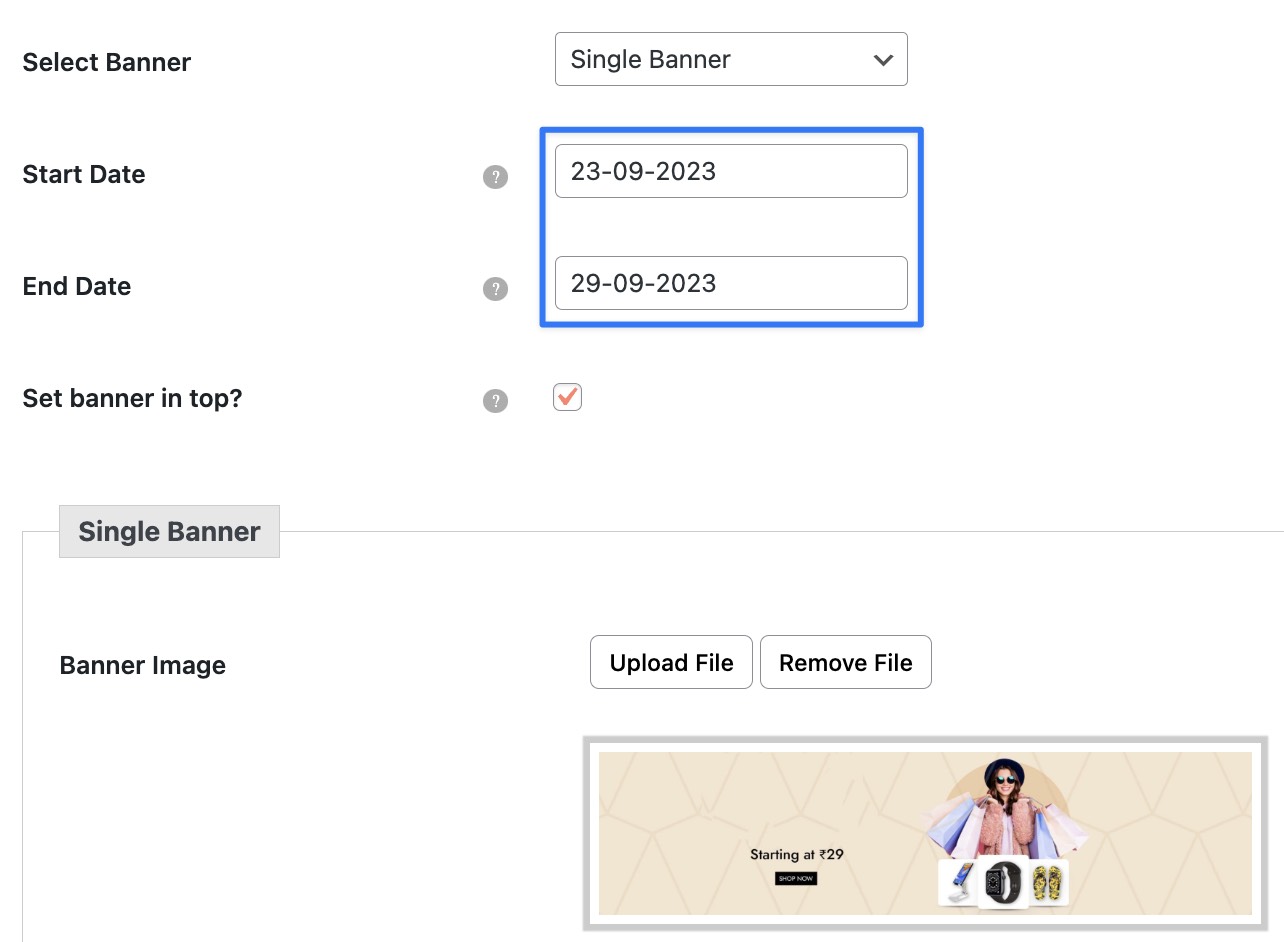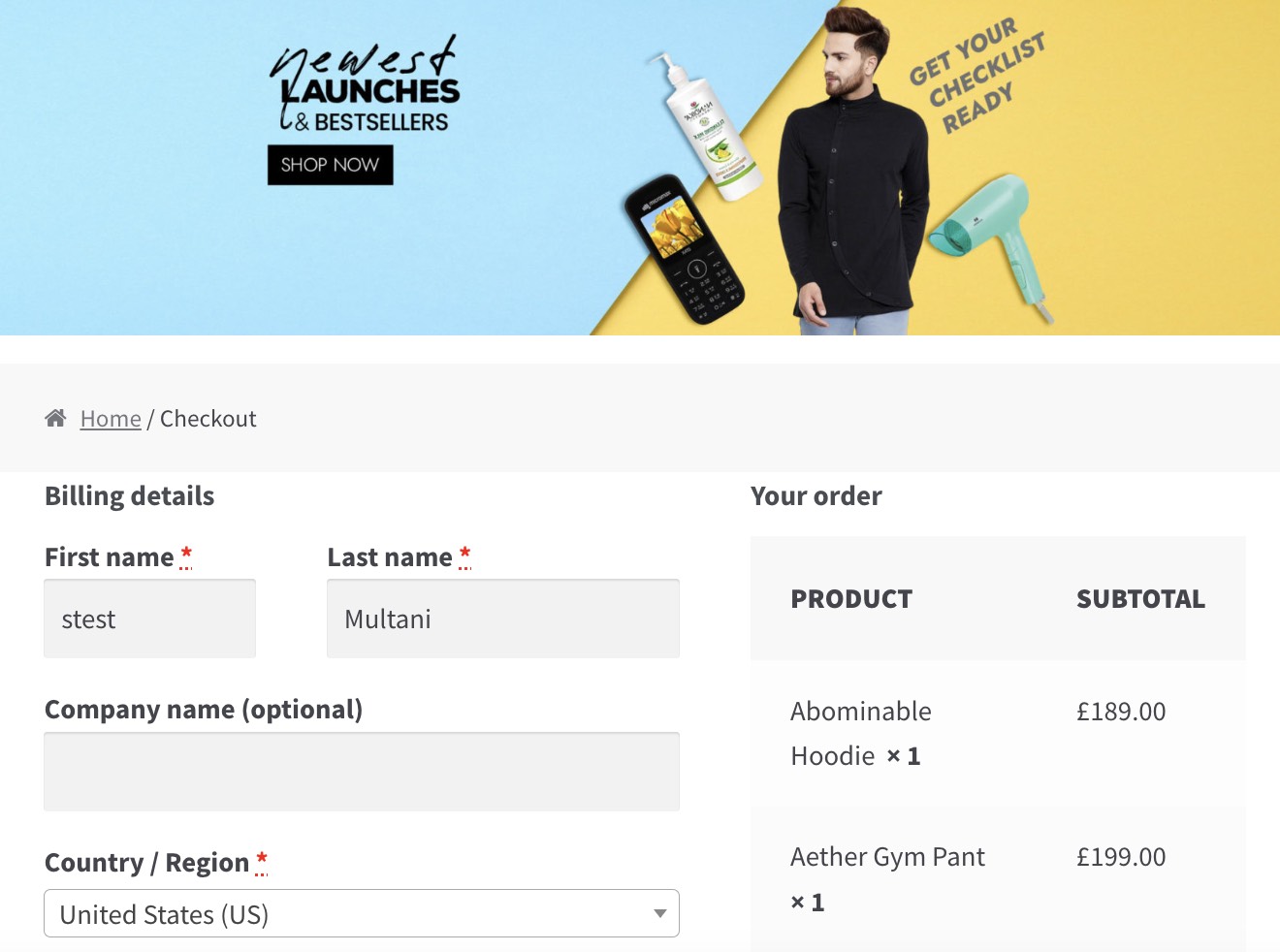Supercharge Your WooCommerce Store with Dynamic Banners & Sliders
Craft compelling banners/sliders for your WooCommerce store effortlessly. Ideal for shop, product, category, checkout, and thank-you pages.
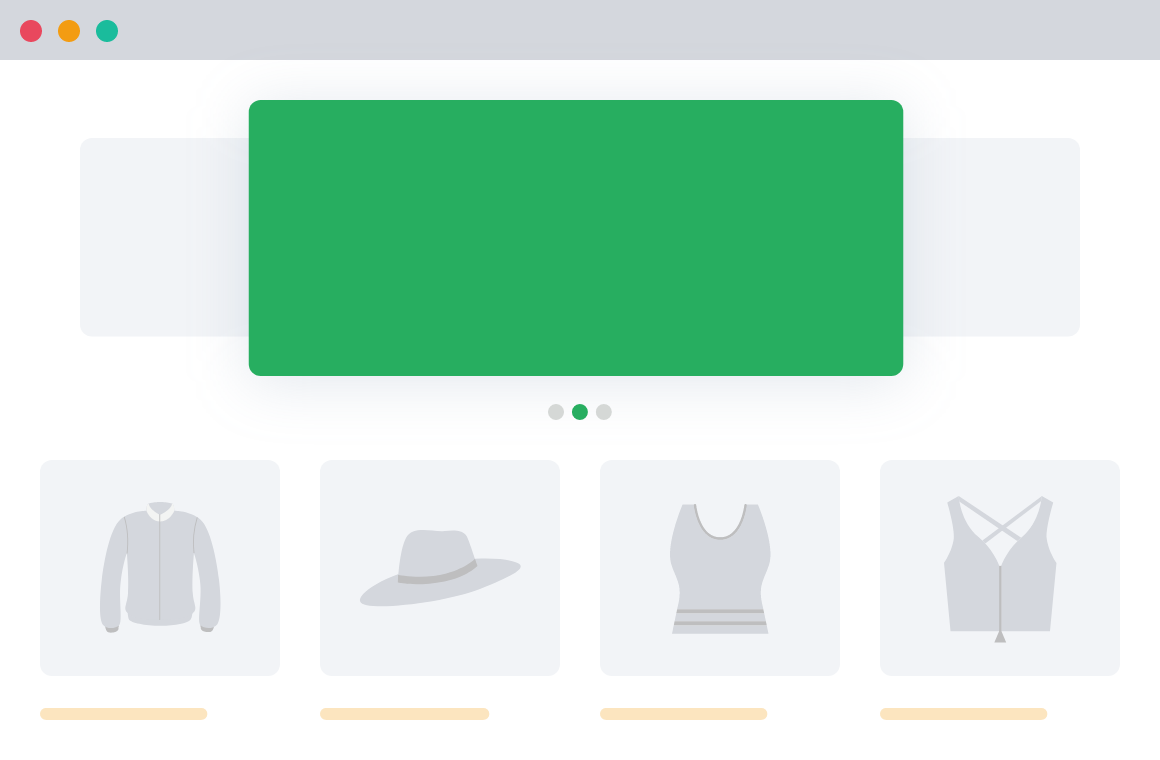
4,423+
Happy Customers“Helps WooCommerce stores to
promote product discounts.”
4.9/5 Stars
Based on 19 ReviewsEnhance Your Store’s Visual Appeal
By Using Attractive Offer Banners
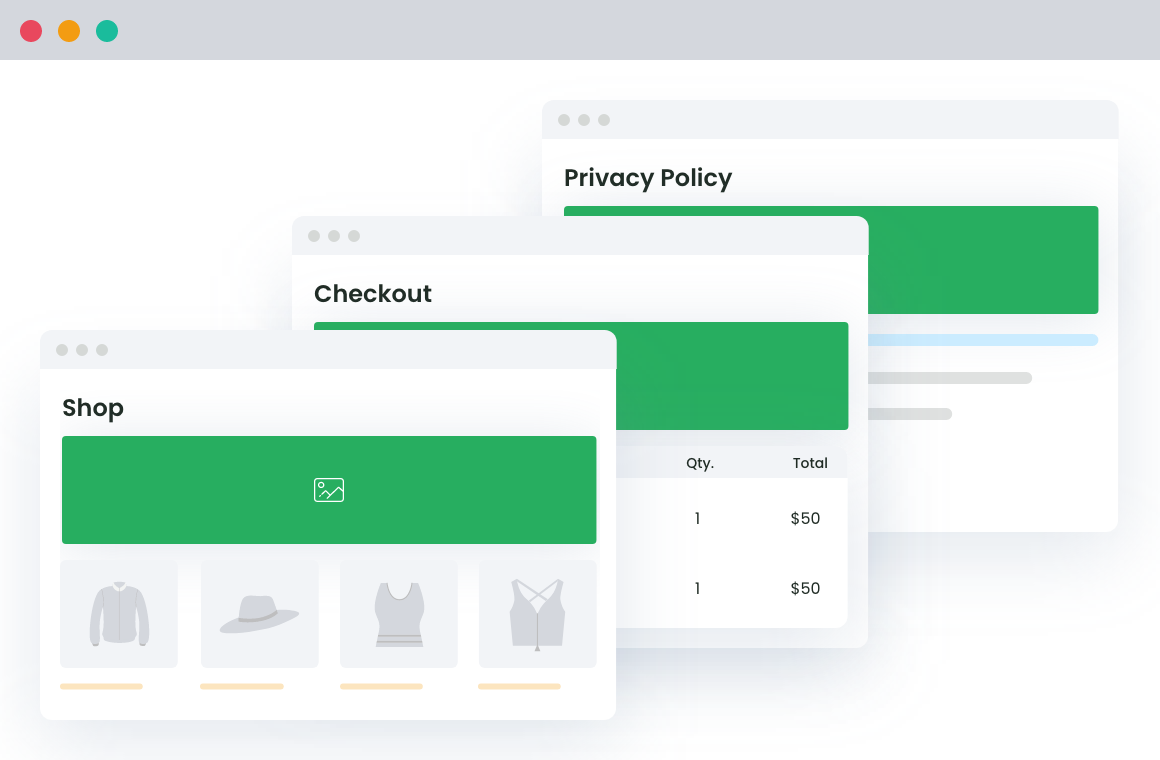
Set Global Banner for all Pages/Products
This comprehensive plugin lets you quickly set the default banner for all your pages and products.
Create a Slider for Selected Products or Categories
You can select the list of top products or specific categories of products as a slider and display it anywhere on your site using the shortcode.
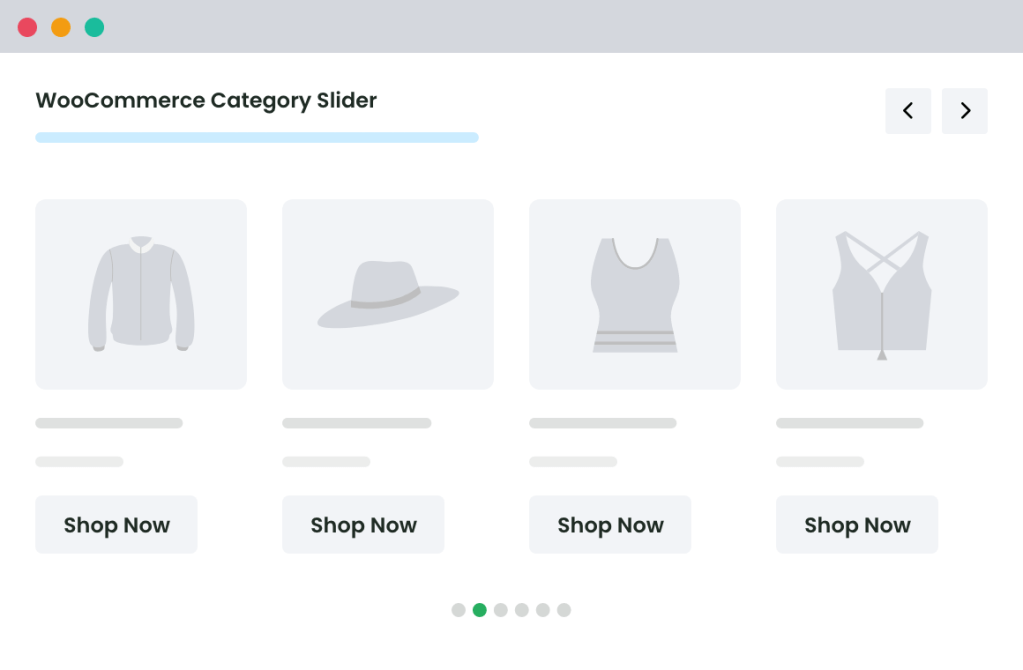
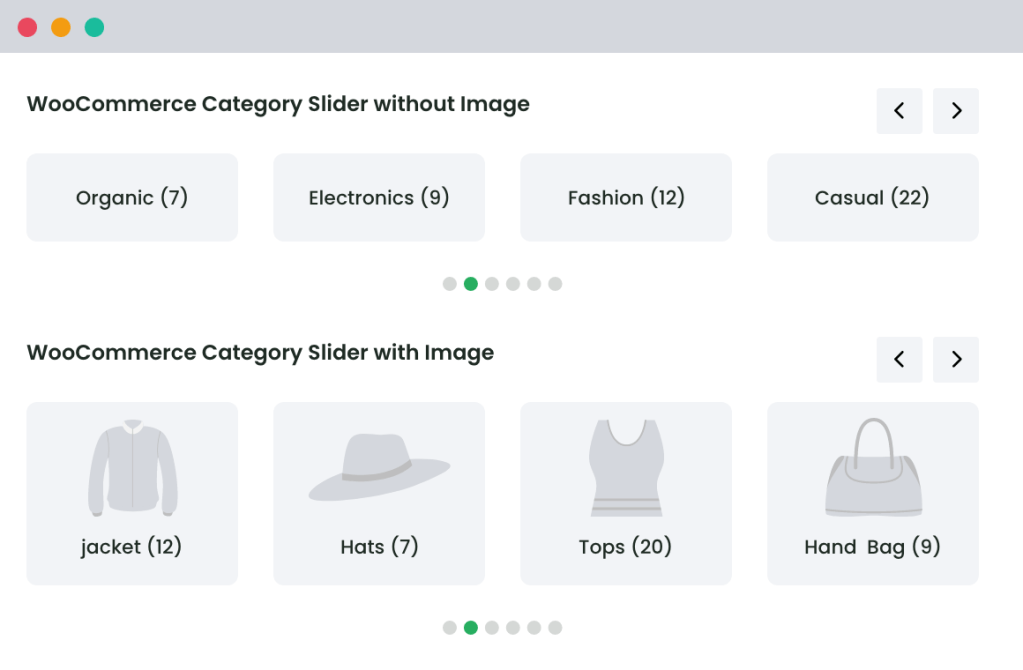
Fully-Customizable Slider Options
There are many options to set with one’s slider, such as with or without nav, slider speed, auto-scroll, with or without title, slider mode to standard or ticket, etc.
Customers love us 😍
An In-depth look at all our features
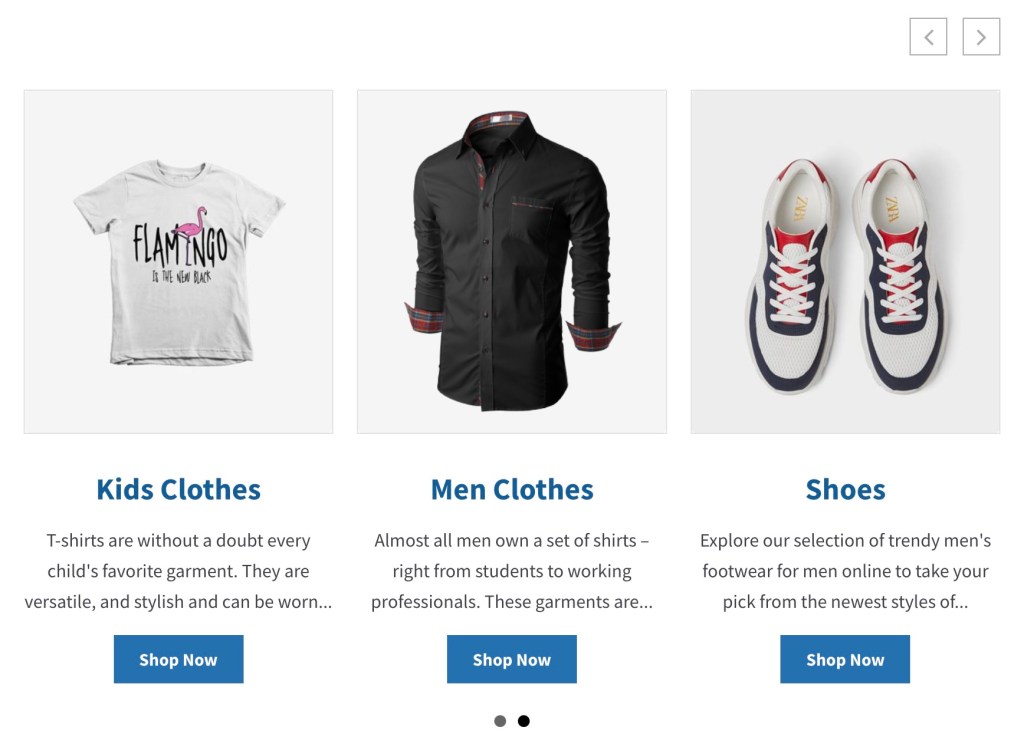
Give customers an in-depth view of product categories on your WooCommerce store and save valuable time that customers can instead spend browsing through their category of choice.
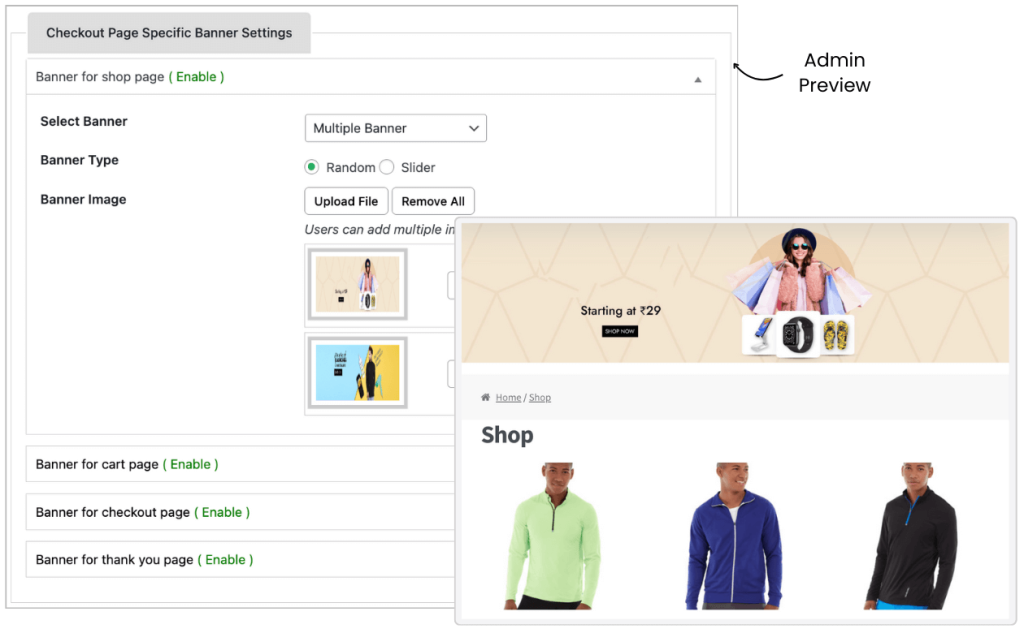
Easily add eye-catching banners to any website page, from the shop to the thank you page, product pages, and more.
- Increase engagement and conversions by strategically placing visually appealing banners that deliver targeted messages.
- Effortlessly resize, position, and align banners with a few clicks for the perfect placement and impactful promotion of special offers, new products, and announcements.
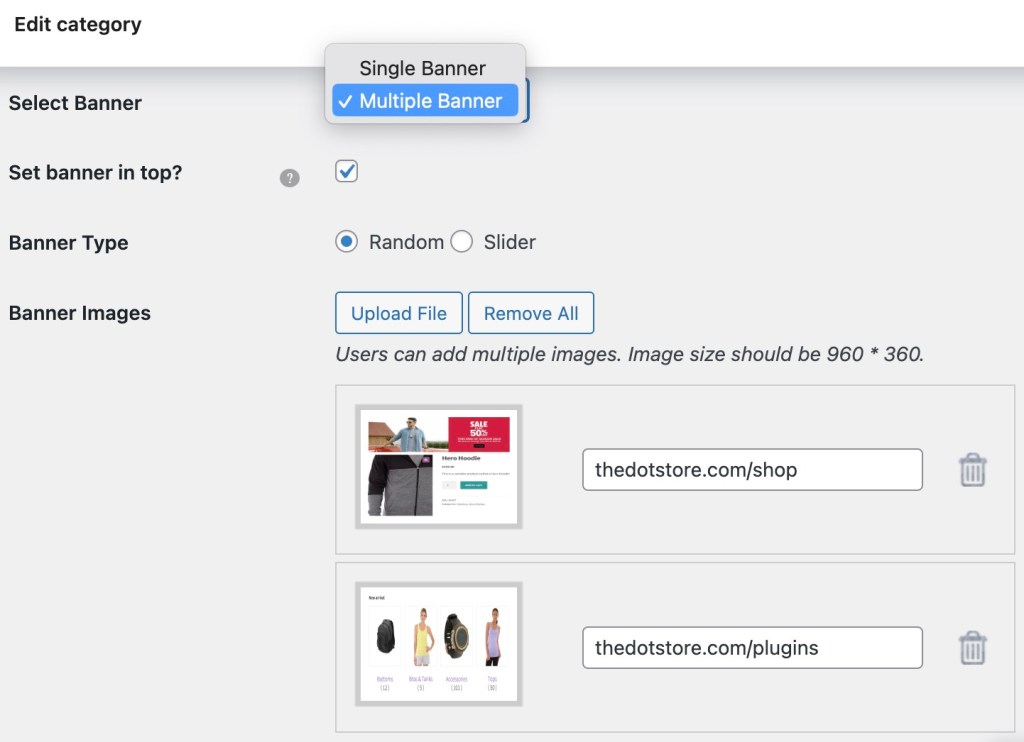
Get rid of your promotional worries by taking control of category banners/sliders and displaying only the most relevant information to your customers.
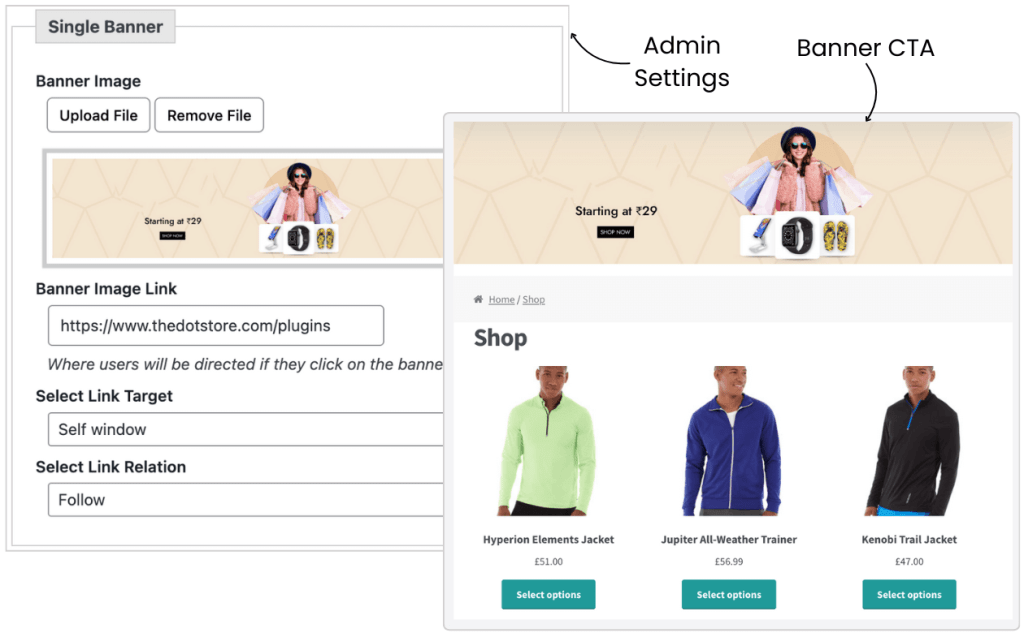
Drive action and conversions with our powerful Call to Action (CTA) feature.
- Engage your website visitors and guide them towards desired actions, such as making a purchase, signing up for a newsletter, or contacting your business.
- Add a call-to-action button with a link to your shop page to encourage customer purchases with exclusive discounts.
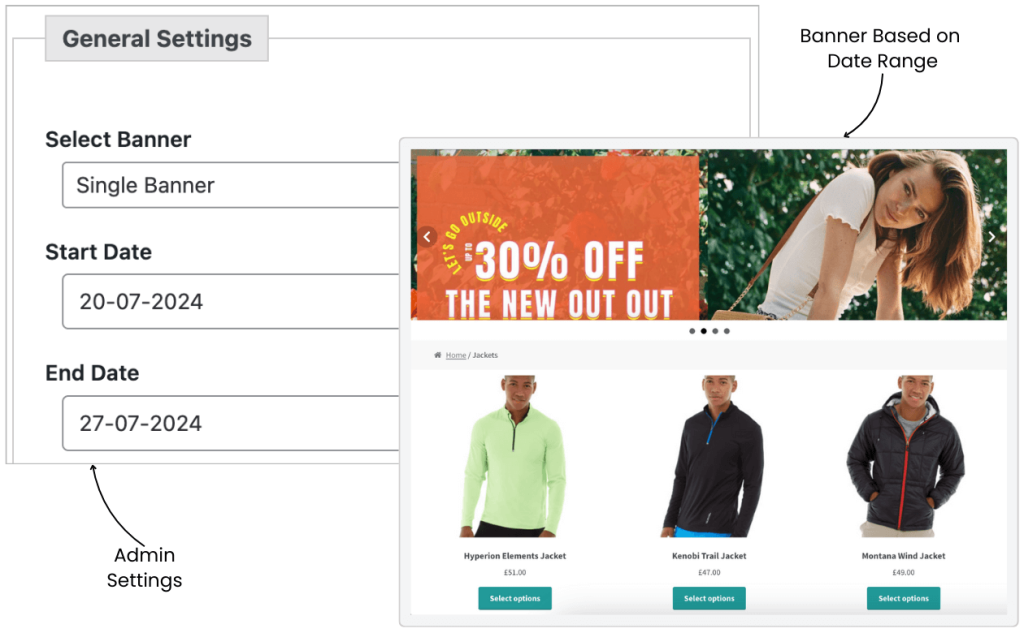
Simplify your banner management process with the Auto-Schedule Slider feature.
- Automatically schedule and display banners at predefined times, ensuring timely promotions without manual intervention.
- Save time and effort by setting up your banner campaigns in advance and letting the Auto-Schedule Slider handle the display.
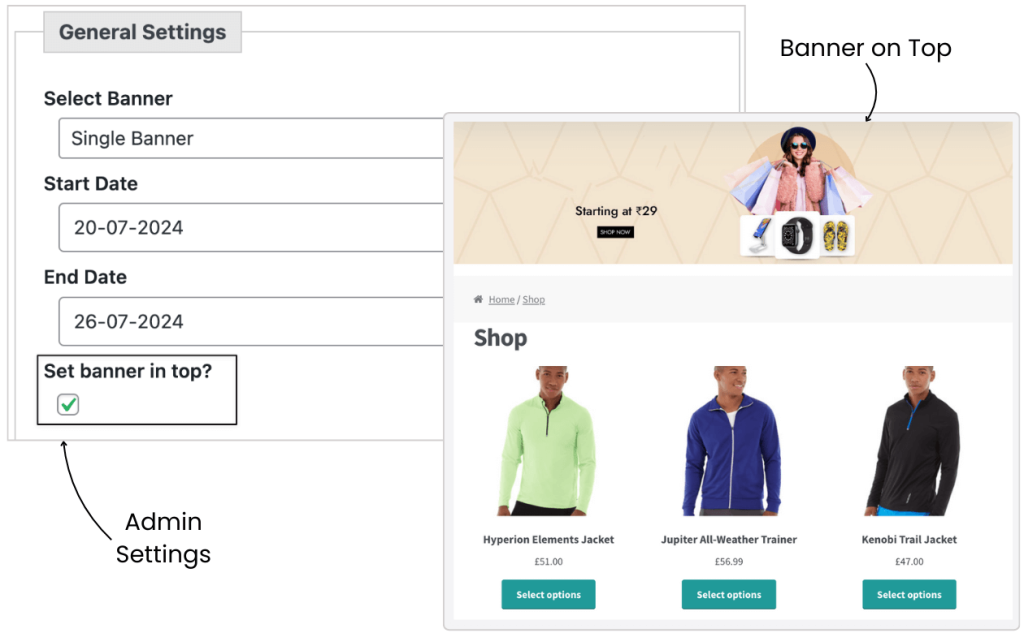
Achieve precise and strategic banner placement on your website with our Banner Positioning feature.
- Seamlessly control where banners appear, ensuring maximum visibility and impact for your promotional messages.
- Customize the position of your banners on different pages, such as the top header or after title.
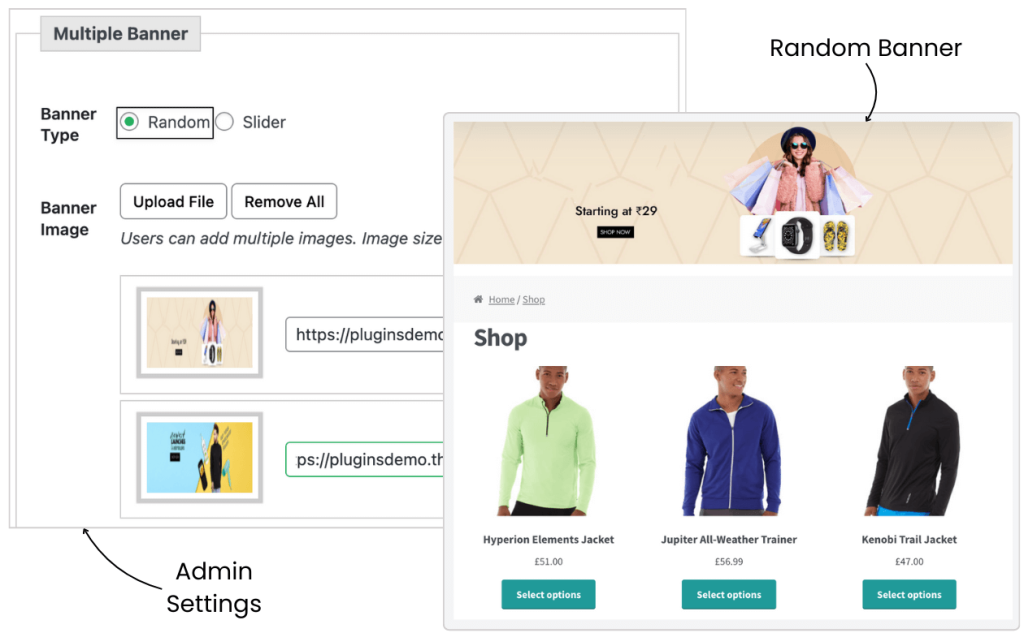
Maximize the effectiveness of your promotional efforts by leveraging the power of random banners.
- Enjoy the flexibility of random banner rotation, ensuring that each visit to your website presents visitors with a fresh and unique banner.
- Engage your audience with a variety of messages, promotions, and visuals, keeping them interested and enticing them to explore further.
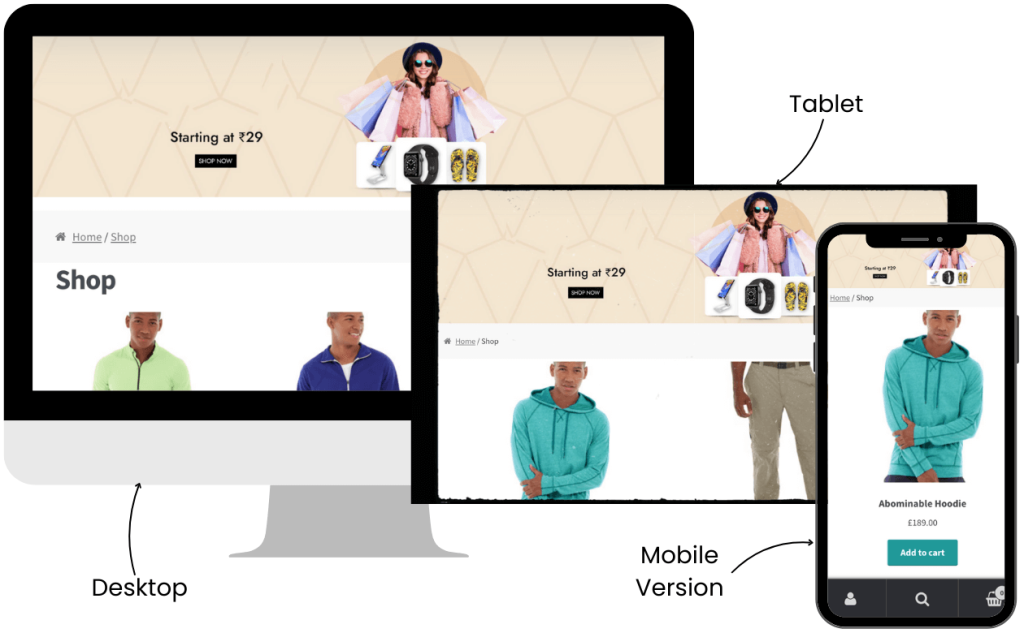
Ensure seamless functionality across various platforms with our Multi-Platform Compatibility feature.
- Our plugin is designed to work effortlessly on different operating systems, browsers, and devices, providing a consistent experience for all users.
- Reach a wider audience by supporting popular platforms such as Windows, macOS, iOS, Android, and major web browsers including Chrome, Firefox, Safari, and Edge.
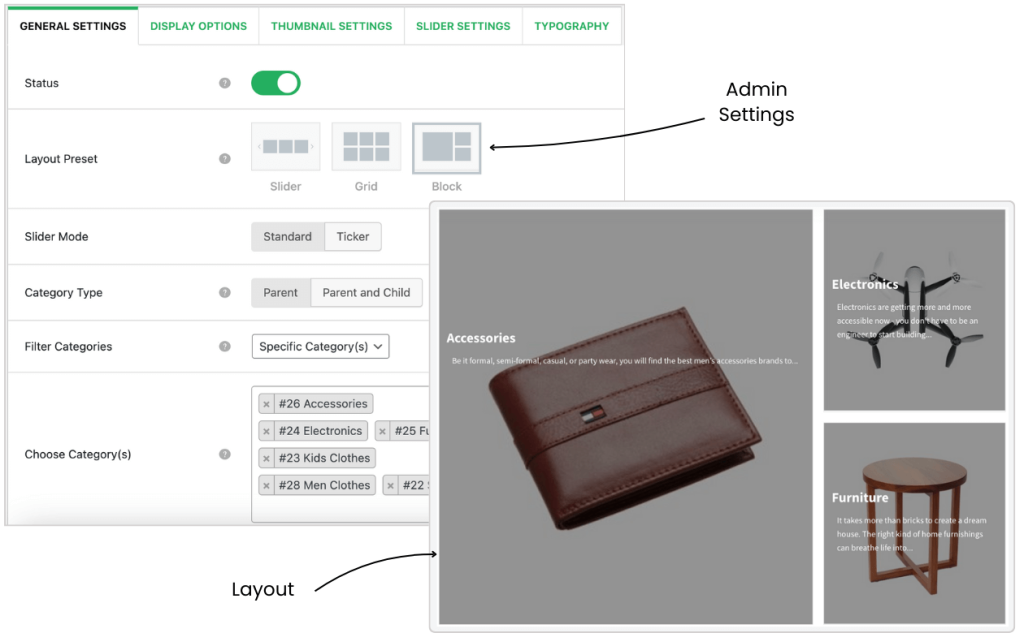
Customize the visual presentation of your banners effortlessly with our Layout Preset feature.
- Choose from a variety of layout options, including slider, grid, and block, to showcase your slider in a visually appealing and organized manner.
- Opt for a slider layout to create an engaging slideshow of banners that catch the attention of your website visitors.
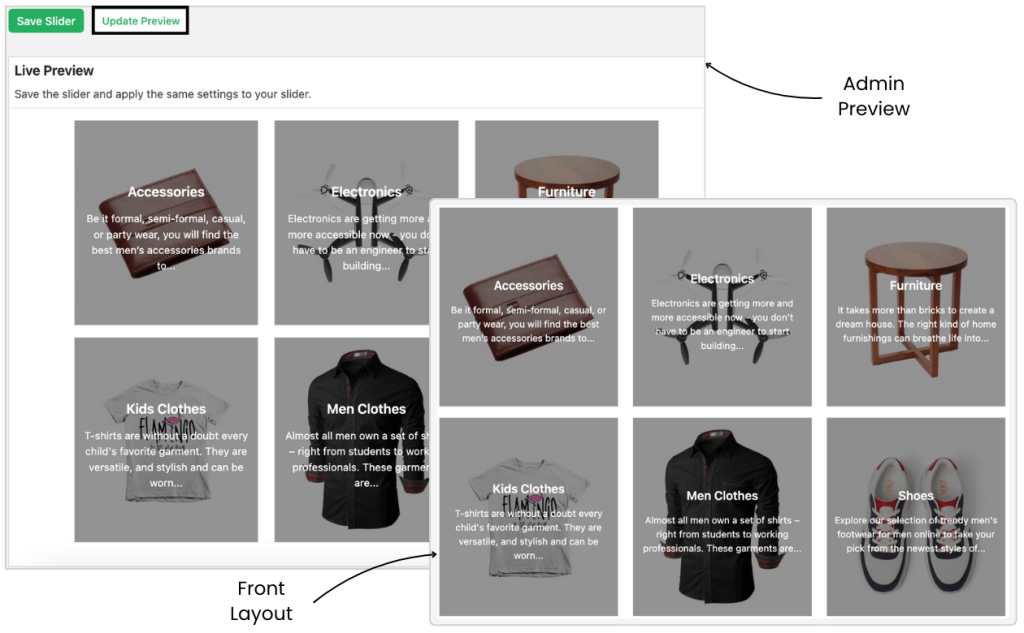
Quickly preview banners or sliders before making them live on the website.
- This feature provides a convenient way to review and ensure the visual appearance, content, and functionality of banners or sliders without extensive testing or publishing them publicly.
- Preview your category or product slider settings before making them live and save valuable time and effort.
Extraordinary Features at
an Affordable Price
1 Year of updates & support
All licenses billed annually
PERSONAL
$119/
yr.1 site
Great for Website Owners with a single WooCommerce Store
BUSINESS
$299/
yr.5 site
Great for businesses with multi-site installations or multiple stores
AGENCY
$499/
yr.30 site
Great for agencies or WooCommerce website developers

What Sets Us Apart?
Frequently Asked Questions
-
If you face any problems while using the plugin, our dedicated support staff is there to help you address every challenge efficiently and on time.
-
This is a highly-affordable plugin for its features and is available at various price points depending on the number of sites in question.
-
We recognize the importance of this question, as there will surely be occasions when you don’t have much time as a store owner to manage your existing site. At such times, just go to the ‘product edit’ page and set a banner across all product pages of your WooCommerce store simultaneously.
-
This WooCommerce category banner plugin ensures seamless and productive banner management across various pages or categories. Go to banner settings and click on page-specific banners or product categories to enable or disable banners at your discretion.
-
Yes, our plugin is compatible with the Astra theme. You can even add the below CSS code, provided by the Astra support team, to show the banner at the top of your mobile display page. Add this CSS code to your theme’s style or any CSS: .wbm_banner_image { order: 1;}
-
How do I add a shop/cart/checkout/thank-you page banner (single/multiple) to my WooCommerce website?
To accomplish this, you’ll have to select a particular option from the admin side and manually enable the banner (E.g., enable the shop page banner). After that, you’ll select the banner type (“single/multiple banners”) to define a custom start and end date for the banner. After that, you can finally upload your banner and custom URL/link. -
After selecting the random banner option, you’ll first have to select a specific page and banner (E.g., “Multiple banners”). Next, you’ll have to upload multiple banners to be chosen from the sliding banner list.
-
To add a banner to your category page, navigate to the product categories and click ‘edit category.’ Next, you must ‘enable category banner’ (e.g., enable shoe category banner), then ‘select banner type’ (i.e. single/multiple banners, defined by start/end date). After that, you can upload your banner along with a custom URL/link.
-
This is a very easy-to-use plugin; just implement it on your WooCommerce store and start using it. The resulting banners can be customized as per your store-specific requirements. With its easy-to-use navigation and extremely intuitive dashboard interface, you won’t need to be a technology whiz to take your website to the next level.
-
All online stores must use banners to promote their offers on specific products or categories. This WooCommerce Banner Management plugin will make it easy to display banners on your store and convince your customers to make ideal purchase decisions.