Table of Contents
Cash on Delivery (COD) fees are extra charges that businesses can add when customers choose to pay in cash upon delivery instead of using online payment methods like credit cards or digital wallets. For many businesses, introducing COD fees is a smart move to cover the added costs and risks of handling cash, processing returns, or dealing with potential fraud.
While a basic COD fee setup is a good start, using dynamic fee rules can take your strategy to the next level. With these rules, you can adjust fees based on factors like order value, location, or customer history, giving you more control and flexibility. This helps strike the right balance between offering a convenient payment option and managing your costs.
In this guide, you’ll learn how to use extra fees plugins to add COD fees in WooCommerce, set up flexible, dynamic fee rules, and add fees without scaring away customers. Let’s dive into this practical, step-by-step guide and make COD fees work for your WooCommerce store.
Understanding WooCommerce COD fees
Setting up Cash on Delivery (COD) fees in WooCommerce is more than just adding a small charge; it’s a strategic choice that can boost profitability, streamline operations, and manage the unique risks that come with COD payments.
A key reason to add a COD fee is to cover extra costs. COD orders often require extra steps, like coordinating with couriers to collect payments and handling cash manually. These added tasks come with costs that a small fee can help offset, keeping your business from absorbing unnecessary expenses.
Adding a COD fee can also help manage risks. COD orders are often more prone to cancellations or non-payment, as customers haven’t prepaid. By charging a fee, you can keep non-serious buyers or fake orders at bay, reducing the risk of delivering without a guaranteed payment.
COD fees also let you offer flexibility to customers without extra risk. In regions where COD is a preferred payment option, offering it with a reasonable fee can make sense. For example, customers purchasing high-value items may feel more secure paying upon delivery, where they can inspect the item first. A small COD fee lets you attract these customers while balancing the potential risks.
Finally, adding a COD fee can encourage online payments. COD can be a draw for some customers, but digital payments are generally easier to process. A small fee can gently encourage customers to pay online, streamlining your operations.
“A well-thought-out COD fee strategy can be transformative for eCommerce businesses. It’s more than just covering operational costs – it’s about creating a balanced payment process that supports profitability, enhances customer trust, and meets market demands for flexibility.”
Nimesh Patel, Growth Product Manager @ Dotstore
How do I add a COD fee in WooCommerce?

WooCommerce comes with a basic option to add a Cash on Delivery (COD) fee, but it’s limited in terms of flexibility and customization. While advanced users could apply the fee during checkout, that approach requires a solid grasp of WooCommerce hooks and PHP.
For most businesses, the easiest way to set up powerful COD fees is by using a plugin like WooCommerce Extra Fees. With this tool, you can create complex fee rules based on cart total, user roles, or location, allowing for a more personalized experience. You can even layer COD fees with other fee types and choose how they’re displayed at checkout.
Imagine setting up a tiered COD fee where fees adjust based on the order value and shipping destination – a great way to keep fees balanced and tailored. With strategic COD fees, you’re not only covering costs but also attracting more COD customers while minimizing risks.
Setting up simple COD fees with WooCommerce Extra Fees plugin
Setting up a simple COD fee using the WooCommerce Extra Fees plugin is easy and can be done in just a few steps. Here’s how to get started once you have installed the plugin on your WordPress site.
To customize the fee title displayed to customers, follow these steps:
- First, make sure you’ve activated the Extra Fees plugin on your WooCommerce store.
- From your dashboard, go to WooCommerce > Settings, and click on the Manage Fees tab.
- Hit the Add New button to start creating your fee rule for COD.
- In the settings, you’ll see a field called Fee Title. Here, you can give it a title like Delivery Charges or COD Handling Fee. This title will show up on your checkout page so your customers will know what the charge is for.
Now, here’s a step-by-step guide to help you set up the fee type and amount:
- Choose the fee type. You’ll have two options here: a Fixed Fee or a Percentage Fee.
- For a Fixed-rate Fee (like $5 per order), select Fixed.
- In the Fee Amount field, just enter $5. This will apply the same fee amount, no matter the order size.
- For a Percentage-based Fee (like 2% of the order total), select Percentage. Enter 2 (for 2%). This will automatically apply the fee based on the order total when customers check out.
To provide extra info about the fee and configure the tooltip description, simply toggle on the Tooltip Description field and write something like Cash on Delivery Fee. When customers hover over the fee title during checkout, they’ll see this description. For the price message in the cart, the description will show up under the fee title on the cart page so customers can clearly see why the charge is being added.
If you want to charge tax on this fee, you can enable tax settings in the fee configuration section.
- If you want the fee to be taxable, just select the Taxable option.
- WooCommerce will then apply the correct tax rates based on your store’s settings.
Here’s how you can test the fee rule by simulating a COD Checkout:
- Go ahead and add a product to your cart, just like your customers would.
- Click View Cart and then go to the Checkout Page.
- In the billing section, choose the United States and pick a state like Alabama.
- Select Cash on Delivery as your payment method.
- You should now see the fee you configured (either the fixed rate or percentage) applied to your order.
One of the best things about the Extra Fees plugin is its flexibility. You can create rules to apply fees only under specific conditions. For example, rules based on order total or shipping location, which we’ll explore in the next section.
Creating dynamic fee rules for COD orders
To make your COD fee strategy more flexible and customer-friendly, consider using dynamic fee rules. These let you adjust fees based on a range of factors, so you can better manage costs and set pricing that fits both your needs and your customers’ expectations.
Here are some smart ways to create dynamic COD fees:
Location-based fees: Delivery costs can vary a lot depending on where your customer is. Setting different fees by country, state, or even zip code can help you manage these differences, especially if certain areas come with higher delivery costs.
Cart-specific fees: Not all orders are created equal! For example, you can keep higher fees for larger orders to cover extra handling and delivery. On the other hand, smaller orders can stay more affordable to encourage purchases.
Product-based and user-specific fees: Some products (like fragile items) need special handling, while loyal customers might deserve a little extra love. With dynamic rules, you can set fees based on specific products or even adjust costs for certain customers, such as frequent shoppers or wholesale buyers.
One of the biggest perks of using the WooCommerce Extra Fees plugin is its conditional fee rules. You can configure fees to apply only when certain conditions are met, like the customer’s location, the products in their cart, or their user role (e.g., VIP customer). This flexibility means you can fine-tune fees to meet different needs without overcomplicating things.
Consider adding multiple fees and testing different fee combinations to find the perfect balance and cover your costs without turning customers away.
To see how it’s done step-by-step, check out our COD fee video guide below:
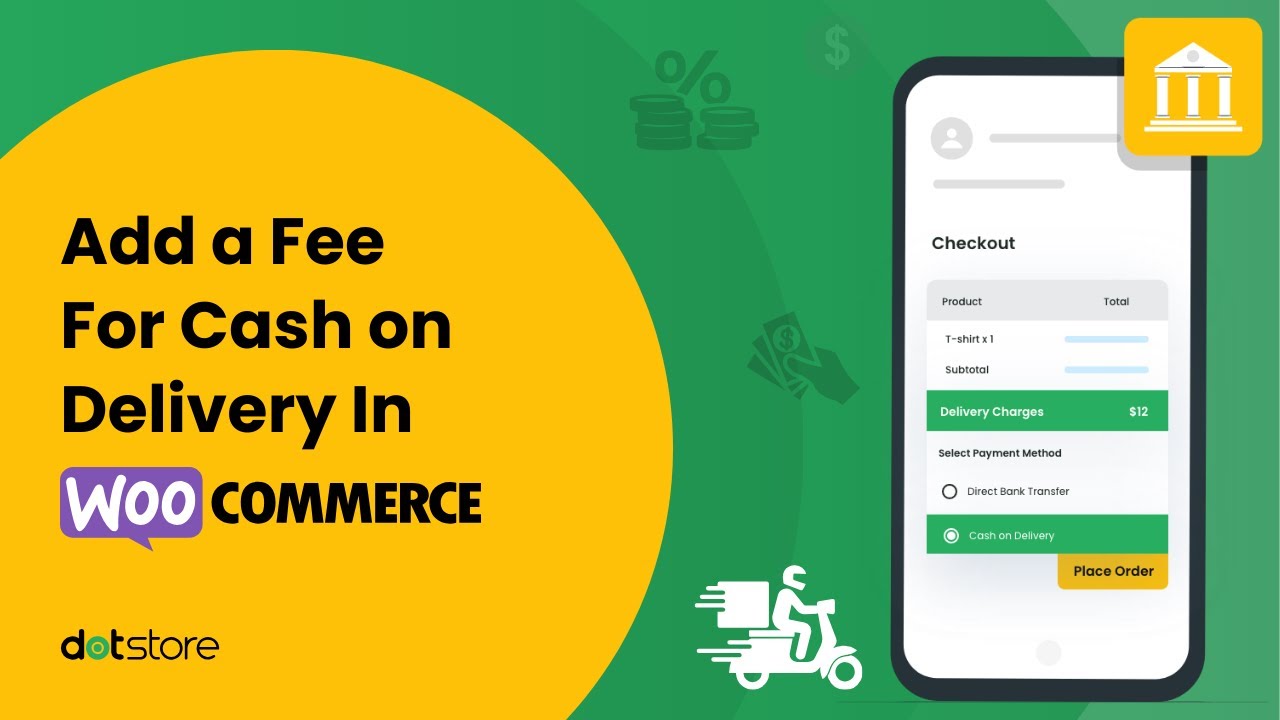
Best practices: Balancing fees with customer satisfaction
When adding COD fees, it’s essential to strike the right balance between managing costs and keeping your customers happy. Here are a few tips to get it just right:
Clear communication of fees: Transparency goes a long way. Make sure customers see the COD fee during checkout and provide a quick explanation of why it’s there. This helps set expectations and reduces the chances of any negative surprises.
Keep fees reasonable: No one likes feeling overcharged. While it’s important to cover your costs, ensure the fee is fair and proportionate to the order size. An excessively high fee might make customers rethink their purchase, so keep it within a reasonable range.
Provide customer service: If customers have questions about the COD fee or delivery process, make it easy for them to reach out for clarification. A responsive support system can ease concerns and help build trust.
Monitor and test regularly: After you’ve set up your fees, keep an eye on how they’re affecting orders and customer satisfaction. Don’t be afraid to test different fee amounts and strategies to find the sweet spot that works for your business and your customers.
Elevate your WooCommerce store: Implement smart COD fees today
Adding COD fees can make a real difference in boosting your WooCommerce store’s profitability and efficiency. With the right fee structure, you can reduce the risks tied to COD orders while still keeping your customers happy.
Whether you go with flat rates, percentages, or a mix of both, the key is to strike the right balance for your business. Tools like the WooCommerce Extra Fees plugin make it easy to tailor these fees, allowing you to set rules based on cart totals, shipping methods, or customer locations.
The plugin is the ultimate fee management solution with a user-friendly interface that lets you quickly create customized fee structures that work for your business. Start using smart COD fees today to stay competitive, increase your profits, and offer flexible payment options that work for both you and your customers.
WooCommerce Extra Fees
Make profits from every confirmed sale through smart, conditional fees.
14-day, no-questions-asked money-back guarantee.

