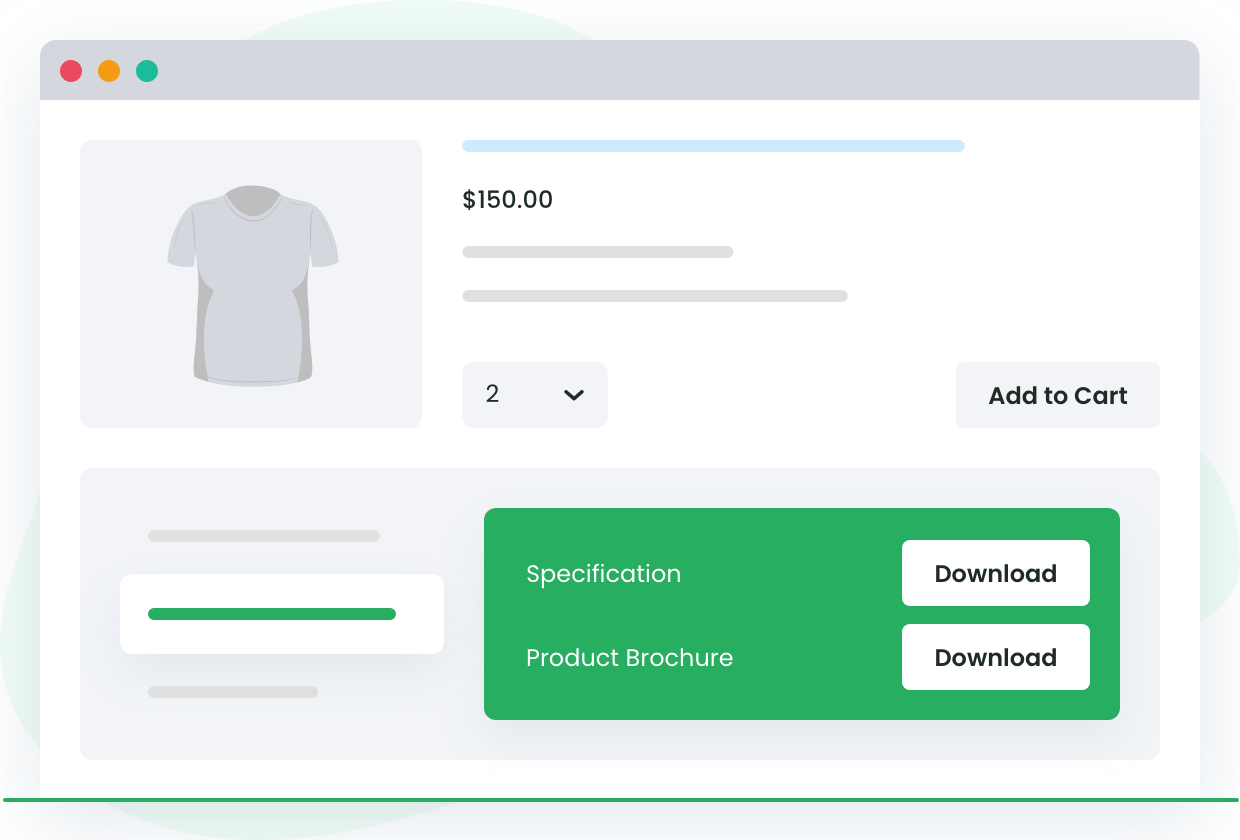Order-related emails have a very high probability of being read and their click-through rate is generally high. According to a study, the open rate for order completion emails is 65% while the click rate for the added CTAs in the emails is around 20%. For industry reference, the standard email open rate is around 15%-30% and a good click-through rate is around 8%.
What does this imply for your WooCommerce store? You are missing out on great opportunities by not taking advantage of the high email open rates for WooCommerce order confirmation.
Instead of just utilizing common facilities like attaching PDF invoices to email, you can consider adding various attachment in WooCommerce order email as per the order status, for better results.
How can you do this? With the Product Attachments for WooCommerce plugin, of course!
How to Add Attachments with WooCommerce Order Emails
There are multiple ways in which you can embed different types of attachments in your WooCommerce order emails.
Studies show that order completion emails alone are responsible for more than 28% of supplemental revenue. If you can pitch related products and provide additional information in a well-structured manner, this figure may increase even further.
To further boost this rate, WooCommerce store owners must add different attachments for different order statuses, showcase attachments on order listing as and when needed.
With the Product Attachment for WooCommerce plugin, you can enable attachments for the following order statuses, in addition to WooCommerce order completion:
- On Hold
- Pending payment
- Processing
- Canceled
- Failed
- Refunded
Not only can this improve your revenue but also the user experience. The next step is to understand the different types of emails that you can send for these various stages of the buyer journey.
WooCommerce Product Attachment
Increase conversion rates with detailed information using multiple attachments.
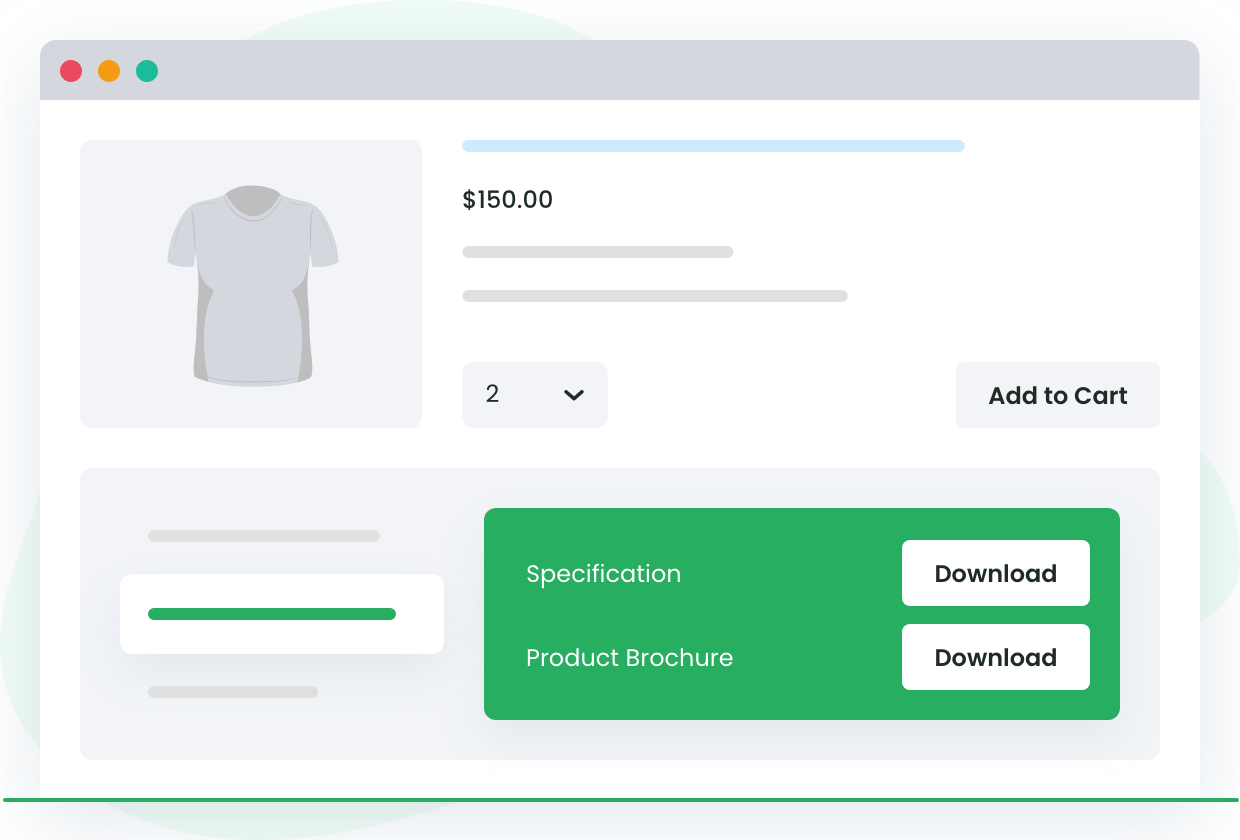
How to Set Up WooCommerce Attachments as per Order Status?
Adding different types of attachments to your WooCommerce order email becomes extremely easy with a feature-rich plugin such as Product Attachments for WooCommerce. It has a variety of features including adding multiple attachments, using URLs as attachments, bulk uploading of attachments to save time, and so on.
Here, we shall see how to set up attachments depending on the WooCommerce order status. Take a live demo if you want to follow along.
Step 1: Configure Statuses for Adding Attachments to WooCommerce Emails
Go to the Plugin Dashboard through the plugin name link in the WordPress admin panel sidebar.
Now, from the Settings tab > Order Attachment Setting section, enable the email attachments for your WooCommerce store.

From the main plugin settings, you can send different email attachments based on the type of

Please note that the choices made in this section will be applied store-wide.
If you do not want to add a global rule for email attachments for orders, or in case you want to enable attachments regardless of the order status, you can skip making any choices here.
Apart from the above-described settings, you may set product page title for attachments, order page title for attachments, customize the appearance (file icon or the download button), set the visibility for the attachments (user-role based), and decide expiry dates.
You may also decide whether to open the attachment in the same window or in another.
Step 2: Set Up Bulk Upload of Attachments
After finishing the settings part, make sure that you save all changes and move to the Bulk Attachment tab.
In this tab, you can now add multiple bulk attachments one by one, and edit them later on.
For each of the bulk attachments, you can set a title, description, attachment type (uploaded file or an external link, visibility (products/categories), and expiry date/time. You can choose to show/hide each of them as per your requirement.
You can add a standard PDF invoice to the email as well as other formats such as audio, video, document, spreadsheet, and image files.
The order statuses, for which, each of these attachments will be made visible, can be set separately for all bulk attachments in the Product Attachments for WooCommerce Plugin.
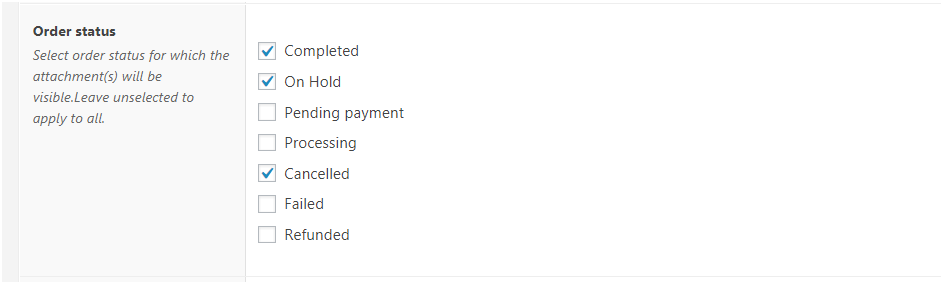
There is no limit on the number of attachments that you may add for WooCommerce on order completion or other order status values while using the Product Attachments Plugin.
Here is an example how your added attachments for WooCommerce order emails will look like:
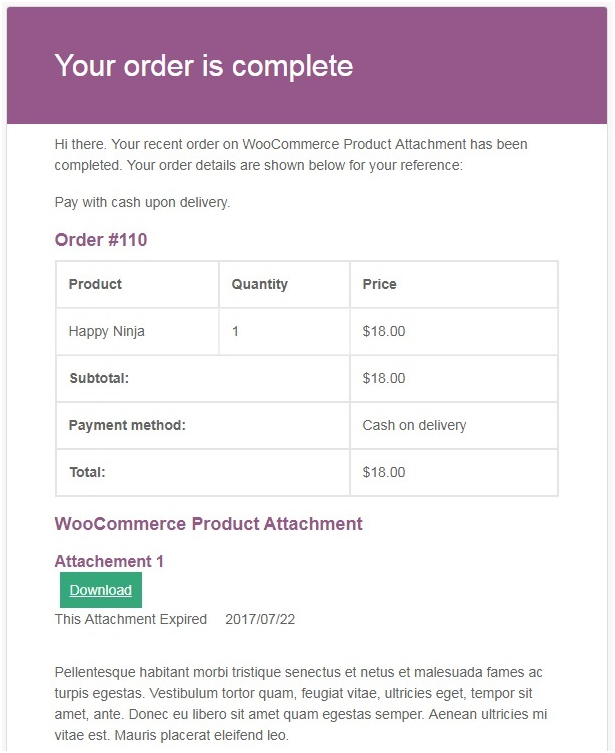
Types of Attachments for WooCommerce Order Confirmation Emails
The types of WooCommerce email attachment files that you may consider sending to your prospects and buyers are:
- User manual PDFs
- How-to Guides
- Explainer Videos
- Vouchers or Coupons for redemption
- Product Images (different views)
- Refund slips
- Order failure details
- Order processing schedule
- Delay notice with the reason specified
- Cancellation confirmation
Besides the above, you may send the following when a WooCommerce order is successfully completed:
- Links to related/recommended products
- PDF invoice for the product or service
- Warranty cards
Benefits of Adding Attachments to WooCommerce Order Confirmation Emails
There are several advantages of attaching PDF files or other types of attachments to your projects. Here are the many benefits of adding relevant attachments to your order confirmation email:
- Educating buyers in your WooCommerce store will improve customer retention rate
- WooCommerce on order complete email is the best chance to pitch similar products
- Email attachments, from the order to delivery step for shop orders, satisfy customers
- Boosts trustworthiness of your brand
- Reduced order-cancellation rate – decrease in product returns
- Improved revenue
- Better store experience for your customers
- Transparent processes
Wrapping up,
The ability to add a variety of WooCommerce attachments can be very useful for sharing information as well as promotional content with your prospects and buyers.
The high open rate of order confirmation emails ensures that your supplementary pitch will get a lot of views and hence, contribute towards building your revenue. With a feature-rich plugin like Product Attachments for WooCommerce, you can easily add multiple files to your WooCommerce emails, driving customer loyalty and sales.
WooCommerce Product Attachment
Increase conversion rates with detailed information using multiple attachments.