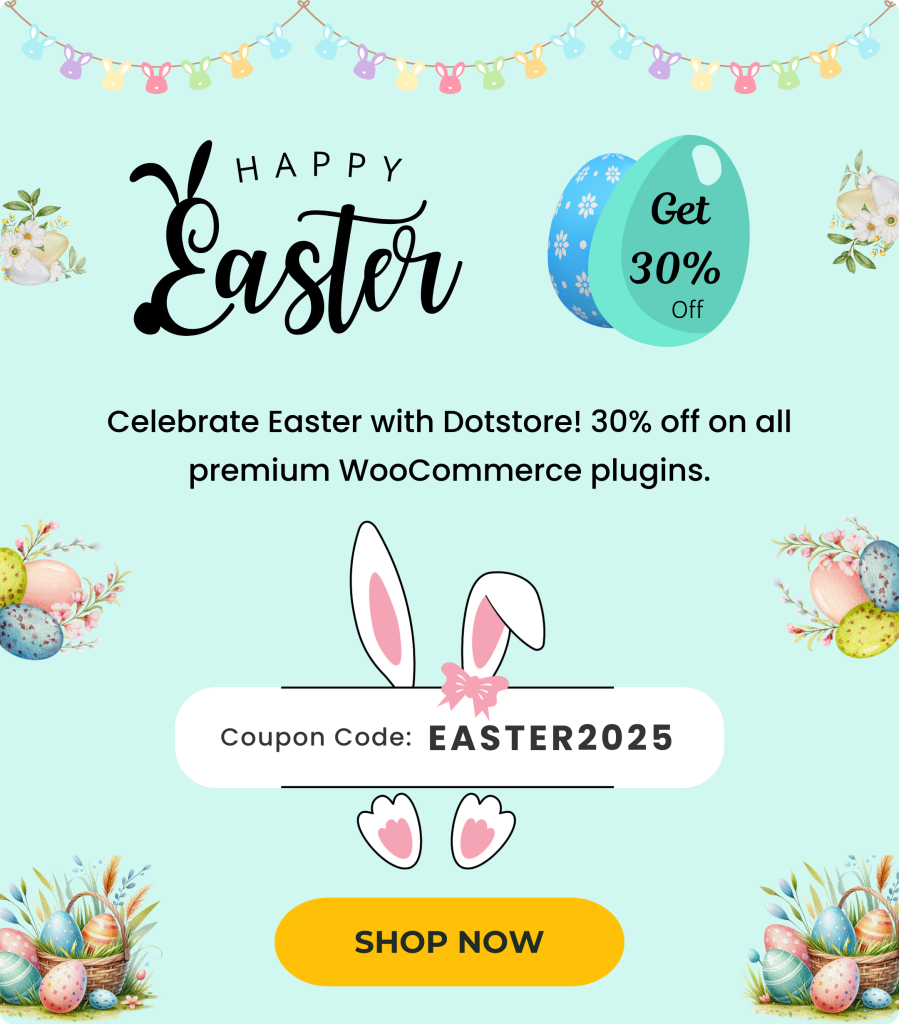Table of Contents
In this in-depth tutorial, I’ll walk you through step-by-step instructions to assign shipping by dimensions in WooCommerce in ten minutes or less — no coding knowledge needed.
Do you want to assign shipping by dimensions in WooCommerce?
Online stores that sell products where space is a major contributing factor in calculating total shipping rates can’t afford to ignore dimensions.
Configuring WooCommerce shipping based on product dimensions translates to more accurate shipping rates, protects your profit margins, and avoids negative customer surprises in the checkout flow.
There is no inbuilt setting to configure dimension-based shipping in WooCommerce but you can easily set this up with the help of a plugin like Flat Rate Shipping Plugin For WooCommerce. The best part? The entire setup process takes ten minutes or less, even if you’re not tech-savvy.
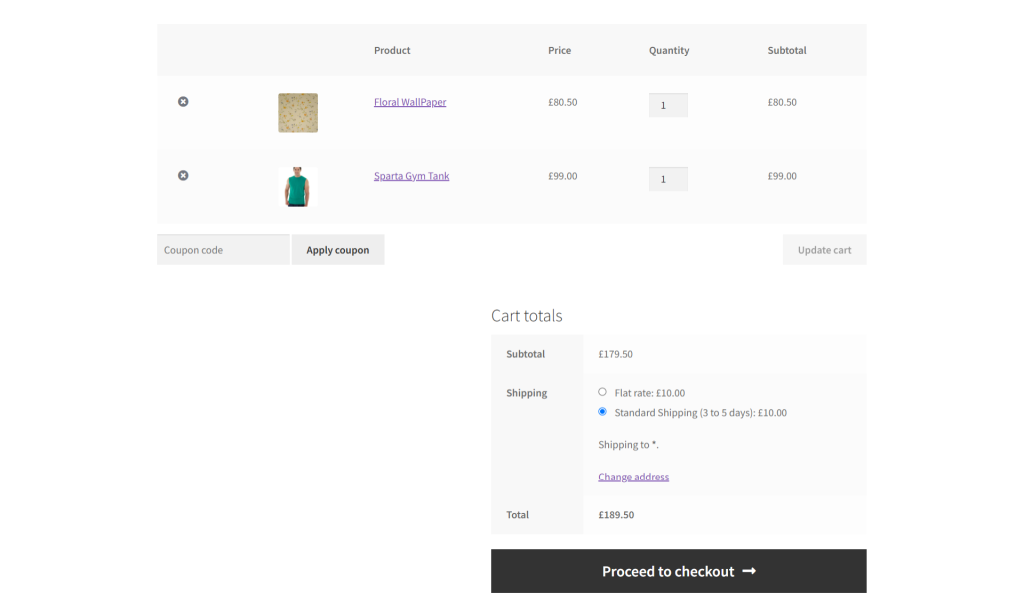
Plugin used in this tutorial:
- Flat Rate Shipping Plugin For WooCommerce: Calculates shipping costs based on product dimensions (length, width, height individually or as volume) with ease. It also lets you factor in additional parameters like product weight, product category, SKUs, user roles, and more. Free and pro versions available.
What it means to assign shipping by dimensions in WooCommerce
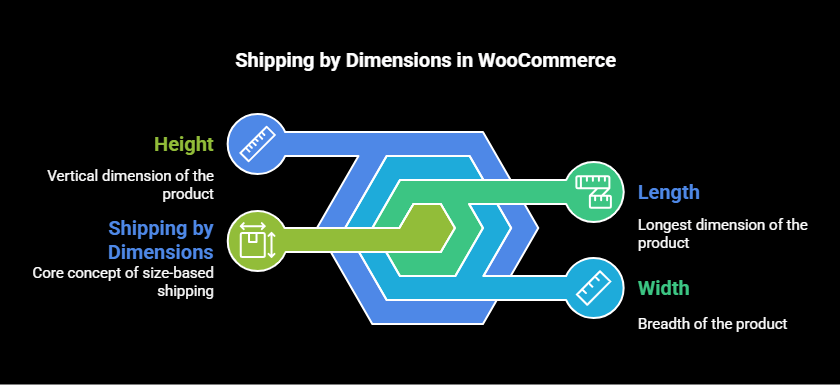
Assigning shipping by dimensions in WooCommerce means calculating shipping rates based on the physical size of products — length, width, and height — rather than just weight or flat rates.
This is particularly useful for businesses that sell large, bulky, or oddly shaped items (think: pillows, posters, lamps, etc.) that take up more space in a shipment than their weight alone suggests.
Why assign shipping by dimensions in WooCommerce?

When you assign shipping by dimensions in WooCommerce, you align your store’s shipping logic with how you’re billed by carriers. This leads to the following benefits.
It enables more accurate shipping costs
If you sell oversized, lightweight, or mixed-size items and are only using flat rates or weight-based methods, there’s a chance that you’re miscalculating actual shipping fees. Most major carriers use dimensional weight i.e. how much space a package takes up, not just how heavy it is, to calculate shipping rates. For instance:
- A small but heavy dumbbell may cost less to ship than a large lightweight yoga mat.
- A foam roller might weigh 2kg but ship like it weighs 7kg due to its large volume.
Ignoring dimensions when configuring shipping rates could mean that you undercharge customers which can eat into your profit margins or overcharge them which could hurt conversions.
It optimizes order fulfillment operations
Beyond calculating shipping rates more accurately, configuring WooCommerce shipping based on product dimensions improves backend order fulfillment operations like packing and label printing.
ShipStation, WooCommerce Shipping, and other carrier integrations use dimensions to auto-select box sizes and generate accurate labels. Dimension-based shipping helps reduce packing time, errors, and surprise fees from shipping carriers for mis-declared packages.
It simplifies shipping logic
Setting up dimension-based shipping empowers you to add tiered or conditional rule sets beyond basic shipping classes without overcomplicating the shipping options. For instance, you can configure:
- Volume-based tiers that charge different rates based on the total size of the order.
- Oversized product fees that tag large items and assign them special rates.
- Carrier-specific rules that restrict large packages to certain shipping methods.
For example, an online fitness retailer that sells a mix of home gym equipment could define the following:
- Standard shipping for small accessories (think: resistance bands, gloves).
- Heavy item shipping for kettlebells based on weight.
- Bulky item shipping for yoga mats or foam rollers based on length or volume.
How does WooCommerce assign shipping by dimensions?
There is no option to assign shipping by dimensions in WooCommerce using the in-built settings.
By default, WooCommerce allows you to store product dimensions — length, width, and height — within each product’s settings. You’ll find these fields in the Shipping tab of the Product Data module. However, out of the box, it doesn’t use this dimensional product data for shipping calculations.
WooCommerce simply stores the information for reference (displayed in the admin and optionally on the front end) or for use by third-party plugins and shipping integrations.
This translates to the following limitations:
No automatic rate calculation based on dimensions
The inbuilt flat rate shipping method in WooCommerce allows you to set a fixed cost per item, per order, or per class, but it doesn’t factor in product dimensions. This means shipping costs for mixed-size items are likely to be inaccurate.
For instance, in an online stationery retailer, WooCommerce will apply the same $10 flat rate for rolled art prints packed in long featherlight poster tubes as it does for a small notebook, even though the shipping carrier charges $18 for the poster due to the length of the tube.
You can’t set dimension-based rules and conditions
There’s no option to add different shipping rates based on product volume or restrict free shipping for shopping carts that exceed a certain total dimensional threshold. For instance, you can’t configure rules like:
- “If any product exceeds 80cm in any dimension, charge an oversized rate.”
- “If total order volume exceeds 100,000 cm³, disable free shipping.”
Shipping classes don’t apply to dimension-based rates
In WooCommerce, shipping classes are often used to group products with similar shipping requirements. However, they don’t consider product dimensions.
Even if you assign classes like “oversized” or “fragile,” your order fulfillment team is 100% responsible for manually maintaining those assignments. Clearly, this isn’t practical for growing businesses.
The best plugin to assign shipping by dimensions in WooCommerce
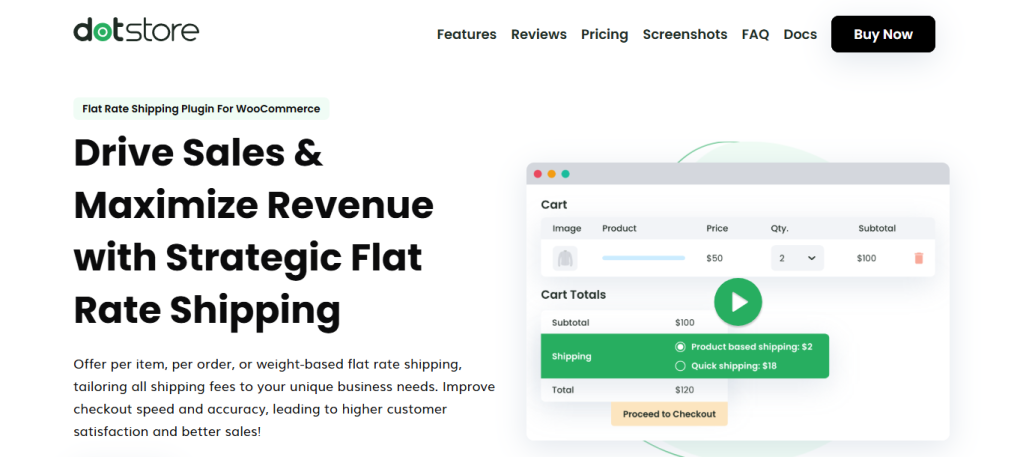
Flat Rate Shipping Plugin For WooCommerce is a powerful plugin that enables you to calculate shipping costs based on product dimensions (length, width, height individually or as volume). Plus, you can set additional rules that factor in parameters like product categories, product weight, user roles, and more. Free and pro versions available.
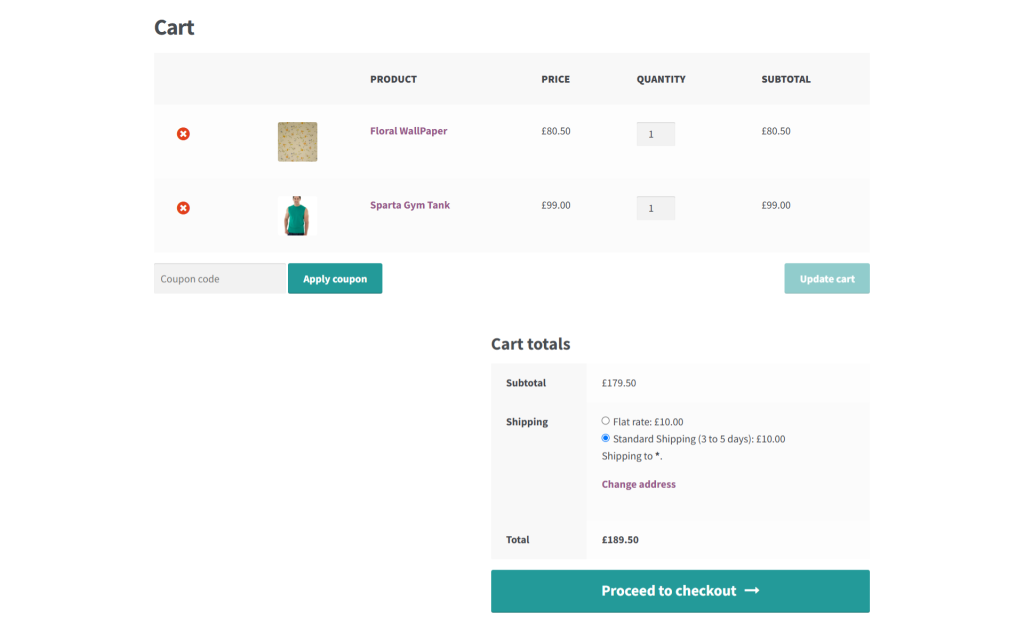
Here are some of its top features
- You can create shipping rules based on the length, width, height, or total volume of products in customers’ shopping carts. For example, you can charge $25 shipping if any product exceeds 100cm in length or set a different rate if the total cart volume crosses 200,000 cm³.
- You can set up multiple tiered shipping rates for various product dimensional ranges. This makes it possible to scale shipping costs according to their package sizes without having to rely on external shipping carriers. For example, you can define the following:
- Volumes ≤ 50,000 cm³ shipping costs $10
- Volumes of 50,001 to 100,000 cm³ shipping costs $18
- Volumes > 100,000 cm³ shipping costs $30
- It lets you pair product dimensions with other conditions such as product weight, quantity, cart subtotal, product color, product categories, tags, SKUs, user role, order history, etc.
- There are multiple ways to configure shipping fees — a fixed amount, per item, tiered fees based on dimension thresholds, percentage-based fees relative to the cart subtotal, or a combination of the above.
How to assign shipping by dimensions in WooCommerce
In this section, I’ll walk you through detailed step-by-step instructions to assign shipping by dimensions in WooCommerce using the powerful Flat Rate Shipping Plugin For WooCommerce plugin.
The best part? The entire process is pretty straightforward and takes less than ten minutes.
Step 1: Set the product dimension measurement units
WooCommerce’s inbuilt units for measuring dimensions are centimeters (cm) and kilograms (kg) for weight. Follow these steps to make sure that’s what your store is set to or to modify them.
Note: This is important because incorrect units will break the dimensional shipping logic.
- Navigate to WooCommerce → Settings → Products.
- Scroll down till you locate the Measurements section.
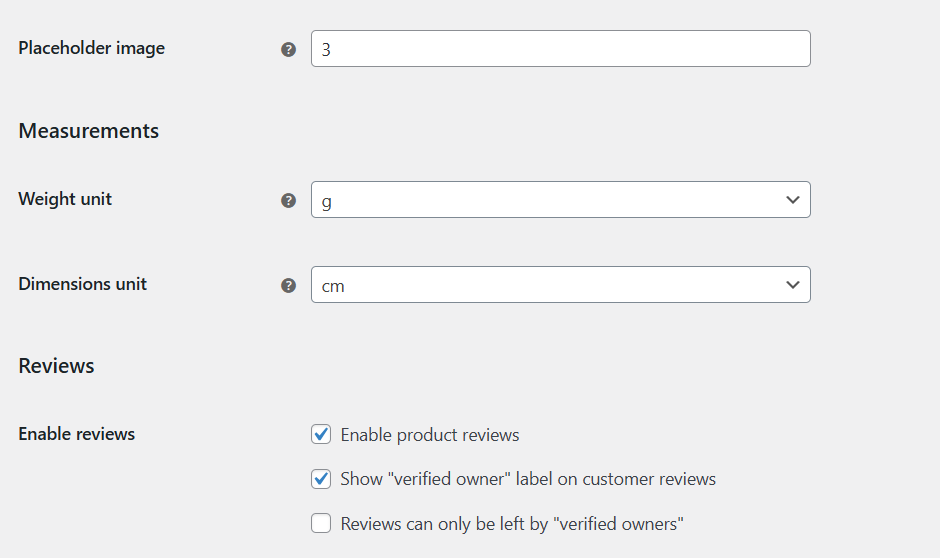
- Modify the units that are used to define product weight and dimension as desired.
- Save your changes once done.
Step 2: Update the correct product dimensions
- In your WordPress admin sidebar, navigate to Products → All Products.
- Hover over the specific product whose dimensions you want to update and click “Edit” to access its Product Editor.
- Scroll down till you locate the “Product Data” panel then access the “Shipping tab on the left sidebar. Here, you’ll see the “Weight (kg)” and “Dimensions (cm): Length × Width × Height” fields.
- Add the correct details in the relevant fields. As a reminder, the length is the longest side of the product, the width is the shorter side (left to right), and the height is the vertical dimension (i.e. top to bottom).
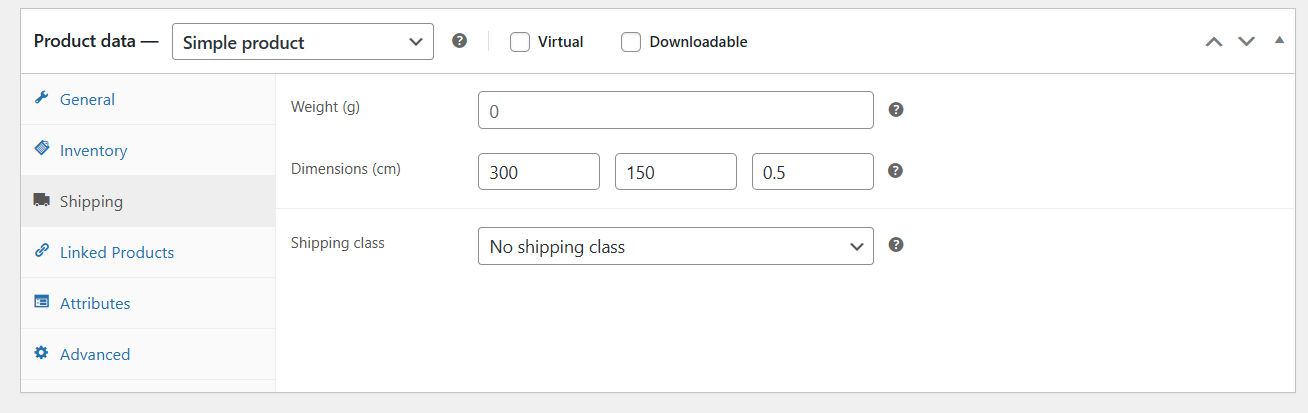
- Scroll till you locate the “Update” button and press it to save your changes.
Step 3: Create the rule to assign shipping by dimensions in WooCommerce
- Get Flat Rate Shipping Plugin For WooCommerce’s free or pro version and add it to your ecommerce site.
- Navigate to Flat Rate Shipping within your site’s admin panel, access the Manage Rules tab, and then press the “Add New” button.
- Turn on the “Status” button to enable this rule.
- Shipping Title: Give this shipping method a name (this only appears to site admins).
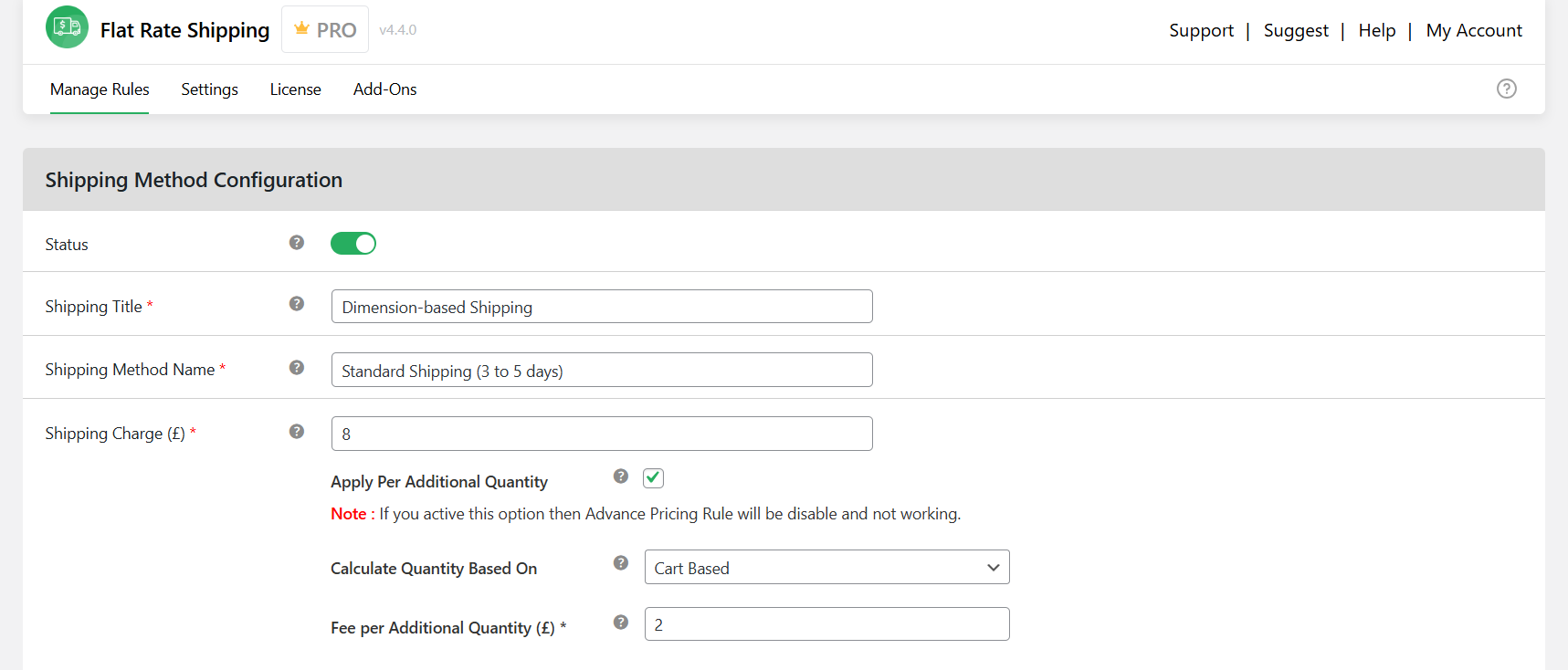
- Shipping Method Name: Give this shipping method a simple and descriptive name that will be shown to customers during the checkout process.
- Shipping Charge: Updating this adds a fixed base shipping rate e.g. $7.
- Specify how the details for this shipping method should be displayed on the front end: tooltip or subtitle. You can also add a brief description of this field.

- Specify if you want this to be the default shipping option.
- Specify if WooCommerce should add this shipping fee in tax calculations or not.
Step 4: Add advanced conditions to the dimension-based shipping rule
- If you’d like to combine shipping class rules with this rule, add the details in the “Additional Shipping Charges Based on Shipping Class” section.
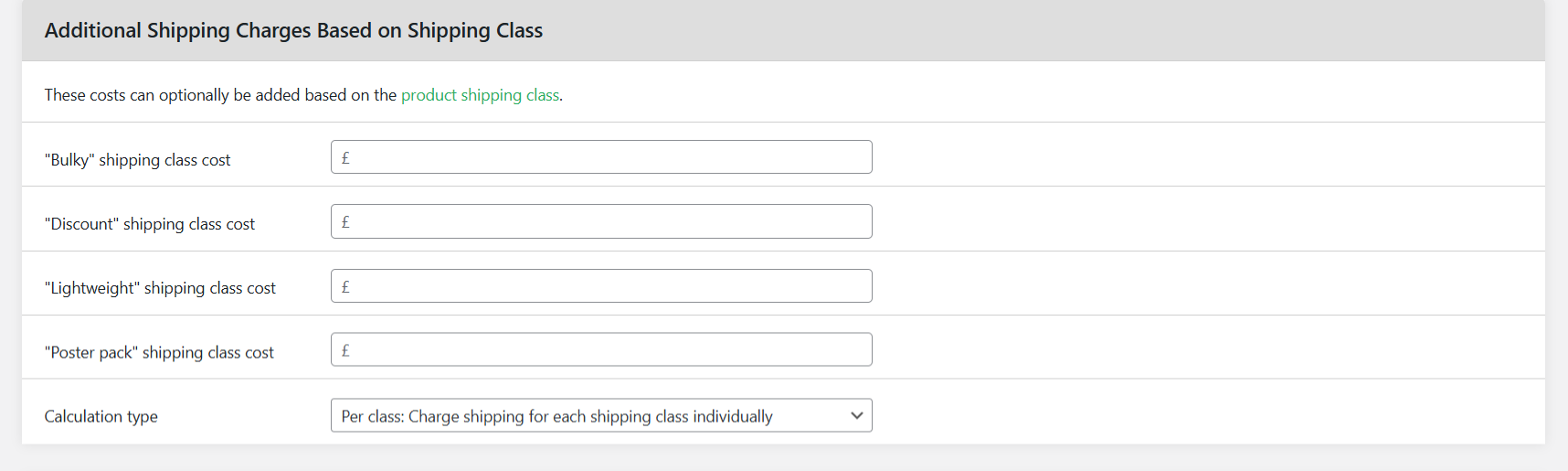
- Scroll till you locate the “Shipping Method Rules” panel.
- Press “Add Rule” then pick the appropriate options from the dropdown menus.
- Left-side menu: Choose “Length”.
- Middle menu: Set a Condition Type: (e.g., Greater than, Between, etc.).
- Right-side menu: Enter the value in cm or cm³ (based on what you choose).
- For example, you can set up a rule that says if Volume > 100,000 cm³, then apply a $25 shipping charge. You can also create multiple rules for tiered shipping rates.

- Repeat the above steps to set the other dimensional parameters, i.e., Width, Height, or Volume.
- Also, feel free to combine dimension rules with as many additional parameters as needed: weight (for DIM weight handling) product type, product category, SKUs, user role, country, state, shipping classes, etc. For example, you can create a rule that assigns shipping by dimension as follows: If product volume > 120,000 cm³ and category = Furniture → charge $35.
- You can also enable the “Advanced Shipping Price Rules” modal to set additional shipping rules to dynamically calculate shipping costs.
- Press “Save changes” to add this shipping option.
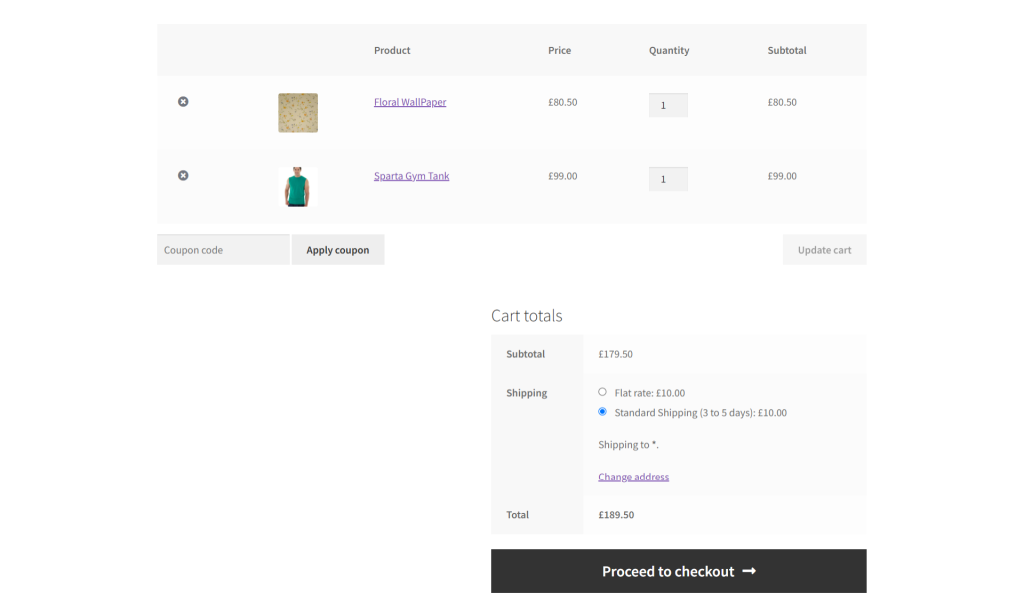
Example of how to assign shipping by dimensions in WooCommerce
An online furnishings retailer based in New York, USA sells home decor items of varying sizes — from small candle holders to large vases — and wants to charge more to ship items that take up more space in the packaging box, regardless of their weight.
Using Flat Rate Shipping Plugin For WooCommerce, they can set up the rules and conditions as follows:
- Rule 1: Product specific (Cart contains product)
- Rule 2: Country (US)
- Rule 3: Length
- Rule 4: Width
- Rule 5: Height
Details: If the volume ≤ 20,000 cm³ → shipping cost: $8, if the volume is between 20,001 and 60,000 cm³ → shipping cost: $15, if the volume > 60,000 cm³ → shipping cost: $25.
Result: A 12cm × 10cm × 10cm candle holder ships for $8. A 40cm × 25cm × 25cm vase triggers the $25 rate.
Ready to assign shipping by dimensions in WooCommerce?
There are tons of benefits to configuring WooCommerce shipping based on product dimensions. It helps avoid undercharging for shipping, improves your profit margins, and optimizes your store’s order fulfillment operations.
Even though there is no inbuilt setting to add dimension-based shipping in WooCommerce, you can set it up using a plugin like Flat Rate Shipping Plugin For WooCommerce.
Flat Rate Shipping Plugin For WooCommerce is a powerful plugin that enables you to set advanced shipping rules. You can use it to calculate shipping rates based on individual or volumetric product dimensions. Plus, you can combine dimension-based rules with additional parameters like product weight, category, user roles, delivery location, and much more.
The best part? This plugin is simple to use (even for non-tech-savvy folks) and works with WooCommerce’s inbuilt shipping settings and other third-party shipping extensions.
Get Flat Rate Shipping Plugin For WooCommerce’s free or pro version and assign shipping by dimensions in WooCommerce in ten minutes or less!