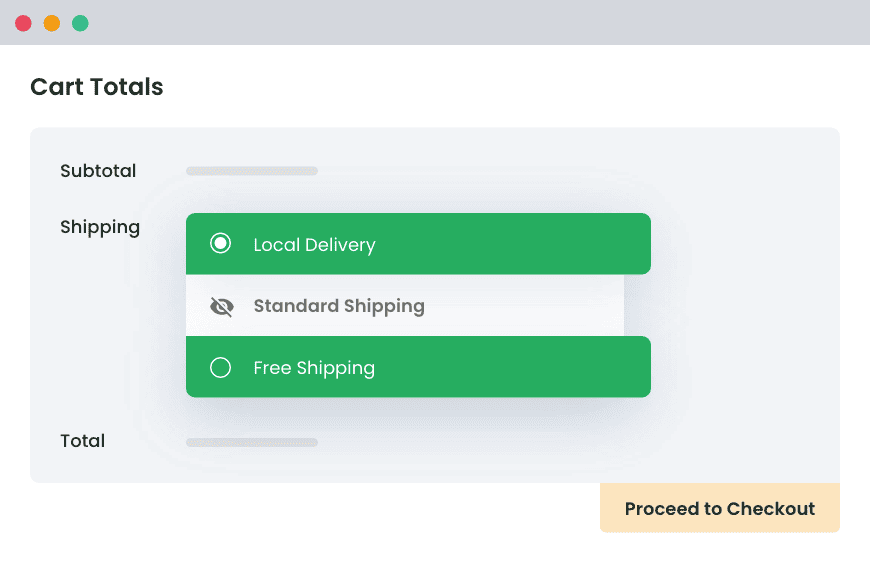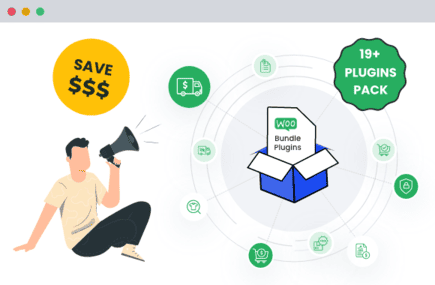The ‘Ship to a different address’ option in WooCommerce is a standard feature that offers flexibility in shipping details. While this flexibility benefits physical product sales, it’s often redundant for digital goods, services, or subscription-based businesses as it can slow down checkout. Hence, disabling it can simplify the customer journey and improve conversion rates.
In this comprehensive guide, we’ll explore various methods to disable the ‘Ship to a different address’ option, highlight best practices, and provide tips to improve your WooCommerce checkout experience.
Understanding the ‘Ship to a different address’ feature
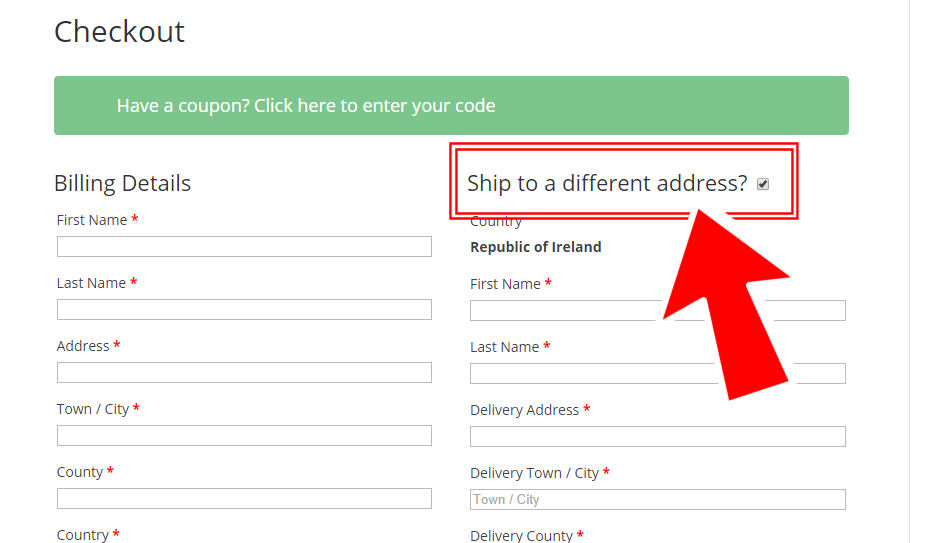
The ‘Ship to a different address’ checkbox appears by default on WooCommerce checkout pages. It allows customers to provide an alternate shipping address, which is helpful for:
- Gift purchases: When customers want to send a product directly to a recipient
- Orders sent to offices or PO boxes: For business or logistical reasons.
- Corporate orders: Where billing and shipping information differ.
However, for stores that sell digital goods, subscriptions, or services, this option is often redundant. Even for physical product stores, simplifying the checkout process can reduce abandonment rates.
Why disable the ‘Ship to a different address’ option?
Disabling this option can:
- Reduce the number of fields speeds up checkout.
- Minimize customer confusion because fewer steps create a clearer experience for shoppers.
- Improve conversion rates as the simplified process reduces friction and encourages faster decision-making.
- Enhance security by reducing the chance of fraudulent orders using fake shipping details.
Potential drawbacks of disabling this option
While disabling this feature has clear benefits, there are potential downsides to consider:
- Gift Purchases: Customers buying gifts may need to ship items directly to recipients. Without this option, they might have to arrange alternative delivery methods, potentially creating inconvenience.
- Corporate Orders: Some businesses require distinct billing and shipping information for tax, invoicing, or record-keeping purposes. Disabling this option may create challenges for corporate buyers.
To manage these exceptions, consider using a plugin that offers flexible conditions for hiding or showing the ‘Ship to a different address’ option as needed.
Methods to disable ‘Ship to a different address’
You can disable the ‘Ship to a different address’ feature in WooCommerce in several ways, depending on your store’s needs and your comfort level with code.
Method 1: Disable ‘Ship to a different address’ using WooCommerce settings (No code required)
This method is the simplest and doesn’t require any coding knowledge.
- Go to your WordPress Dashboard. Select WooCommerce > Settings.
- Configure Shipping Settings:
- Click on the Shipping tab.
- Under the Shipping Options section, look for Shipping Destination.
- Select Only ship to the customer’s billing address.
- Hit Save Changes at the bottom.
This method is perfect for stores that don’t need complex shipping conditions.
Method 2: Disable ‘Ship to a different address’ using custom code (For Developers)
If you’re comfortable with code, adding a simple snippet to your theme’s functions.php file offers a direct solution.
- In your WordPress dashboard, go to Appearance > Theme File Editor.
- Select your active theme. Open the
functions.phpfile.
add_filter('woocommerce_cart_needs_shipping_address', '__return_false');- Paste the above code at the end of the file and Save Changes.
Note: Make sure to back up your website before making any code changes.
Method 3: Hide ‘Ship to a Different Address’ using a plugin
Hide Shipping for WooCommerce
Hide all other shipping methods when free shipping and/or local pickup are available in two minutes or less.
14-day, no-questions-asked money-back guarantee.
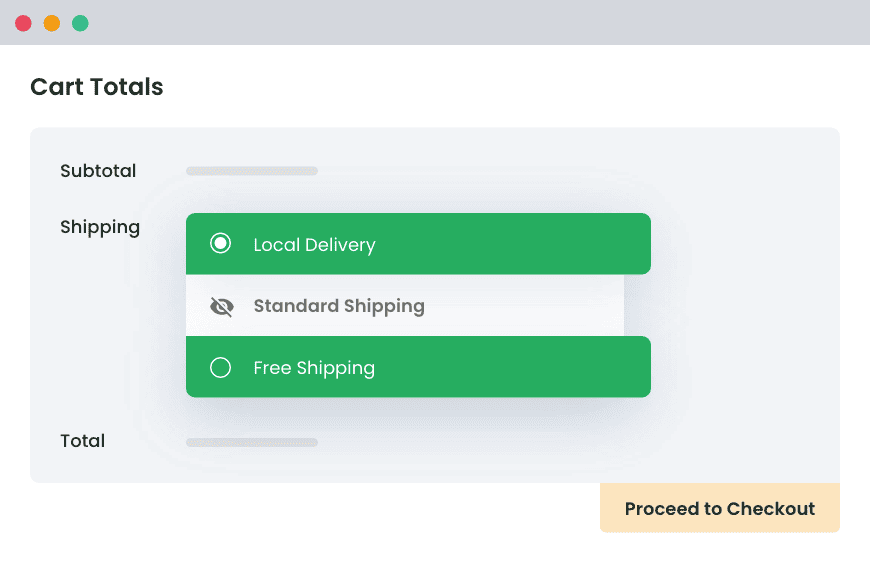
For users who prefer a more flexible, no-code solution, consider using the Hide Shipping Method For WooCommerce plugin. This plugin allows you to conditionally hide the ‘Ship to a different address’ option based on various rules, including:
Hide Shipping Methods Based on Conditions: Automatically hide the ‘Ship to a different address’ checkbox alongside other shipping methods when conditions like free shipping or local pickup are available.
- Location-specific rules: Hide the option for specific countries, states, or zip codes.
- Cart-specific conditions: Control visibility based on the cart’s subtotal, weight, or item type.
- User role-based control: Tailor shipping options for different customer roles (e.g., wholesale vs. retail).
- Coupon-based rules: Automatically hide the ‘Ship to a different address’ option when specific coupons are applied. Users can customize the checkout process by linking coupons with specific shipping rules.
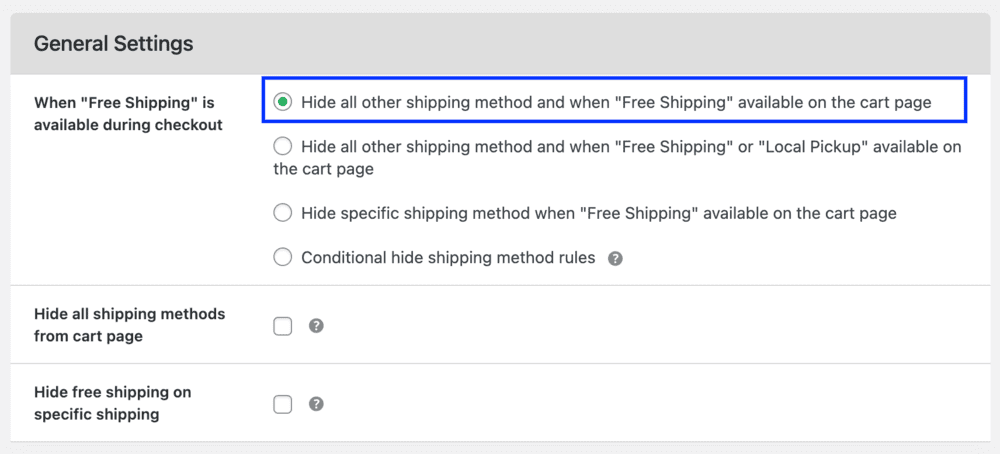
Steps to use the plugin:
- Install and activate the Hide Shipping Method For WooCommerce plugin.
- Go to WooCommerce > Settings > Shipping.
- Select the Hide Shipping Methods tab.
- Add conditions for when you want to hide the ‘Ship to a different address’ option.
- Save changes.
The plugin makes it easy to manage multiple shipping rules, allowing you to set conditions for when to show or hide shipping methods based on different logistics needs. Check out the various hide shipping methods for many different use cases.
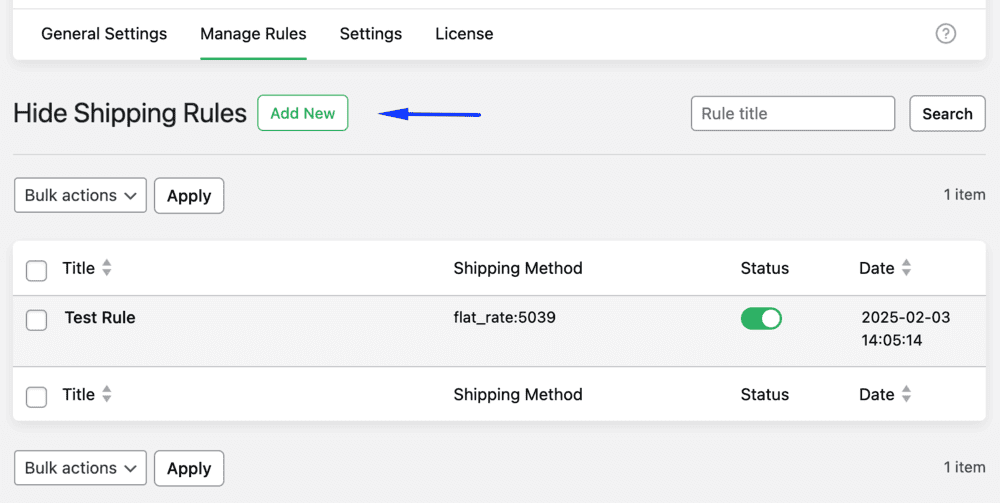
Why choose the Hide Shipping Method plugin?
The Hide Shipping Method For WooCommerce plugin offers a powerful yet easy way to improve your checkout experience. With its versatile features, you gain full control over your store’s shipping options without complex coding.
- Smarter checkout customization: Automatically hide the ‘Ship to a different address’ option when customers use specific coupons. This helps align your shipping settings with promotional strategies, ensuring discounts are applied smoothly.
Example: Automatically hiding express shipping when a ‘Free Shipping’ coupon is applied. - Flexible shipping rules: Control which shipping options appear based on cart details, customer roles, or locations. This makes your checkout smarter and tailored to customer needs.
Example: Hide the ‘Ship to a different address’ option for wholesale customers while keeping it active for retail buyers. - Effortless rule management: Easily import and export hidden shipping rules between staging and production sites. This feature saves time when managing multiple store environments.
Example: Transfer complex shipping conditions from your test site to your live store in one click. - Backup and collaboration made easy: Export your shipping rules for safe backup or to share with team members or clients.
Example: Quickly share your custom shipping configurations with a colleague for faster store setup. - User-friendly interface: The plugin’s clear, intuitive settings make it easy for beginners to configure rules while giving advanced users the flexibility they need.
By combining simplicity with advanced control, the Hide Shipping Method For WooCommerce plugin helps you create a faster, clearer checkout experience that drives conversions.
The Hide Shipping Method For WooCommerce plugin is trusted by over 10k+ satisfied customers. It offers intuitive settings suitable for both beginners and experienced developers, ensuring seamless management of shipping rules.
Streamline Your WooCommerce Checkout Process today
Disabling the ‘Ship to a different address’ feature in WooCommerce can simplify your checkout process, improve conversion rates, and enhance security for digital goods, subscriptions, and service-based stores. By following the methods outlined above, you can tailor the checkout experience to fit your business needs.
So, if you are ready to simplify your checkout process, try Dotstore’s Hide Shipping Method For WooCommerce plugin today for a faster, smoother buying experience.
Hide Shipping for WooCommerce
Hide all other shipping methods when free shipping and/or local pickup are available in two minutes or less.
14-day, no-questions-asked money-back guarantee.