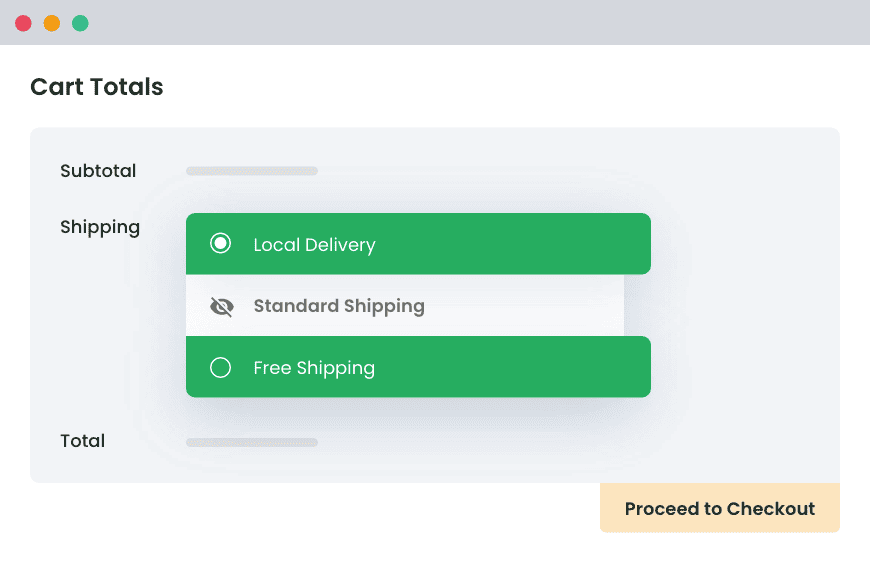Table of Contents
This is a complete ‘disable WooCommerce shipping for certain products’ guide. Learn how to customize shipping options on a per-product level. The best part? It takes less than 10 minutes from start to finish.
I’ve seen several variants of the above question:
- How do I disable shipping for certain products in WooCommerce?
- How do I turn off shipping on a specific product in WooCommerce?
- How can I hide WooCommerce shipping methods for certain products?
They all mean the same, and that’s what I’ll cover in this detailed tutorial. Here, I’ll show you how to disable all or specific shipping methods for certain products in your WooCommerce store using the powerful Hide Shipping Method For WooCommerce plugin.
Note: Hide Shipping Method For WooCommerce is our own best-selling plugin. Since 2019, more than 11,854 people have used it to add custom conditions to their WooCommerce store’s shipping settings, and have rated it 4.9 out of 5 Stars. Check out the demo or get the plugin here.
Ready? Let’s dive in.
When to disable WooCommerce shipping for certain products
There are tons of situations where it makes sense to disable shipping for certain products in WooCommerce, such as:
- Stores that sell digital products. Think: software, ebooks, self-paced courses, or music downloads.
- Stores that offer virtual services. Think: online consultations, live cohort courses, or memberships.
- Products that are only available for local pickup because of their nature or size. Think: bulky furniture or fragile items that may require special handling and can’t be shipped.
- Perishable items that may take a long time to be delivered and are at risk of being damaged or spoiled during transit. Think: fresh produce, flowers, baked goods, etc.
- Products with limitations on where they can be shipped in order to be compliant with relevant laws and regulations. Think: ammunition, alcohol, or tobacco products.
In these scenarios, removing some shipping options simplifies the checkout process. It also avoids confusing customers with irrelevant choices during checkout and ensures compliance with relevant laws and regulations.
Introducing the best WooCommerce disable shipping for certain products plugin
WooCommerce doesn’t natively support hiding shipping methods at the product level. While you can assign general shipping classes or categories to products, this might not cover most scenarios where you need to hide shipping methods for specific products based on unique attributes or conditions.
Luckily, we can control shipping methods for individual products by using the aptly named Hide Shipping Method For WooCommerce plugin.
With Hide Shipping Method For WooCommerce, you can, well, hide the shipping method for specific products based on several criteria. This plugin identifies the products in customers’ carts and applies the appropriate shipping rules based on the conditions you set, so you can hide shipping method(s):
- For individual products.
- For variable products.
- Based on the number of products in a customer’s cart.
- Based on the product SKUs.
- For products in specific categories.
- For products with specific tags.
Hide Shipping for WooCommerce
Hide all other shipping methods when free shipping and/or local pickup are available in two minutes or less.
14-day, no-questions-asked money-back guarantee.
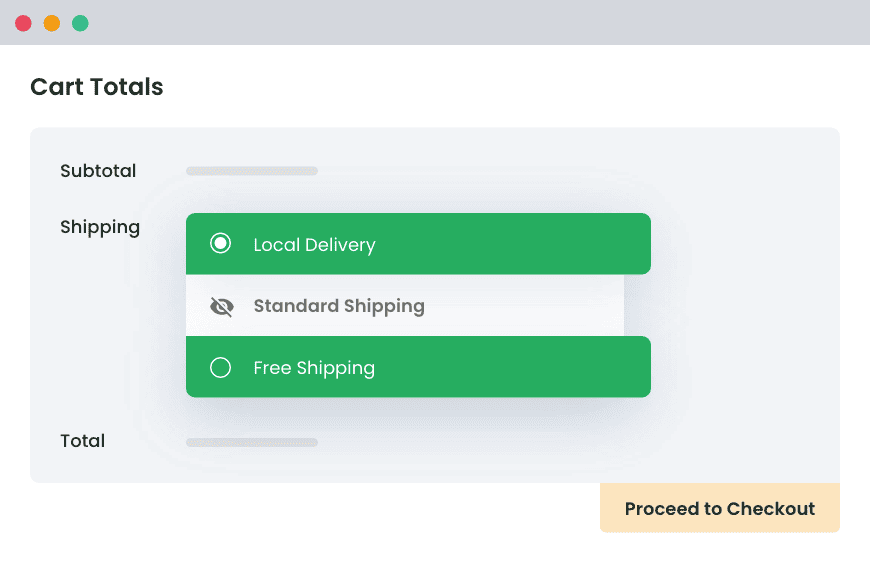
How to disable the WooCommerce shipping method for certain products
Follow these steps to disable or turn off shipping for a specific product using the popular Hide Shipping Method For WooCommerce plugin.
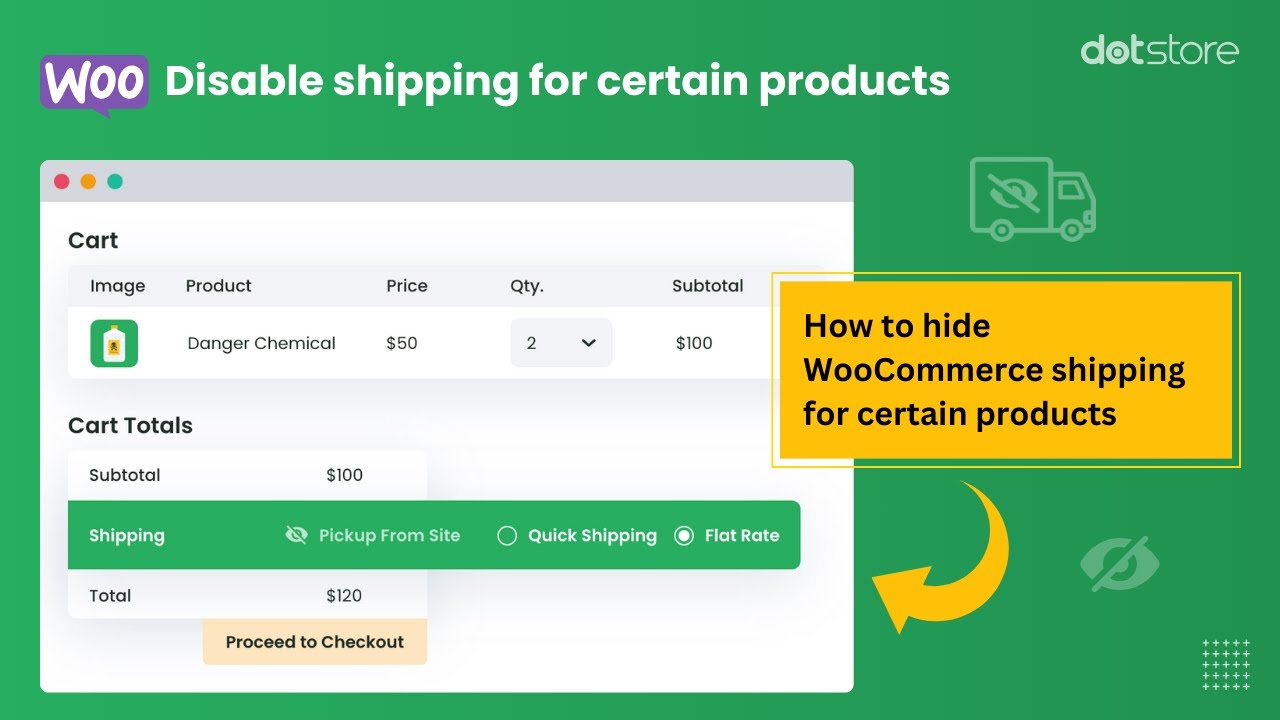
1. Add Hide Shipping Method For WooCommerce to your site
- Get the Hide Shipping Method For WooCommerce plugin.
- Download, install, and activate it on your site.
- Navigate to WooCommerce → Hide Shipping → License, and enter the product key to complete the plugin activation process.
2. Create a new WooCommerce disable shipping for certain products rule
- Head to WooCommerce → Hide Shipping → General settings.
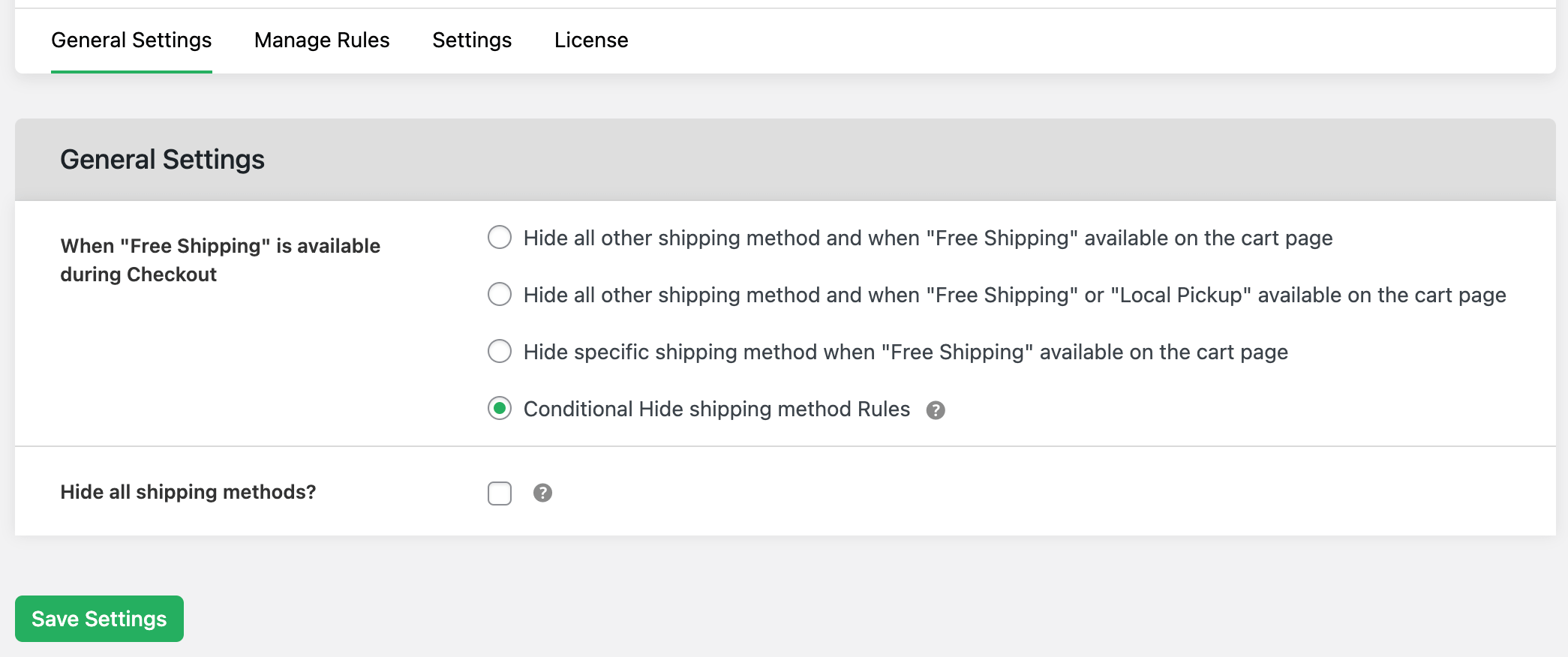
- Select “Conditional Hide shipping method Rules”.
- Scroll down and save the settings.
- Navigate to WooCommerce → Hide Shipping → Manage rules.
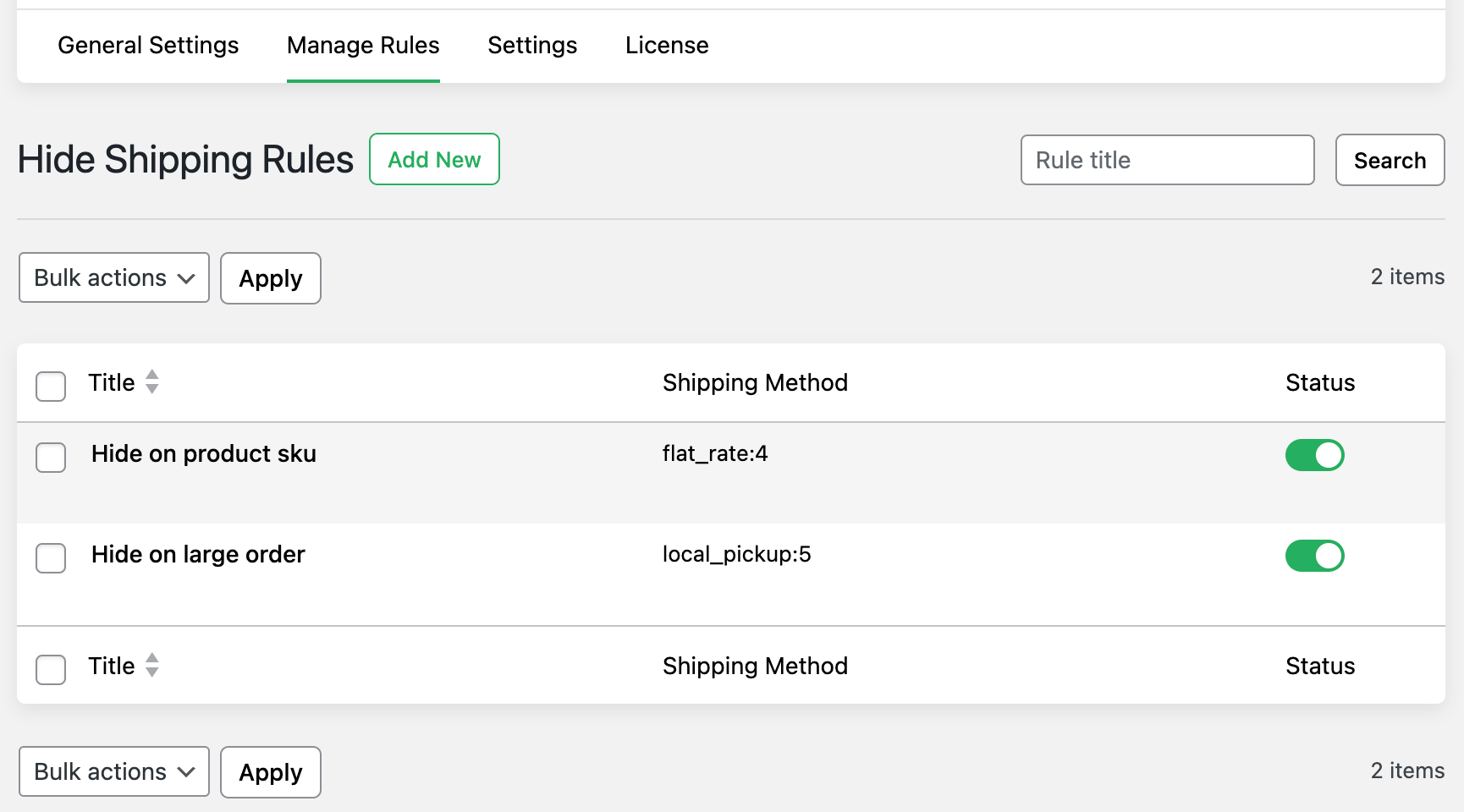
- Click on “Add New”.
3. Add per-product conditions to the shipping rule
- Toggle on the “Status” option to enable the rule.
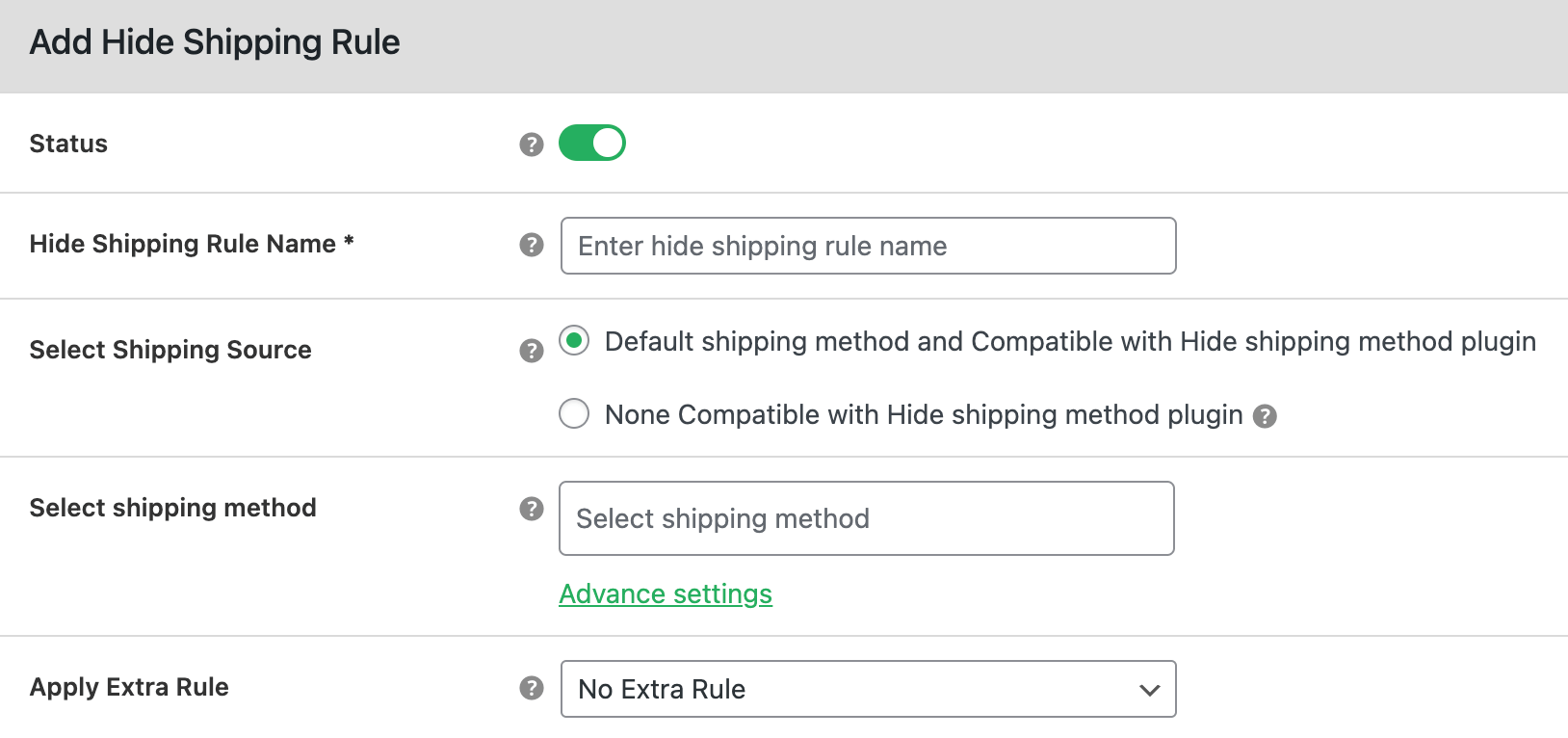
- Enter a name in the “Hide Shipping Rule Name” field.
- Add the appropriate shipping source and method in the “select Shipping Source” and “select shipping method” fields.
- If you wish to add advanced conditions to the shipping rules, select “Advance rule”. If not, select “No Extra Rule”.
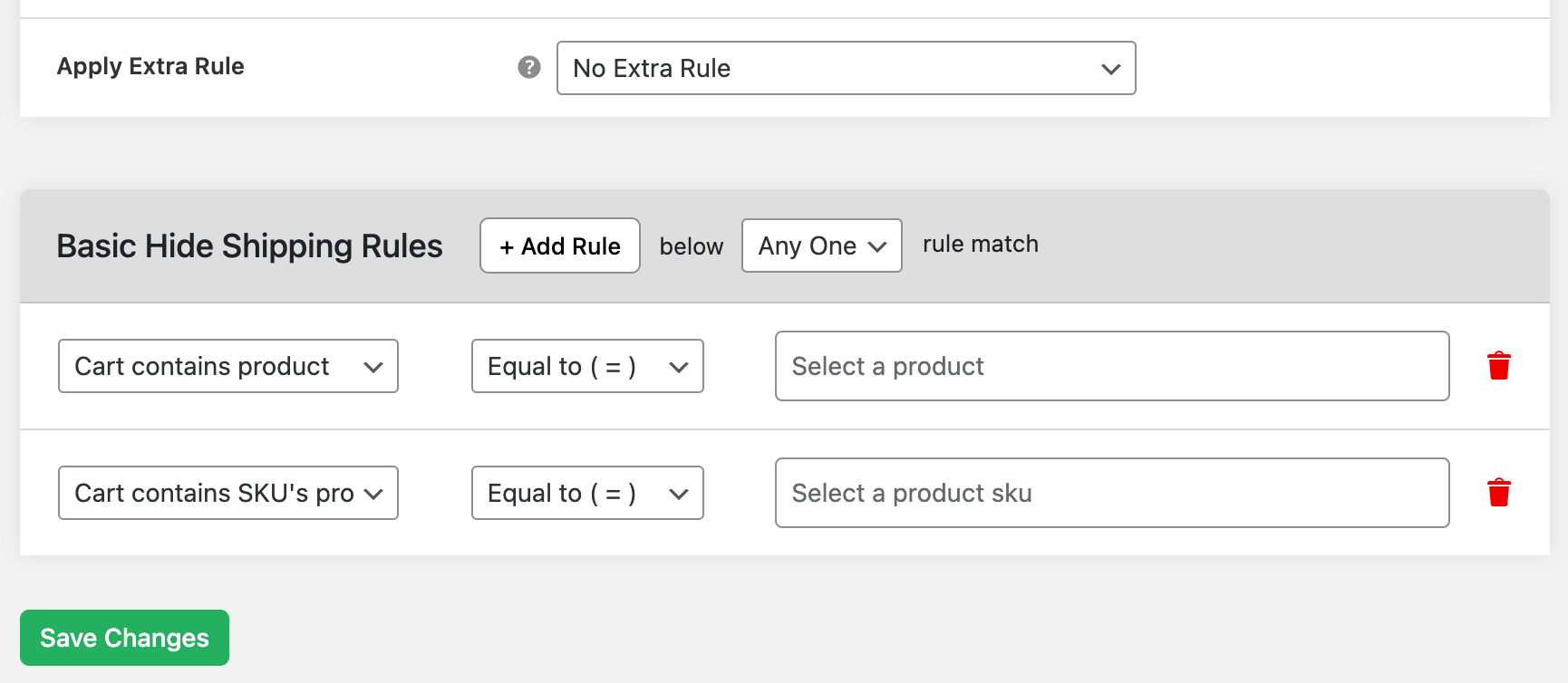
- Scroll to the “Basic Hide Shipping Rules” module.
- Select “Product Specific” from the first drop-down.
- Choose the specific rule you wish to add to control how the shipping methods are displayed to customers and update the details. The plugin identifies the specific rules to apply based on the cart’s contents — simple products, product variants, products that belong to specific categories, products with specific tags, a specified product quantity, or product SKUs.
- Scroll down and save your settings.
3.1: Advanced WooCommerce disable shipping for certain products rules
Note: This section is optional. Here, I’ll show you how to further fine-tune the shipping rules with advanced conditions to disable shipping for certain products in WooCommerce.
- From the same rule in the WooCommerce → Hide Shipping → Manage rules section.

- Locate the “Apply Shipping Rules match between Basic Hide Shipping and Advanced Hide Shipping” module. Select “AND” if you wish to combine the basic rule you set earlier with the advanced rules you’re about to set. If you wish to apply the advanced rules instead of the basic rules, select “OR”.
- Go to the “Advanced Hide Shipping Rules” module.
- Specify if you want to hide shipping methods if the shipping rule matches with one or all the advanced rules you set.
- Then, start adding parameters for the advanced shipping rules. You can finetune the rules to add minimum and maximum values for product quantity, product weight, product subtotal, category quantity, category weight, category subtotal, total cart quantity, total cart weight, or total cart subtotal.
- Scroll to the bottom of the page and save your settings.
4. How to hide other shipping methods when “Free Shipping” is available in WooCommerce
Follow these steps if you wish to offer free shipping and hide all other shipping methods in your WooCommerce site. If not, skip this section.
- Head to WooCommerce → Hide Shipping → General settings within your site’s admin.
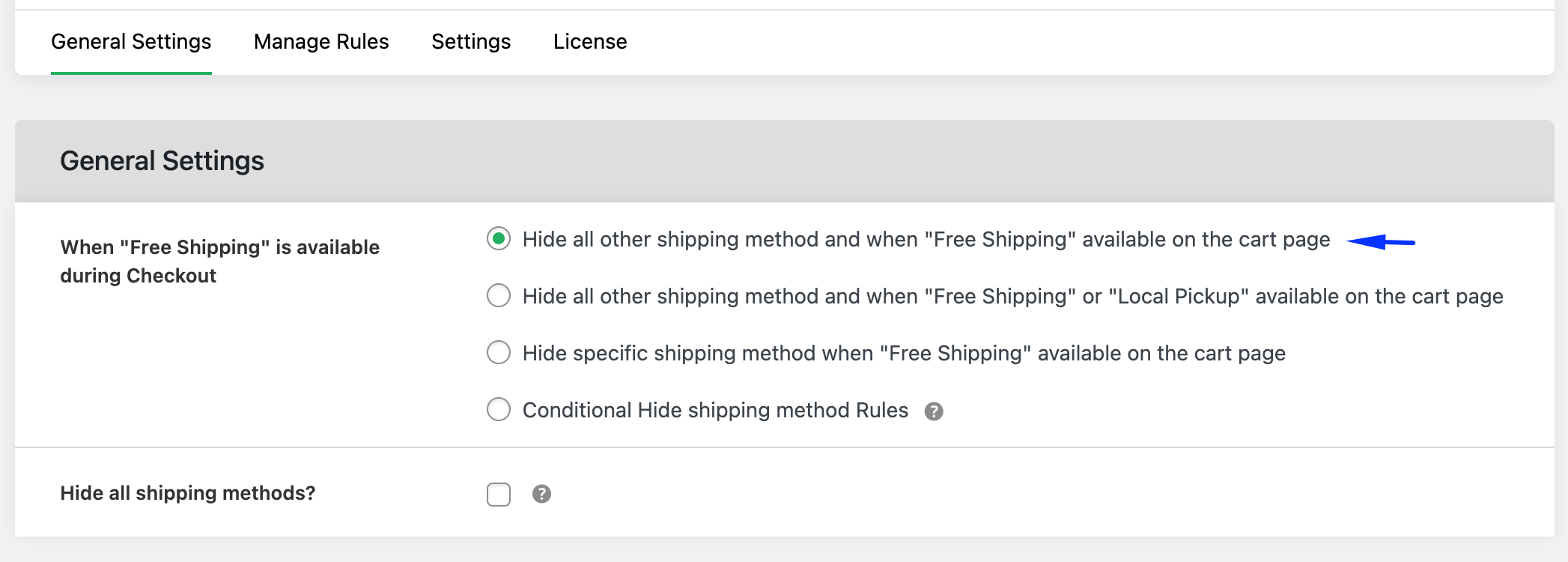
- Select the “Hide all other shipping method and when “Free Shipping” is available on the cart page” option.
- Scroll to the bottom of the page and save the settings.
That’s about it! Now, head to your site’s front end and test out the new shipping methods. Feel free to tweak the settings further if necessary.
FAQs about how to disable shipping for certain products in WooCommerce
Here are some common questions about how to disable shipping for certain products in WooCommerce.
How do I disable shipping for certain products in WooCommerce?
The best way to disable shipping for certain products in WooCommerce is by using the Hide Shipping Method For WooCommerce plugin. Follow these steps:
- Get the Hide Shipping Method For WooCommerce plugin.
- Go to WooCommerce → Hide Shipping → License, and type in the license key to complete the activation process.
- Next, head to WooCommerce → Hide Shipping → General settings → Manage rules, and select “Add New”.
- Toggle on the status option and name the specific shipping rule.
- Choose the appropriate shipping source or enter the shipping values in the “Select Shipping Source” field.
- As you wish to disable all methods for a specific product, enter all appropriate shipping methods in the “Select shipping method” field.
- Select “No Extra Rule” in the “Apply Extra Rule” field.
- Go to the “Basic Hide Shipping Rules” module and select the appropriate product parameter under “Product specific”. Then, select “Equal to” and specify the products for which you wish to disable shipping.
- Scroll to the bottom of the page to save your settings.
How do I exclude certain products from free shipping in WooCommerce?
The Hide Shipping Method For WooCommerce plugin makes it super easy to exclude certain products from free shipping in WooCommerce. Follow these steps:
- Add the Hide Shipping Method For WooCommerce plugin to your site.
- Head to WooCommerce → Hide Shipping → License and add the license key to activate the plugin.
- Navigate to WooCommerce → Hide Shipping → General settings → Manage rules, and click on “Add New”.
- Toggle on the status option and enter a name for the specific shipping rule.
- Specify the appropriate shipping source or add shipping values in the “Select Shipping Source” section.
- As you wish to exclude certain products from free shipping, enter the free shipping method in the “Select shipping method” field.
- Click on “No Extra Rule” in the “Apply Extra Rule” field.
- Locate the “Basic Hide Shipping Rules” module and choose the relevant product parameter from the “Product specific” dropdown. Select “Equal to” from the dropdown next to it. Then specify the products for which you wish to exclude from free shipping.
- Then, scroll down and save your settings.
How to enable free shipping for certain products in WooCommerce?
Follow these steps to enable free shipping for certain products in WooCommerce.
- First, you need to set up shipping zones. Navigate to WooCommerce → Settings → Shipping → Shipping Zones. Here, you’ll define shipping zones based on geographical regions. For example, you might have a zone for “Domestic” and another for “International.” Click on the “Add zone” button.
- Update details for the shipping zone. First, mame the shipping zone. Then define regions to be included in your shipping zone in the “Zone regions” field.
- Click on the “Add Shipping Method” button. Then, choose “Free Shipping” in the popup module and select “Continue”.
- Name the shipping method. Note that customers will see this on the front end during checkout.
- Select “A Valid Free Shipping Coupon” from the “Free Shipping Requires” dropdown menu to define which orders qualify for free shipping.
- To make sure that free shipping is only applied for specific products, you’ll need to create a coupon. Navigate to Marketing → Coupons and select “Add coupon”. Then, add in the following details to configure the coupon:
- Add a relevant code like “FREESHIPPING” in the “Coupon code” field.
- Locate the “Coupon data” module on the same page, and select the “General” tab.
- Select “Fixed cart discount” from the “Discount type” dropdown.
- Enter “0” in the coupon amount field.
- Tick the “Allow free shipping” checkbox.
- Go to the “Usage restriction” tab within the “Coupon data” module. Specify the products for which the coupon will be valid. You can choose specific products or product categories.
- Add in any other parameters, as you wish.
- Hit “Publish”.
How do I restrict shipping by state in WooCommerce?
Follow these steps to restrict shipping by state in your WooCommerce site using the powerful Hide Shipping Method For WooCommerce plugin.
- Get Hide Shipping Method For WooCommerce, and add the plugin to your website.
- Head to your site’s admin and go to WooCommerce → Hide Shipping → License. Once there, type in the license key to complete the plugin activation protocol.
- Then head to WooCommerce → Hide Shipping → General settings → Manage rules, and click on “Add New”.
- First, enable the “Status” box. Then name the specific shipping rule.
- Choose the appropriate shipping source in the “Select Shipping Source” field.
- Enter the shipping methods you wish to hide in the “Select shipping method” field.
- If you wish to fine-tune the parameters of the shipping restriction, click on “Advance Rule” in the “Apply Extra Rule” field. If not, click on “No Extra Rule”.
- Go to the “Basic Hide Shipping Rules” module and choose “State” from the first dropdown menu. Then select “Equal to” from the menu next to it. Finally, specify the state you wish to add the shipping restrictions.
- Optional: If you selected “Advance rule” in step 7, go to the “Advanced Hide Shipping Rules” module and update the shipping rules.
- Scroll down and save the settings.
How do I remove shipping options in WooCommerce?
The best way to remove shipping options from your WooCommerce site is by using the popular Hide Shipping Method For WooCommerce plugin. Follow these steps:
- Download the Hide Shipping Method For WooCommerce plugin, and add it to your site.
- From your WordPress admin, navigate to WooCommerce → Hide Shipping → License and enter in the license key to complete the activation process.
- Go to WooCommerce → Hide Shipping → General settings and select the “Hide all shipping methods” checkbox.
- Click on the “Save settings” option.
That’s how to disable shipping for certain products in WooCommerce!
There’s no built-in way to turn off or disable shipping for certain products in WooCommerce. So you’ll need to use a plugin like Hide Shipping Method For WooCommerce.
Get started with the Hide Shipping Method For WooCommerce plugin and customize your store’s shipping settings on a per-product level today!
Hide Shipping for WooCommerce
Hide all other shipping methods when free shipping and/or local pickup are available in two minutes or less.
14-day, no-questions-asked money-back guarantee.