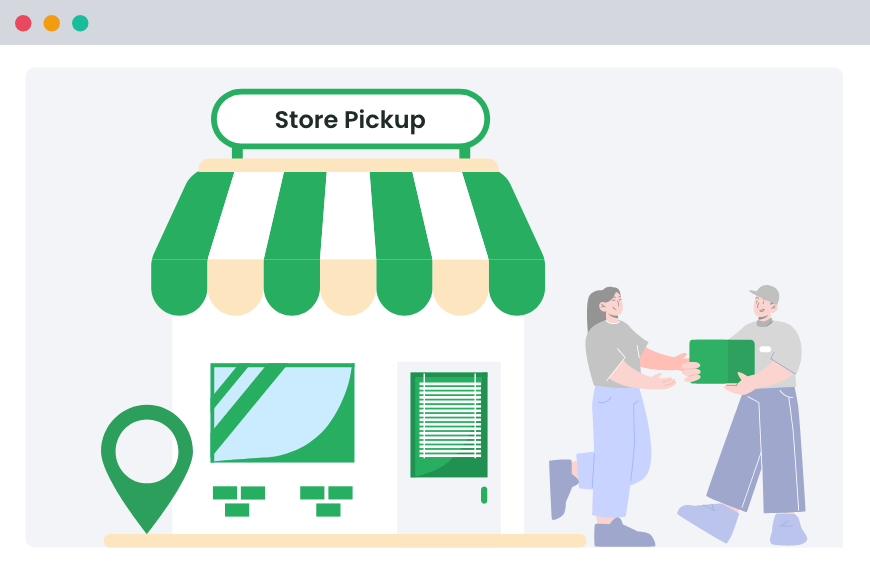Table of Contents
WooCommerce offers various shipping methods at checkout. These include free, paid shipping (Flat Rate Shipping in WooCommerce), and local pickup.
The best way to handle shipping is to offer flexibility. For example, you could offer “Free Shipping” or “Pickup” to customers living in the same location as your store and “Paid Shipping” to customers living in other locations. By offering these choices, you can cater to various customer preferences and simplify your shipping process.
WooCommerce lets you add delivery or pickup options to your store. This guide will walk you through setting up these options in WooCommerce.
Why Offer Delivery or Pickup Options?
Providing delivery and pickup options at checkout offers customers flexibility and improves the shopping experience. Let’s explore how these advantages come into play:
- Enhanced Convenience: Customers can choose the method that best suits their needs — delivery for convenience or pickup for speed. This flexibility makes shopping more convenient for many lifestyles, from busy professionals who prefer delivery to locals who want their items quickly with pickup.
- Broader Customer Reach: Offering both options allows you to cater to a more diverse customer base. Delivery can reach those who live far away, while pickup appeals to nearby customers who prefer to collect their items personally. This flexibility ensures you don’t miss out on sales, regardless of location.
- Reduced Cart Abandonment: Checkout friction often leads to cart abandonment. Offering pickup and delivery options helps reduce this by allowing customers to choose the best method. Fewer restrictions mean more purchases.
- Better Customer Satisfaction: When customers can choose between delivery and pickup, they feel in control of the shopping experience. Whether they prioritize speed, convenience, or cost savings, the ability to pick the best option enhances their satisfaction and loyalty to your store.
- Cost-Effective for Store Owners: Pickup can help you avoid the complexities and costs associated with shipping. By allowing customers to collect their orders, you save on shipping fees, packaging materials, and the risk of returns due to shipping errors. This can result in better margins for your store.
Local Pickup For WooCommerce
Let your customers shop online and later pick up their purchased items from your store with Local Pickup Plugin.
14-day, no-questions-asked money-back guarantee.
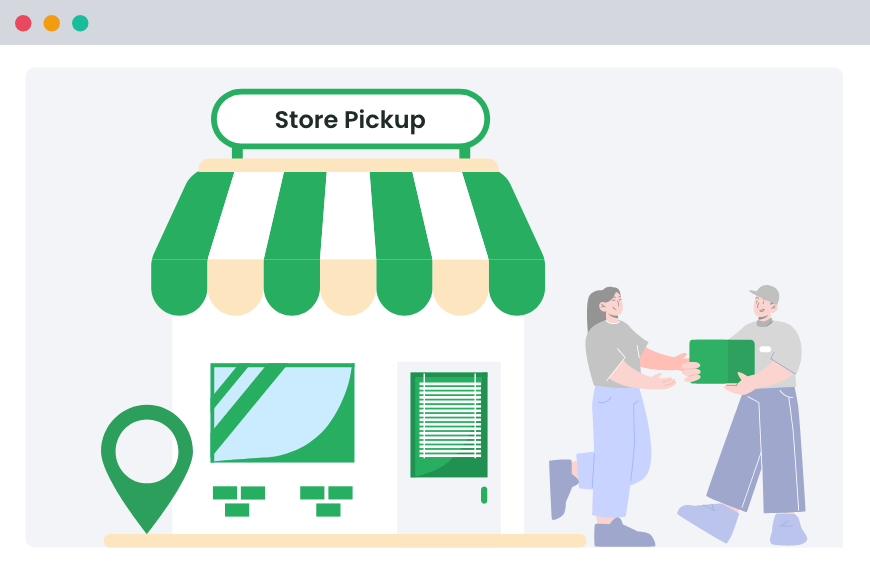
Step-by-Step Guide to Adding Delivery or Pickup Options using WooCommerce
In this section, we will list detailed steps to add delivery or pickup options at the checkout page of your e-commerce store using WooCommerce. Just follow these steps.
- From the WordPress Dashboard, find the settings tab in the sidebar under “WooCommerce.”
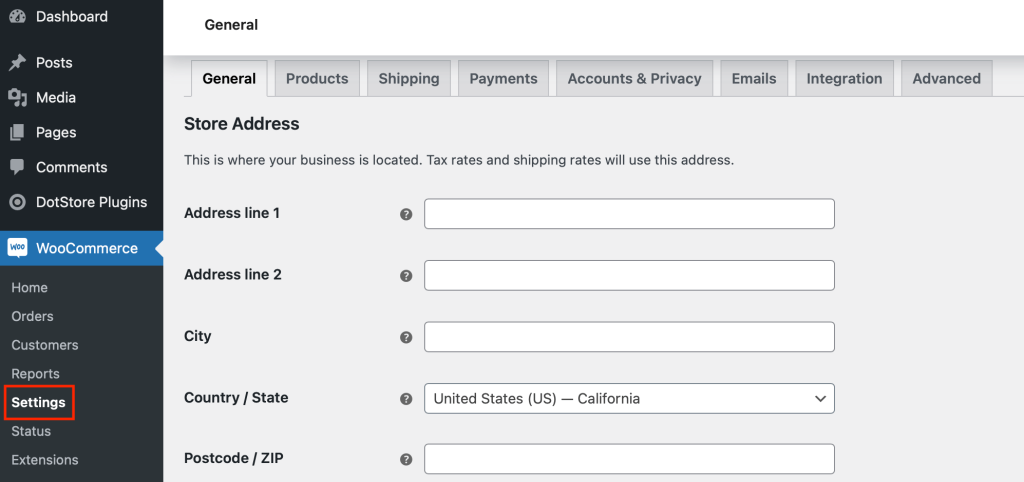
1. Setup Shipping Zones
Here, we will define Shipping Zones. Shipping Zones in WooCommerce help you define different shipping rules for different geographies.
For instance, if you have a customer in Los Angeles, where your store is located, it makes sense to offer local pickup and pass on the savings on shipping to the customer. On the other hand, if a customer living in Washington cannot pick up his items, you charge the customer extra for the shipping involved.
Shipping Zones let you define these rules and much more. If you want to learn more, read our detailed guide here. Now that you know what a shipping zone is, let’s learn how to add them.
- Add Shipping Zone: Go to WooCommerce → Settings → Shipping and click on “Add Shipping Zone.”
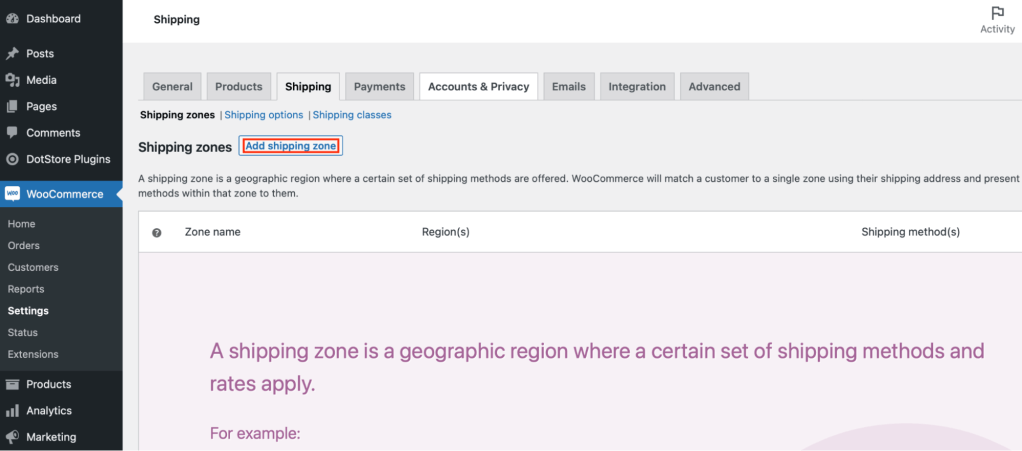
- Name the Shipping Zone: Enter a name for the zone, select the applicable regions, and click “Save Changes” to save the newly created zones.
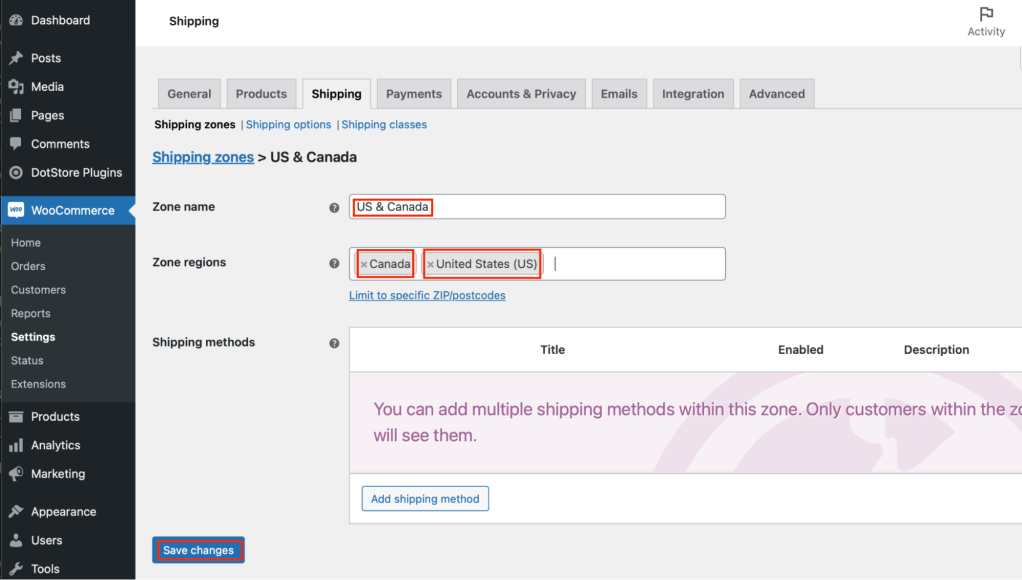
2. Add Pickup as a Shipping Method
- Configure Local Pickup: In the newly created shipping zone, click “Add Shipping Method” and select “Local Pickup” from the dropdown menu.
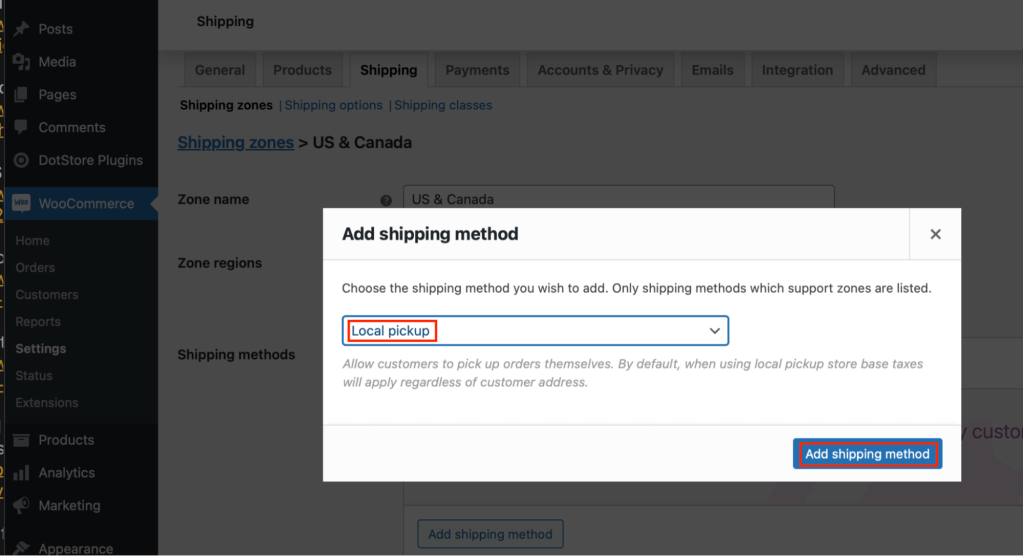
- Customize the settings: Give the name of the setting that the customers will see during checkout for this shipping zone. Since we are defining this zone as local pickup, type “Local Pickup” or “Pickup from Store,” etc. If we wanted this zone to be shipping, we would have named it “Home Delivery,” etc. Also, in the “Tax Status” setting, define the rate you want to charge for this method. Typically, no rate is charged for local pickup, while you charge extra for shipping for home delivery. Click on “Save Changes.”
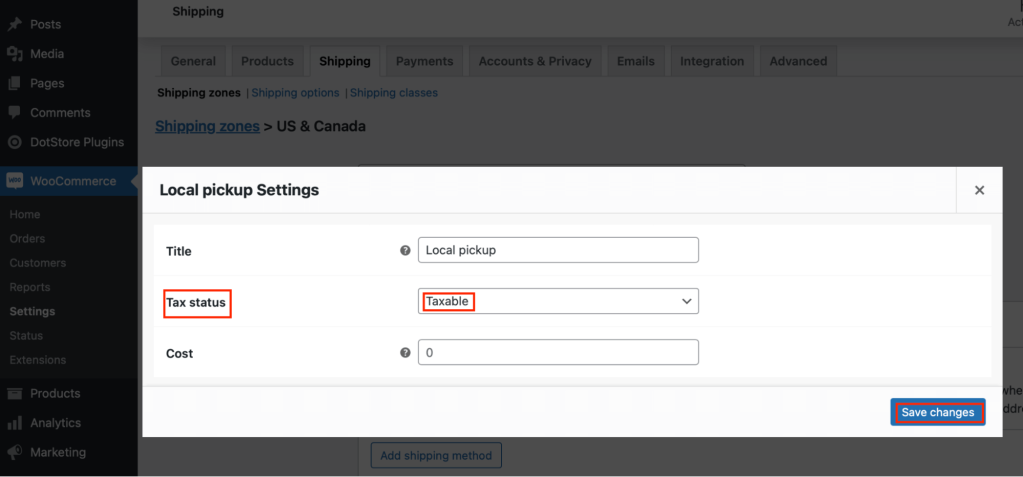
3. Add Delivery option As a Shipping Method
- You can add both paid shipping and free shipping at the checkout page. For this, follow the same steps above. Click “Add Shipping Method” in the shipping zone you created.
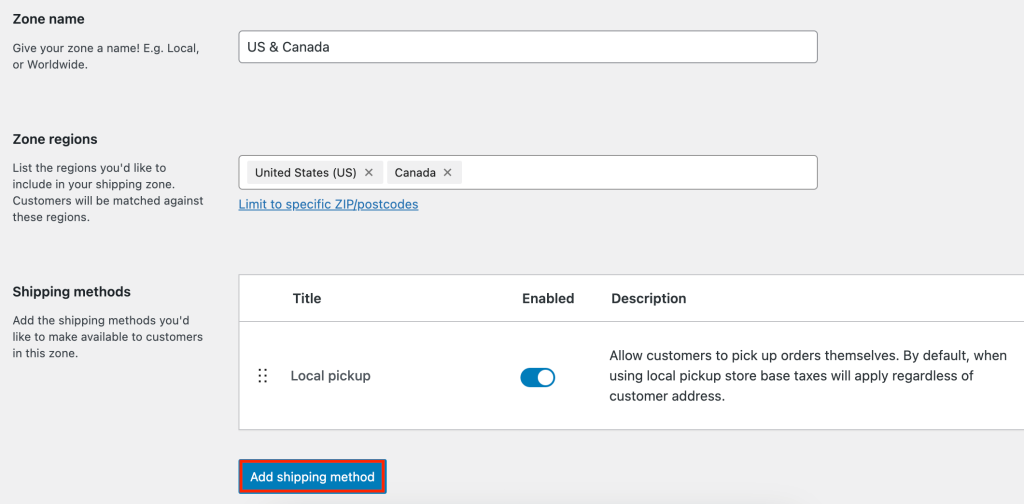
- For free Shipping, select “Free Shipping,” and for paid shipping, select “Flat Rate” and click on Continue.
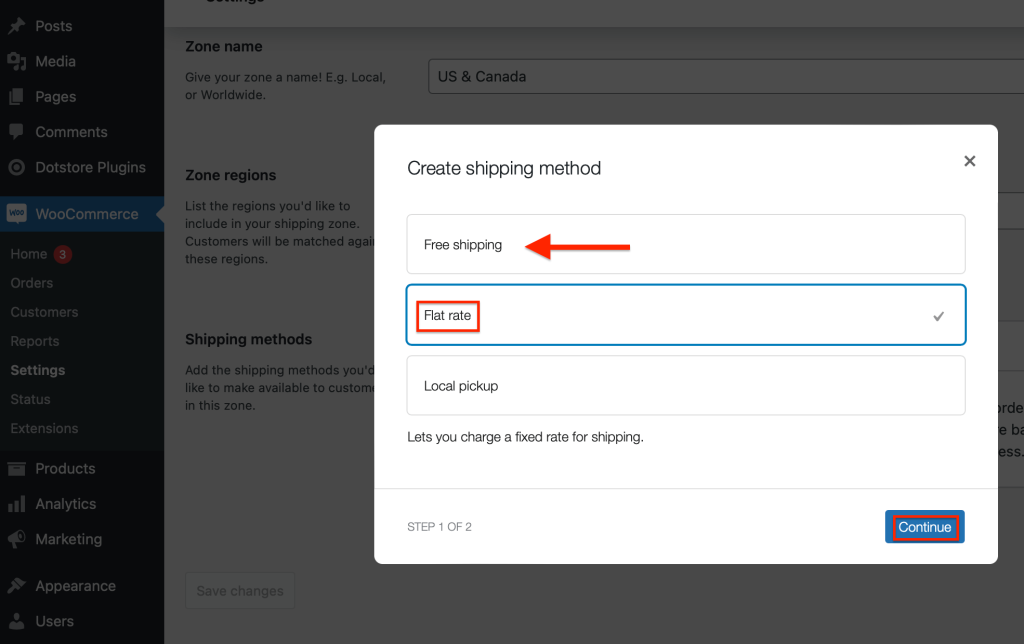
- In the next window, provide the title you want displayed at the checkout page, select the tax status as taxable from the dropdown menu, type the amount, and click on “Create and Save.”
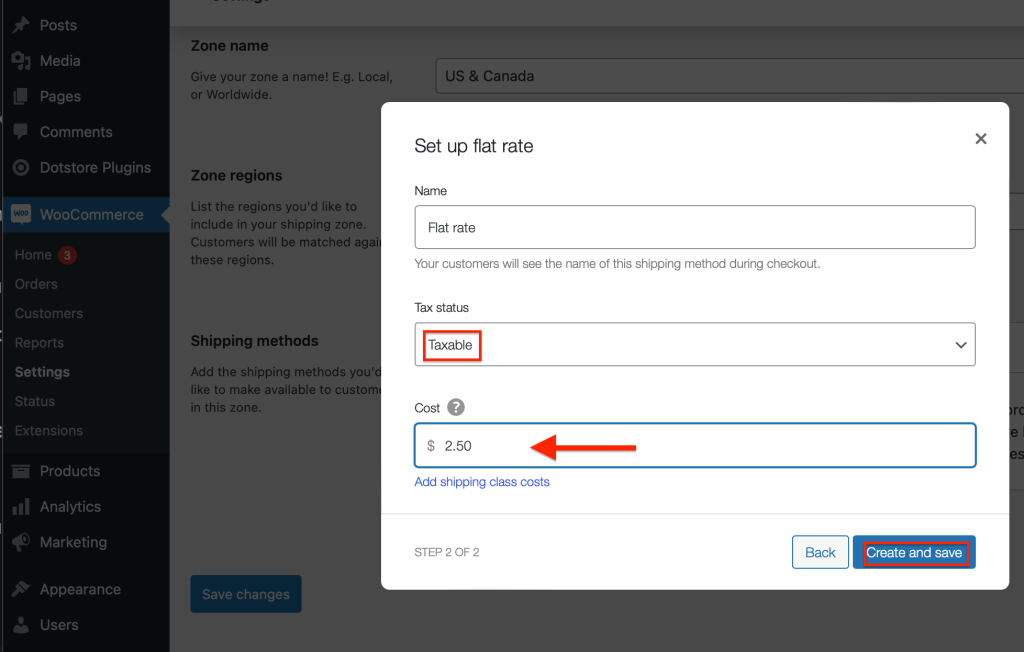
- You have successfully added both delivery and pickup options at the WooCommerce checkout page.
Limitations of WooCommerce
WooCommerce itself is fairly basic and has a limited feature set. It can only handle simple tasks, like enabling local pickup from a single location or basic email notifications. Here are some of the things it cannot do:
- It cannot enable multiple locations for pickup.
- It does not allow you to make some product deliveries or pickups in the same order.
- It does not let your customers schedule pickup times and holidays.
WooCommerce’s fairly basic default feature set is sufficient for newer e-commerce stores, but larger stores with extensive catalogs and complex requirements need an advanced plugin.
Advanced plugins let you customize your store in several different ways. For each individual location, you can have multiple pickup locations and schedule pickup times and holiday dates.
Dotstore’s Local Pickup plugin
As stated above, WooCommerce has limited features and does not offer flexibility in customizing your checkout page. That is why you should consider installing Dotstore’s Local Pickup plugin on your store. It provides several advanced features that make managing your store easier and give your customers an incredible shopping experience.
Here are some of the features of the plugin:
Key Features:
- Multiple Pickup Locations: Customers can pick up from multiple locations at checkout.
- Scheduled Pickup Times: Lets customers select a specific time or day for pickup.
- Holiday Dates Configuration: Prevents customers from scheduling pickup on days when the store is closed.
- Pickup Options by Product: Specifies different shipping instructions for different product categories. For example, only local pickup for heavy and oversized products, free shipping for local deliveries, and paid shipping for out-of-town orders.
If you are unsure, try its live demo to get a hands-on experience of the plugin from here.
How to add delivery or Pickup Options using Dotstore’s Local Pickup plugin
In the above sections, we described adding delivery or pickup options at the checkout page using WooCommerce. Here, we will describe the same process using Dotstore’s Local Pickup plugin and how easy it is to set up.
You don’t need to configure local pickup and paid shipping options separately, as Dotstore’s Local Pickup plugin does this automatically. When you set up local pickup, the delivery option is enabled automatically on the checkout page.
Let’s see how to add delivery or pickup options at the checkout page using Dotstore’s plugin. Follow along:
First, install and activate the plugin from the WordPress Dashboard.
1. Enable Local Pickup
- Go to Dotstore Plugins → Global Settings → Enable Shipping and turn on the toggle button.
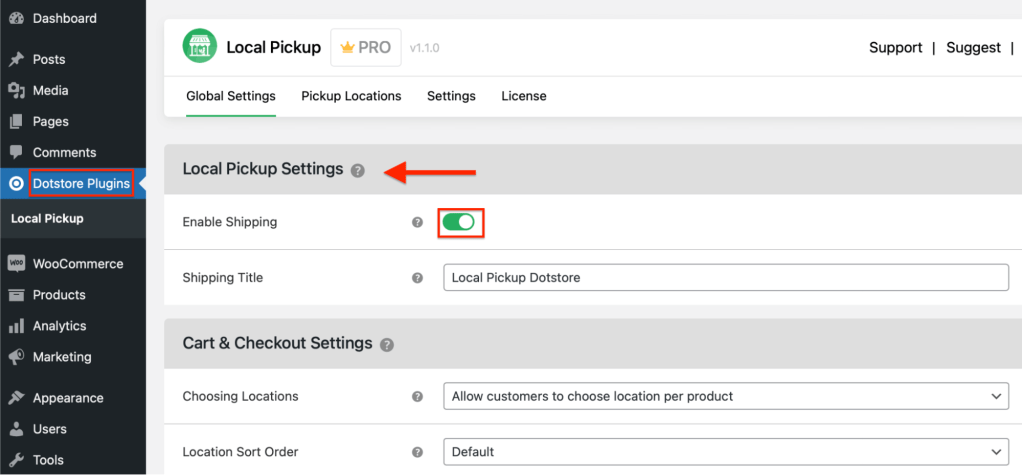
- From the Cart & Checkout Settings, select “Allow Customers to Choose a Location per Product” from the dropdown menu beside the “Choosing Locations” settings.
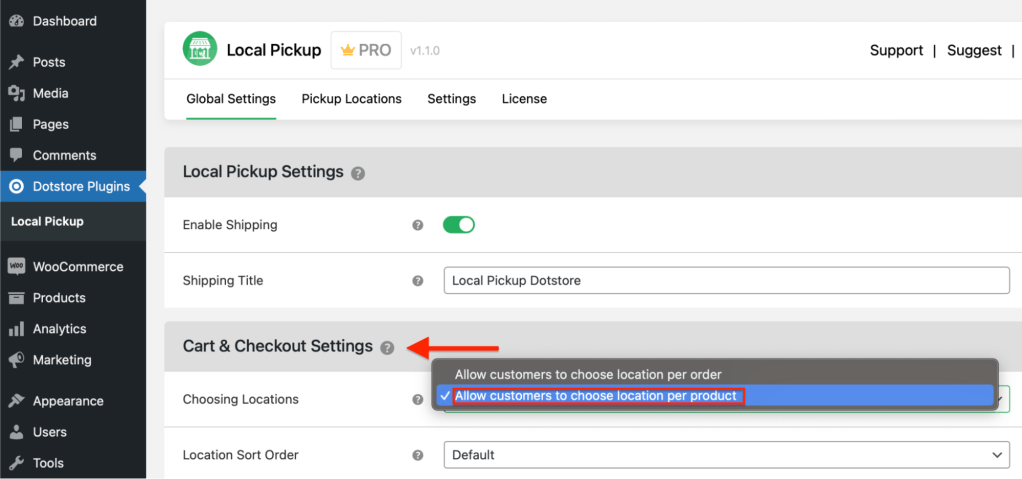
- Finally, scroll down to the bottom of the page and click on “Save Changes.”
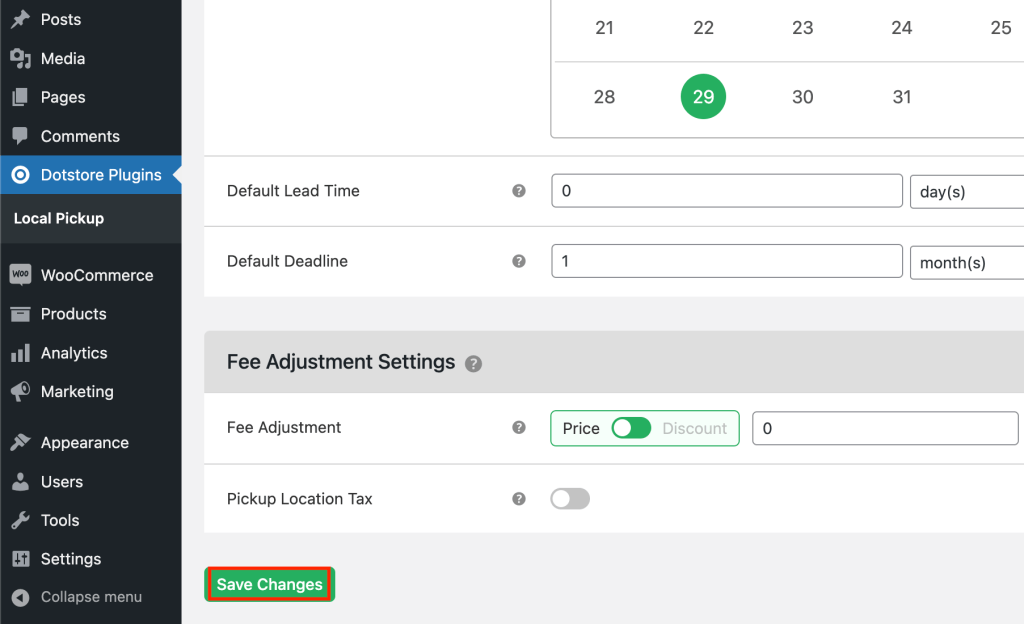
2. Add the address of your store
You can add the store address where customers will physically pick up their orders.
- From your WordPress Dashboard, go to Dotstore Plugins → Pickup Locations and select “Add New.”
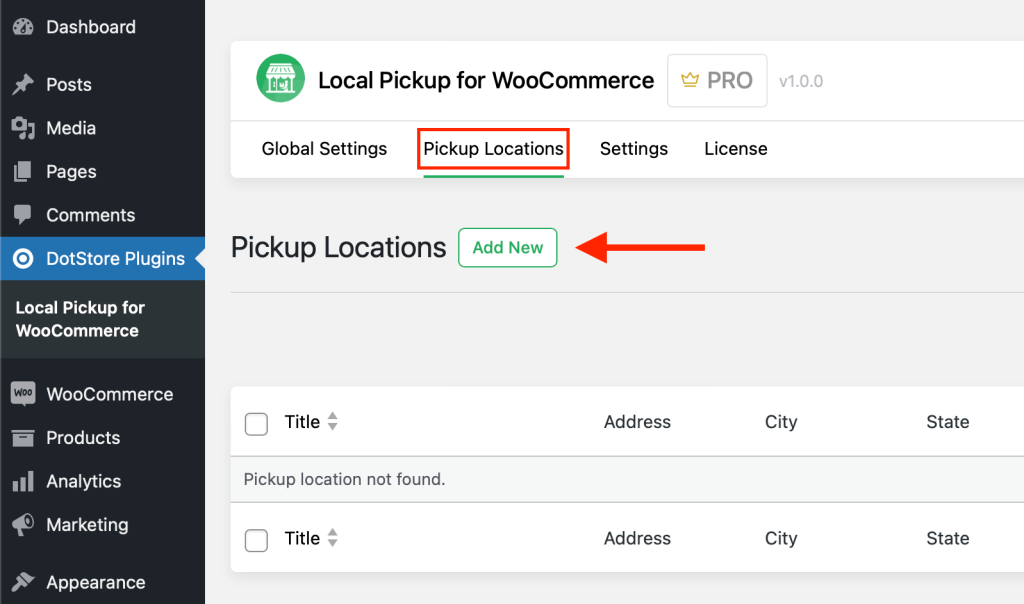
- Type the address and contact information of your store correctly. Double-check it to avoid entering an incorrect address.
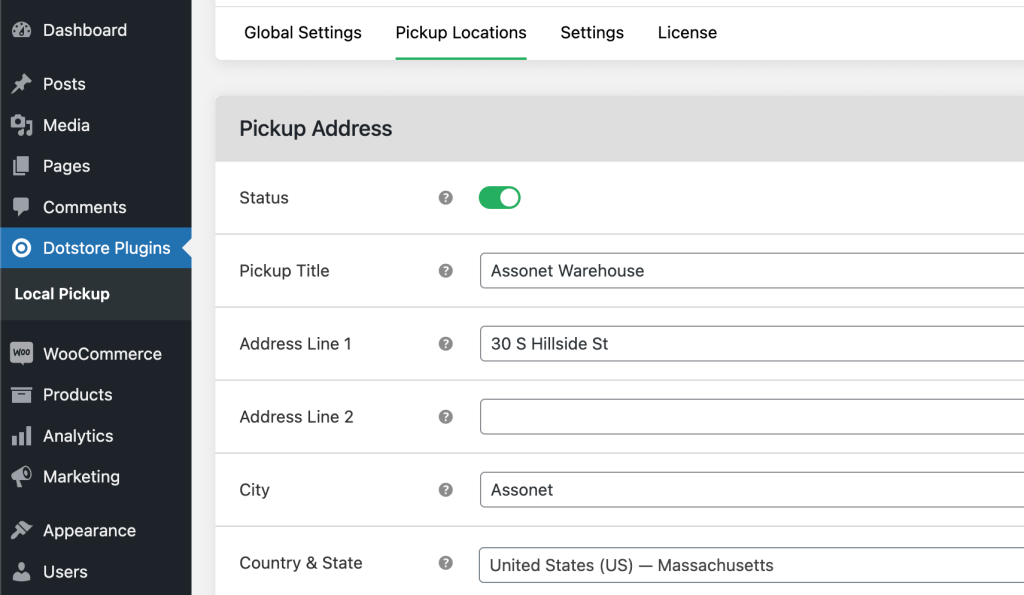
- Scroll down and click on “Update Location”.
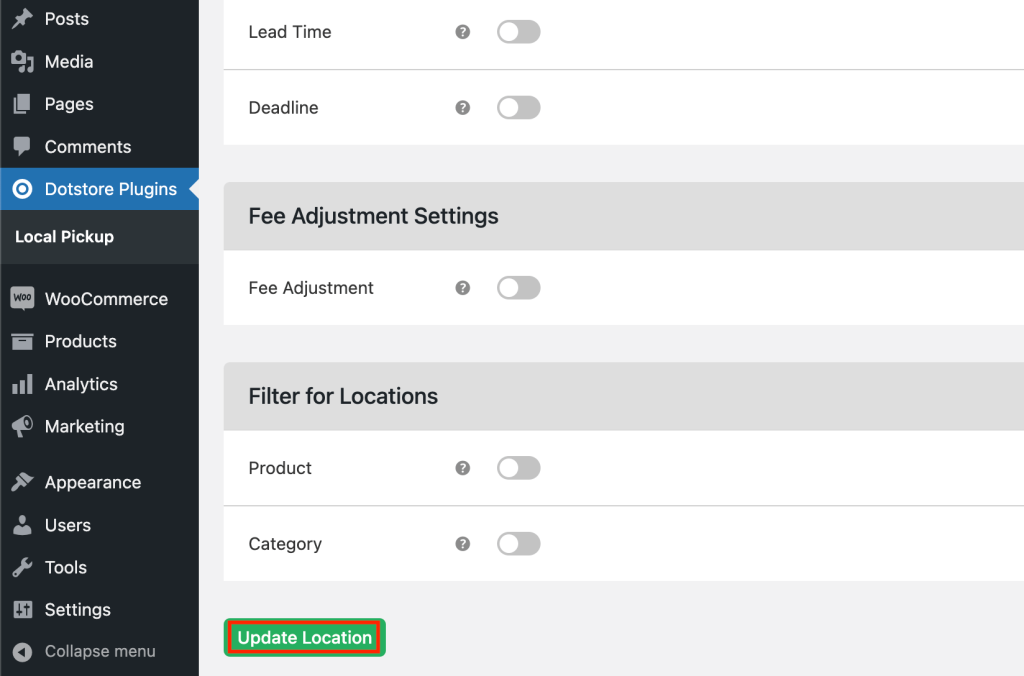
- That’s it. Adding delivery or local pickup options on the checkout page is easier than using WooCommerce’s built-in utility. Just enable the plugin; delivery and pickup options at the checkout page will be enabled by default.
How Customers will choose between Delivery or Pickup options at the checkout page
At the checkout page, customers must select between delivery or pickup using the options given just below the name of the item they want to buy. We have selected a hypothetical product, “Adrienne Trek Jacket,” from the store. Here is what customers will see on the checkout page:
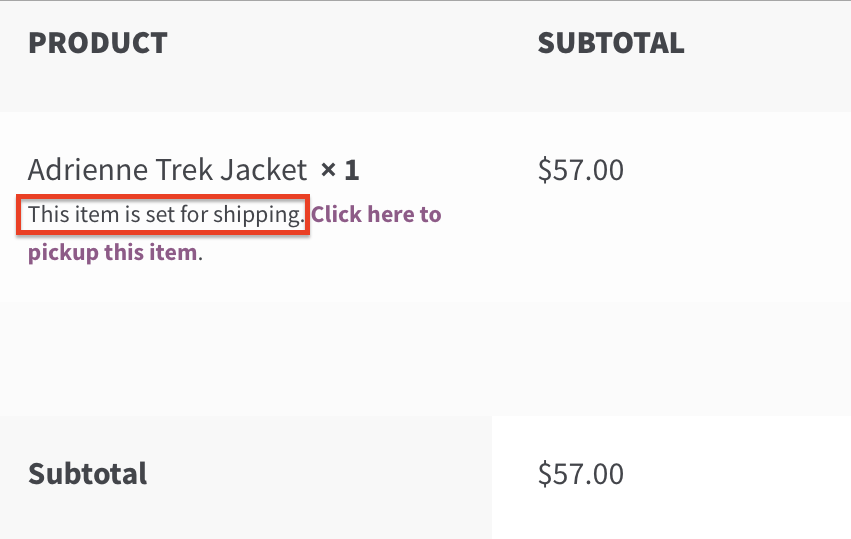
You can see that the product is set for shipping (or delivery). If the customers want to pick up this order, they have to select the option “Click here to pick up this item.”
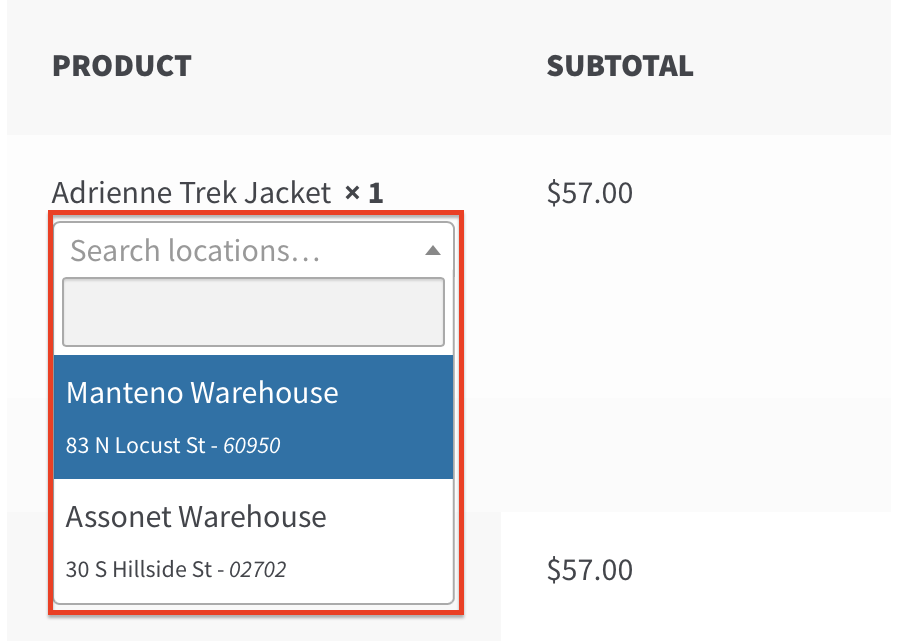
After selecting this option, the customers just need to select the pickup location from the dropdown menu, complete the payment, and the order is placed.
Conclusion
In this post, we’ve covered why offering delivery and pickup options at checkout benefits you and your customers.
We also walked through how to add these options using WooCommerce and the limitations you might face. Moreover, we described the steps to do the same using an advanced plugin — Dotstore’s Local Pickup — and demonstrated that it makes enabling both delivery and local pickup easier compared to WooCommerce.
We also described how customers will select between delivery and pickup while ordering. So, whether you’re adding multiple locations or simplifying the process, Dotstore’s Local Pickup plugin provides incredible flexibility. Why not give it a try? It is free for the first 14 days.
FAQ
Do I need a plugin to add pickup options in WooCommerce?
No, you don’t need a plugin to add pickup options in WooCommerce. You can manage this by setting it in the default settings. However, if you want to customize and modify pickup options, you need a plugin.
How can I charge different fees for delivery and pickup in WooCommerce?
In the “Shipping Zones” settings, you can define the individual fees for both delivery and pickup. These fees will be added to the purchase amount and displayed at the checkout page.
Can I offer free pickup and charge for delivery?
Yes, you can. While setting up the plugin, toggle on “Fee Adjustment Settings.” You can add the charge as a fixed amount or a percentage of the order value.
Can we restrict delivery or pickup options to certain geographical locations?
Yes, it is possible to restrict delivery or pickup options to geographical locations. To set these restrictions, define Shipping Zones in the WooCommerce “Shipping” settings.
How do I notify customers about their pickup readiness or delivery status?
An automated email notification is sent to the customer to inform them that their product is ready for pickup or is en route for delivery.
Local Pickup For WooCommerce
Let your customers shop online and later pick up their purchased items from your store with Local Pickup Plugin.
14-day, no-questions-asked money-back guarantee.