Table of Contents
Have multiple products in your store, you might consider the need to customize the checkout page and add WooCommerce extra fees based on certain factors. Why?
When you operate on a global level with thousands of products within your store, there are multiple things that you should take care of. From product packages to shipping charges, you must align every aspect in a way that generates sufficient revenue to keep your business running. One of the most important criteria here is the checkout fee or the shipping fee added when the customer is about to exit the page.
Consider a hypothetical situation where a customer says Matt has added a product to the cart. Since a single product is to be shipped, the charges incurred might be more. At times, the price is so much that it exceeds the threshold value, accounting for a situation where the money is spent from your pockets, leading to loss.
And it is not just with the products, the same could be due to the shipping country or the cart value, the items added, or the user role, that determines what should be the fee that is to be added to the cart during the checkout process.
But how can you add extra fees during the checkout process?
Before we move ahead to answer the question of how let’s have a quick look at the different ways that you can embed extra fee options or dynamically price the products within your online store.
Dynamic Pricing: The Different Modes to Extra Fee Addition
When seeking ways to customize your checkout page, you will see different implementation modes. Meaning that multiple aspects are using which you can modify your shipment fee during the checkout process.
Single Product Pricing
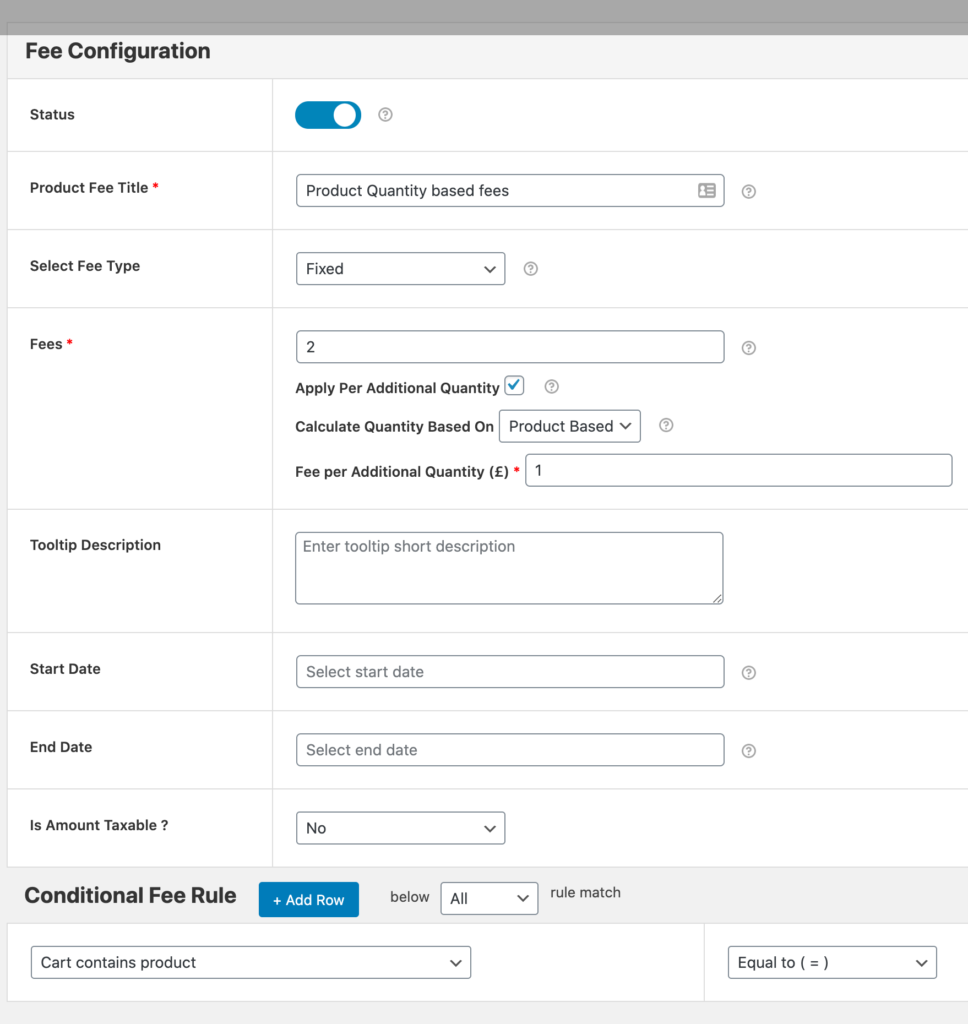
The single-product pricing model is one where the final shipment fee added depends upon the product quantity added. What’s that supposed to mean?
Suppose Robin has added a t-shirt to the cart. The shipping of a single product is $2. Now, another customer Hazel, adds a bulk purchase like 20 t-shirts. Here, the shipping product would sum up to $40. This being pretty huge, the customer may leave the site without making a purchase. You can add a condition based on the product quantity and then determine the additional fees.
For instance, charge $2 as the base price and $0.2 for every added product when the product quantity is more than 15. This way you not just adhere to the basic shipping charges but also give your customers the ease to purchase bulk products without worrying about the fee.
Order Pricing
While the above was related to the products added to the cart, order pricing is about the cart value. Specific rules are applied in the checkout page to add extra fees and optimize the store.
Consider, for example, that you wish to set a minimum cart value for free shipment and delivery. Say buyers must have $40 in their cart to be eligible for free delivery. Or if you wish to charge an extra shipping fee when the items in the cart are worth $200 or more.
The order pricing category allows you to make the changes and modify your store settings so that the final extra fee changes dynamically with the cart value.
Category Pricing
Category Pricing deals with products that belong to a specific group. The shipping charges for sensitive products that need to be handled with care are more than those for normal products. Similarly, items such as glassware electronics have variable shipping rates. This is where the category pricing comes into the picture.
Such a segment allows you to modify the cart value based on the product added. Whether it is a simple product category or an advanced group of products, this allows you to create different pricing for a different product category.
User Roles
Finally, dynamic pricing is applicable in terms of user roles. Suppose that you have special offers for your team or if you want to gift your editor free shipping as an incentive for outstanding results, WooCommerce user roles come into play.
Similarly, if you have a subscription scheme running within your store, the user role method allows you to segment them and create an extra fee for the store, depending upon the role.
Note: Another thing to note here is that you can apply these with each say. You can create multiple rules, and combine them to add extra fees during the checkout process.
WooCommerce Extra Fees Plugin
Now that we are well versed in the concept of dynamic pricing and also aware of the different ways to implement them, the next question that pops up is how to do this.
WooCommerce Extra Fees
Make profits from every confirmed sale through smart, conditional fees.
14-day, no-questions-asked money-back guarantee.

The traditional WooCommerce store doesn’t allow you to embed dynamic pricing within the store. In fact, it only has the provision for flat rate shipping. So how can you create rules for different situations?
This is where the idea of WooCommerce Extra Fee Plugin comes in. As an extension to the existing WooCommerce store, the plugin allows you to create different rules and add extra fees to the cart during the checkout process. While you can always decide which segment to choose and integrate it within your store, here we highlight the user role segment.
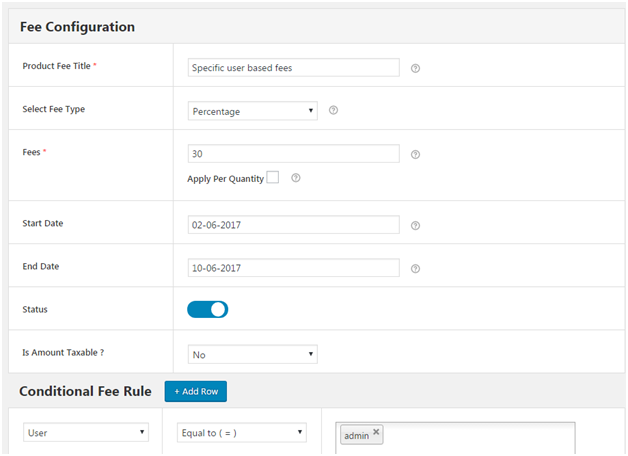
To help you understand better, we will sketch out an example that adds extra fees to the checkout based on the user role.
Without much ado, let’s move ahead to see how does the plugin works.
Create a free shipping rule for the store’s subscribers when the cart value is $20 or more
Prerequisites: Visit the WordPress dashboard to download the plugin. Install and activate them to get started with the same. To make the changes, visit the dashboard, scroll down to the plugin section, and click on the plugin’s name.
Since we are the first-time user, click on Add Product Fee.
The page will have a series of tabs that you need to fill in order to create the rule.
- Status: Toggle the switch to activate the rule created.
- Product Fee Title: Enter a unique title here to differentiate different product fees created for your online store.
- Select Fee Type: The rates here are fixed, so select the fee type to be fixed. In case you ever need to charge based on the percentage of the cart, select the other option.
- Fee: Enter 0 as the fee.
- Tooltip Description: Add a description here to know more about the rule created n
- Start/End Date: In case the created rule is for a specific time period, you can add a start and end date to the same.
- Is The Amount Taxable: You can choose whether or not the amount entered is subject to taxes.
Next, we need to create a rule for the above.
- Under the conditional rule section, scroll down to select user roles, and here click on subscribers.
- We will add another rule here so click on Add row
- Now, select cart value in the first drop-down greater than in the second, and then enter 20 in the final box. Do not forget to save the changes made.
With this, you have now added extra fees based on the user role.
Conclusion
If your eCommerce shop supports multiple types of users and you want to charge a bit higher price for several user roles than others, then WooCommerce Extra Fees Plugin could be your best bet.
WooCommerce Extra Fees
Make profits from every confirmed sale through smart, conditional fees.
14-day, no-questions-asked money-back guarantee.

