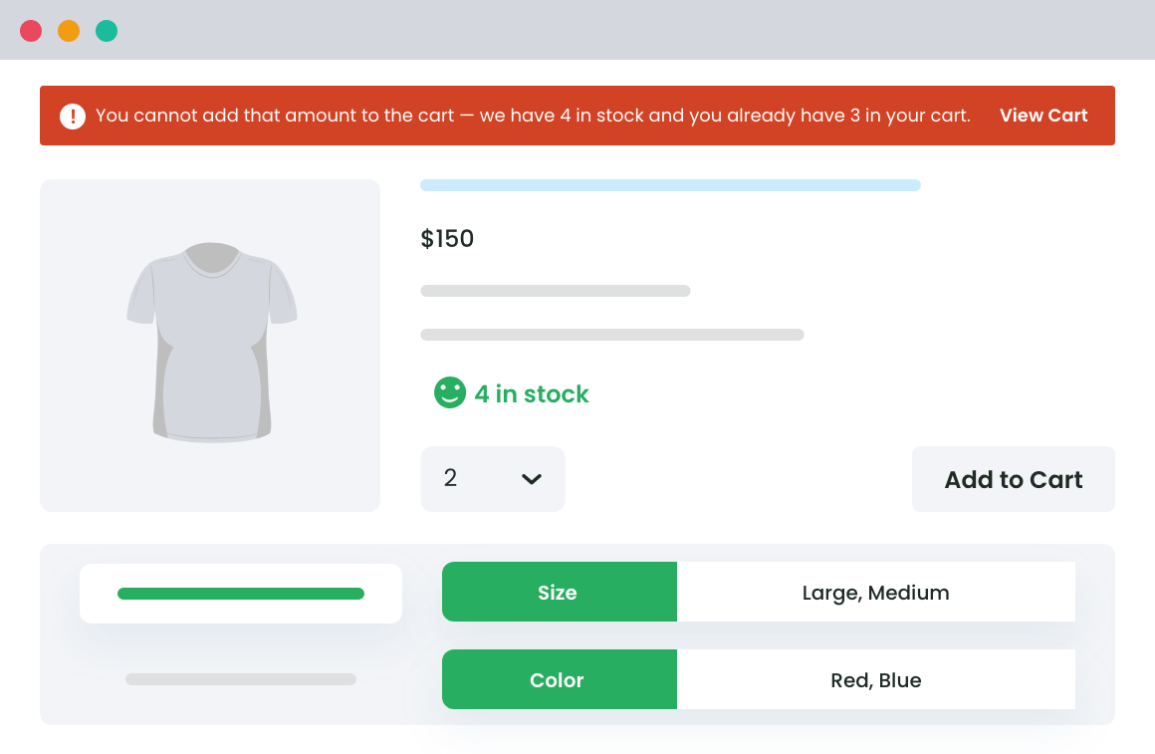Table of Contents
Imagine one of your customers researches multiple vendors and product options, to finally select your store. They add their selection to the cart and pass through to the checkout, only to be met with an ‘out of stock’ message at the final stage. Needing to complete their transaction urgently, they choose an alternative provider instead, possibly a competitor.’
Out-of-stock products in a WooCommerce store not only disrupt the customer’s shopping experience but can also lead to lost sales and harm your store’s reputation.
In 2022, over 50% of e-shoppers globally reported being unable to complete transactions due to products being out of stock.
When it comes to online stores, WooCommerce’s stock management capabilities often fall short for stores with complex inventory needs. This is where advanced solutions like Dotstore’s Attribute Stock for WooCommerce come into play. By the end of this blog, you’ll know how to prevent those frustrating “out of stock” messages and manage stock at the attribute level, so your WooCommerce store can handle demand fluctuations and unexpected challenges.

Configuring WooCommerce’s built-in settings to manage out-of-stock products
Before we dive into the advanced options available through the Attribute Stock Plugin, here’s how to configure the basic features of Woocommerce’s built-in settings.
- Head to WooCommerce > Settings > Products > Inventory to find your stock management tools.
- Check the box to enable stock tracking for each product individually.
- Adjust your Low stock threshold (e.g., 5 units) and Out of stock threshold (e.g., 0 units). These will trigger alerts when your inventory is running low or is out.
- In the Notifications section, set up email alerts so you’re always informed when stock levels are low or depleted.
- Choose how you want stock statuses to show on your product pages: “In Stock,” “Out of Stock,” or “On Backorder,” to keep your customers in the loop.
- Keep your catalog tidy by hiding out-of-stock products from public view. Simply check the “Hide out-of-stock items” box.
For instance, if you sell T-shirts in various sizes, you can manage stock for a medium-sized T-shirt by going to the product’s edit page, navigating to Product Data > Inventory, enabling stock management, and setting the quantity (e.g., 10 units) along with the low-stock and out-of-stock thresholds.
While WooCommerce handles basic inventory management well, it can fall short for stores with more complex needs. For instance, it can’t track stock at the attribute level, which can be problematic if your products come in different sizes or colors. Additionally, there are limited options for updating customers about stock status, which can make communicating product availability challenging.
This is where accurate stock management becomes crucial. When your inventory is managed effectively, you can avoid issues like stockouts and overselling, which can frustrate customers and disrupt their shopping experience.
Using the Attribute Stock Plugin for advanced inventory control
If you’re finding WooCommerce’s built-in stock management a bit too basic for your needs, the Attribute Stock Plugin will take your inventory control to the next level. This tool gives you advanced control over inventory, making it a breeze to manage products with multiple attributes and variations.
With the Attribute Stock Plugin, you can set stock quantities for each variation—like a medium-sized, red T-shirt—so each option has its own stock level. This is a game-changer if your store offers products in different sizes, colors, or materials.
The plugin also allows you to manage shared inventory for products with similar attributes. For instance, if you sell T-shirts in various colors but want to manage their stock as a single group, this plugin simplifies the process.
You’ll also be able to track stock separately for each attribute combination, ensuring you never mistakenly show “out-of-stock” when there’s still inventory available.
Plus, the plugin can help you deduct stock based on different measurements like packs or weights. For example, if you sell T-shirts in packs of three, a quantity multiplier can keep everything accurate.
By setting up detailed stock rules for multiple attribute combinations, you can ensure that every product variation is managed properly. And, displaying precise stock information on your product pages means your customers will always know what’s available, making their shopping experience smooth and frustration-free.
Customizing Out-of-Stock Messages and Notifications
Customizing your out-of-stock messages in WooCommerce is a great way to keep customers engaged, even when a product isn’t available. By using the woocommerce_get_availability_text filter, you can easily tweak the default out-of-stock message to be more informative and helpful.
For example, instead of just saying “Out of Stock,” you could add a message like “Restock Expected Soon—Sign Up for Updates!” This is a more engaging way to deliver the information, and enables you to showcase your brand personality.
Make sure that your Out-of-stock messages are always clear and informative—this helps maintain customer interest. You can include details like estimated restock dates or even offer an option to receive back-in-stock notifications. This will ensure that you are able to turn a potential lost sale into a future purchase. Automated email notifications are another great strategy—keeping customers informed can encourage them to remain committed to their purchase during a temporary delay.
For even more control, the Attribute Stock Plugin enhances stock messaging by providing precise availability information based on specific product attributes. This prevents the frustrating “out-of-stock” status for products that still have available variations, giving your customers accurate details that keep them in the loop.
If you’re looking for additional customization, plugins like Advanced Stock Options for WooCommerce can come in handy. For instance, if one variation is unavailable but others are not—say, the red T-shirt is sold out but the blue, brown and orange ones are still in stock—you can ensure your customer is aware of these options.
Implementing waitlists and pre-orders for unavailable products
When your products are out of stock, waitlists and pre-orders can be helpful tools to capture potential sales and keep customers engaged. Waitlists allow customers to sign up for notifications when an item is back in stock, enabling you to make better informed restocking decisions. You can set up a basic waitlist system using WooCommerce hooks, making it easy to manage customer interest.
Pre-orders let customers place orders in advance, helping you plan your inventory more effectively and meet demand as soon as stock is replenished. This strategy is particularly useful for securing sales on upcoming or temporarily unavailable products. The Attribute Stock for WooCommerce plugin takes this a step further by providing advanced options for managing both waitlists and pre-orders, especially for products with multiple attributes.
For more strategies, check out WooCommerce’s guide on recommending alternatives to out-of-stock products, to help you maintain customer engagement even when items aren’t immediately available.
Attribute Stock
Unlock Next-Level Stock Management with Attribute Stock Plugin.
14-day, no-questions-asked money-back guarantee.
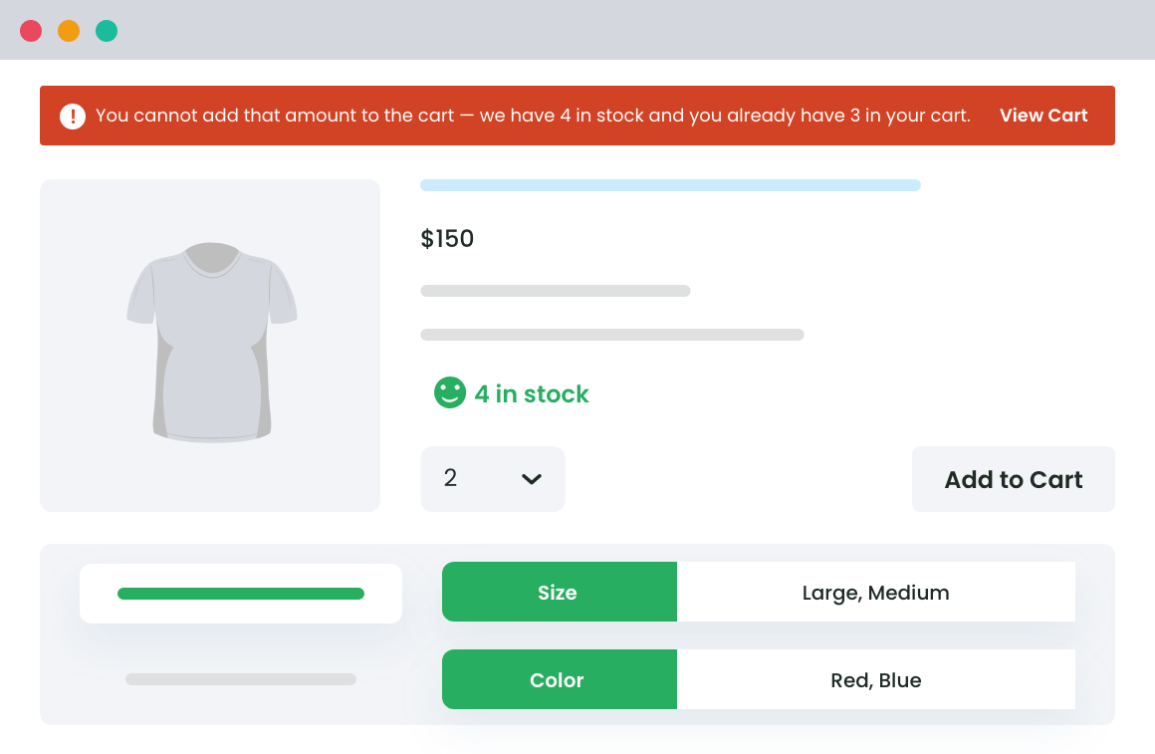
Optimizing inventory management with attribute-level control
Managing inventory is a breeze with the WooCommerce Attribute Stock plugin, especially if your store offers a wide range of product variations. Instead of just tracking stock at a general product level, this plugin enables you to handle inventory for specific attributes like size, color, or material.
Take a headphone store, for example. You can set separate stock levels for each model and color of headphones, ensuring you don’t encounter issues with overselling or misleading “out-of-stock” messages. Similarly, if you’re running a furniture store, you can keep track of stock for each wood type and finish, ensuring that your availability information is always accurate.
The plugin also enables you to share stock across products or variations with similar attributes and set up multiple attribute and term combinations for precise stock rules. This detailed control helps you to avoid mistakes, keeps your inventory accurate, and improves the customer experience with up-to-date availability info.
Plus, with its CSV/JSON import/export feature, efficient bulk management of your attribute-level stock data is straightforward. This kind of control not only sharpens your stock management but also opens up creative possibilities like product bundling or dynamic pricing based on attribute inventory levels. In this way, you can keep your store more agile and responsive to customer needs.
Simplifying complex inventory with smart quantity multipliers
Managing inventory can get tricky, especially when dealing with products that come in various sizes, weights, or quantities. That’s where smart quantity multipliers come into play. They make inventory management a lot smoother by allowing you to set up rules for stock deduction based on product attributes.
The Attribute Stock plugin does this perfectly by letting you use quantity multipliers to manage stock efficiently. For example, if you sell products in packs, like a box of 5 pens or a roll of fabric measured in meters, you can use multipliers to keep track of stock. If a roll of fabric is 3 meters long and you sell it by the meter, setting a multiplier of 3 helps you manage the stock for each roll accurately.
Imagine you’re running an office supply store. With smart quantity multipliers, you could create a “home office bundle” that includes specific quantities of various supplies. The plugin will help to keep track of each item in the bundle and adjust stock levels dynamically, ensuring you have the right amount of each component.
This approach not only simplifies your inventory management but also helps you to avoid running out of stock, keeping your product availability accurate and up-to-date.
Enhancing customer experience with accurate stock display
Displaying accurate stock information isn’t just a nice-to-have. Keeping stock information up-to-date reduces customer disappointment and helps prevent abandoned carts. So, it is important that you make sure that your store customers can see real-time stock updates and be confident in their purchase decisions.
Accurate stock displays also create a sense of urgency, encouraging shoppers to act quickly. Phrases like “Only 2 left in stock!” can prompt them to act faster. Plus, using color-coded indicators like green for in stock, yellow for low stock, and red for out of stock—makes it easy for customers to see product availability at a glance.
And don’t forget about showing estimated restock dates for out-of-stock items. This little tweak can make a big difference in your sales.
All of these practices not only make your site more user-friendly but also improve your inventory forecasting and management. When customers are happy and find what they need, they’re more likely to return and make purchases, leading to increased satisfaction, loyalty, and higher conversion rates.
Take action: Optimize your WooCommerce inventory today
Effective inventory management is key to running a successful WooCommerce store. Here’s a handy recap of strategies to implement:
- Configure WooCommerce’s built-in stock settings and set up low stock notifications to avoid running out of popular items.
- For products with multiple attributes, use attribute-level stock control to keep track of each variation accurately.
- Don’t forget to use quantity multipliers for various units and display precise stock information to your customers. This way, you’ll reduce frustration and boost sales with clear availability and urgency.
Don’t forget that tools like the Attribute Stock for WooCommerce can take your inventory management to the next level. By offering features like shared stock across attributes, the plugin can help prevent frustrating out-of-stock statuses on your store.
So, don’t wait around—optimize your inventory management today to give your customers a fantastic shopping experience and watch your sales soar.
Attribute Stock
Unlock Next-Level Stock Management with Attribute Stock Plugin.
14-day, no-questions-asked money-back guarantee.