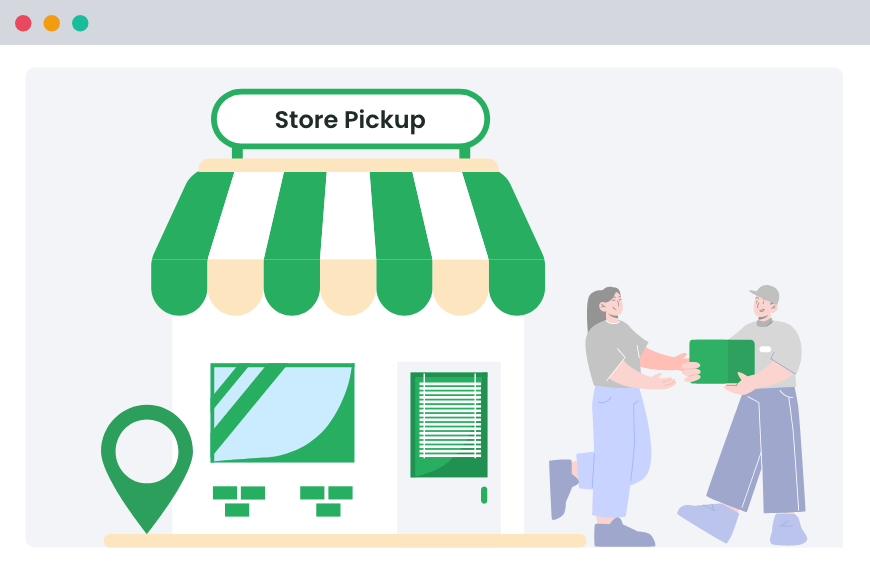Table of Contents
You are the owner of a WooCommerce store that has outlets across multiple locations. You want to give your customers the freedom to pick their orders from any of your stores.
That’s where the multiple local pickup location feature in WooCommerce comes in.
This feature lets you set up multiple local pickup locations on your WooCommerce store’s website. Your customers can order via your store’s website and pick it up from whichever store is closer to their location.
This practical guide will walk you through setting up multiple pickup locations in WooCommerce.
What is Local Pickup in WooCommerce and Why Use It?
Local pickup is a feature in WooCommerce that allows customers to order products online from your store and pick them up themselves instead of having them shipped to their homes.
Suppose you run an online bookstore. Your customer wants the latest Tom Clancy techno-thriller novel or perhaps a book for school and needs it immediately.
They can simply order the book online, and instead of waiting for shipping for the next day or two, or paying for same-day delivery, they can simply come by your physical store and pick up their favorite book.
Local pickup is especially important for grocery stores, bakeries, or furniture stores where fresh items like fruits, vegetables, dairy products, cakes, and cookies, or large and heavy items like beds, tables, or cupboards are sold.
Customers can pick up these products from your store, saving you the hassle of shipping perishable items like spoiled apples or damaged furniture like a table.
Benefits of Using Local Pickup:
Enabling local pickup at your WooCommerce store benefits your store and your customers. Below, we list some of the benefits of offering local pickup.
- Cost Savings: Since you don’t have to ship the order to the customer’s home, both you and the customer save costs. You save on hiring a third-party delivery company, and the customer saves on the delivery cost, making the product cheaper.
- Minimal Waiting Time: After ordering online, customers can simply pick up their order themselves from your store instead of waiting for it to reach home.
- Increased Sales: When customers come to your store to pick up their orders, they can browse other products on display and buy them. If they enjoy the experience at your store, they may even recommend your store to their friends and family, increasing sales.
- Reduced Risk of Damage: Large, oversized, and costly items may get damaged while in transit.
To learn more about what is local pickup and its benefits, you can read our detailed guide here.
Local Pickup For WooCommerce
Let your customers shop online and later pick up their purchased items from your store with Local Pickup Plugin.
14-day, no-questions-asked money-back guarantee.
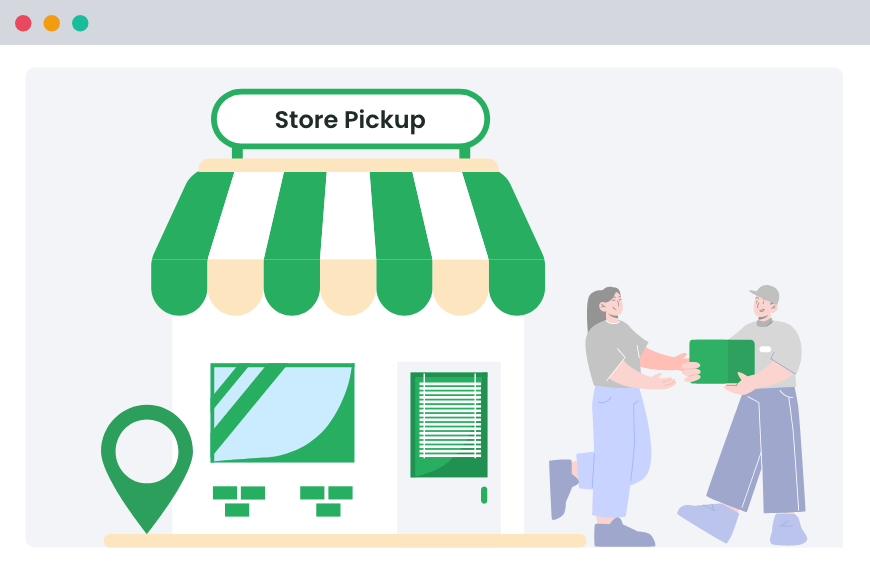
Before Setting Up Multiple Local Pickup Locations in WooCommerce
Before setting up multiple pickup locations at your store, you need to install a more advanced plugin that supports multiple local pickup locations. To learn why you need an advanced plugin, follow along.
Why You Need a Plugin
Although WooCommerce has a native local pickup feature, it is quite basic. It supports local pickup from only one location and some basic email notifications. Thus, to set up multiple local pickup locations at your store, you need to install a plugin with advanced features and functionalities.
That’s why we recommend using Dotstore’s Local Pickup plugin.
It has all the features you will ever need for your WooCommerce store, including the ability to set up multiple local pickup locations. Customers can choose from a list of different locations for pickup, ensuring a seamless experience.
Below we list some of the features of Dotstore’s Local Pickup plugin.
Features of Dotstore’s Local Pickup Plugin:
Dotstore’s local pickup plugin offers all the features you will ever need for local pickup. Some of the main features include:
- Multiple Pickup Locations: You can set up multiple local pickup locations for each of your physical stores, allowing customers to pick up their orders from any store that is convenient for them.
- Scheduled Pickup Times: You can also schedule pickup times for your customers to pick up for each store.
- Holiday Dates Configuration: Prevent customers from scheduling pickups on days when your store is closed.
- Pickup Options by Product: You can also specify shipping instructions by product. For instance, you can enable local pickup for large, heavy, and oversized products, free shipping for local deliveries, and paid shipping for out-of-town orders.
How to Set Up Multiple Local Pickup Locations in WooCommerce
Now that you have learned why local pickup is suitable for your store and how multiple local pickup locations increase the convenience for your customers.
Let’s learn how to set multiple local pickup locations in your WooCommerc store. To do so, follow the step-by-step process below. You can also watch our video from the same topic.
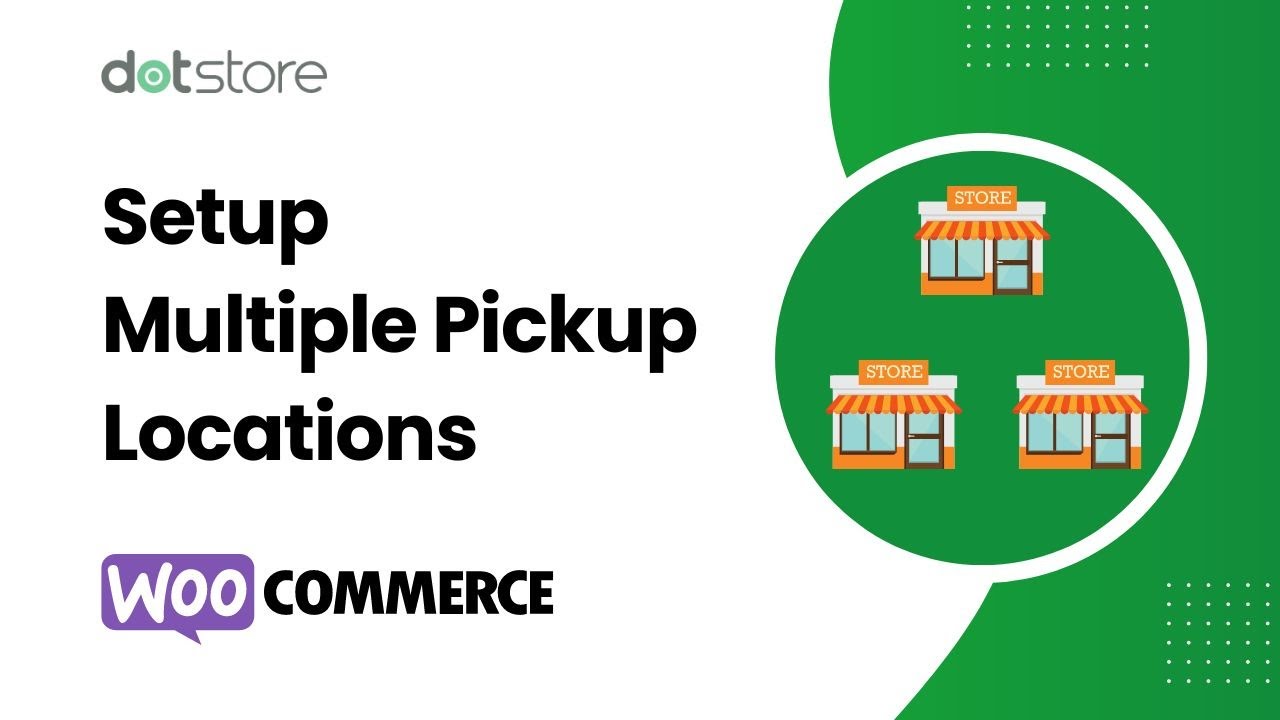
1. Install Dotstore’s Local Pickup Plugin:
First, you have to install Dotstore’s local pickup plugin from WordPress’s Dashboard.
- Go to your WordPress dashboard.
- Navigate to Plugins → Add New and search for Dotstore Local Pickup.
- Install and activate the plugin.
2. Add Pickup Locations:
- Navigate to the dashboard, click on Dotstore Plugins → Global Settings → Enable Shipping, and write “Shipping Title.” In this example, we have used “Local Pickup Dotstore.”
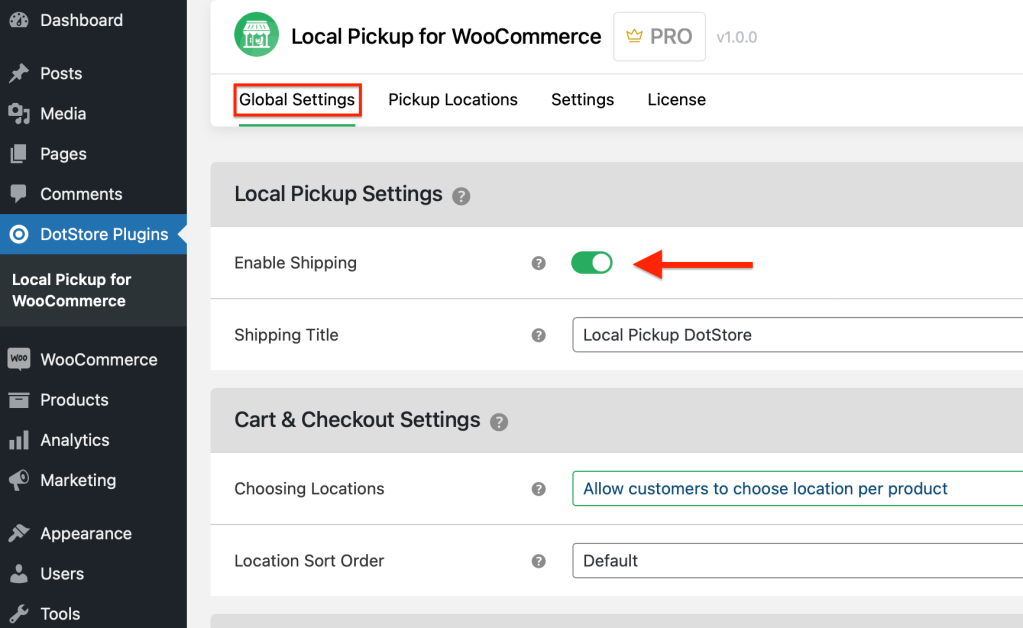
- In the “Cart and Checkout Settings, in the “Choosing Locations” field, select “Allow customers to choose location per product.
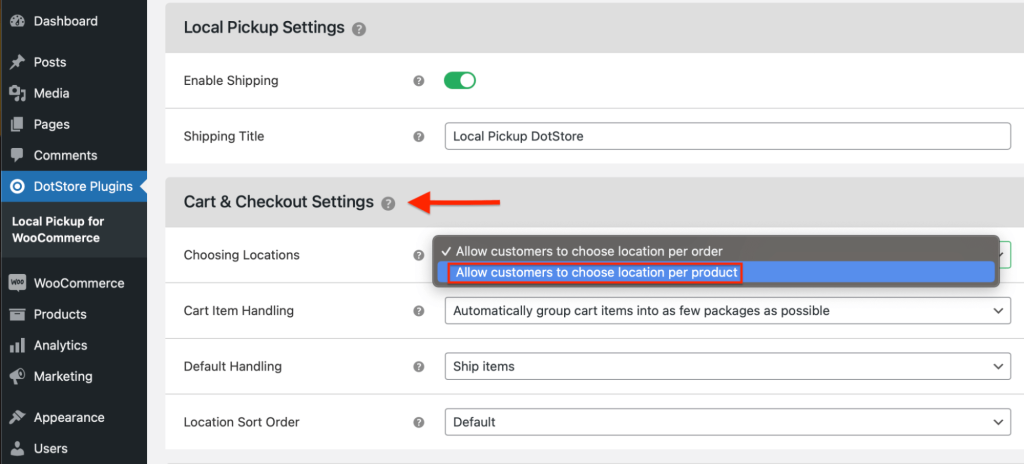
- Scroll down the page and select “Save Changes”.
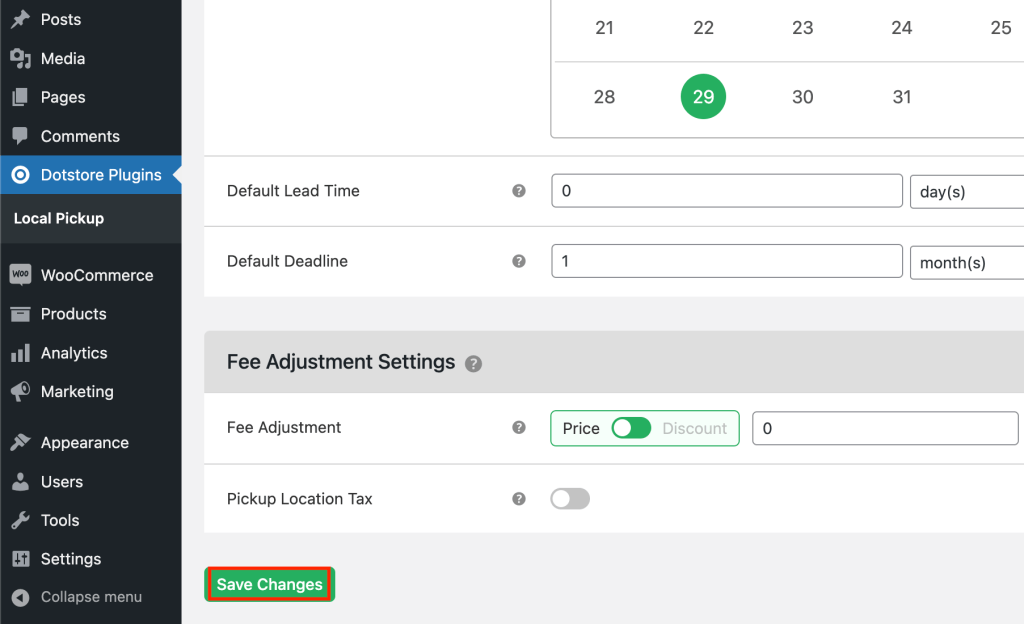
- Now click on “Pickup locations” and select “Add New”.
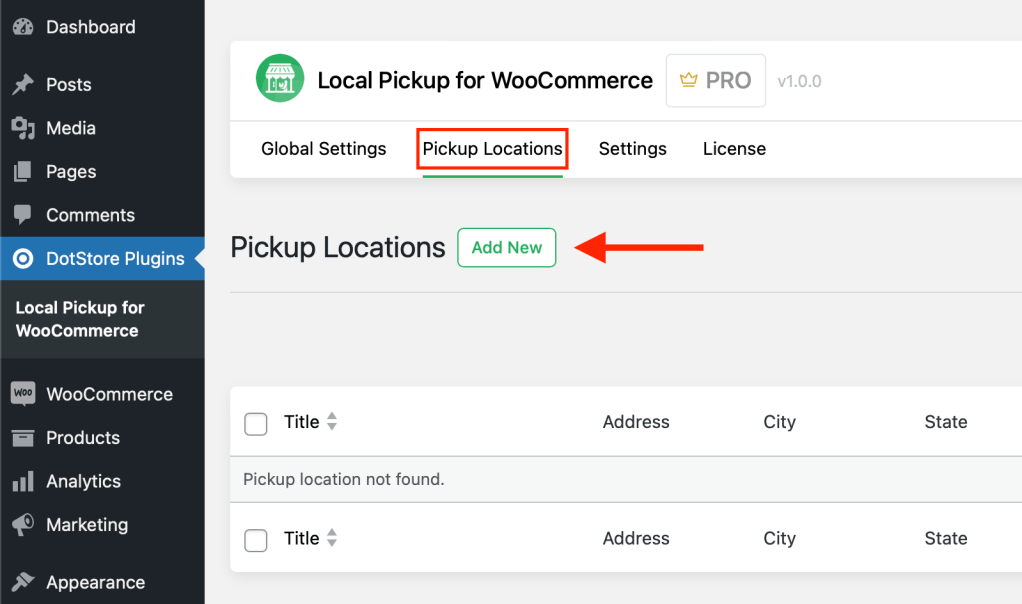
- Carefully add the pickup location address of your store. This is the location from where your customers will pick up their orders.
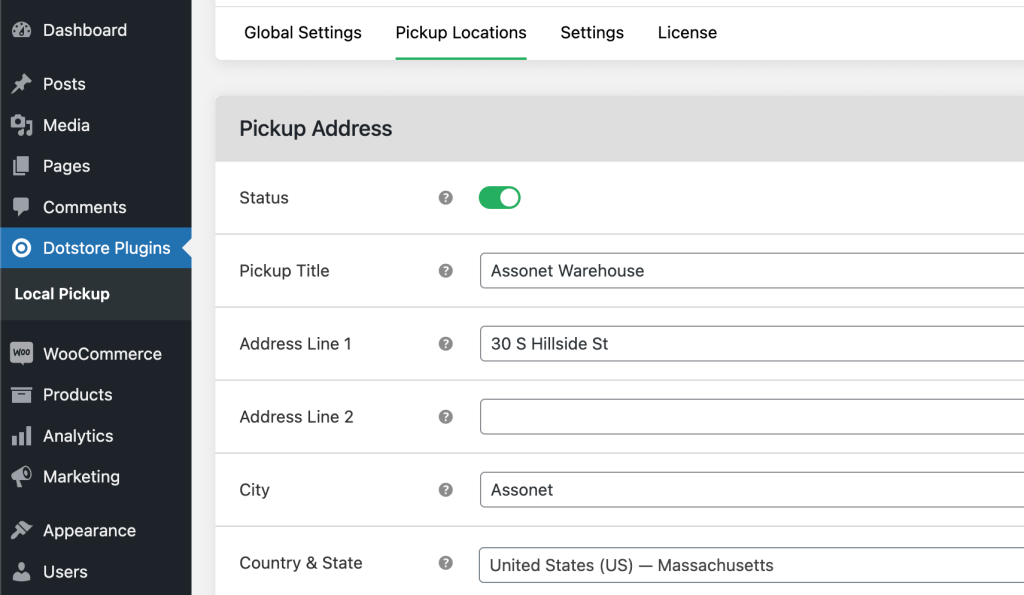
3. Set Scheduled Pickup Times:
You can schedule pickup appointments for customers to come to your store and pick up their orders. Here is how to enable the pickup time. You can enable different times for different days of the week.
- Under the “Pickup Appointment Settings,” enable “Pickup Hours” by clicking on the toggle.
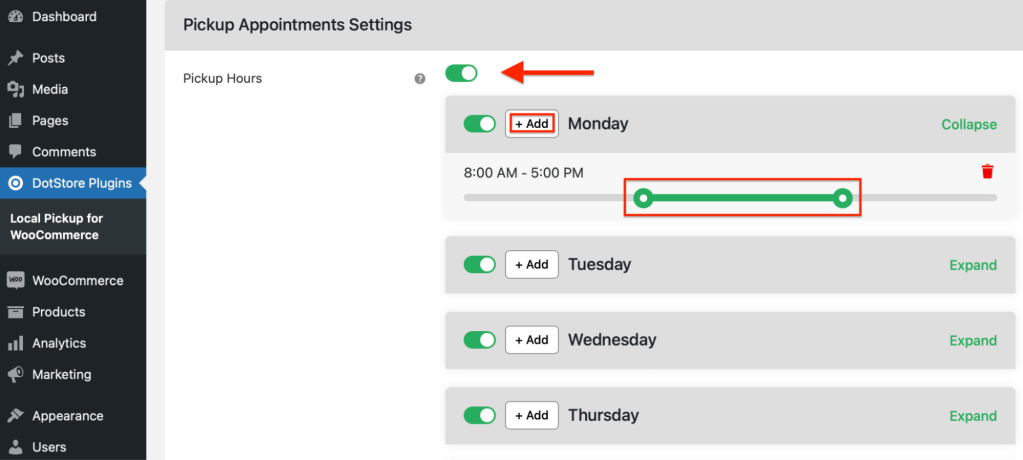
- You can change the pickup time slots for each day of the week by clicking on the “+Add” button and sliding the slider.
4. Configure Holiday Dates:
You can also schedule holidays for pickup when your store is closed.
- Scroll down to “Holiday Dates” and enable it by clicking the toggle.
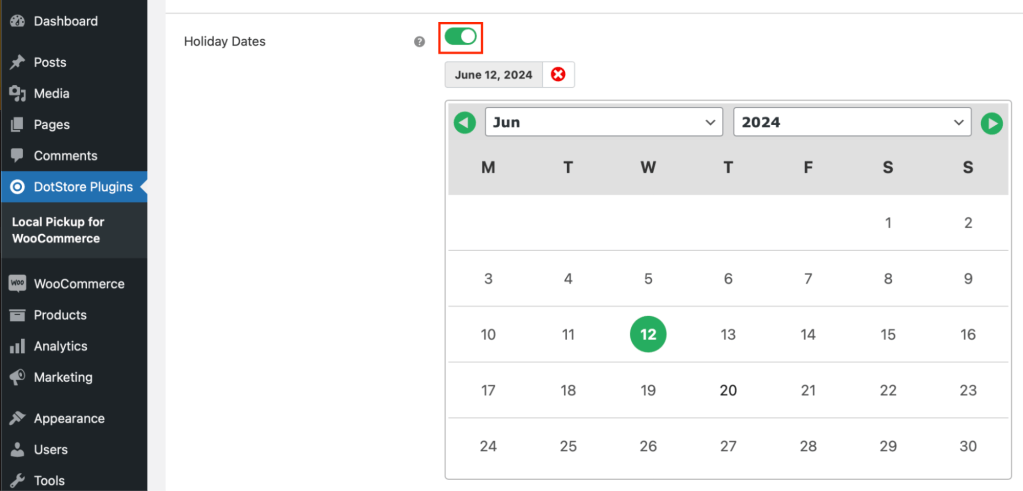
- Add dates when your store will be closed, and pickup will not be available.
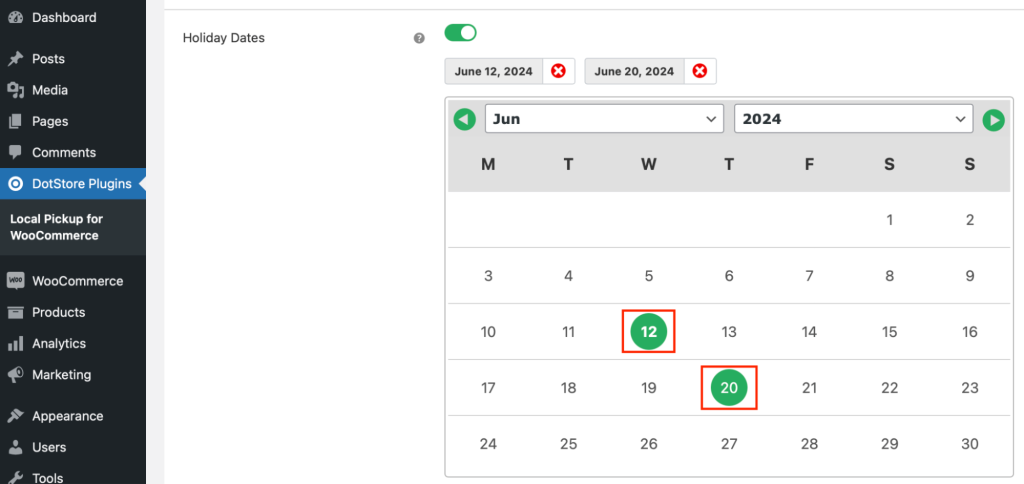
- Here we have selected two dates, 12 and 20 June. The store will be closed on these dates, and pickup will not be available to the customer. Now, Save these changes by clicking on “Update Location”.
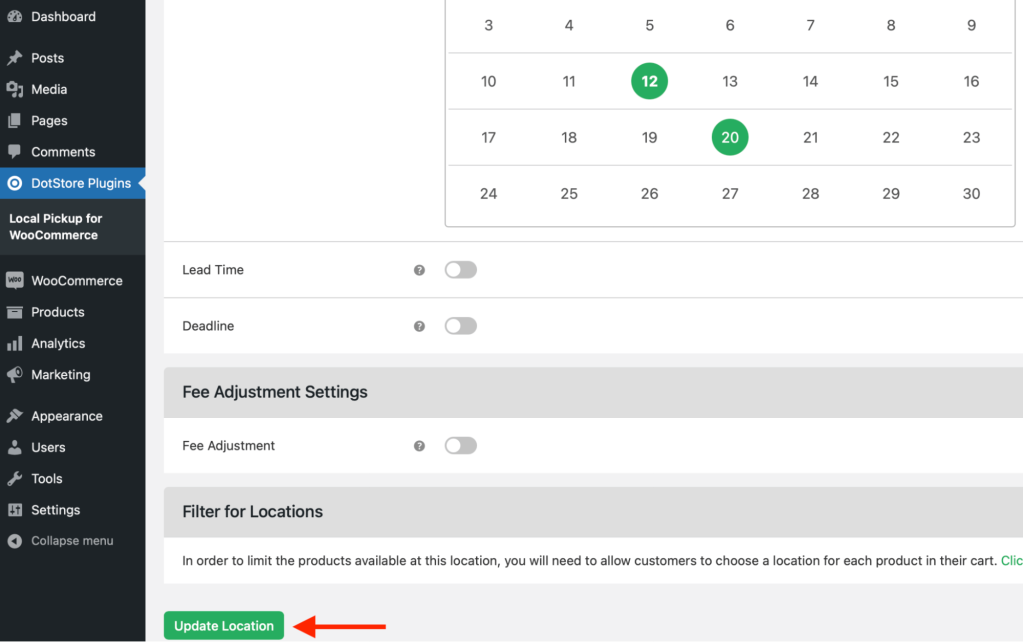
Add Multiple Locations:
In the above steps, we described how to set up a local pickup for one of your store locations. However, since you want to set up pickup for multiple stores, go to step 4 of the heading “Add pickup location” and repeat the same process for the new location.
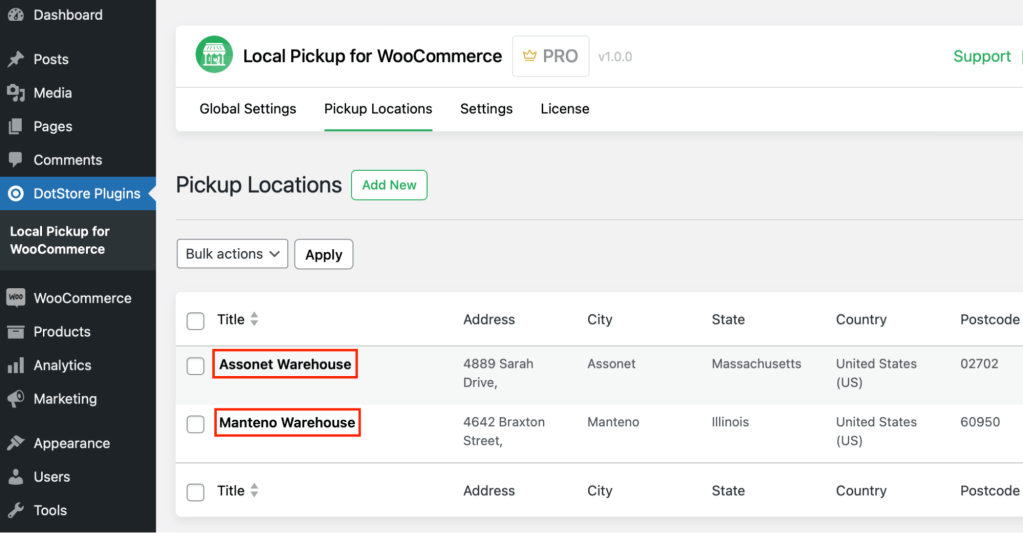
In the above example, we have added two locations, Assonet and Manteno. You can add as many locations as you want for your stores.
Moreover, you can set pickup times and configure holiday dates for each pickup location (or store).
Why Offer Multiple Local Pickup Locations?
You know how to set up multiple local pickup locations. But why offer multiple pickup locations in the first place?
1. Same-Day Pickup at Convenient Locations
When, instead of waiting a day or two for their favorite novel or gaming console, the customer gets to lay their hands on the purchase the same day, it will surely make them happy.
Moreover, he/they can pick it up from a location close to their home, making the experience better. If the customer has a good experience with your staff, they are most likely to recommend you to their friends and family.
2. Reducing Costs Involved in Shipping
You don’t have to go through the issues with shipping from multiple stores, thus saving on logistics costs while the customer gets the product cheaper.
3. Increasing your Reach
It increases the reach of your brand or store, letting you attract more customers. For example, suppose your store has different branches in multiple locations spread across a city. In that case, you are more likely to tap into a large customer base instead of having just one location in a city.
4. Improved Inventory Management
You can also distribute and balance your inventory levels across multiple locations. If one runs out of stock, you can direct your customer to pick up their product from a nearby location with it in stock.
Let’s Recap
Multiple local pickup locations in WooCommerce let a business offer local pickup to customers from multiple stores. This avoids shipping costs and gives customers the flexibility to pick up at a location and time of their choosing.
WooCommerce’s built-in local pickup feature has limited features and allows local pickup from only one location. Dotstore’s Local Pickup plugin, on the other hand, gives you multiple local pickup locations functionality and much more, such as specifying pickup times and even setting up holiday dates on which your store is closed.
Get a free trial for 14 days and enjoy the flexibility that Dotstore’s Local Pickup plugin offers. So what are you waiting for? Try Local Pickup from Dotstore (click here) and watch your store grow by leaps and bounds.
FAQ
What is Local Pickup in WooCommerce?
Local pickup is a feature in WooCommerce that, when enabled, allows customers to pick up their orders physically from the store’s location instead of having the orders shipped to their homes.
If you want to know more about it, please check this comprehensive guide.
How do I select a pickup location in WooCommerce?
If the owner has enabled local pickup at the site, customers can select their preferred pickup location from the dropdown menu at the checkout page.
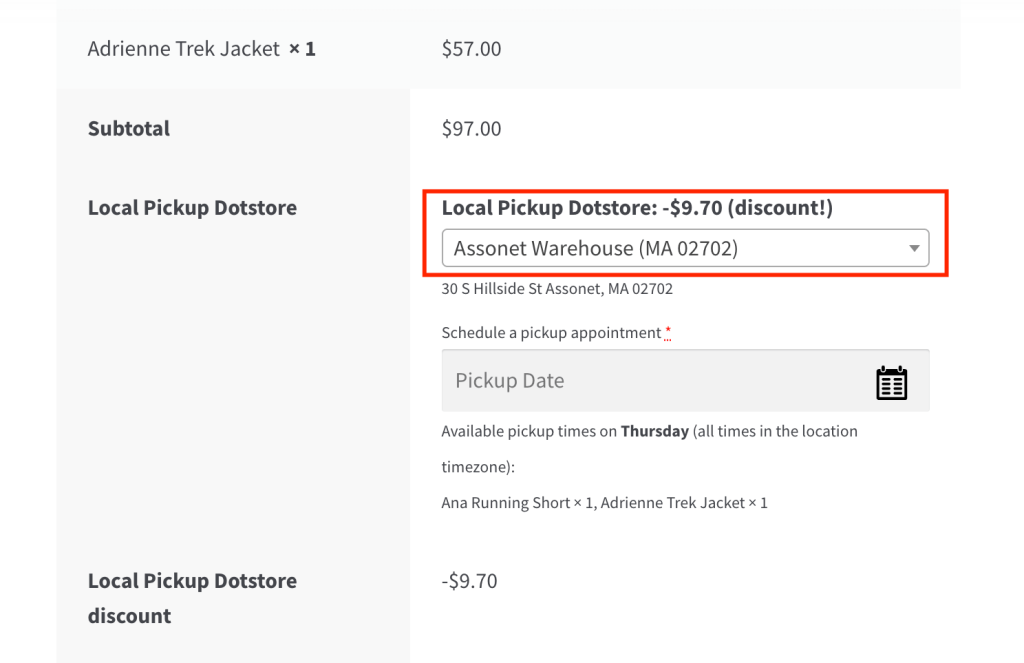
How do pickup locations work?
When customers check out from your WooCommerce store, they can select a nearby pickup location on the checkout page to pick up their order.
When the order is ready for pickup, your store notifies the customers. They can then come to the selected location, show the order confirmation, and collect their orders.
Local Pickup For WooCommerce
Let your customers shop online and later pick up their purchased items from your store with Local Pickup Plugin.
14-day, no-questions-asked money-back guarantee.