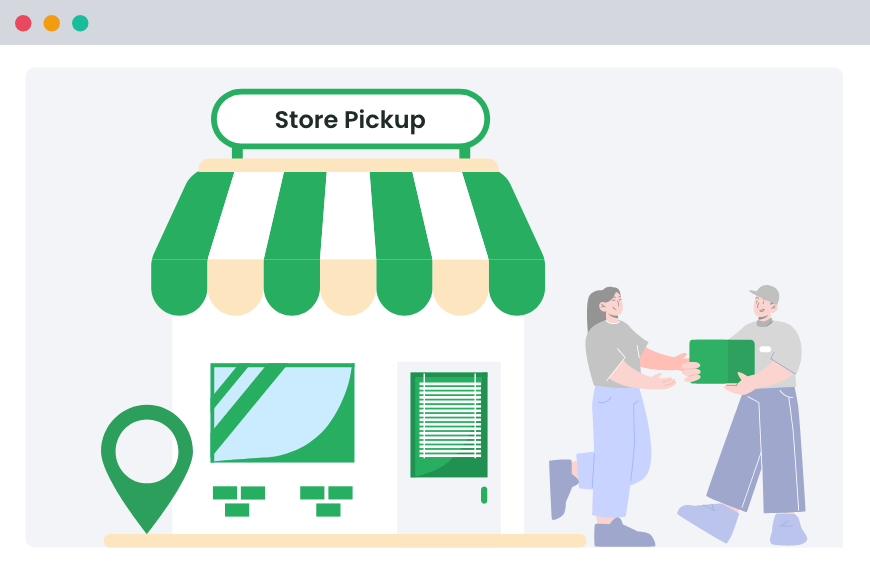Table of Contents
Imagine shopping online and picking up your order at a nearby store instead of waiting days for delivery. Sounds convenient, right? Setting up local pickup in your WooCommerce store can make this a reality for your customers.
Not only does local pickup save time, but is also a great way to raise the customer’s shopping experience. Customers love the flexibility of picking up their orders when it suits them, and store owners benefit from increased foot traffic and reduced shipping hassles.
In this guide, we’ll walk you through the steps to set up local pickup in WooCommerce. By the end, you’ll know how to offer this delivery option, save on shipping costs, and make your customers happier.
Let’s get started!
What is Local Pickup in WooCommerce?
Local pickup in WooCommerce is a delivery option that lets customers buy products online and pick them up at a nearby store instead of shipping them to their homes. This way, customers don’t have to wait for delivery or pay for shipping.
Local pickup is integrated into the WooCommerce checkout process using its built-in shipping method, Click and Collect. Customers can select “local pickup” as their preferred shipping method.
For example, if you run a bakery and a customer orders a cake online, they can choose to pick it up directly from your bakery. This is especially helpful for perishable, heavy, or fragile items. By offering local pickup, you make it easier for customers to get their items quickly and in perfect condition.
In simple terms, local pickup is a convenient way for customers to collect their online purchases in person, saving time and money for both the customer and the store owner.
Store owners can also set up multiple pickup locations, allowing customers to choose the most convenient one during checkout. This flexibility makes local pickup a win-win for everyone involved.
How Does the Local Pickup Process Work?
During the online checkout process, customers are presented with the option to choose local pickup. Once selected, they can choose from various nearby locations where the store has availability, as well as the time for pickup.
The store will send an email or notification that their product is ready for pickup. Customers can then go to the store to collect the items they bought.
Benefits of Using Local Pickup in WooCommerce
Offering local pickup in your WooCommerce store isn’t just about giving another shipping option; it’s also about making life easier for the store owner and the customer. Below, we list some of the benefits of local pickup for store owners and customers.
For Store Owners
Below are some benefits you will enjoy if you set up local pickup on your WooCommerce website.
- Cost Efficiency: Offering local pickup can drastically reduce shipping and packaging expenses. This method also minimizes the costs of handling returns since customers inspect the product personally before leaving the store.
- Increased Traffic: Having customers come to your store to pick up their orders naturally leads to higher foot traffic. While browsing at the store, they might buy some more products, leading to additional sales.
- Inventory Management: Local pickup simplifies inventory. With customers picking up items directly, you can manage stock more effectively across various locations, reducing overstock and stockouts.
- Eco-Friendly Practices: Offering local pickup helps reduce your operations’ environmental impact. By minimizing the need for shipping materials and vehicle emissions, you’re contributing to a greener planet. This sustainability angle can also appeal to eco-conscious consumers.
- Marketing Opportunities: Each visit is a chance to expose customers to new promotions and products. Physical interaction also allows you to gather direct feedback and test new ideas in real time.
For Customers
Similarly, here are some benefits your customers will enjoy when you set up local pickup at your store.
- No Shipping Fees: One of the most immediate benefits for customers is eliminating shipping costs. Shopping online with local pickup options becomes more affordable, especially for nearby residents.
- Quick Access: Unlike traditional online orders that might take days to arrive, local pickup enables customers to get their products as soon as they are ready, often on the same day.
- Convenience: Local pickup allows customers to choose when and where to collect their orders, making fitting into their busy schedules easier. This is particularly appealing during the holiday season or in other high-demand times.
- Reduced Wait Times: Customers can enjoy a more efficient shopping experience without queueing at the post office or waiting around for a delivery.
- Minimal Chance of Returns: Picking up a product in person allows customers to inspect their purchase immediately, which makes it less likely to return.
Things to Consider before Setting up Local Pickup on your WooCommerce Store
Before setting up Local Pickup in WooCommerce you have to decide on the correct plugin to do the job. WooCommerce’s built-in local pickup feature is very limited in functionality. It supports pickup from only one location and basic email notifications.
To get full potential out of local pickup, you must invest in a plugin that offers more advanced features and flexibility.
For this, we recommend using Dotstore’s Local Pickup plugin. This plugin adds to the standard functionality with features such as:
- Multiple Pickup Locations: This feature allows customers to pick up from multiple locations at checkout.
- Scheduled Pickup Times: Customers can select a specific time of day for pickup, which makes it more convenient.
- Holiday Dates Configuration: You can select dates when the store is closed or on holidays to prevent customers from scheduling on days when pickup is unavailable.
- Pickup Options by Product: You can specify shipping instructions for various product categories. For example, you may want only local pickup for heavy and oversized products, free shipping for local deliveries, and paid shipping for out-of-town orders.
With these features over and above WooCommerce’s in-built features, you can see why Dotstore’s Local Pickup plugin is the right choice for your WooCommerce store.
Now, let’s see how you can set it up.
Local Pickup For WooCommerce
Let your customers shop online and later pick up their purchased items from your store with Local Pickup Plugin.
14-day, no-questions-asked money-back guarantee.
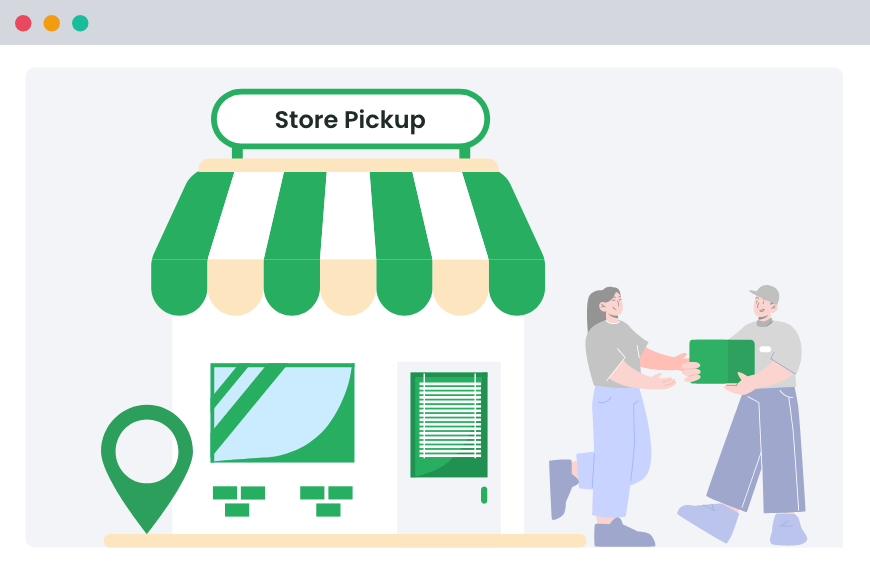
How To Setup Local Pickup in WooCommerce
When you give your customers the flexibility to either pick up their orders from your store or have them delivered to their homes, they will appreciate this and are more likely to recommend your store to their friends and family for its excellent service.
Setting up Local pickup in WooCommerce is a very straightforward process. The section below will give you the complete guide to setting up local pickup in your WooCommerce store using Dotstore’s Local Pickup plugin.
Step-by-Step Guide To Setup WooCommerce Local Pickup Plugin
This guide will explain the detailed step-by-step process for setting up local pickup at your WooCommerce store. Follow these steps to set up local pickup in minutes.
1. Install Dotstore’s Local Pickup Plugin:
- On your WordPress Dashboard, navigate to Plugins and click on Add New.
- Search for Dotstore’s Local Pickup plugin.
- Install and activate the plugin.
2. Enable Local Pickup
- Go to Dotstore Plugins → Global Settings → Enable Shipping and turn on the toggle.
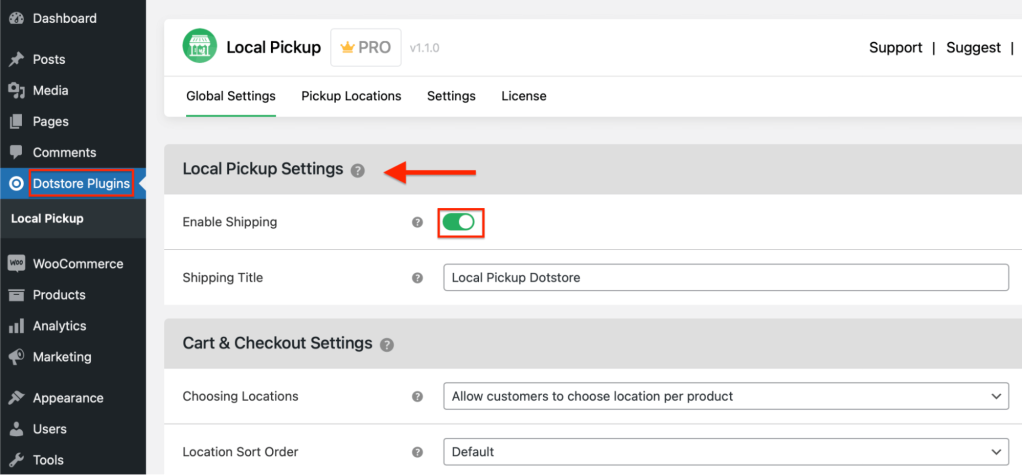
- In the Cart & Checkout Settings, go to “Choosing Locations” settings, and select “Allow Customers to choose location per product” from the dropdown menu.
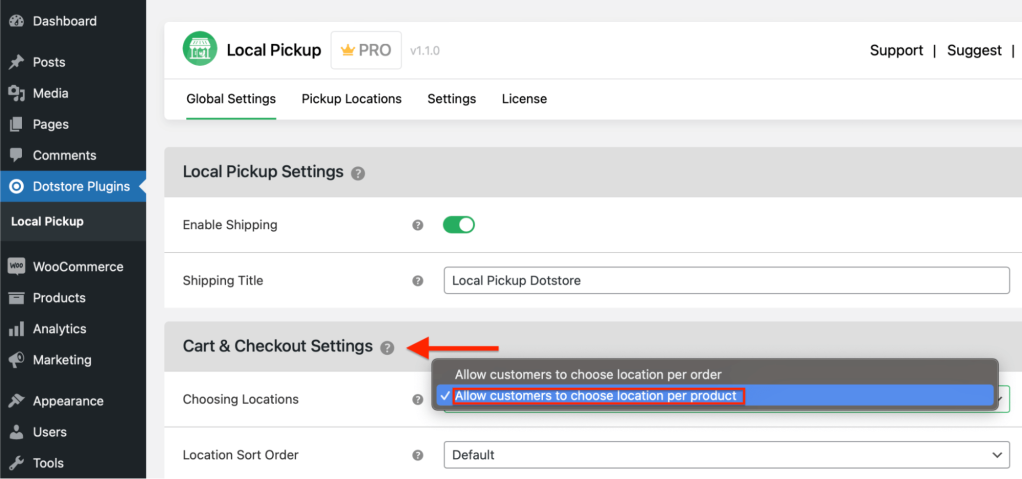
- From the “Pickup Appointments Settings”, select the hours your store will be available for local pickup by sliding the slider.
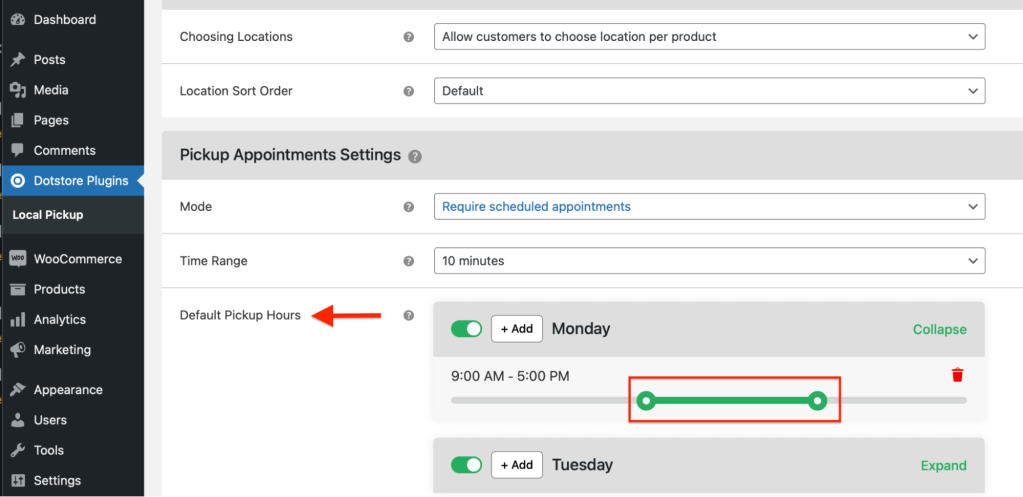
- From the “Default Holiday Dates” setting, select the date at which your store will be closed for local pickup.
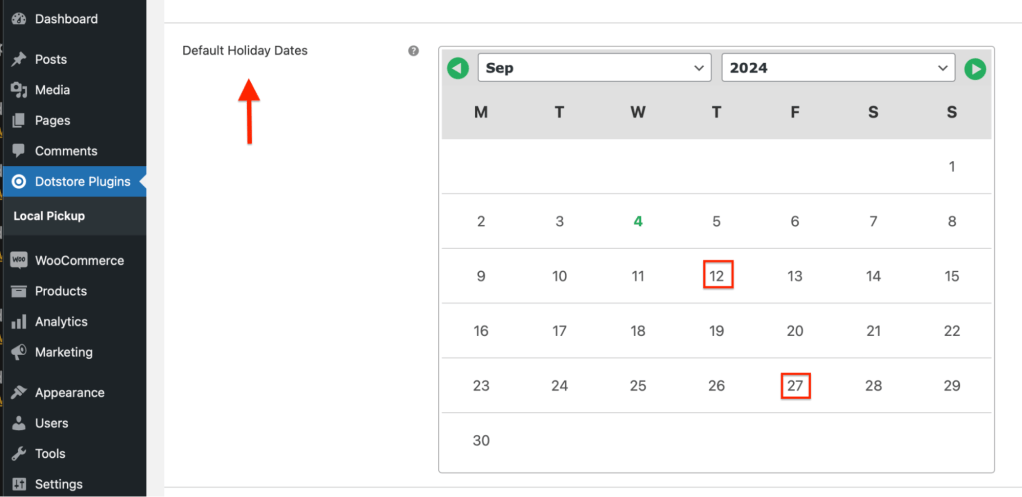
- Scroll down and click on “Save changes” to save the changes.
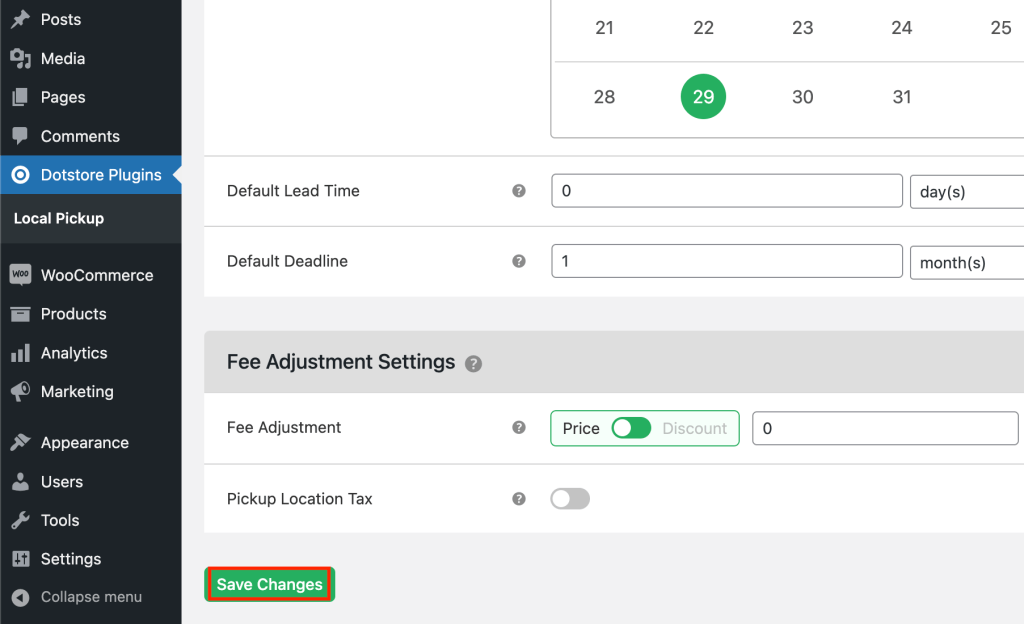
3. Add address of your store
This is where we add the physical address of your store where you want your customers to pick up their orders.
- From the WordPress Dashboard, go to Dotstore Plugins → Pickup Locations → Add New.

- Type the address and contact information of your store.
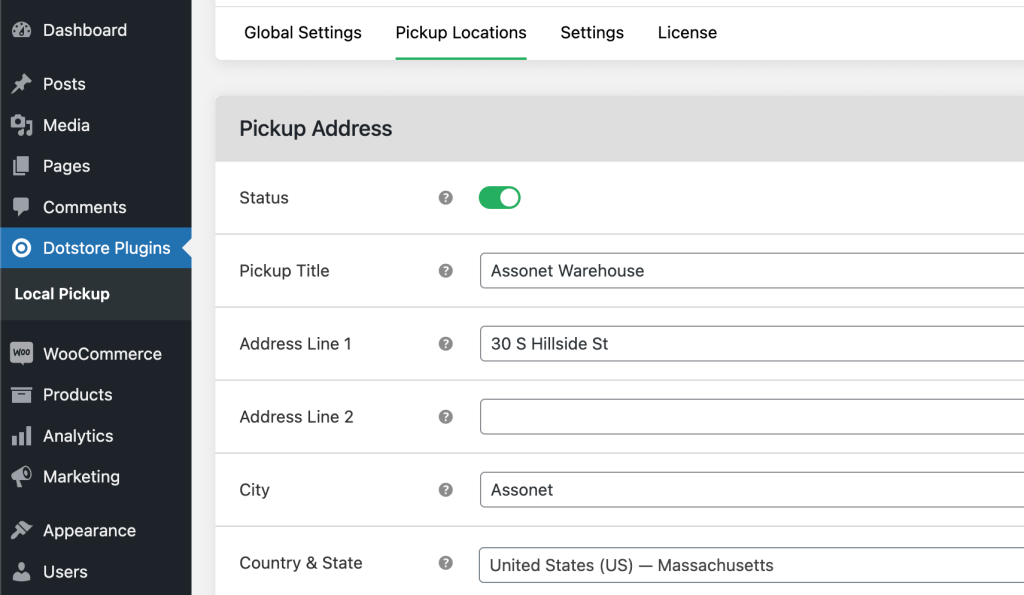
- Scroll down to the bottom of the page and click on “Update Location”.
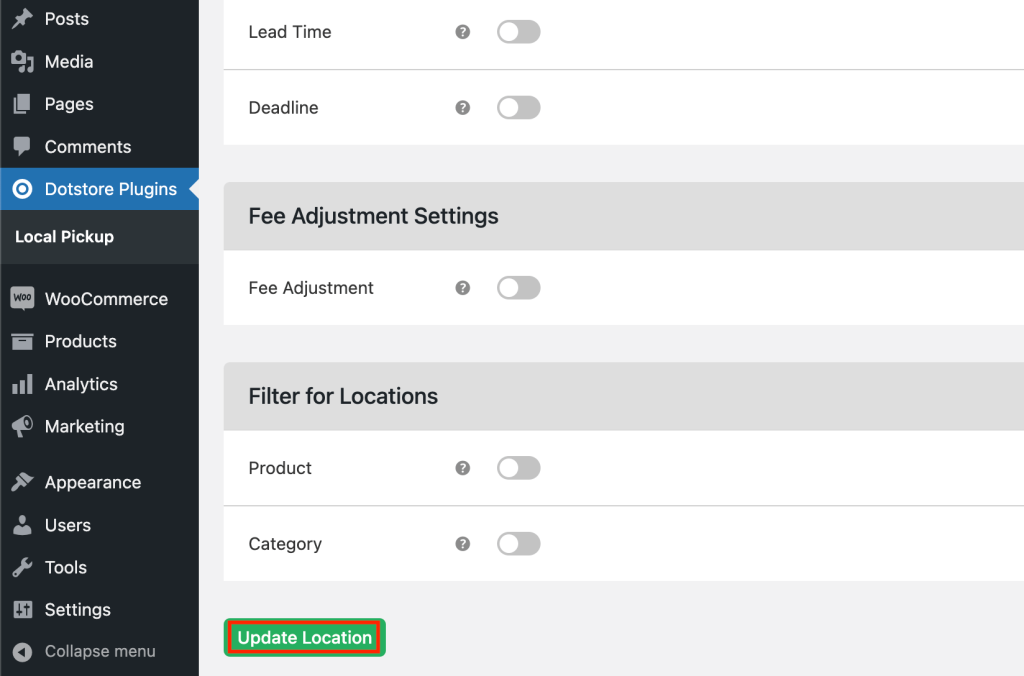
- You have now successfully set up your WooCommerce store for local pickup.
What your Customers will see on the Checkout page
- Let’s see what your customers will see when they order any product at the Checkout Page. You can see that the product is enabled for local pickup.
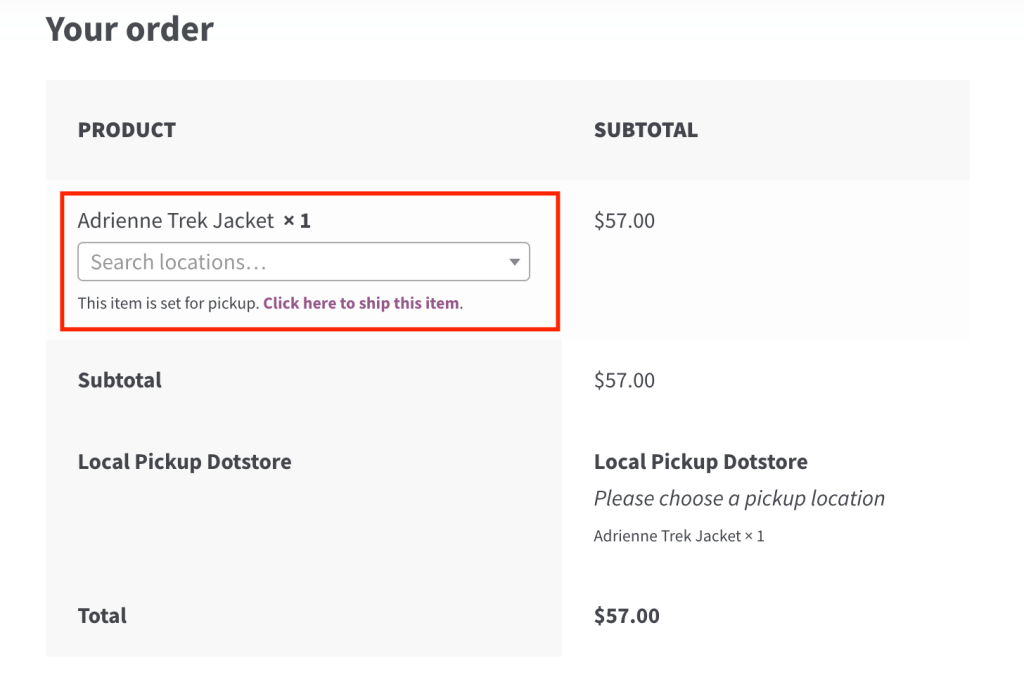
- If the customer changes his mind and wants the products to be shipped to his home, he can do so by selecting “Click here to ship this item.”
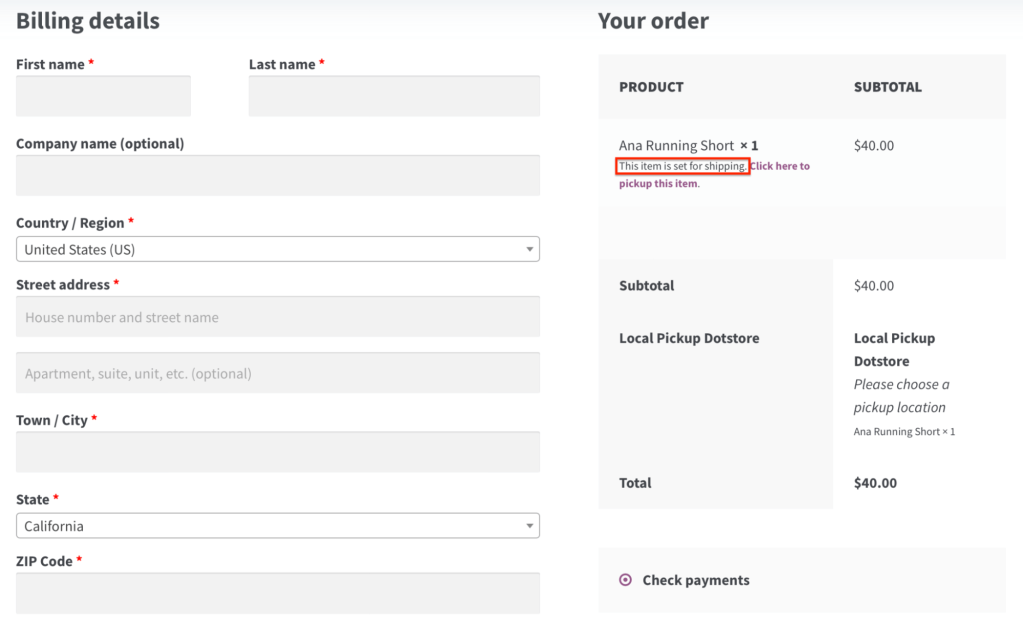
- Customers can add their shipping address, complete the payment, and order their products.
Stores That Benefit from Local Pickup
But what types of stores are best suited for local pickup? Below, we have compiled a list of stores that can benefit from offering the option of local pickup on their WooCommerce store’s website.
- Grocery Stores: Fresh produce, dairy, and other perishables can spoil quickly. Picking up these items directly from the store ensures that they stay fresh and delicious, just as intended.
- Furniture Stores: Furniture like your bed, couch, or table is large and bulky. Stores selling these heavy items are well suited for local pickup, reducing the risk of damage and the high shipping cost.
- Electronics Stores: Local pickup is ideal for tech enthusiasts eager to get their hands on the latest gadgets without the wait. By selling these high-value items at store, you reduce the risk of theft.
- Art Galleries and Pottery Studios: Fragile pieces, whether a delicate vase or a stunning painting, are best transported by the buyer. You can personally handle your items with care and avoid any damage that might occur during shipping.
- Clothing or Footwear Stores: Local pickup lets your customers quickly try on their new outfits or shoes immediately. If something doesn’t fit, they can easily return or exchange it, making the shopping experience hassle-free.
- Bakeries and Pastry Shops: Freshly baked goods are best enjoyed straight from the oven. With local pickup, customers can order their birthday cakes or cookies online and pick them up at a specific time when they are at their freshest.
- Bicycle and Sports Equipment Stores: Letting customers pick up bikes or sports equipment locally means they can try out the items before purchasing. Plus, store staff can help with any customer queries immediately.
Why offer local pickup instead of (or with) shipping options?
WooCommerce has other shipping options as well, apart from local pickup. Some customers prefer getting their orders delivered right to their homes, while others like to pick up the orders themselves therefore it is a good option to enable both.
Here are a few reasons why you should consider enabling local pickup in your WooCommerce store:
- Cost Savings: At the risk of repetition, local pickup allows both store owners and customers to save money by bypassing shipping fees, making your store competitive in a cost-sensitive market.
- No waiting for your order: It provides immediate access to the products for the customer, saving time. This is especially true for stores that sell perishable products, as it avoids issues like spoilt birthday cake, etc.
- Flexibility to the customer: Whether the customer wants to get their order delivered to their home or prefers to pick it up, it is entirely up to them. If your store offers this flexibility, customers are more likely to prefer your store over one that offers only one option.
Final Words
Setting up local pickup in your WooCommerce store gives your customers flexibility. Providing local pickup will instantly make your store more attractive and is a low-cost option for increasing sales.
If customers have a good time browsing your store when they visit to pick up their order, they are likely to buy more products and recommend you to their family members and friends. A positive “word of mouth” review from satisfied customers will likely increase your store’s popularity.
And this is in addition to saving money and time on shipping.
Dotstore’s Local Pickup plugin gives you even more options to customize your store experience with advanced features like scheduling a specific time for pickup and setting up multiple locations. So, what are you waiting for? Download Dotstore’s Local Pickup plugin and grow your business.
FAQ
How do I select local pickup time in WooCommerce?
Dotstore’s Local Pickup plugin allows you to configure available pickup times which customers can select during checkout.
Go to WooCommerce Dashboard → Dotstore Plugin → Global Settings.
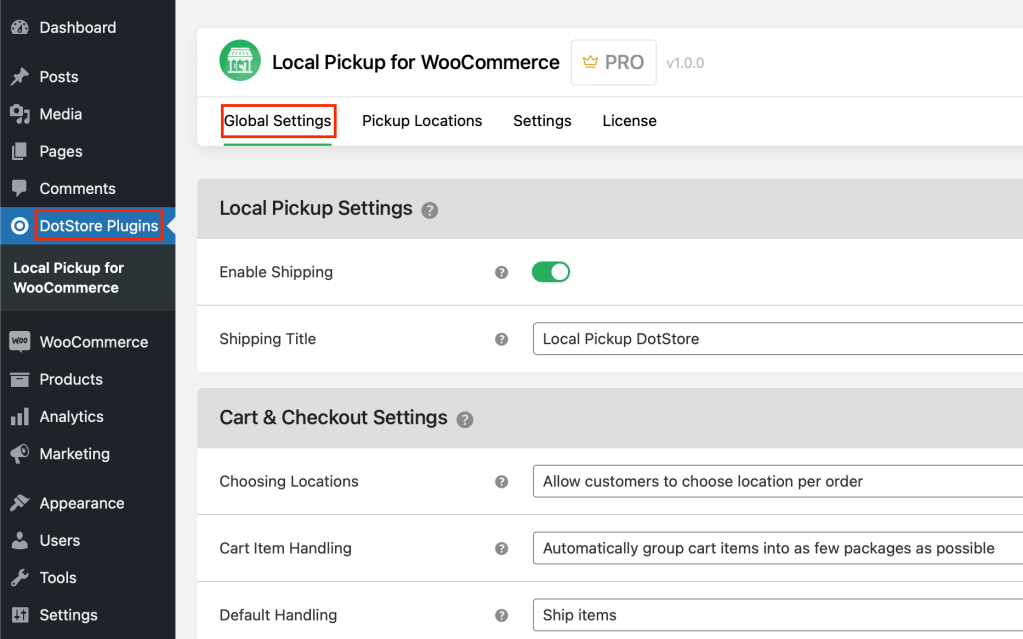
Now, Scroll down to “Pickup Appointments Settings.”
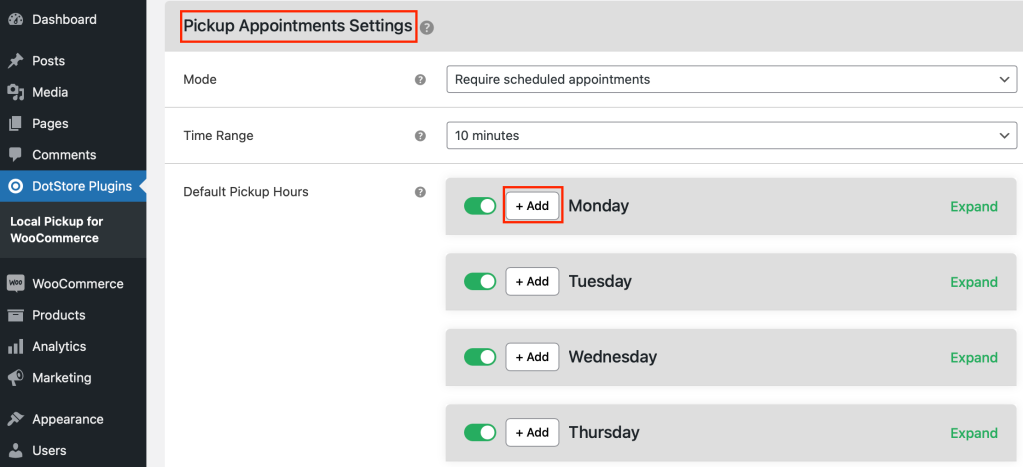
Click on the “+Add” tab on the left of the day, move the slider to the time range in which your store will be available for local pickup, and click on “Save Changes.”
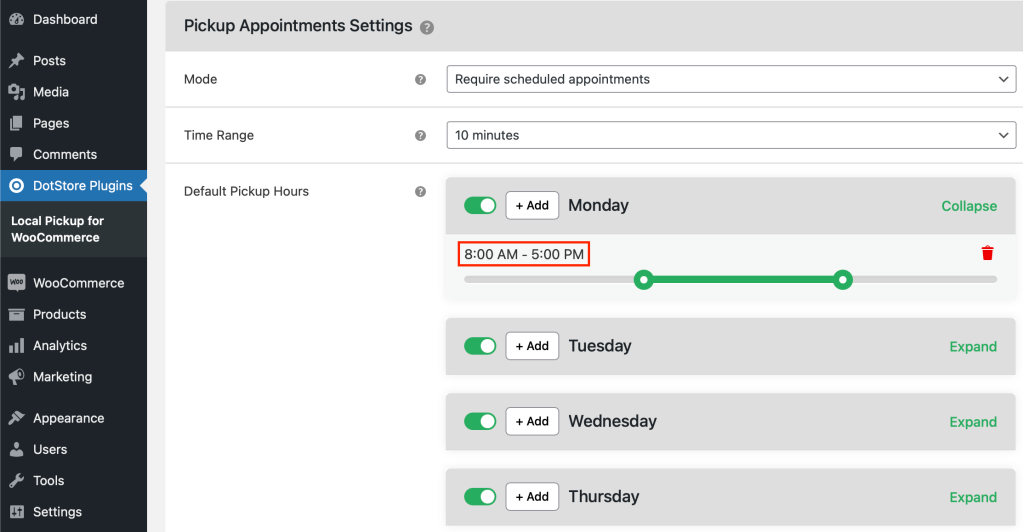
We have selected the 8:00 AM to 5:00 PM range in this example. On Monday, the customer can schedule the pickup time anywhere within this time range. You can also add different time ranges for different days of the week.
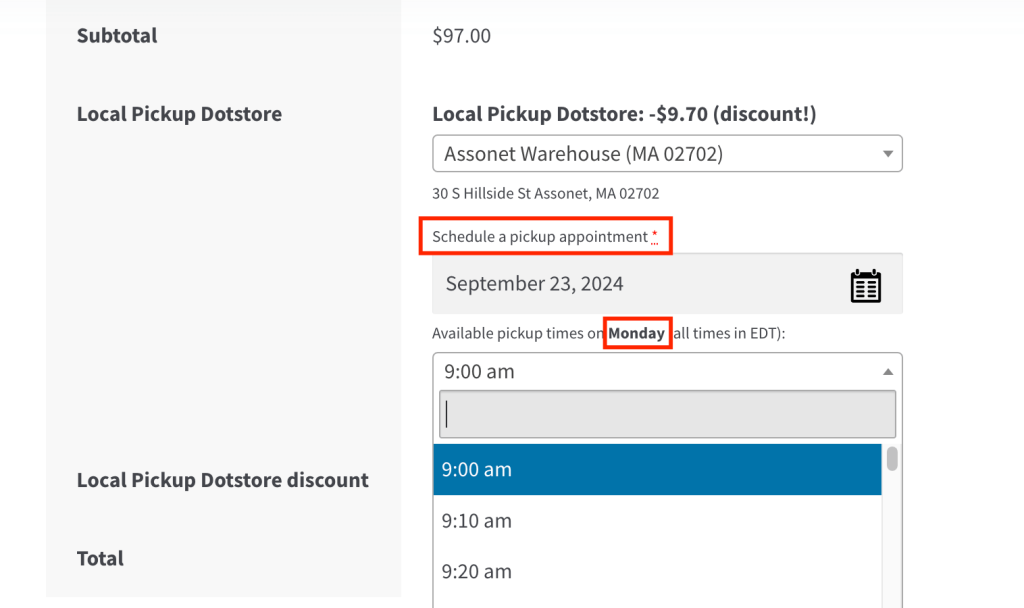
This is how local pickup time will be visible on the customer’s checkout page.
How do you add a pickup address in WooCommerce?
Go to WooCommerce Dashboard → Dotstore Plugin → Pickup Locations → Add New.
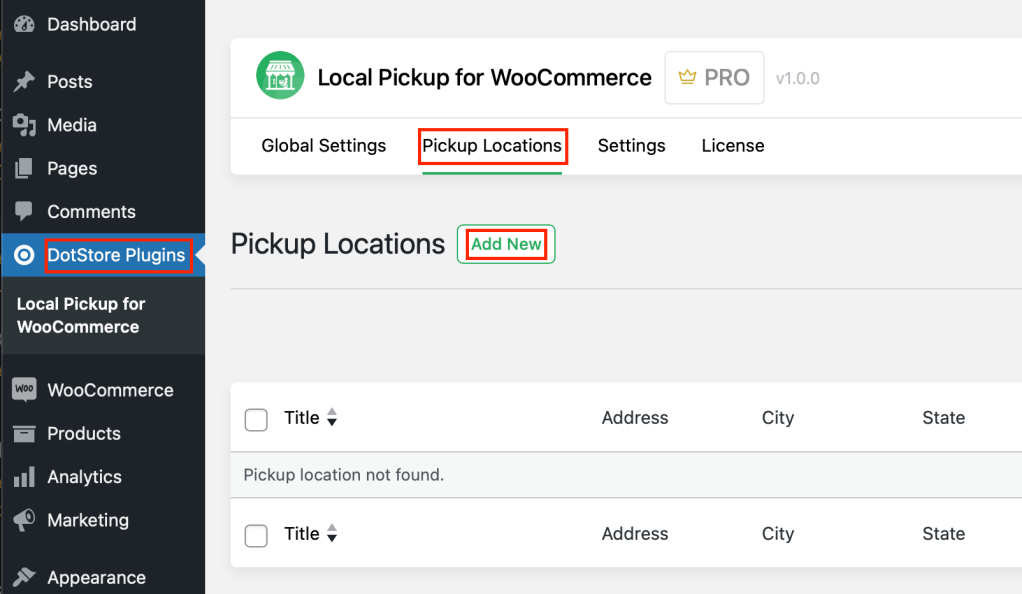
You can now add a “pickup title” and the address of your store, and click “Add Location”.
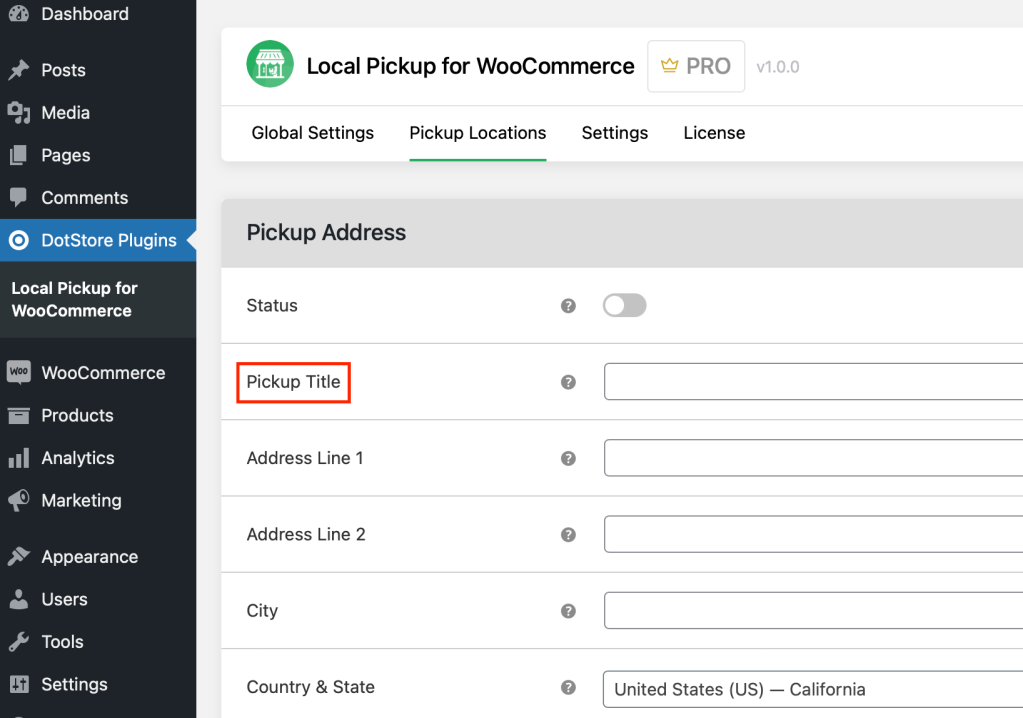
Ensure that the address is correct since this is where customers will pick up their products. This location will be available for customers to choose during checkout.
How do I add multiple local pickup locations to WooCommerce?
Dotstore’s plugin allows adding multiple locations under the shipping method settings, where each location can be specified with its address and availability. To learn, watch our step-by-step guide video on YouTube.
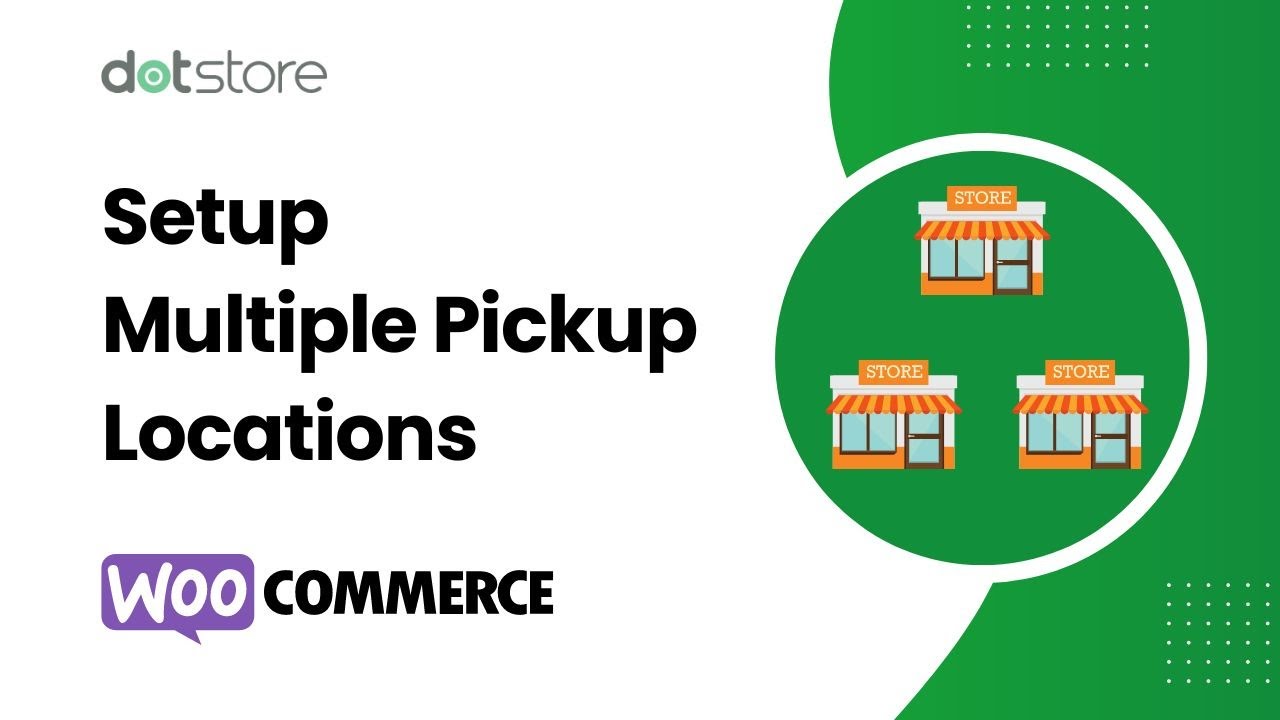
Local Pickup For WooCommerce
Let your customers shop online and later pick up their purchased items from your store with Local Pickup Plugin.
14-day, no-questions-asked money-back guarantee.