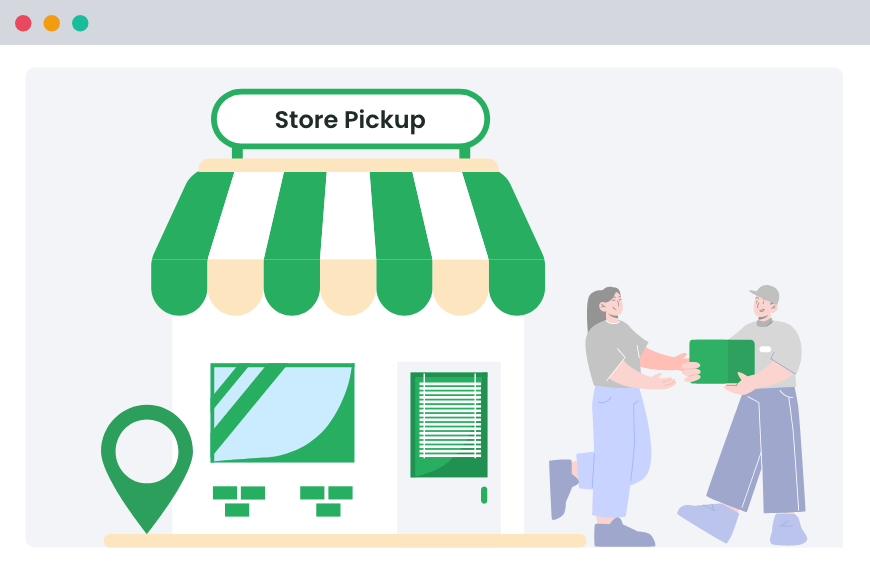Table of Contents
Imagine you own an online store that sells various products, ranging from small accessories to large appliances. You understand that shipping heavy items like refrigerators or beds can be costly, and offering free shipping to customers purchasing these items may not be sustainable for your business.
That’s where local pickup comes in.
Local pickup allows customers to collect their purchases directly from your store, eliminating shipping costs and long wait times. It’s a win-win situation: Customers get the products they need at cheaper rates, and you save on shipping fees.
In this step-by-step guide, we will show you how to set up a local pickup for specific products in your WooCommercestore.
Why Should You Allow Local Pickup for Certain Products?
But why should you consider providing local pickup for certain products in your WooCommerce store? Well, let’s dive into the benefits:
- Cost savings for both the Customers and you: Local pickup significantly reduces shipping costs for both you and your customers. Shipping can be expensive and complex for heavy, bulky, or fragile items. By offering local pickup, you avoid this and pass savings on to customers, making products more competitively priced. Customers appreciate the cost reduction, making it an attractive option for both parties.
- Flexibility for the Customers to choose their pickup time: Local pickup gives customers convenience and flexibility, letting them choose a pickup time that fits their schedule. This eliminates the need to wait at home for deliveries, offering immediate purchase access. It is especially beneficial for busy customers who do not have time to wait for shipping. By giving them the option to choose a pickup time, local pickup boosts customer satisfaction and loyalty while removing the burden on you of missed or delayed deliveries.
- Drives more foot traffic to your physical store: Local pickup can drive more foot traffic to your store locations, giving you the opportunity for additional sales. Customers may be tempted to browse and make additional purchases when they pick up their orders, boosting overall revenue. Businesses can use this to upsell products and introduce new offerings. Additionally, in-store visits allow you to showcase their brand and create personal connections, building long-term customer loyalty.
- The quality of products is not compromised while shipping: Local pickup is ideal for businesses offering products sensitive to shipping, such as perishable, fragile, or custom items. It ensures that products are handled carefully and maintain their quality by removing the risks with shipping, such as damage or spoilage. This control over the delivery process ensures that customers receive perfect-quality products. After all, you would not want to receive defective products.
- Increased customer experience with your brand: Local pickup offers a unique opportunity to engage directly with your customers, enhancing relationships and brand loyalty. Customers who visit a store to pick up their orders experience the brand firsthand and receive personalized service. If they have a great experience shopping with you, they are more likely to recommend you to their friends and family, turning them into your life-long customers.
How to Setup Local Pickup for Specific Products in WooCommerce
Setting up a local pickup for certain products in WooCommerce is very easy. But before you set up local pickup in your WooCommerce store, you must install Dotstore’s Local Pickup plugin. It has additional features over and above WooCommerce’s built-in features.
Local Pickup For WooCommerce
Let your customers shop online and later pick up their purchased items from your store with Local Pickup Plugin.
14-day, no-questions-asked money-back guarantee.
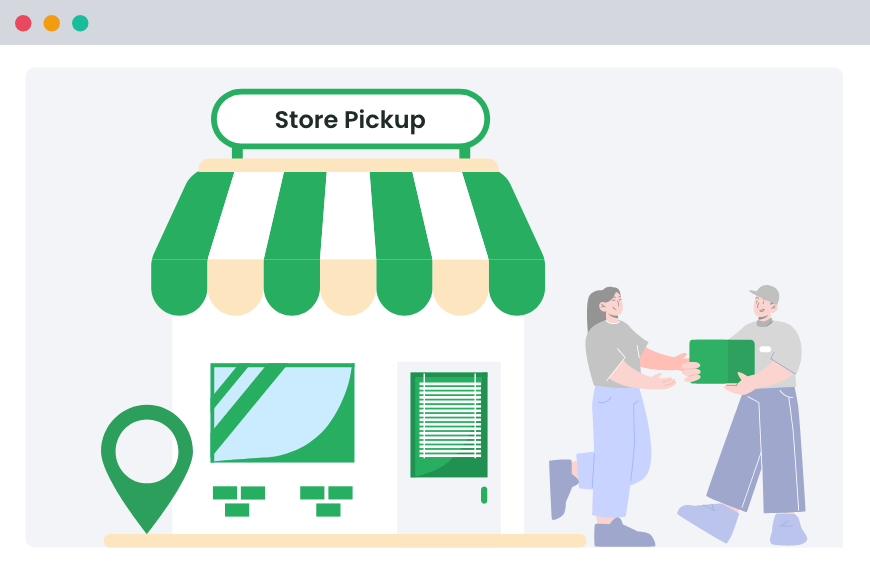
This plugin has the full features that make setting up local pickup at your store a child’s play.
Follow all the steps below to enable local pickup for certain products.
1. Install the Plugin
First, you need to install Dotstore’s Local Pickup plugin.
- Go to your WordPress Dashboard.
- Navigate to Plugins → Add New and search for “Dotstore Local Pickup”.
- Install and activate the plugin.
2. Setup the Plugin
Setting up the plugin is very easy. Follow this step-by-step guide (click here) to set it up. We will now enable local pickup for certain products.
3. Setup Local Pickup for Specific Products
In this step we will first enable local pickup on your WooCommerce store.
1. From WordPress’s Dashboard, go to Dotstore Plugins → Cart & Checkout Settings.
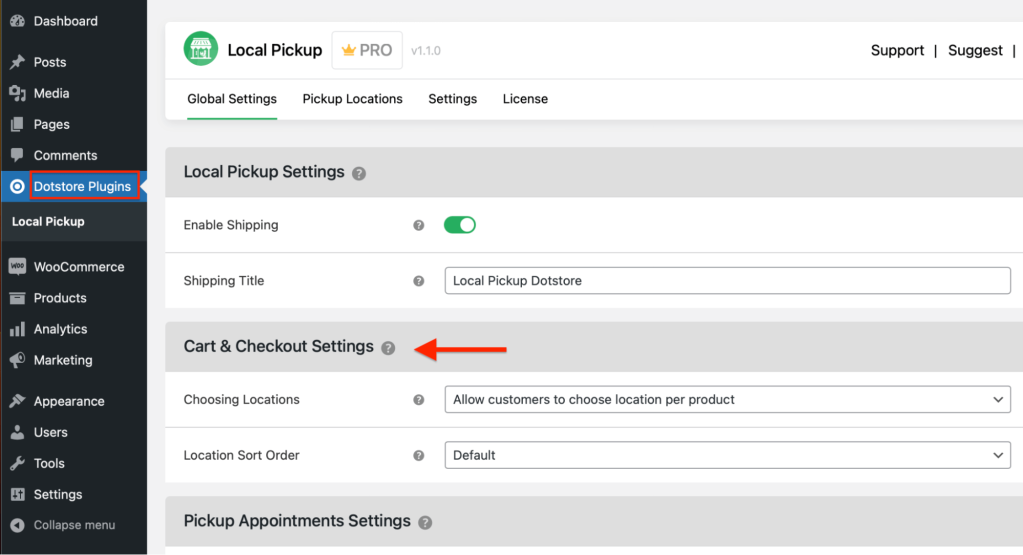
2. Scroll down to the “Choosing Locations” heading and select “Allow customer to choose location per product.”
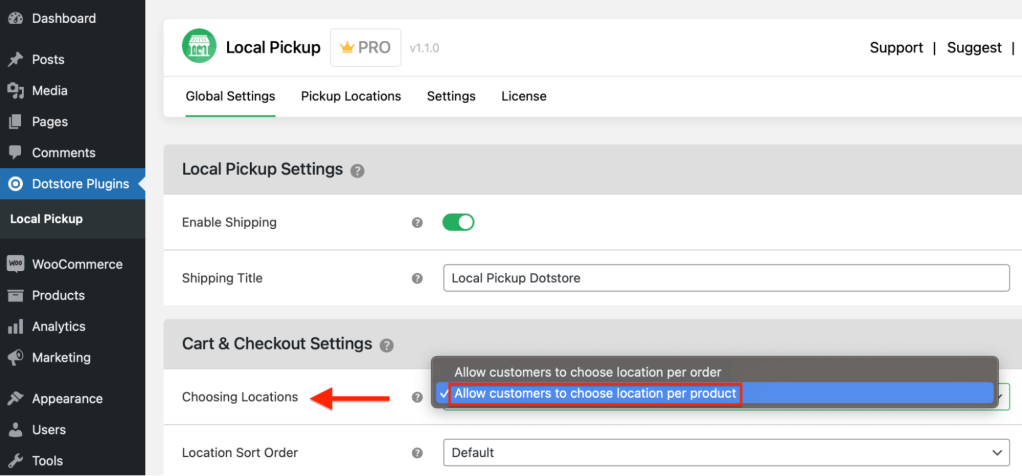
3. Select “Save Changes” at the bottom of the page.
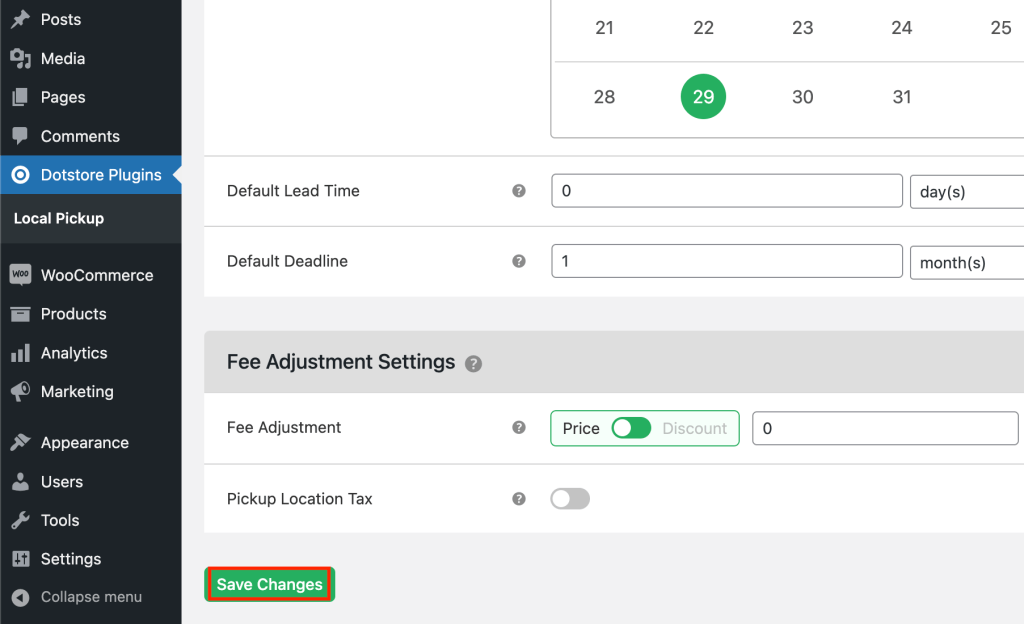
4. Assign Products for Local Pickup to specific locations
In this step, we will enable local pickup for certain products.
1. For this, we have enabled two hypothetical physical store locations, “Assonet” and “Manteno,” for local pickup. Customers can pick up orders from each of these locations.
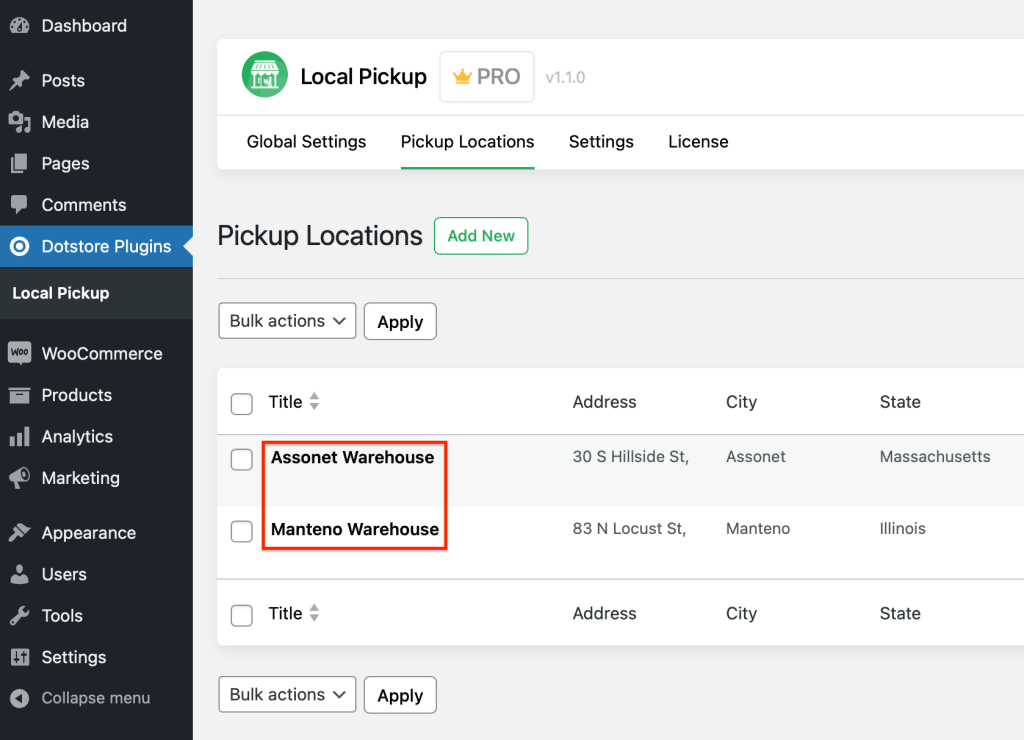
2. You can add as many locations as you like for local pickup. Just go to Dotstore Plugins → Pickup Locations → Add New.
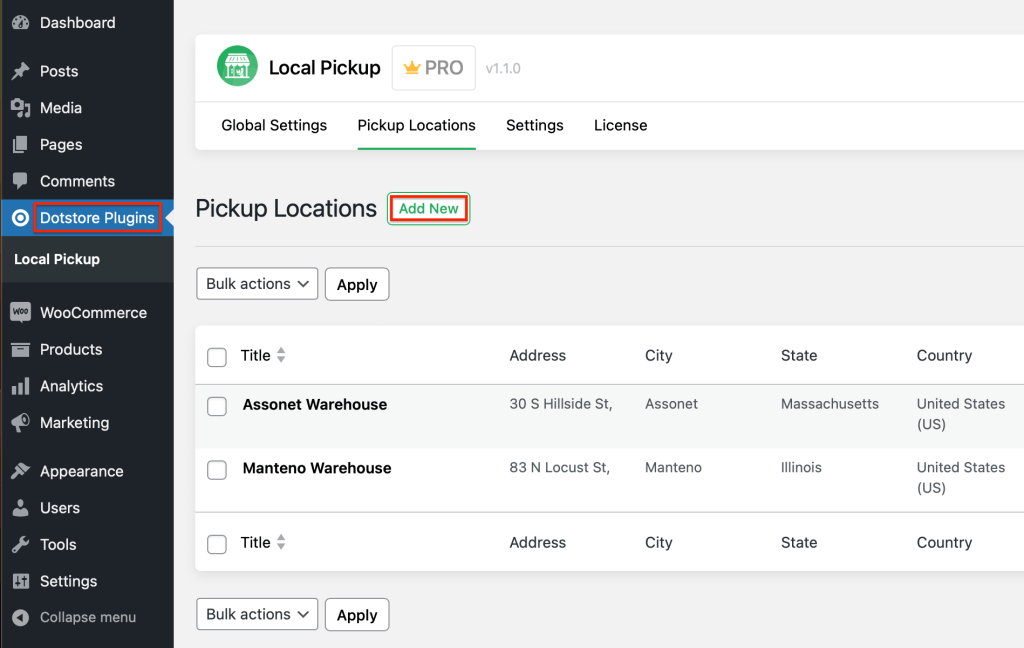
3. Now, hover over the location and select “Edit.”
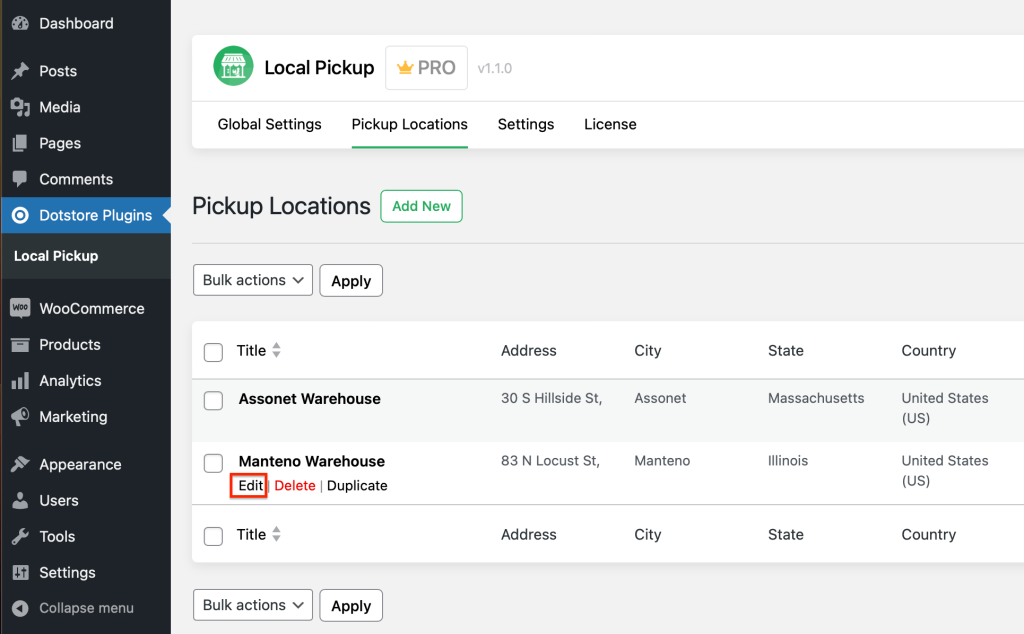
4. On the next page, scroll down to the bottom and turn on the slider beside the headings “Product” and “Category”. You can assign a product, for instance, “Ana Running Shorts,” under this for local pickup. If desired, you can also assign a specific product category like heavy items or electronics, etc, for local pickup.
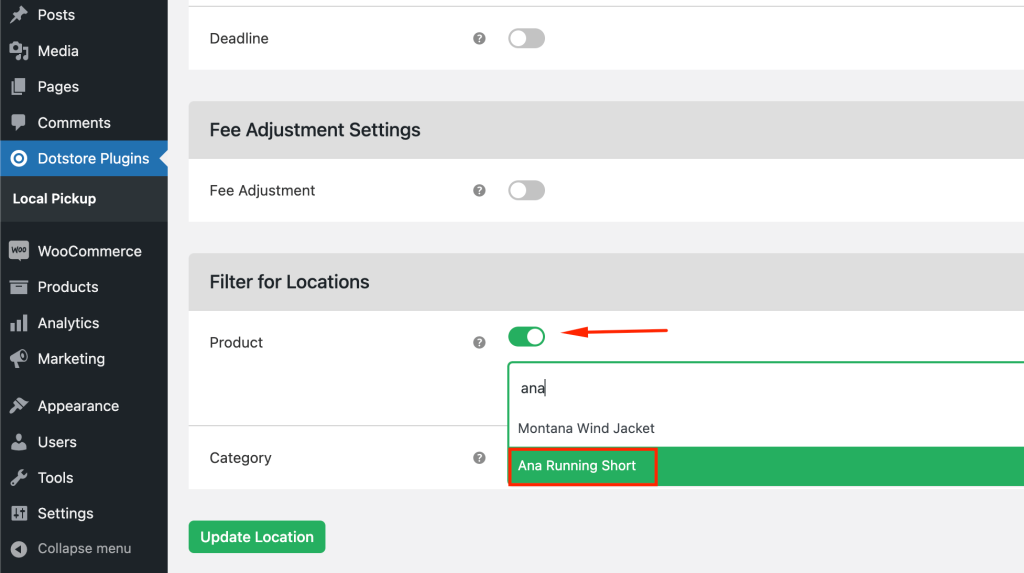
5. Select “Update Location.”
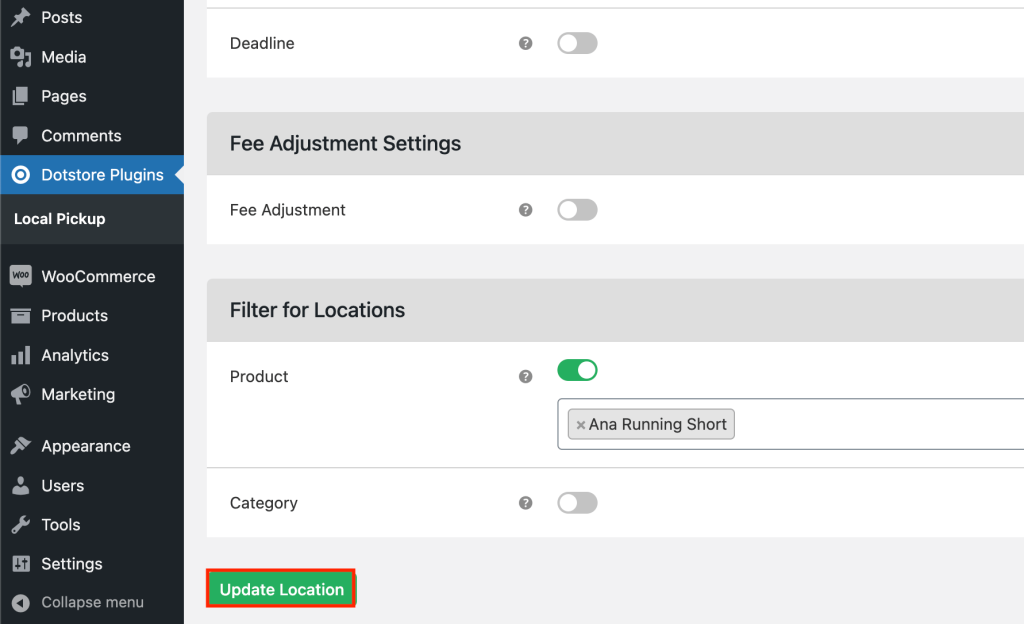
6. You can use the same steps to enable “product” or product “category” for other pickup locations as well.

5. Make the product local pickup only
Now that you have assigned items and products that you want to be picked up locally at your physical locations, it is time to make them available for local pickup only.
1. For this, you must go to WordPress’s Dashboard → Products → All Products.
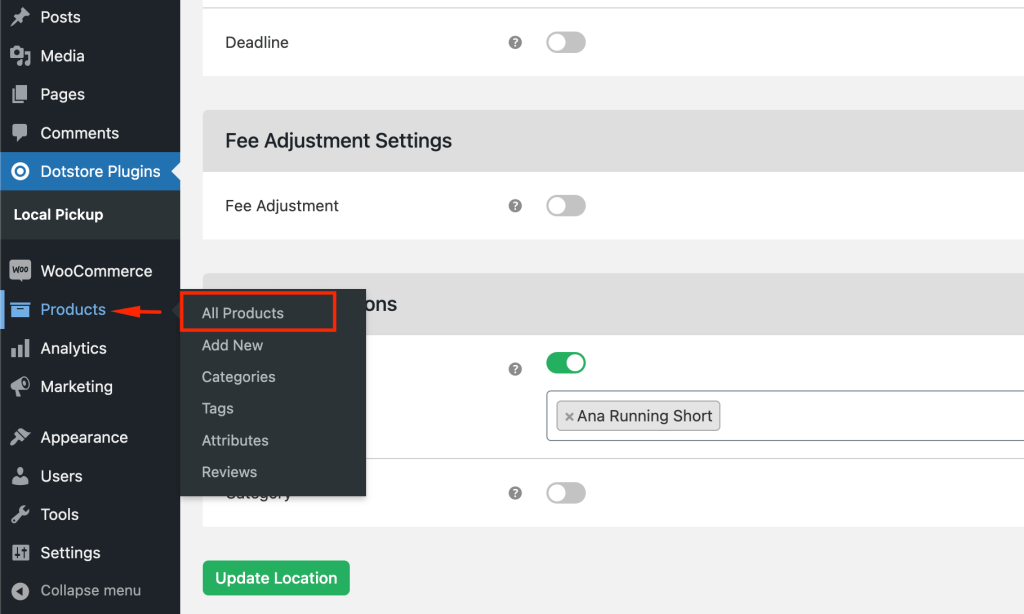
2. Hover over the item or product that you want to be enabled for local pickup and select “Edit”. In the example above, we have selected “Ana Running Shorts”. You can choose any product you like.
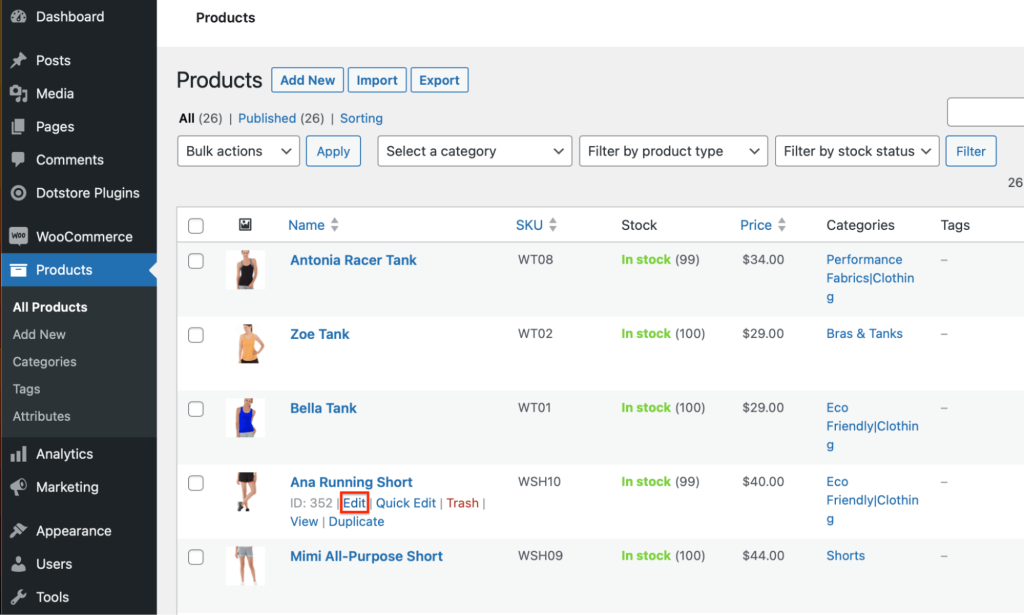
3. Scroll down to “Shipping” → Pickup Availability and select “Required for pickup” from the dropdown menu.
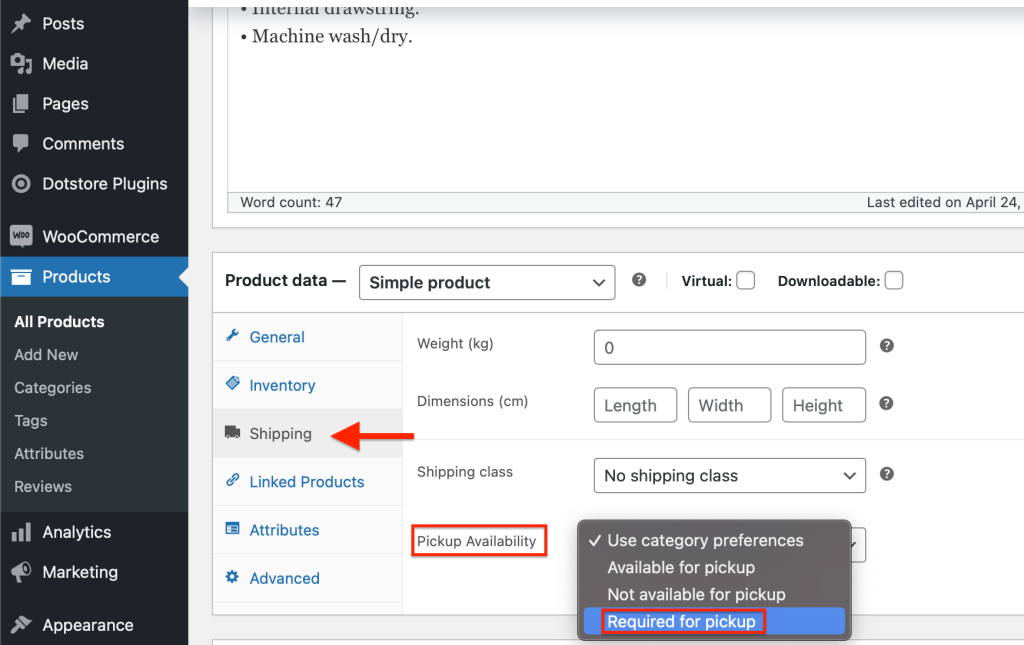
4. Click on “Update” at the top right corner of the window.
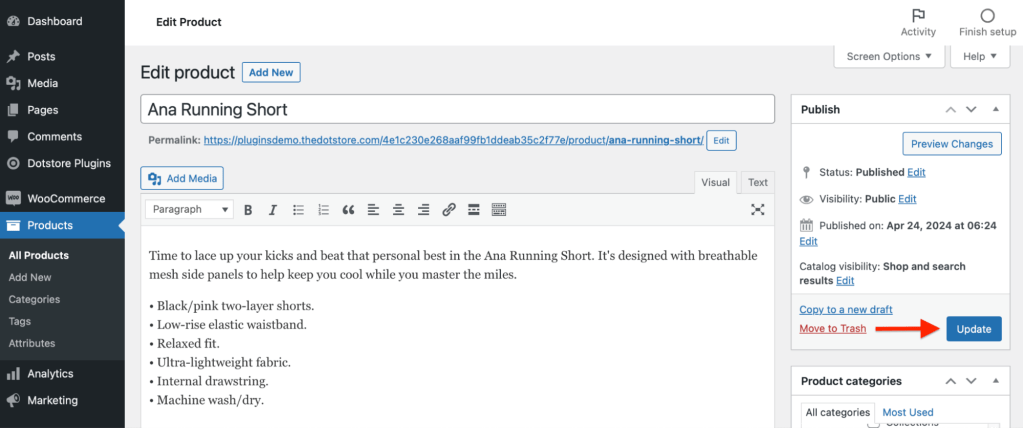
5. This will ensure that whenever a specific product, in this case, “Ana Running Shorts,” is selected by the customer, it is enabled only for pickup at the checkout page. The customers can select their desired pickup locations from the dropdown menu.
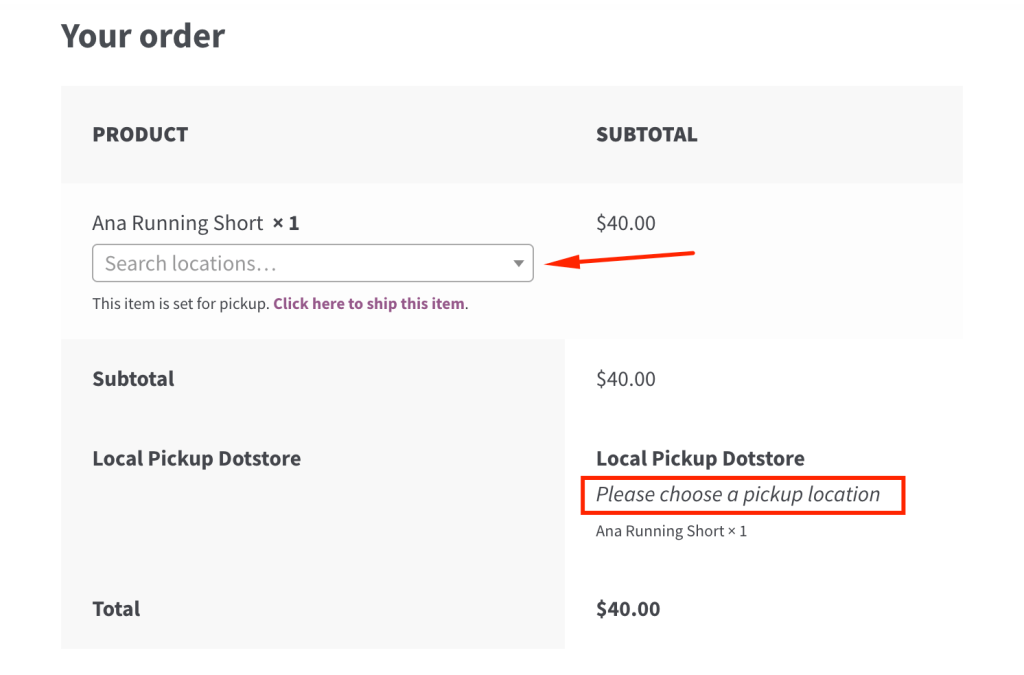
Types of Products that should be enabled for Local Pickup only
If you are running a WooCommerce store, there are certain products that you should allow your customers to pick up from your store instead of shipping them. These products include:
- Grocery Stores: These items have a limited shelf life and require specific temperature controls to maintain freshness. Local pickup makes sure that customers receive these goods at their peak quality, reducing the risk of spoilage during transit and ensuring that the products are handled with care.
- Bulky or Heavy Items: Products like beds and tables are often heavy and cumbersome to ship and present a logistical challenge to your store. Allowing your customers to pick up these items simplifies the process for you and reduces the chances of potential transportation damage.
- Fragile Items: Items such as glassware, decorative items, artwork, mirrors, and tiles are prone to damage during shipping. When customers physically pick up these items from your store, the risk of damage during transportation is eliminated altogether, ensuring that these items reach the customers’ hands in perfect condition.
- Electronic Items: Latest electronic gadgets like mobile phones, laptops, and computers are best suited for local pickup since customers can examine the products before purchasing. Additionally, this also removes the potential for fraud during shipping.
- Brewery or Wine Shops: Wine and other alcoholic beverages are another perfect fit for local pickup. Customers can smell and taste your wine before deciding which one to choose.
Wrapping Up
Local pickup is an essential feature for your WooCommerce store, giving you and your customers the flexibility to save on shipping costs, receive products at cheaper costs, and pick up the products at their own chosen time.
Some specific products like heavy items (beds, tables), fragile items (mirrors, tiles, artworks), and groceries (pastry, cakes) are suitable for local pickup. It is advisable for you to allow your customers to physically pick up these products from your store.
Dotstore’s Local Pickup plugin allows you to enable and customize your WooCommerce store’s local pickup experience to a whole new level compared to the vanilla in-built features of WooCommerce. Try Dotstore’s Local Pickup plugin for 14 days, free of cost, to upgrade your pickup process and enhance your customers’ shopping experience!
FAQ
How do I select a local pickup time in WooCommerce?
Go to Dotstore Plugins → Global Settings → Pickup Appointment Settings and slide the slider to select a specific time range. Customers can select the pickup time at the checkout page.
You can refer to our guide if you want to read an in-depth explanation. (Click here)
How do I hide the shipping address if Local Pickup is enabled in WooCommerce?
This is a built-in feature in Dotstore’s Local Pickup plugin. When the customer selects local pickup at the checkout page, the shipping address gets hidden automatically.
To know more, read this detailed guide. (Click here)
How do I select a delivery location in WooCommerce?
Customers can select their delivery location during checkout by selecting from the available locations through the dropdown menu.
How do I change the local pickup text in WooCommerce?
At WordPress dashboard go to Dotstore Plugins → Local Pickup Settings → Shipping Title and add your preferred text that you want. This text will be visible to the customers at the checkout page.
How do I select a pickup location in WooCommerce?
If the owner has enabled local pickup at his store, the customer can see this option at the checkout page. The customers can then select their preferred option of delivery.
How will I know when my order is ready for pickup?
The store will send a notification to let the customers know that their purchase is ready to pickup.
Local Pickup For WooCommerce
Let your customers shop online and later pick up their purchased items from your store with Local Pickup Plugin.
14-day, no-questions-asked money-back guarantee.