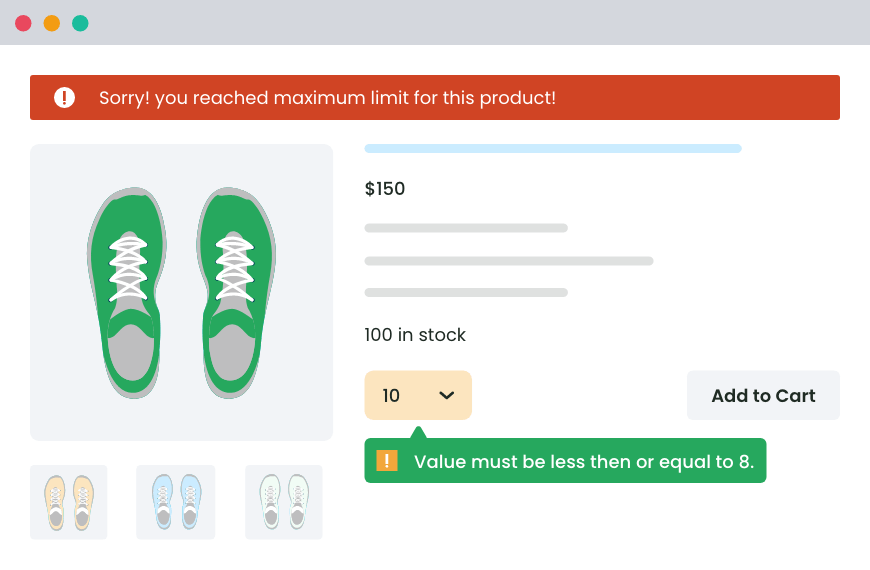Table of Contents
Do you want to only allow one product in the cart in WooCommerce? In this detailed tutorial, I’ll show you step-by-step how to limit cart quantity to 1 in WooCommerce. This will restrict customers from purchasing more than one product per order from your ecommerce store.
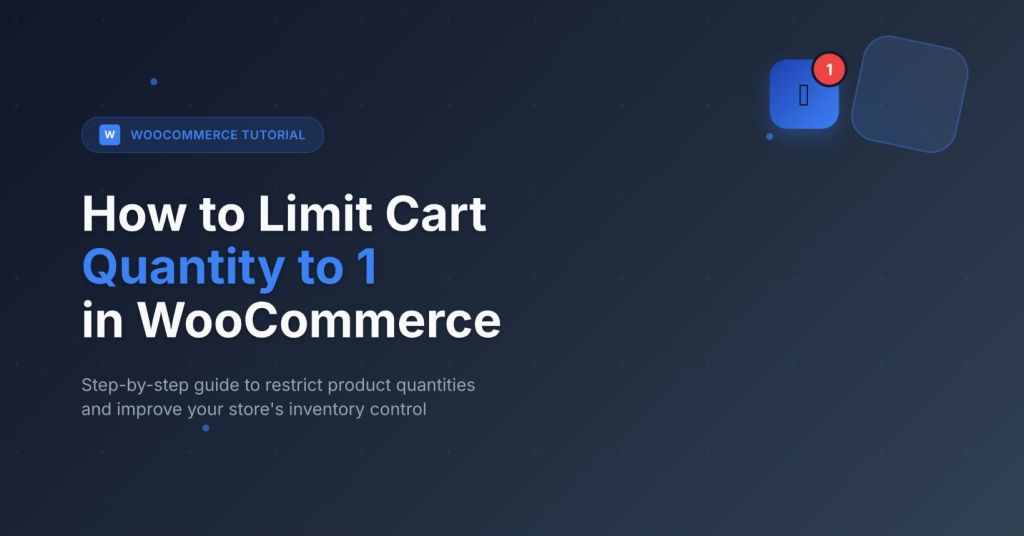
I’ve been seeing many variations of these questions about WooCommerce cart quantity limits:
- How do I limit the cart to one product in WooCommerce?
- How to only allow 1 product in the cart in WooCommerce?
- Is there a way to allow only one product per order in WooCommerce?
- How to allow only 1 quantity of a particular product in the cart in WooCommerce?
- How do I limit the WooCommerce cart quantity to 1?
They all mean the same: setting order limits on the number of items customers can purchase per order in WooCommerce. And that’s what I’ll cover in this post.
Setting a 1-item limit is a straightforward way to control stock levels and prevent over-purchasing. It also helps to ensure fairness when you’re running promotional campaigns for new product launches and flash sales so you can give everyone an equal chance to buy.
In this in-depth tutorial, I’ll walk you through the steps to set the product purchase limit to 1 in WooCommerce to block customers from increasing the quantity beyond a single unit in the cart using WooCommerce’s default feature as well as with the powerful Min/Max Quantity for WooCommerce plugin.
The best part? The entire process is super beginner-friendly and takes less than ten minutes from start to finish.
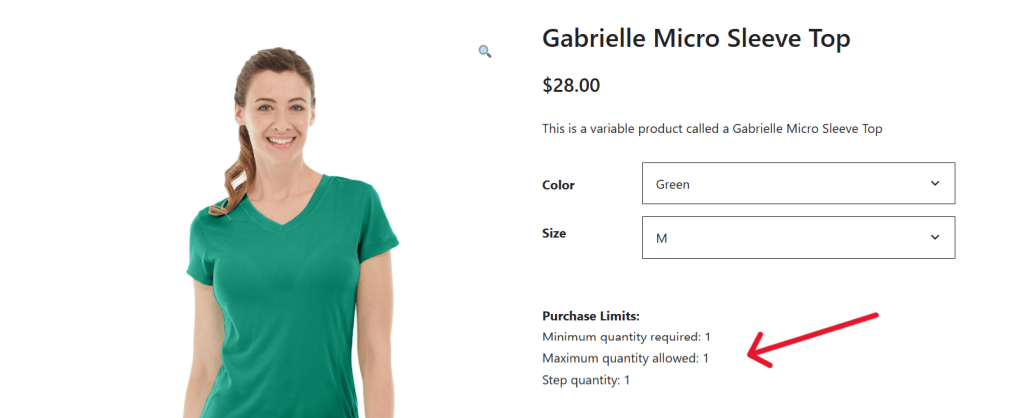
Plugin used in this tutorial
- Min/Max Quantity for WooCommerce: Our very own quantity management plugin that lets you limit the WooCommerce cart quantity to 1 for specific products, product variations, product categories, product attributes, and globally. More than four thousand stores trust it and have given it a rating of 4.8 out of 5 stars. Check out the demo or install the free or pro version to set quantity restrictions today.
Min/Max Quantity for WooCommerce
Set min/max/step quantities to manage product quantities effectively and enhance the customer experience in your WooCommerce store.
14-day, no-questions-asked money-back guarantee.
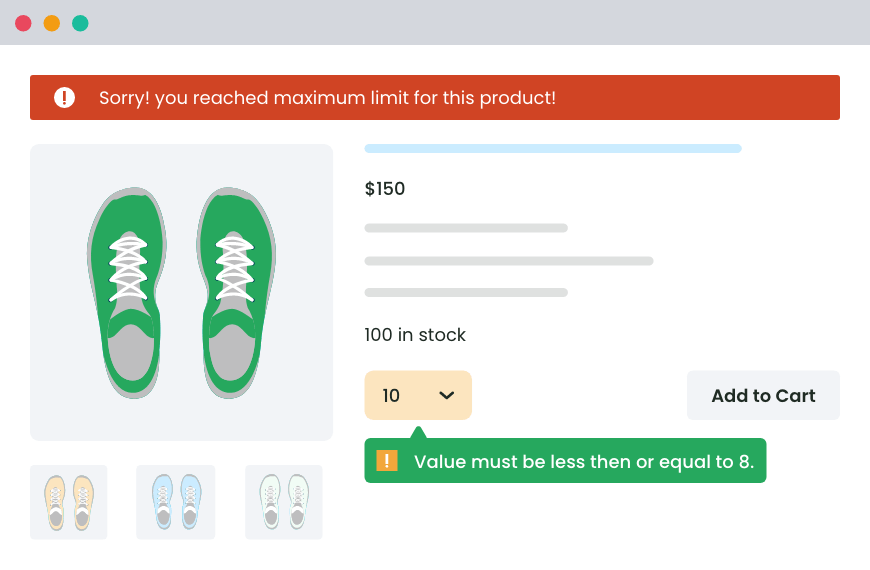
Ready? To start, let’s examine what it means to restrict shoppers from purchasing more than one product at a time from your online store.
What does it mean to limit cart quantity to 1 in WooCommerce?
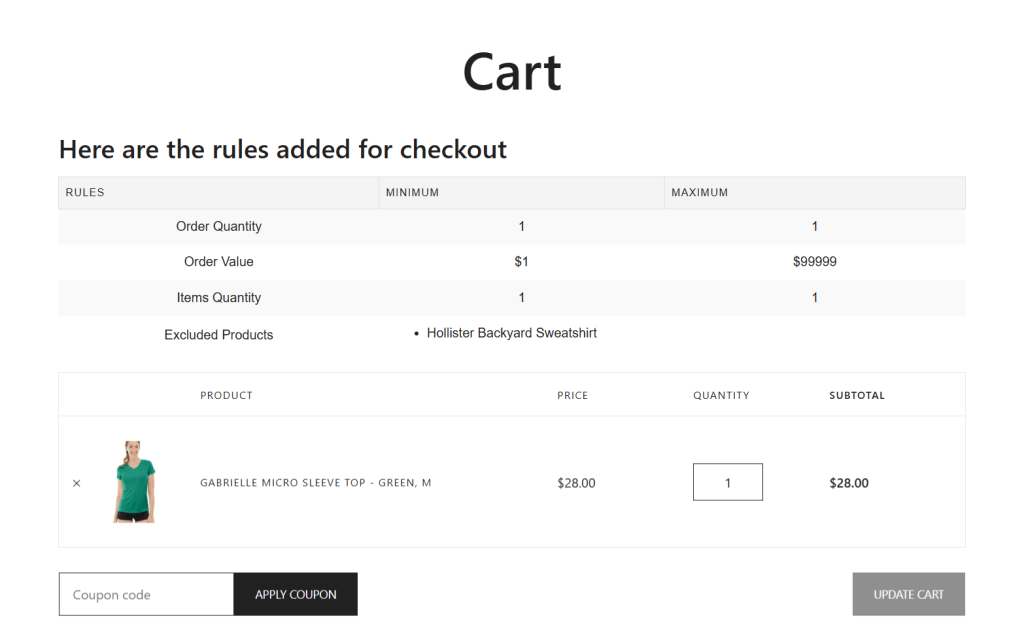
Limiting the cart quantity to 1 in WooCommerce means that your store allows only 1 quantity of a particular product in cart.
Shoppers can only add a single unit of a product to their cart for each order. This restriction applies per product and ensures that no matter how many times a customer tries to add more product units to their cart, it will only allow one instance of it.
Any type of WooCommerce store can set control inventory restrictions to 1 per customer. However, this feature is particularly handy for stores that sell:
- Exclusive products. Think: antiques, limited-edition products, designer items, custom artworks, autographed book copies, collectibles, etc.
- Time-sensitive items. Think: Concert tickets, event passes, live-streamed webinars, etc.
- Special promotions for products offered at a steep discount. Think: Flash sales, new product launches, subscription trials, Black Friday sales, etc.
If you set restrictions to limit the cart quantity to 1 in WooCommerce, it will automatically replace the previous product in situations where a customer adds the same item again. For instance, if a customer tries to add two of the same event tickets to their cart, only one will remain.
Why limit cart quantity to 1 in WooCommerce?
On the surface, setting restrictions to limit the cart quantity to 1 in WooCommerce can seem like an overly strict restraint. However, many store owners find that it allows for more granular control over product sales, inventory management, and customer experience.
Let’s explore common scenarios where setting a 1-item limit is valuable:
- Stores that sell exclusive products. When you sell unique, limited-edition, or one-of-a-kind items — think: antiques, workshops with restricted seats, unique digital products, etc., — restricting purchases to a single unit ensures fairness and can help drive up the product’s value. For example, if you sell photographs online and are offering a rare print run, you might want to ensure each customer receives only one copy to maintain the artwork’s collectible status.
- Promotional campaigns to create hype. If you’re offering a high-value item at a significantly reduced price, for example, during product launches, flash sales, or special discount promotions, restricting the cart to 1 prevents abuse. Without this limit, some customers might buy in bulk to resell at higher prices which undermines the goal of your promotions. For example, an online electronics store can choose to offer 50% off for the first 500 orders on a newly launched electronic gadget and set a cart limit of 1 to ensure the promotion benefits more people.
- High-demand products with scarce inventory. For products that are in high demand and short supply, limiting purchases to 1 per order helps prevent stockouts caused by a handful of customers who purchase in bulk and leave others empty-handed. This is slightly different from stores that limit the cart quantity during promotional campaigns, as the limits are continuous year-round.
- Subscription or membership-based products. Stores that offer exclusive memberships or products for which customers must subscribe, often choose to allow only one purchase per customer. Some subscriptions, such as digital products like online courses, consulting sessions, or exclusive webinars don’t make sense in multiples, and enforcing a limit of 1 per order helps ensure only one subscription is activated per account to avoid confusing customers.
- Stores that sell unique or complex products. Some products are designed to be individual purchases and thus require strict purchase controls. Think: Custom-made items, personalized services, unique gift bundles, products with significant production lead times, etc. Allowing customers to add multiple quantities of such products can cause issues with inventory management and order fulfillment workflows, especially if each item requires custom input or manual setup. A good example of this is jewelry stores that offer customized jewelry where customers enter engraving details.
Can I limit cart quantity to 1 without a plugin?
Yes, you can limit the cart quantity to 1 in WooCommerce without using a plugin. In WooCommerce, this feature is called “Sold Individually” and is housed under the product inventory settings. Enabling this option ensures that a customer can only add one unit of that product to their shopping carts.
However, there are some important limitations of using WooCommerce’s built-in “Sold Individually” feature to limit the cart quantity to 1, namely:
- ❌ It only works per product, not globally. This means that you’ll have to enable it individually for every product you want restricted.
- ❌ You can’t apply rules based on product attributes, product categories, or product variations.
- ❌ There are no options to use conditional logic — for instance, to limit purchases based on additional parameters like user role, stock level, or day.
- ❌ You can’t customize notifications to inform customers about the cart quantity limitations. The alternative is to add this information within the product description. However, your chosen theme determines how it is displayed in your store. This defect can cause a ton of confusion amongst customers if they try to add multiple units.
How do I limit cart quantity to 1 in WooCommerce without a plugin
Here’s a step-by-step walkthrough of how to limit the cart quantity to 1 in WooCommerce with the default settings alone:
- Log in to your WooCommerce site’s admin panel and navigate to Products → All Products.
- Edit the product you want to restrict.
- Scroll down to the “Product data” tab and find the “Inventory” section.
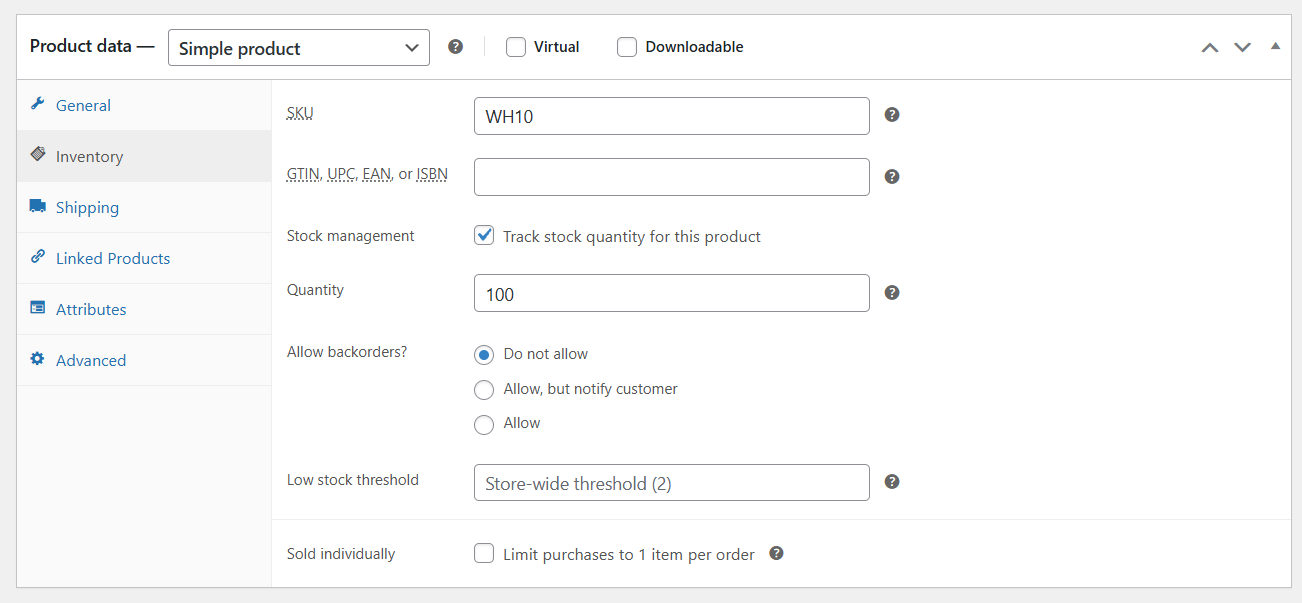
- Check the box labeled “Sold Individually”. This limits purchases to 1 item per order.
- Save the changes.
That’s it. Now that it’s enabled, WooCommerce will prevent shoppers from adding more than one of that product to their shopping carts per order.
This method works fine. However, because of the limitations noted above, I’ll show you how to limit cart quantity to 1 in WooCommerce using a powerful WooCommerce product quantity restriction plugin.
The best plugin to limit cart quantity to 1 in WooCommerce
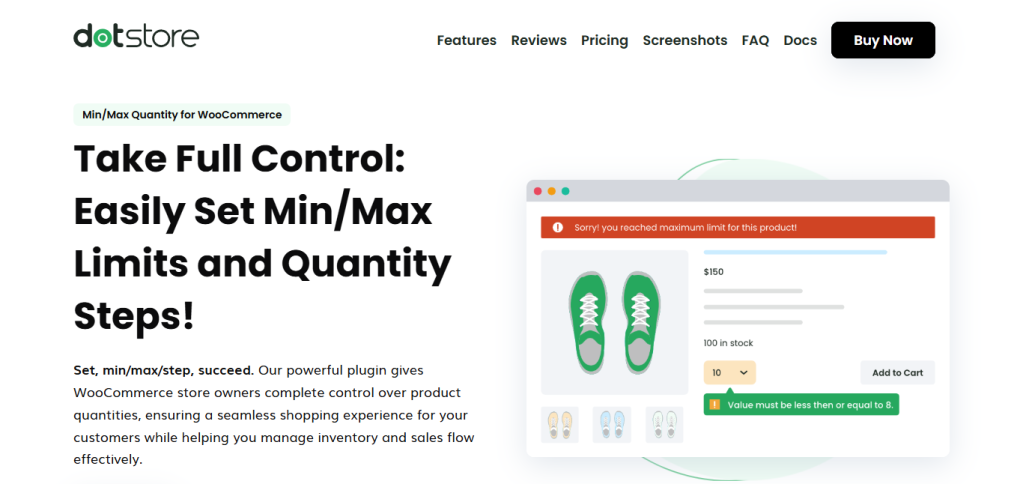
Min/Max Quantity for WooCommerce by The Dotstore is a simple-to-use plugin for setting precise controls over product purchase limits in your WooCommerce store. It is flexible and straightforward and makes it super easy to enforce a 1-item limit for customers’ carts.
With Min/Max Quantity for WooCommerce by The Dotstore, you can control how many items a customer can place in their cart:
- Per product: This lets you set cart quantity limits for individual products and overrides global quantity rules.
- Per product attribute: This restricts quantities based on shared attributes (think: size, color, material, etc). If a product belongs to an attribute group with quantity limits, the rule applies automatically.
- Per product variation: In stores that sell multiple versions of the same item, this sets limits for specific product variations instead of the entire product.
- Per customer and user role: This applies different quantity rules depending on who’s shopping. This means that logged-in users, guests, wholesale customers, and retail customers can all have different restrictions.
- Globally: You can set a storewide rule to limit the cart to one product, regardless of product category, type, or variation.
- Per day: You can restrict purchases per product, attribute, variation, customer, or user role on a daily basis. This makes certain that customers can only buy one product within a given 24-hour window.
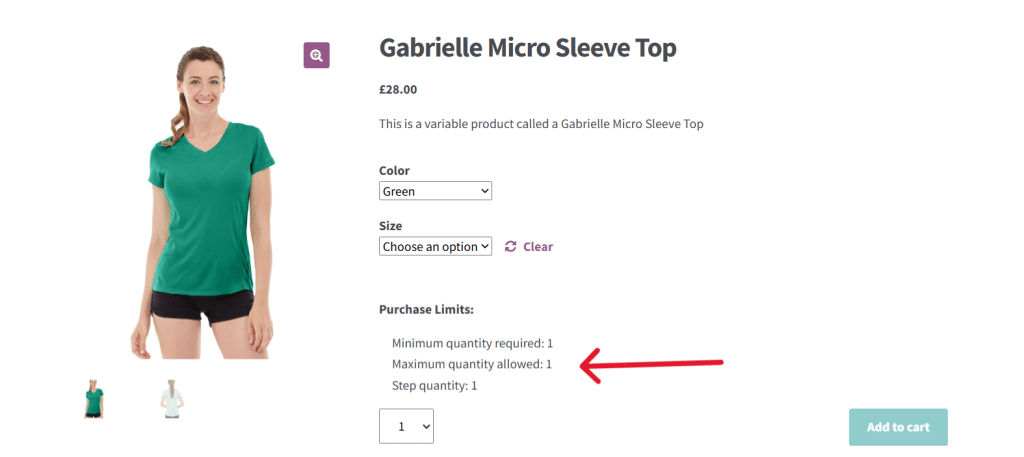
Here’s an overview of how it works: When you configure Min/Max quantity for WooCommerce to only allow one product per order, when a customer clicks on the “Add to Cart” button, the plugin automatically clears any existing item in the cart before adding the new one (based on the conditions you set). This makes sure only the latest product remains, making the one-item restriction seamless and error-free.
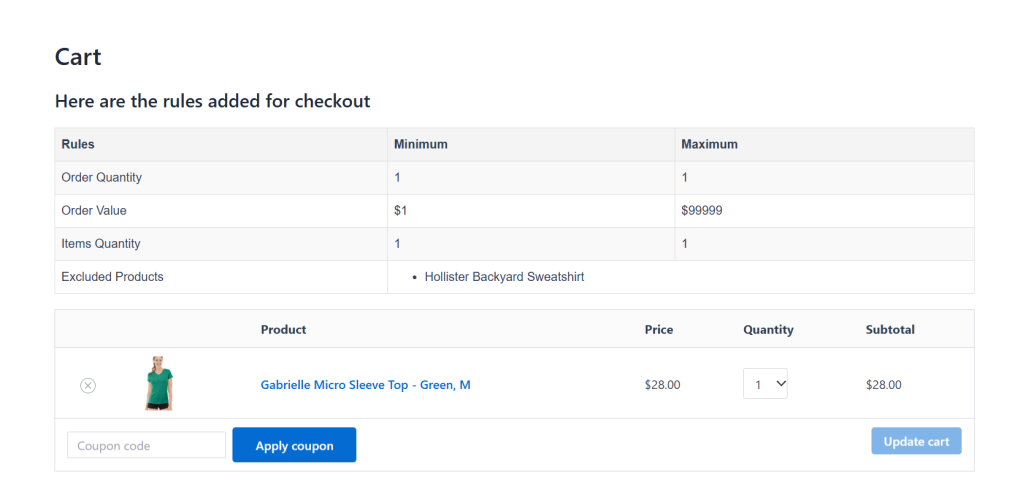
A quick note: Min/Max Quantity for WooCommerce is a full-featured product quantity management plugin that enables you to finetune the number of units of a product customers purchase from your store. This means in addition to enabling you to set a 1-product per order limit, you can set minimum, maximum, step quantity increments, change the default quantity, and much more.
Min/Max Quantity for WooCommerce’s standout features
Here’s why Min/Max Quantity for WooCommerce is the best-choice plugin for limiting the cart quantity to 1 in WooCommerce. With it, you can:
- Set per-product purchase limits. It enables you to configure minimum and maximum purchase restrictions on individual items (both simple and variable products) to make sure that specific items can only be added to the cart once.
- Apply rules at the attribute, category or global level. You can easily set 1-item limits across product attributes or entire product categories or your entire store with global rules. It enables you to set exclusions to prevent the rules from being applied to specific products. This saves time and ensures that limits are applied consistently.
- Control product quantity on the cart level. In addition to product-specific limits, the plugin allows you to set cart-level restrictions. For instance, you can configure the cart to allow only one total product, regardless of its type.
- Customize error messages. You can tailor the error messages to be displayed in situations where customers try to exceed the 1-item limit. This avoids confusing customers during checkout which can lead to abandoned carts. For instance, if a customer tries to add two items to their cart, you can add error messages to say, “You can only purchase one unit of this product per order.”
- Set dynamic role-based rules. It allows you to enforce 1-item limits for certain customer roles while leaving others unrestricted. This is great for wholesale, VIP, or B2B stores. For instance, if you run a hybrid wholesale and retail store, you can allow wholesale customers to purchase without limits while restricting retail customers to 1 item.
- Schedule purchase limits for specific times. You can schedule restrictions for certain time periods, for example, apply 1-item limits during flash sales or Black Friday promotions. Once the sale ends, the limits are automatically removed. A common example is for stores that want to run a 24-hour flash sale to promote a particular product and make sure customers can only purchase one unit per order during that time frame.
Min/Max Quantity for WooCommerce
Set min/max/step quantities to manage product quantities effectively and enhance the customer experience in your WooCommerce store.
14-day, no-questions-asked money-back guarantee.
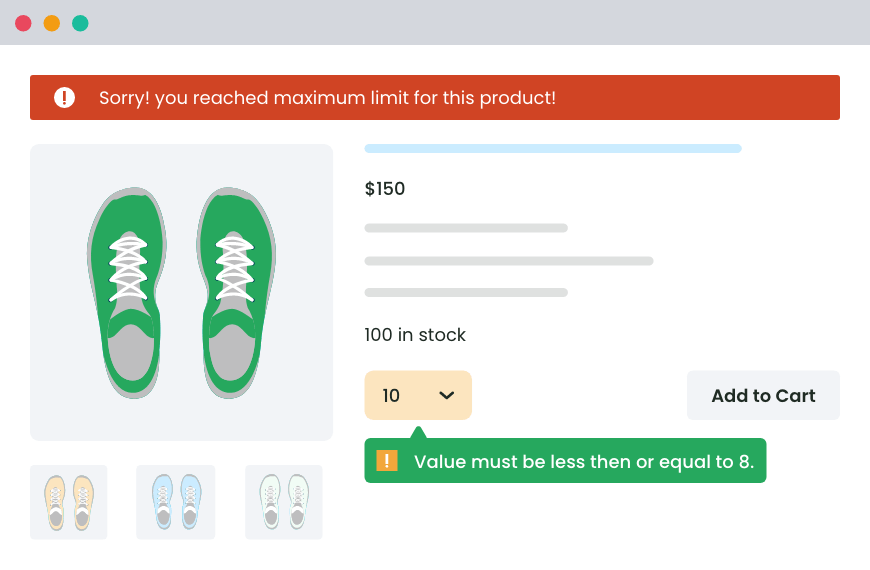
How do I limit quantity to 1 in WooCommerce?
There’s more than one way to limit products to 1 with the Min/Max Quantity for WooCommerce plugin. For example, you can:
- Limit the cart quantity to 1 per product.
- Limit the cart quantity to 1 per product variation.
- Limit the cart quantity to 1 per product attribute.
- Limit the cart quantity to 1 per product category.
- Limit the cart quantity to 1 product per customer.
- Limit the cart quantity to 1 per day.
Below, I’ll walk you step-by-step through the process of setting limits to constrain the number of products customers can purchase per order to 1 using the powerful Min/Max Quantity for WooCommerce plugin for various scenarios.
Let’s get started.
Visual learner? Check out the video walkthrough of the steps to limit the cart quantity to 1 in WooCommerce. Otherwise, read on for in-depth written instructions.
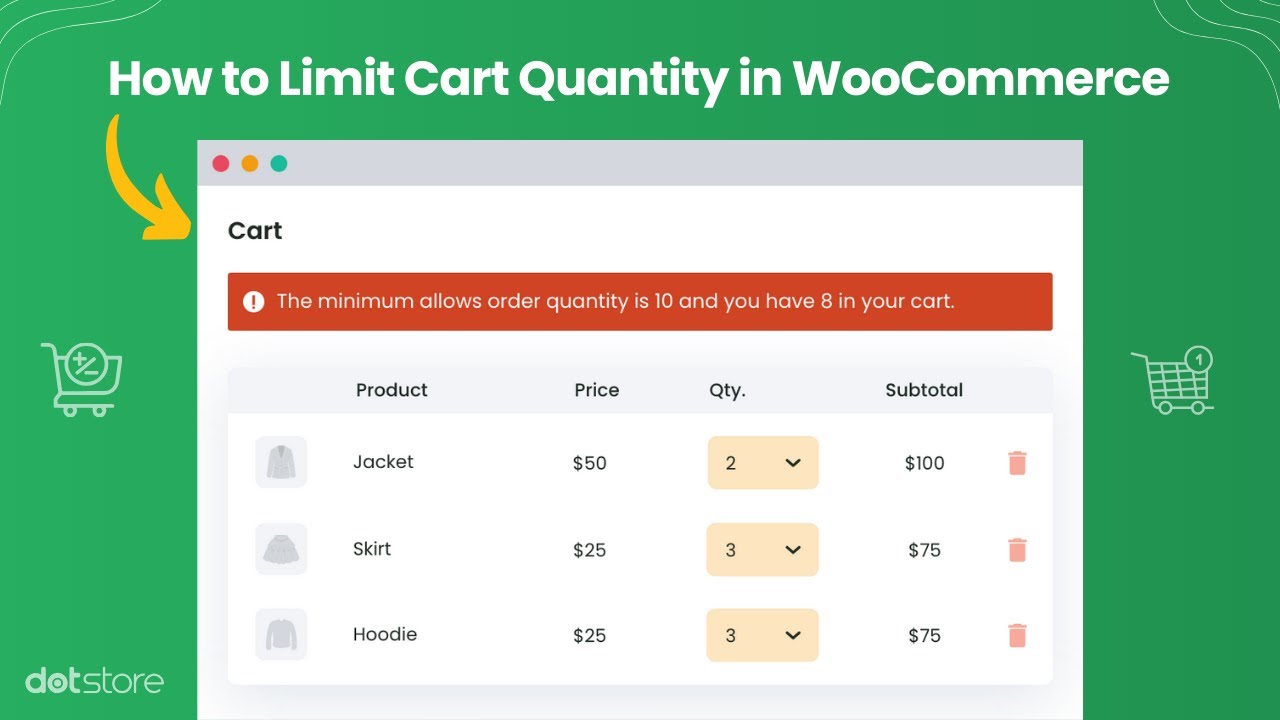
How to limit cart quantity to 1 in WooCommerce
Follow these steps to only allow one product per order in WooCommerce:
- Add the free or premium version of the Min/Max Quantity for WooCommerce plugin to your website.
- To configure global quantity limits, navigate to your WordPress dashboard, then go to Dotstore Plugins → Min/Max Quantity → Settings → General.
- From here, you can specify the storewide minimum order quantity, i.e., for all products as 1 in your WooCommerce store.
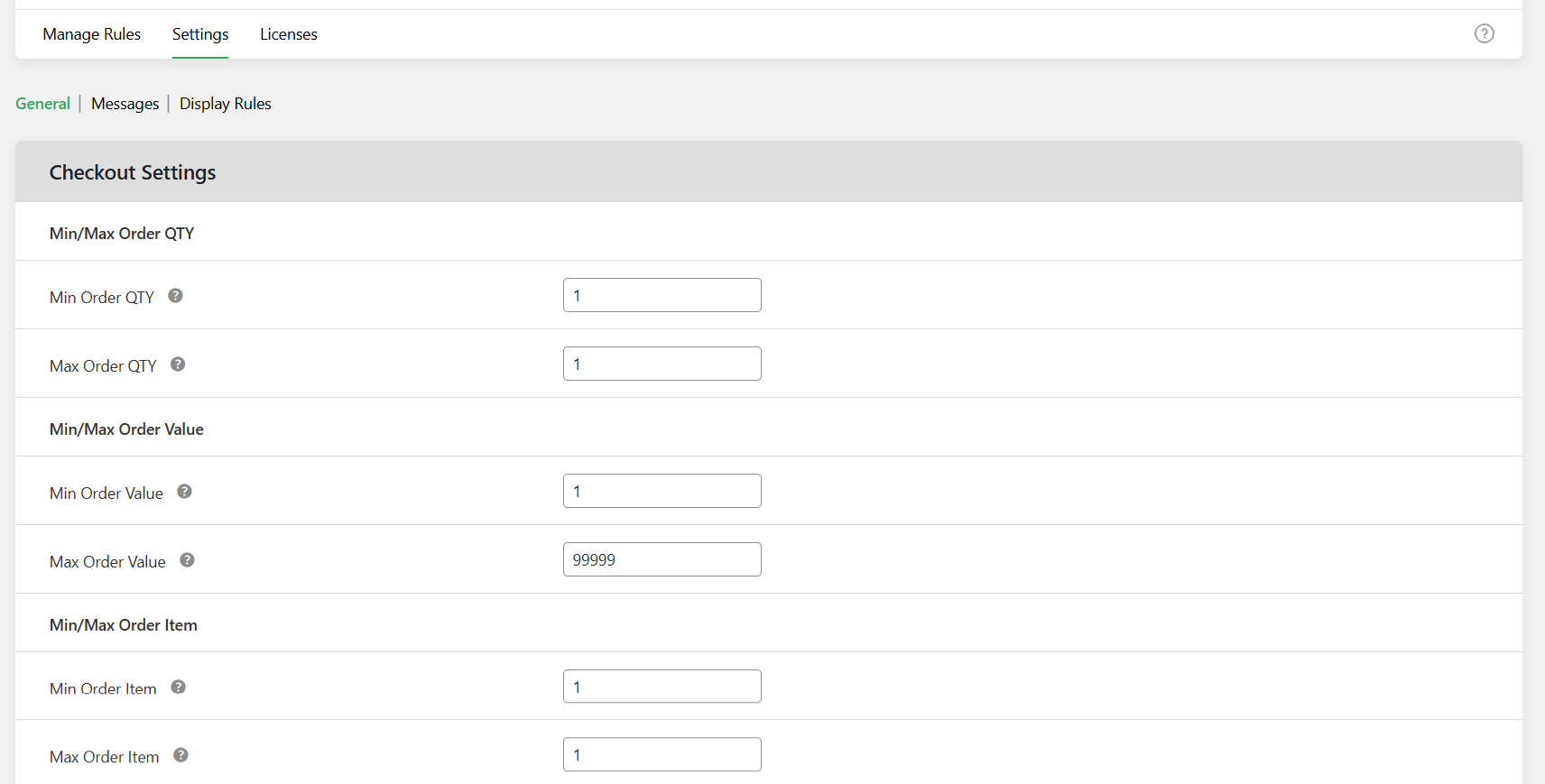
- Once you’ve set the desired quantity limits, click “Save Changes” at the bottom of the page to finalize the settings.
How to limit cart quantity to 1 in WooCommerce (per product and product category)
Follow these steps to only allow one product per order (based on specific products or product categories) in WooCommerce:
- Add the free or premium version of the Min/Max Quantity for WooCommerce plugin to your website.
- In your WordPress dashboard, go to Dotstore Plugins → Min/Max Quantity → Add New.
- Enter a name for the quantity limit rule (this is for your reference).
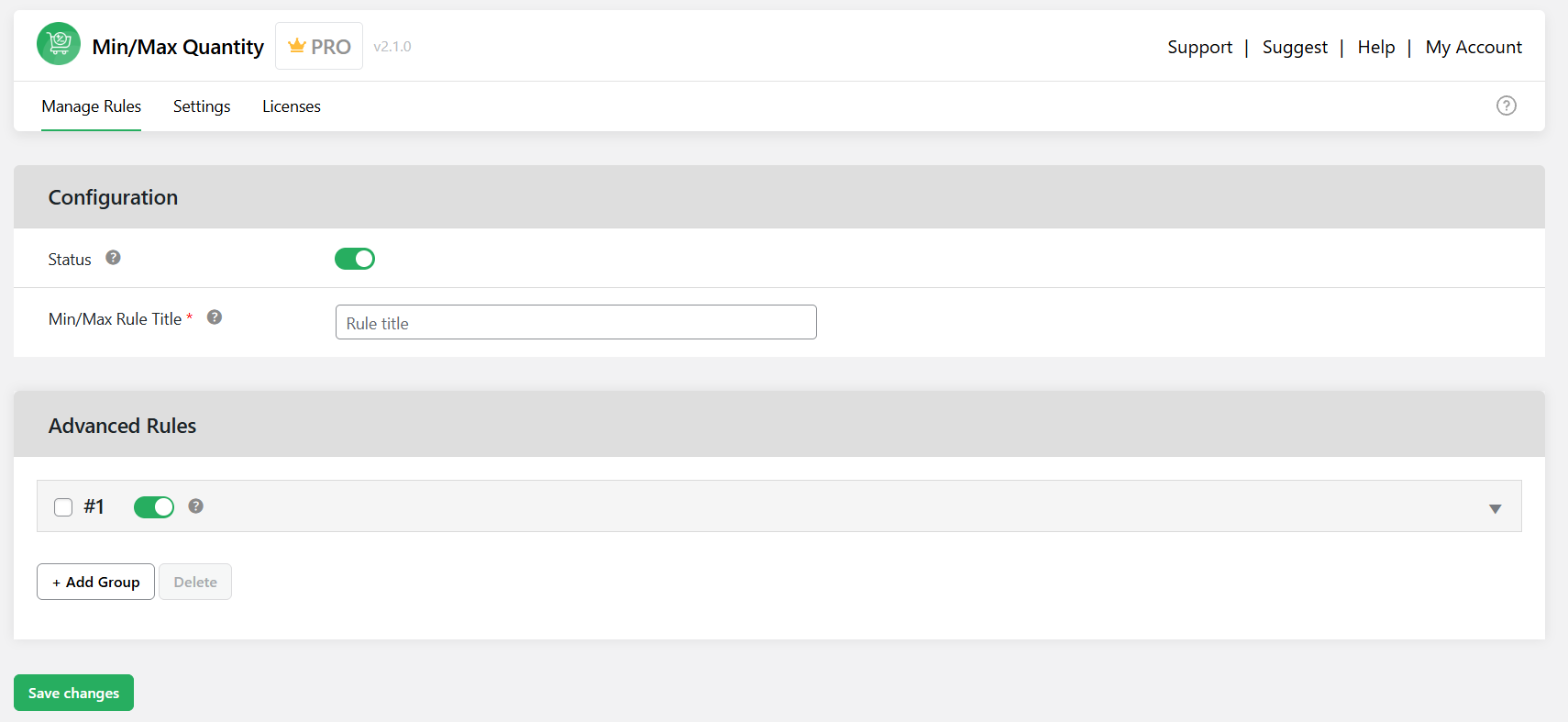
- Find the “Advanced Rules” section and expand the first collapsible tray.
- Here, you can set the conditions that will control how the rule works.
- To apply the quantity limit to specific products, select “Product” or “Variable Product” (as applicable) from the left dropdown, then choose the applicable product names from the right dropdown.
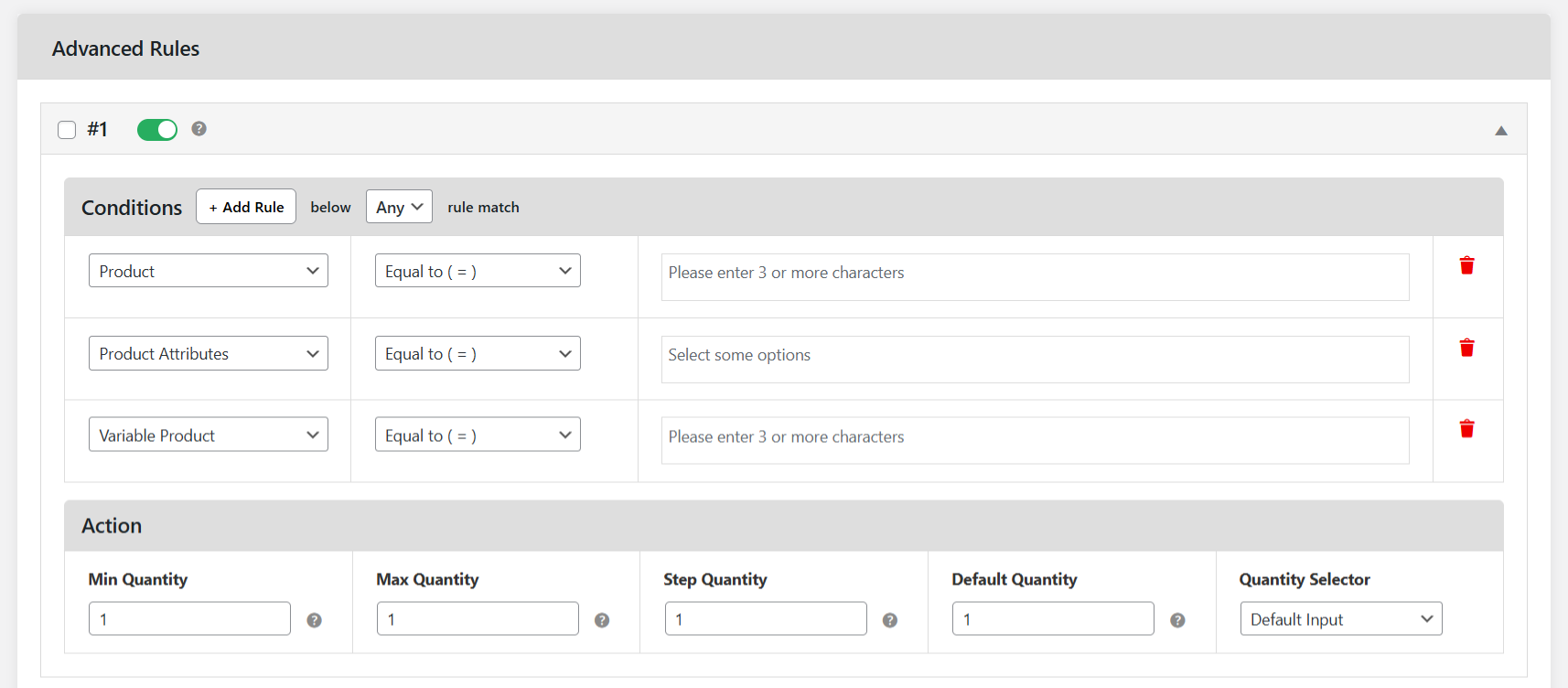
- To apply the rule to product categories, select “Category” from the left dropdown and pick the relevant categories from the right dropdown.
- To apply the quantity limit to specific products, select “Product” or “Variable Product” (as applicable) from the left dropdown, then choose the applicable product names from the right dropdown.
- You can also define additional conditions in this section, such as user roles, shipping zones, stock levels, and more.
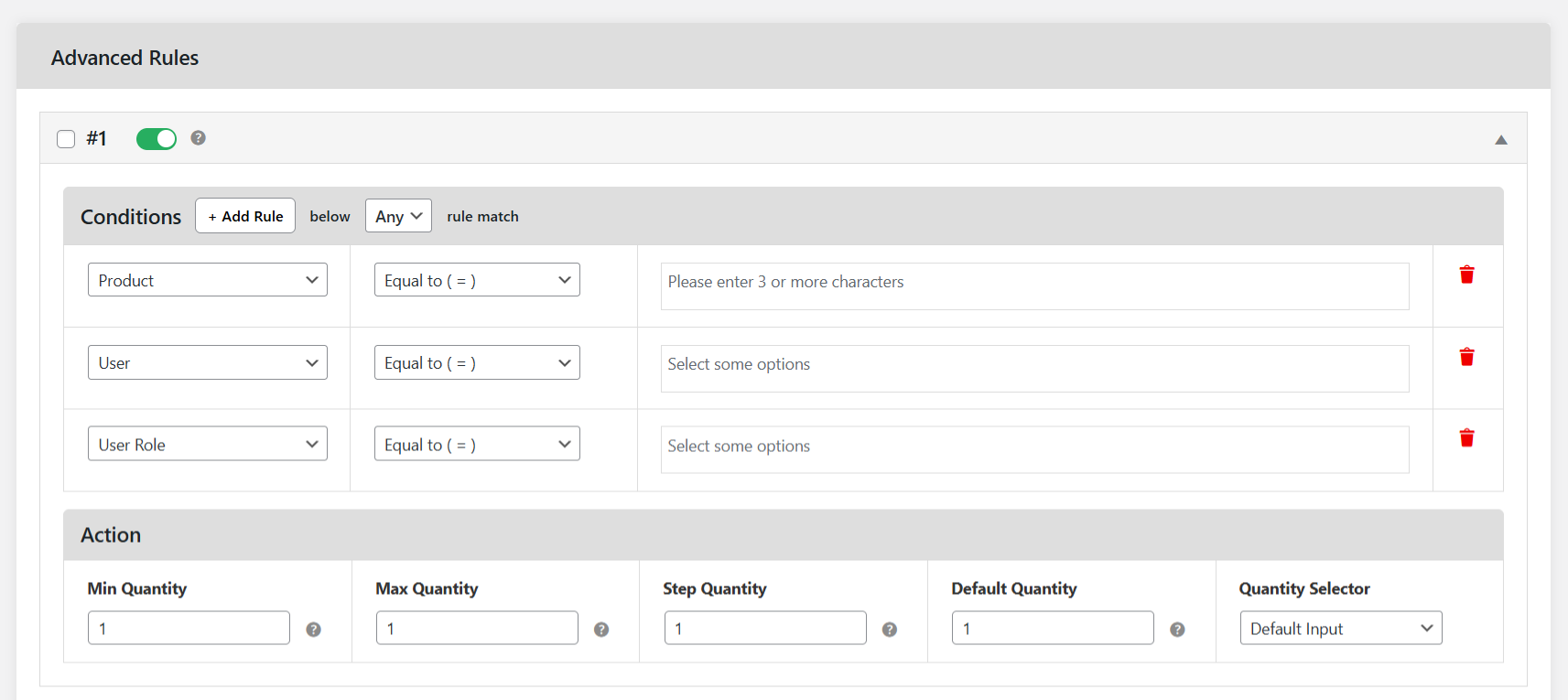
- Next, go to the “Actions” section to configure the maximum quantity limit setting to 1 and customize the quantity selector button if needed.
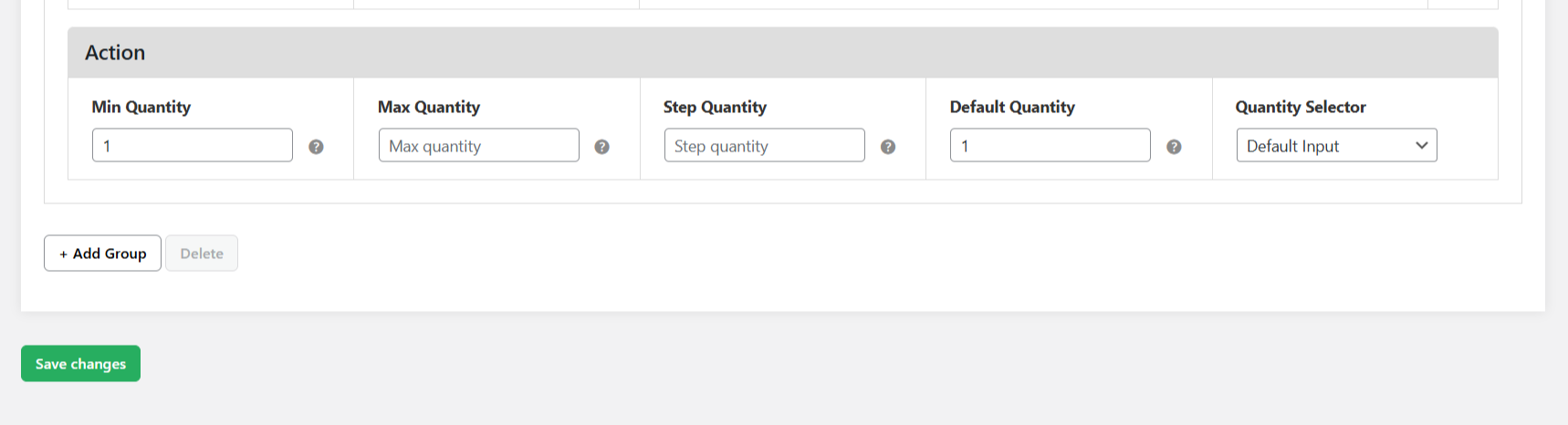
- When everything is configured, click “Save Changes” at the bottom to apply your rule.
How to limit cart quantity to 1 in WooCommerce per product attribute
Here’s a step-by-step walkthrough on how to apply a cart quantity limit per product attribute in WooCommerce:
- Add either the free or pro version of the Min/Max Quantity for WooCommerce plugin to your WooCommerce website.
- To access the plugin’s settings within your WordPress admin panel, navigate to Dotstore Plugins → Min/Max Quantity → Manage Rules → Add New.
- Switch on the “Status” button to activate this cart quantity restriction.
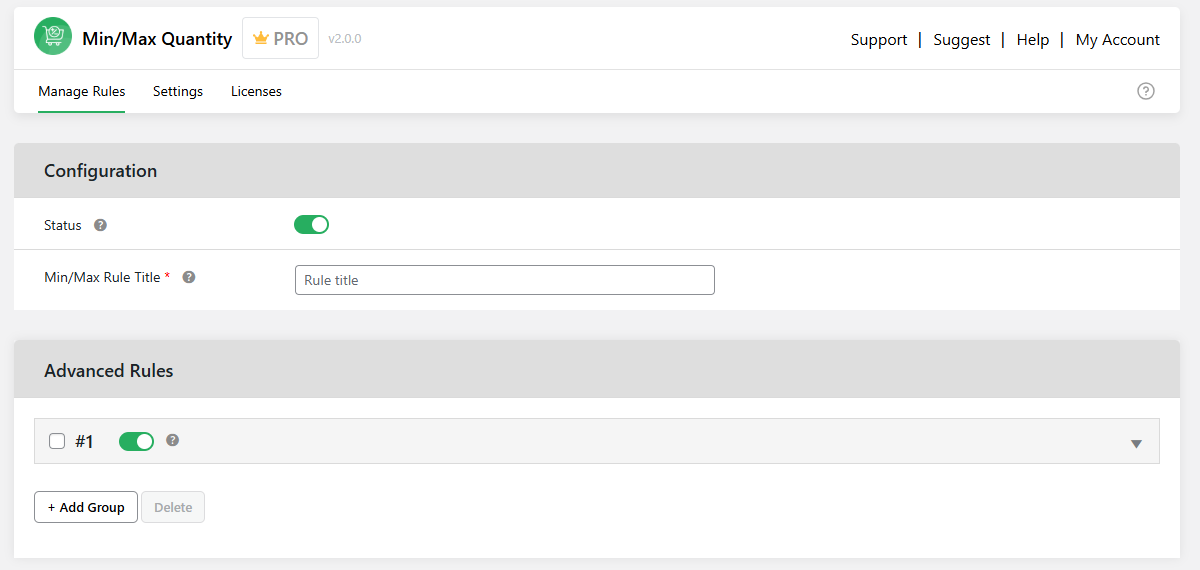
- Name this rule.
- Extend the first panel under “Advanced Rules”, and:
- In the left-hand dropdown, select the “Product Attributes” button.
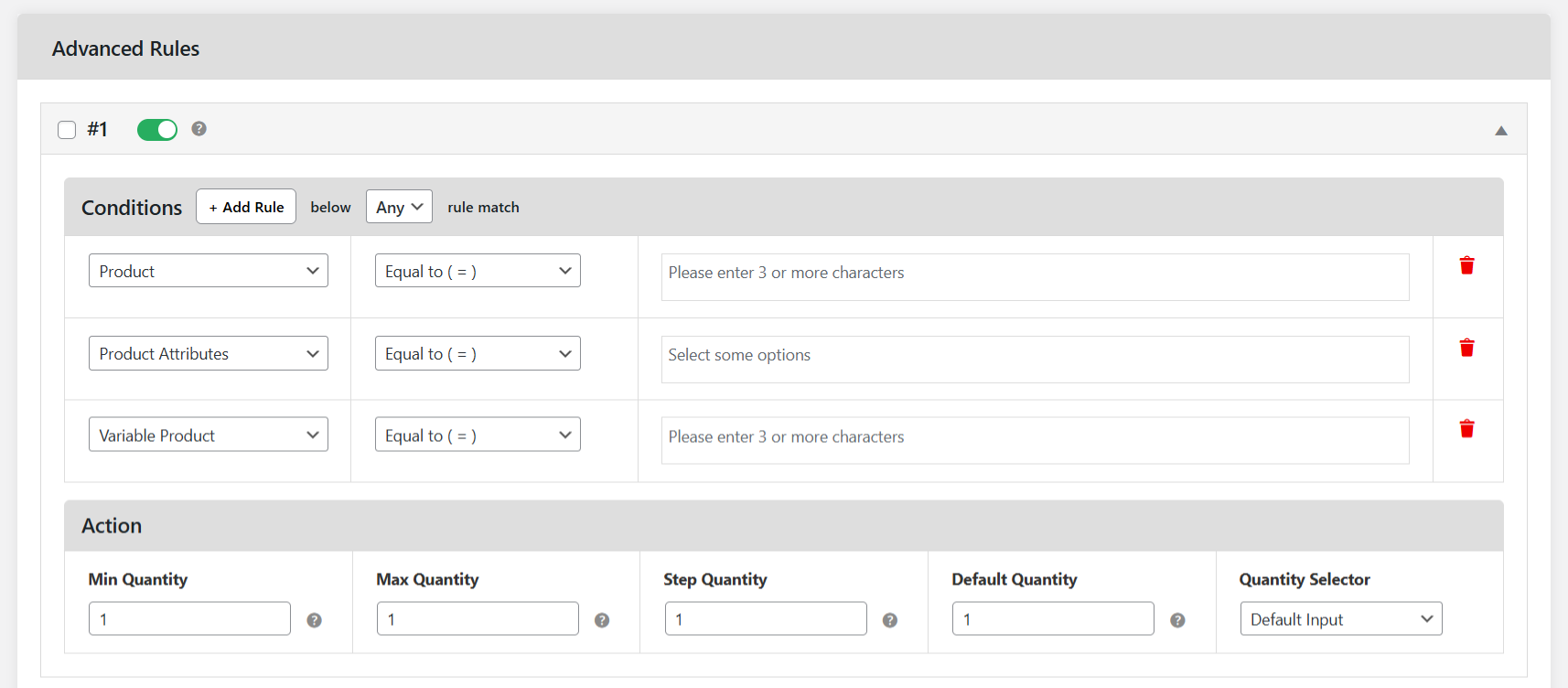
- In the right-hand dropdown, choose the product attribute for which you want to set up the cart restriction.
- In the left-hand dropdown, select the “Product Attributes” button.
- Optional: Add conditional parameters such as specific user roles, stock levels, shipping zones, etc., to refine the rule further (if appropriate).
- Go down the page to the “Actions” panel, locate the “Maximum” field, and set it to “1”.
- From here, you can also adjust the quantity selector style.
- Press “Save Changes” to enforce the rule to limit the cart quantity to 1 per based on product attributes.
That’s about it. From now on, customers will only be allowed to purchase one product unit with the selected attributes per order.
How to limit cart quantity to 1 in WooCommerce based on user role
Follow these steps to only allow one product per order (based on specific customers or user roles) in WooCommerce:
- Add the free or premium version of the Min/Max Quantity for WooCommerce plugin to your website.
- Go to Dotstore Plugins → Min/Max Quantity in your WordPress dashboard and click “Add New”.
- Enter a name for the quantity limit rule (note that this is for internal reference only).
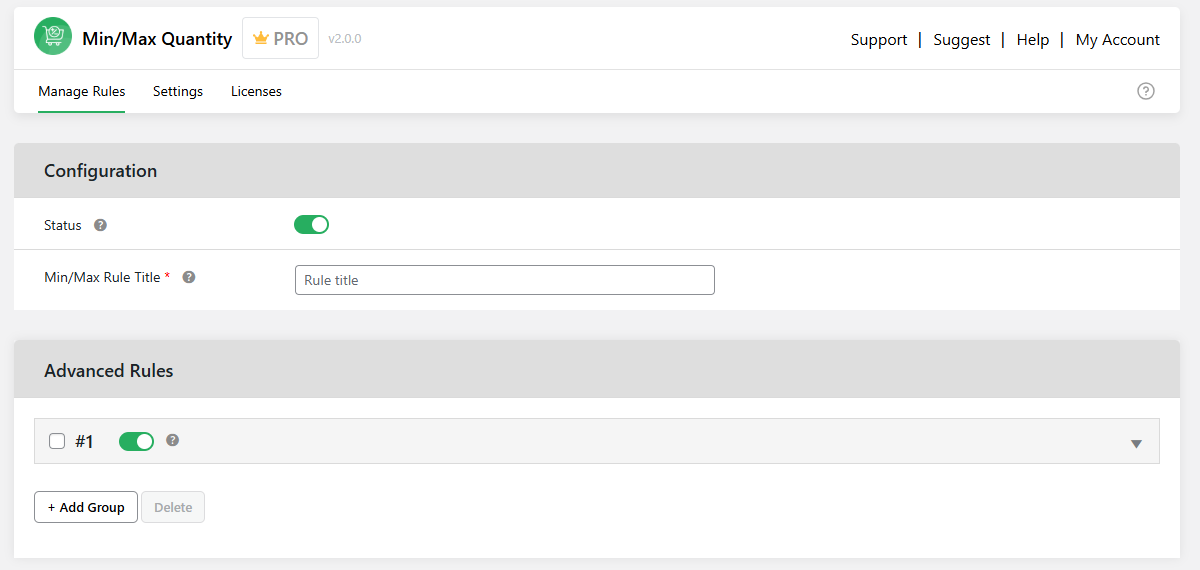
- In the “Advanced Rules” section, expand the first collapsible tray.
- If you want to restrict quantities based on specific users, select “User” from the left dropdown. To set limits for specific user roles, choose “User Role” and specify the role.
- Define the conditions that will control how the rule operates:
- To set limits for certain products, choose “Product” from the left dropdown and select the relevant products in the right dropdown.
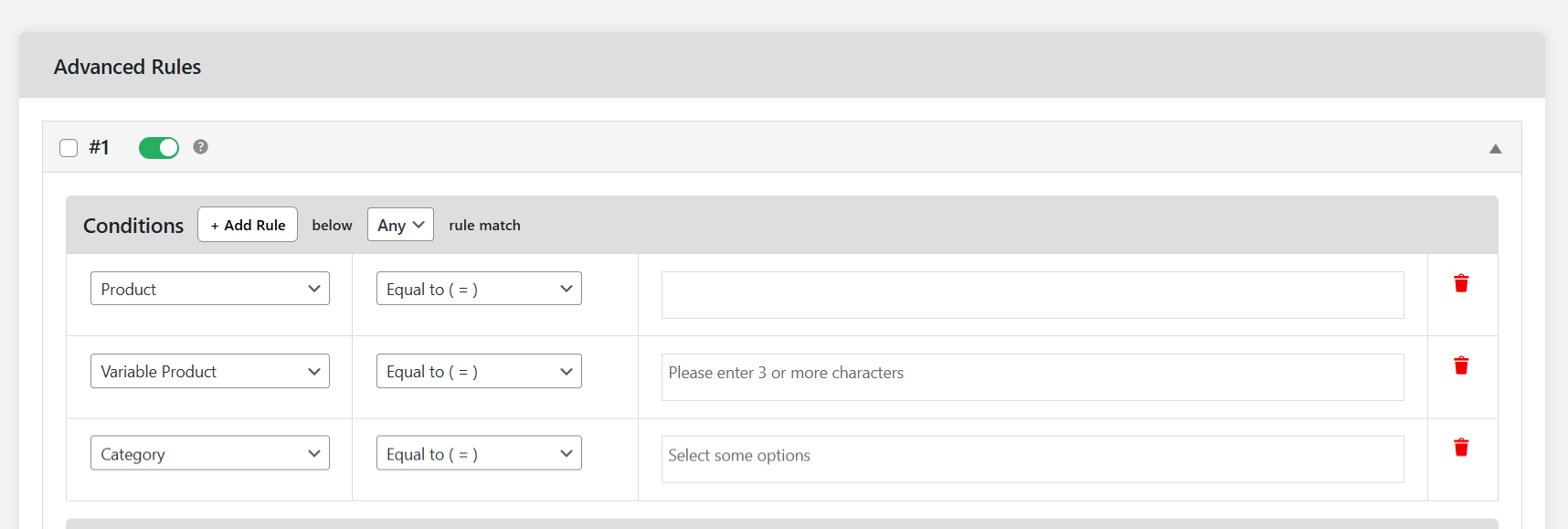
- To apply limits to product categories, select “Category” from the left dropdown and pick the appropriate categories from the right dropdown.
- To set limits for certain products, choose “Product” from the left dropdown and select the relevant products in the right dropdown.
- You can also include additional rules, such as shipping methods, product attributes, stock levels, and more.
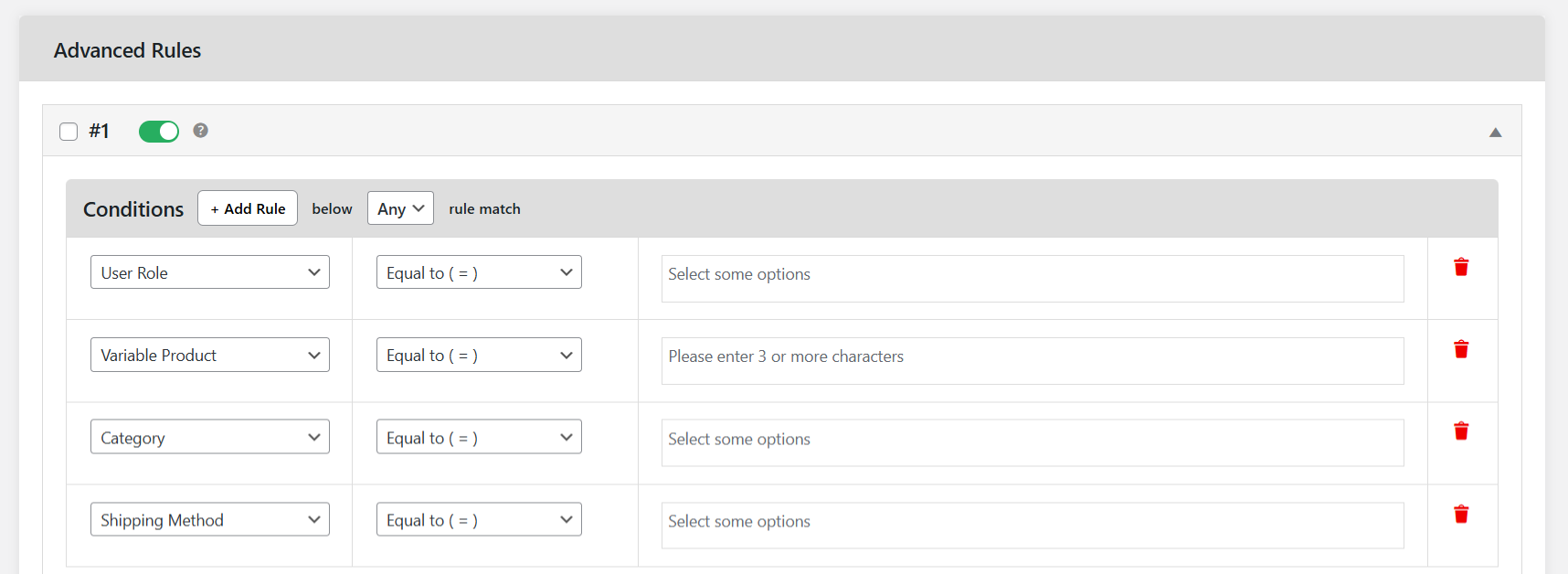
- Finally, move to the “Actions” section to configure the maximum quantity limit setting to 1 and customize the quantity selector button if needed.
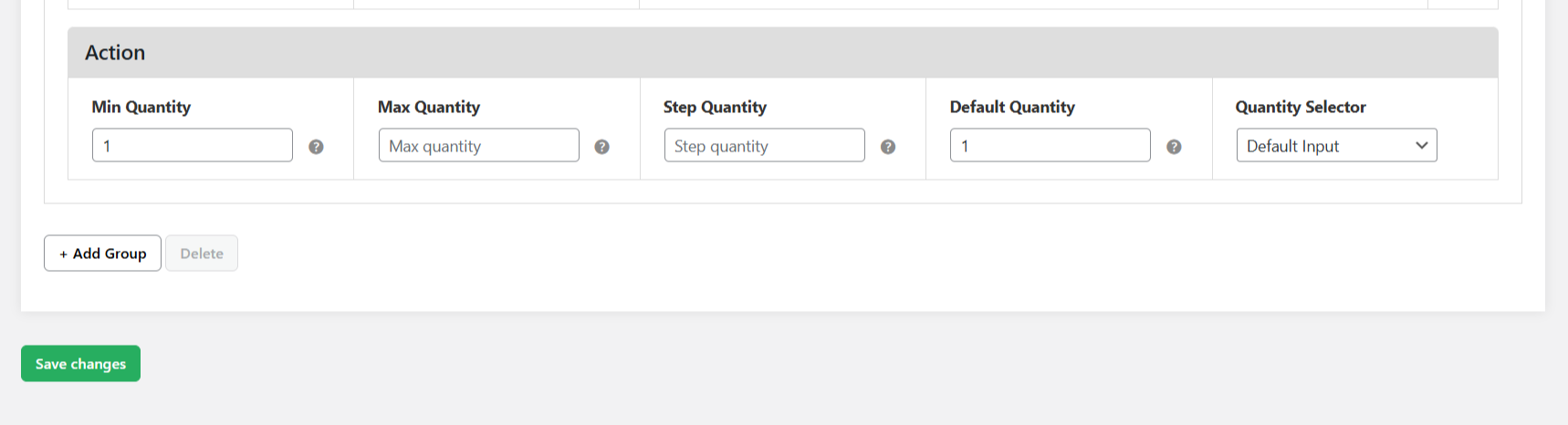
- Press “Save changes” at the bottom of the screen once done.
How to limit cart quantity to 1 in WooCommerce per day
Here’s a step-by-step walkthrough on how to apply a cart quantity limit per day in WooCommerce:
- Add and activate either the free or pro version of Min/Max Quantity for WooCommerce to your WooCommerce site.
- In your WordPress admin panel, navigate to Dotstore Plugins → Min/Max Quantity → Manage Rules → Add New.
- Switch on the “Status” button to turn on this cart quantity limit.
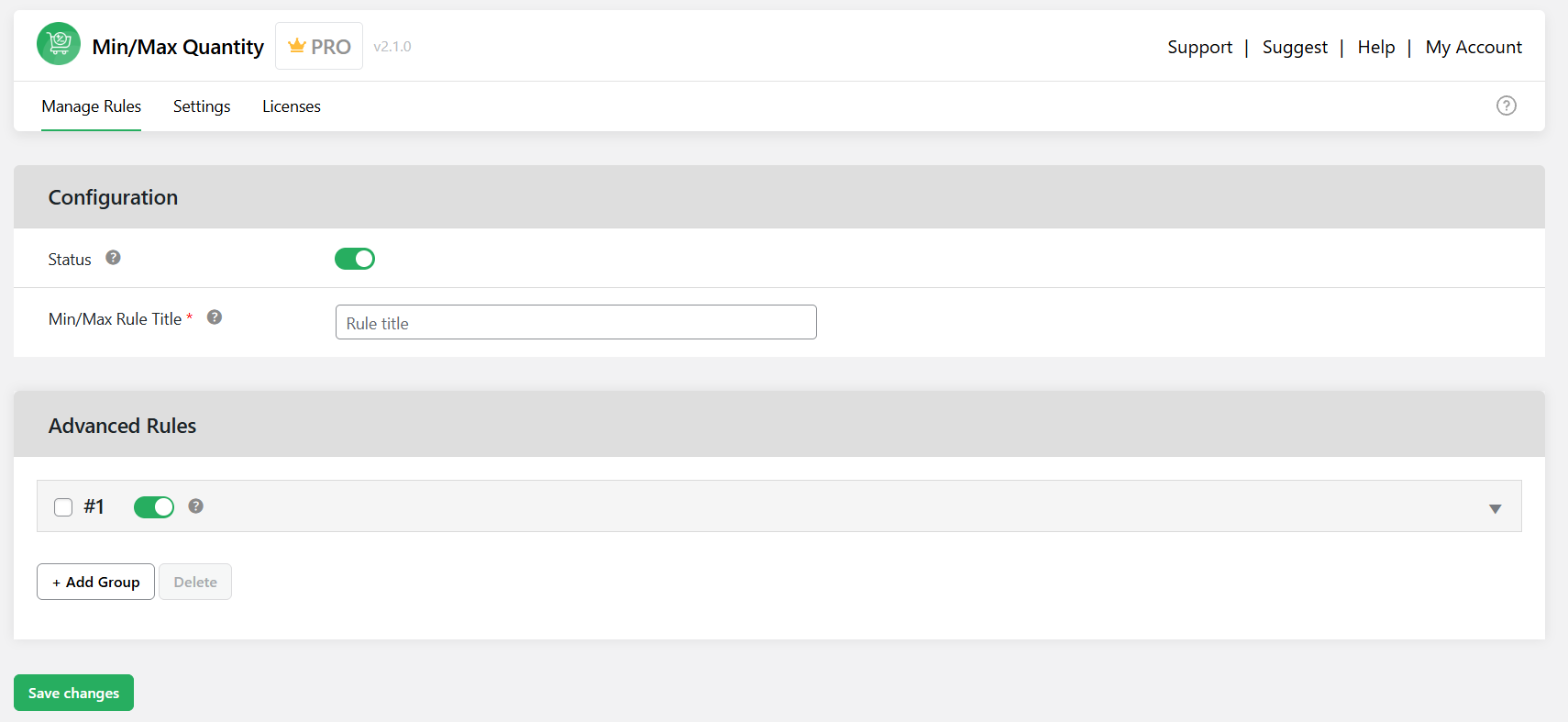
- Add an appropriate name for this rule.
- To add the condition to limit cart quantity to 1 in WooCommerce per day, open up the “Advanced Rules” expandable tray. Select “Time Frame” from the first dropdown and select the appropriate start and end dates and times for this restriction from the date and time picker.
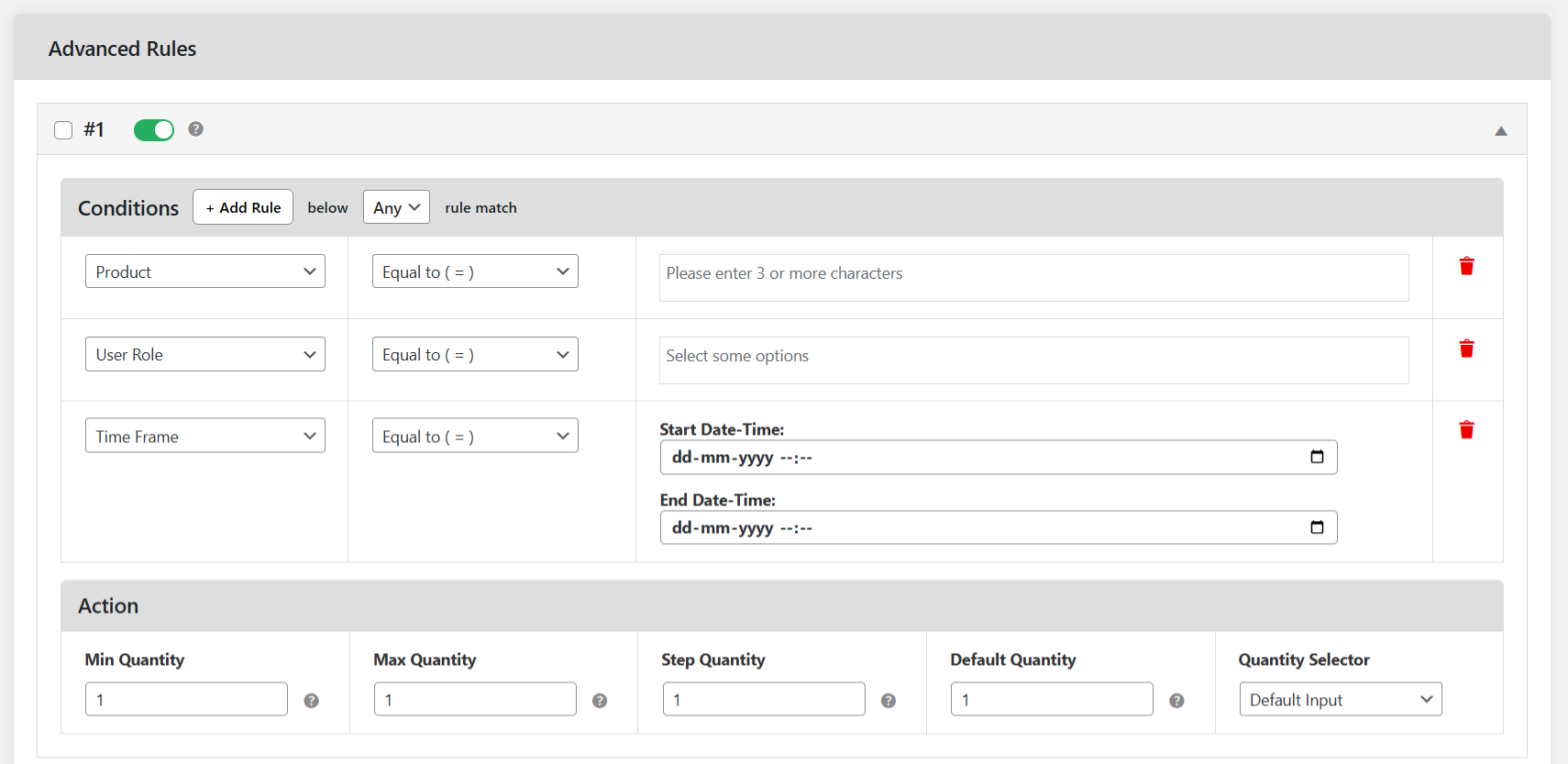
- From here, you can also add additional parameters (think: product attributes, user roles, stock thresholds, shipping methods, etc) if needed.
- In the Actions panel below, find the Maximum field and set it to 1.
- Another useful setting is to change how the quantity selector appears on the product detail pages.
- Press the “Save Changes” button to apply the new rule.
And that’s it. From this point on, the cart quantity is limited to 1 per day in your WooCommerce store.
How to create custom error messages for orders that exceed the cart quantity limit of 1 in WooCommerce
- Add the free or premium version of the Min/Max Quantity for WooCommerce plugin to your website.
- Navigate to Dotstore Plugins → Min/Max Quantity → Settings → Messages in your WordPress dashboard.
- Customize the error messages to inform customers when their carts exceed the cart quantity limit of 1.
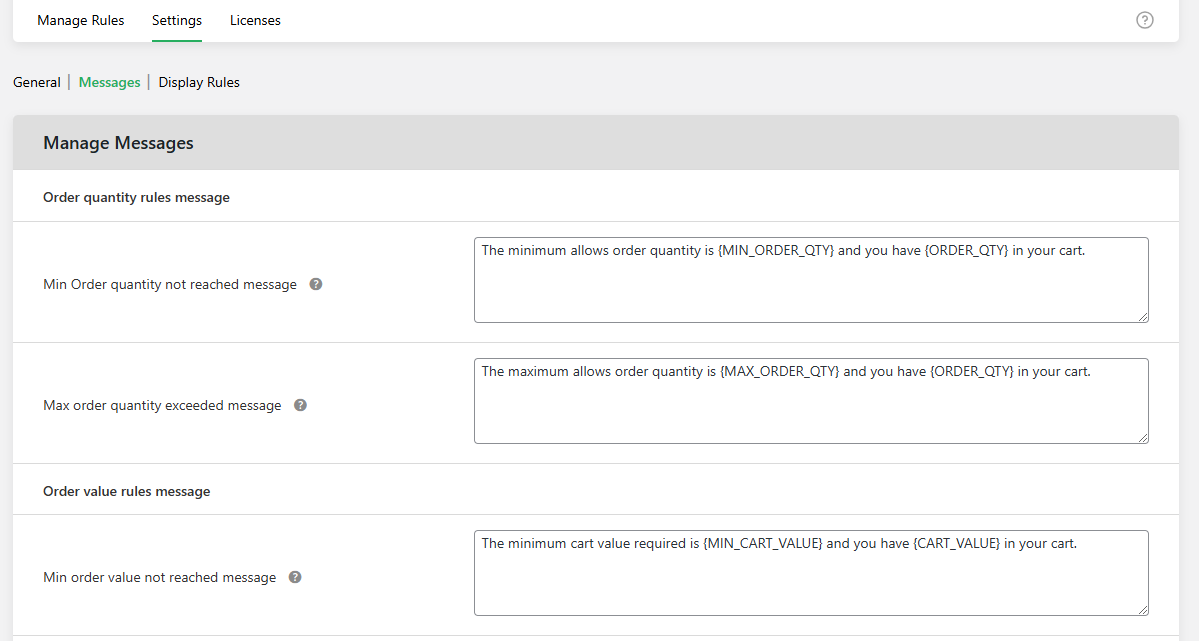
- Press Save Changes to apply the updates.
How to display quantity rules on cart and product detail pages
- Add the free or premium version of the Min/Max Quantity for WooCommerce plugin to your website.
- Navigate to Dotstore Plugins → Min/Max Quantity → Settings → Display Rules in your site’s admin dashboard.
- Choose where the quantity rules table should appear on product detail pages — either before or after the Add to Cart button.
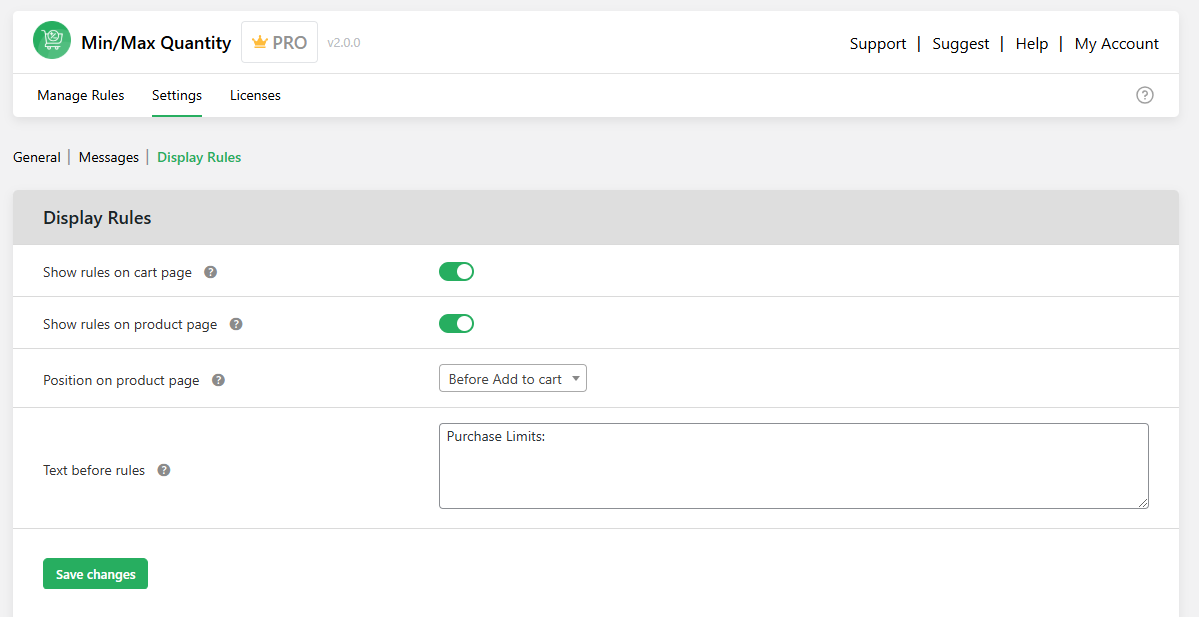
- Optionally, add a custom heading or text above the table for extra clarity.
- Once finished, press Save Changes to apply the updates.
Check out the below example of how the rules appear on a product detail page in a demo WooCommerce store:
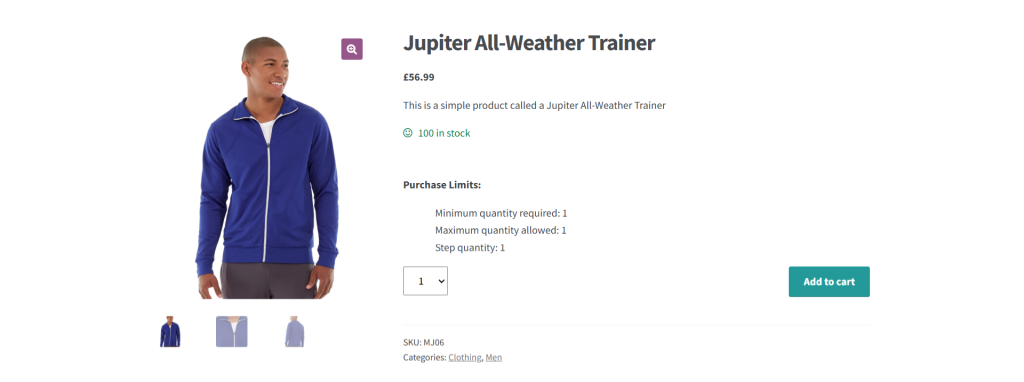
Here’s what it looks like on the cart page of the same demo store.
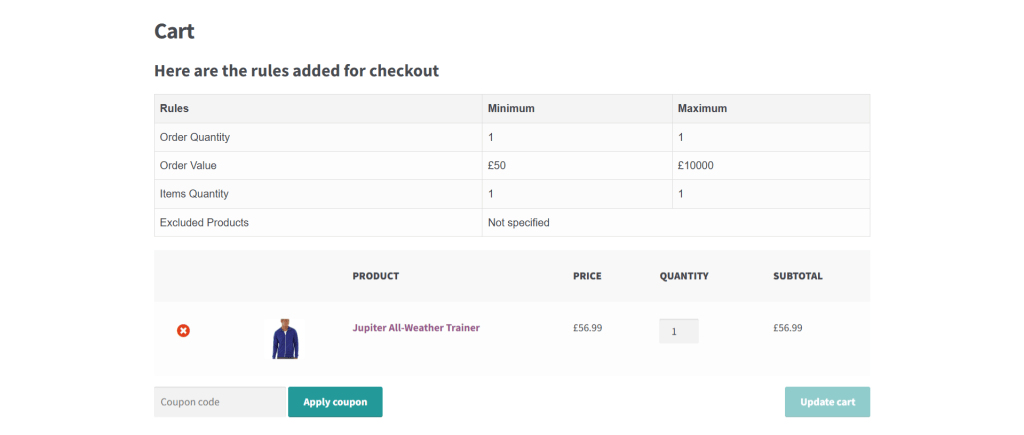
FAQs about limiting the cart quantity to 1 in WooCommerce
What is the WooCommerce cart limit plugin?
Min/Max Quantity for WooCommerce by The Dotstore is a powerful WooCommerce cart limit plugin. As the name implies, it lets you control how many products customers can add to their shopping carts.
With this plugin, admins can limit cart quantity to just one product across the entire store, set rules per product, category, variation, or attribute. create restrictions based on user roles (think: retail vs. wholesale customers), add conditional logic like stock levels, purchase history, or specific dates, and more.
Is there a way to limit WooCommerce checkout to only one product?
Yes, you can limit the WooCommerce checkout process to only one product per order. There are 3 different methods to achieve this: using WooCommerce’s built-in “sold individually” settings, installing a dedicated plugin like Min/Max Quantity for WooCommerce by The Dotstore, or with custom code snippets.
Ready to limit cart quantity to 1 in WooCommerce?
In this tutorial, I’ve shown you how to limit cart quantity to 1 using the powerful Min/Max Quantity for WooCommerce plugin.
With Min/Max Quantity for WooCommerce, when you set a product’s purchase limit to 1, it will block customers from increasing the quantity beyond a single unit in the cart. If a customer tries to add the same product again, only one will remain and they will see a notification explaining that they are prevented from buying more than one item per order.
As an added bonus, along with setting a 1-product per order limit, Min/Max Quantity for WooCommerce makes it possible for you to change the default product quantity, define minimum, maximum, step quantity increments, and much more. (Plus, the plugin is incredibly easy to use).
Get Min/Max Quantity for WooCommerce’s free or pro version and set restrictions to limit cart quantity to 1 in ten minutes or less!
Min/Max Quantity for WooCommerce
Set min/max/step quantities to manage product quantities effectively and enhance the customer experience in your WooCommerce store.
14-day, no-questions-asked money-back guarantee.