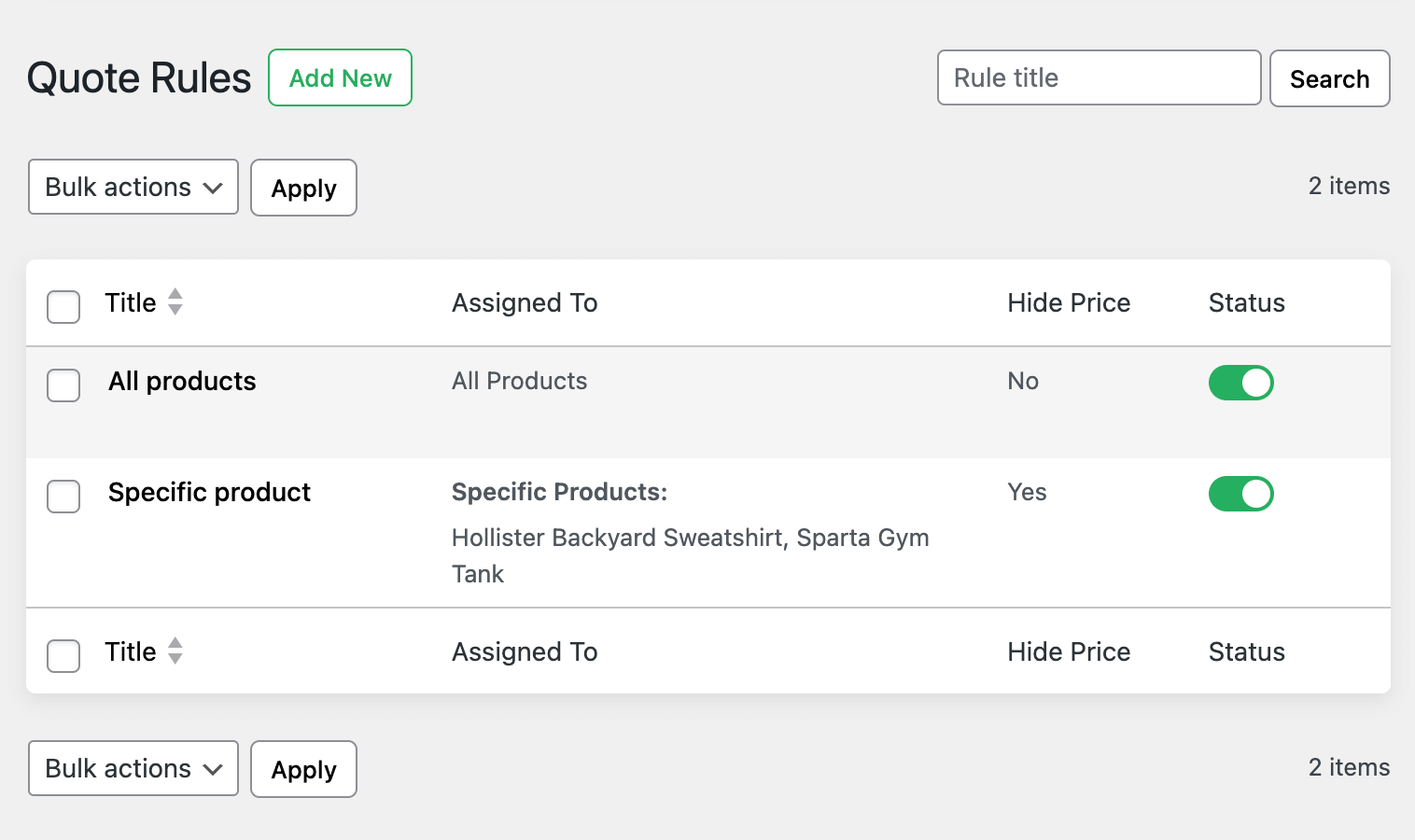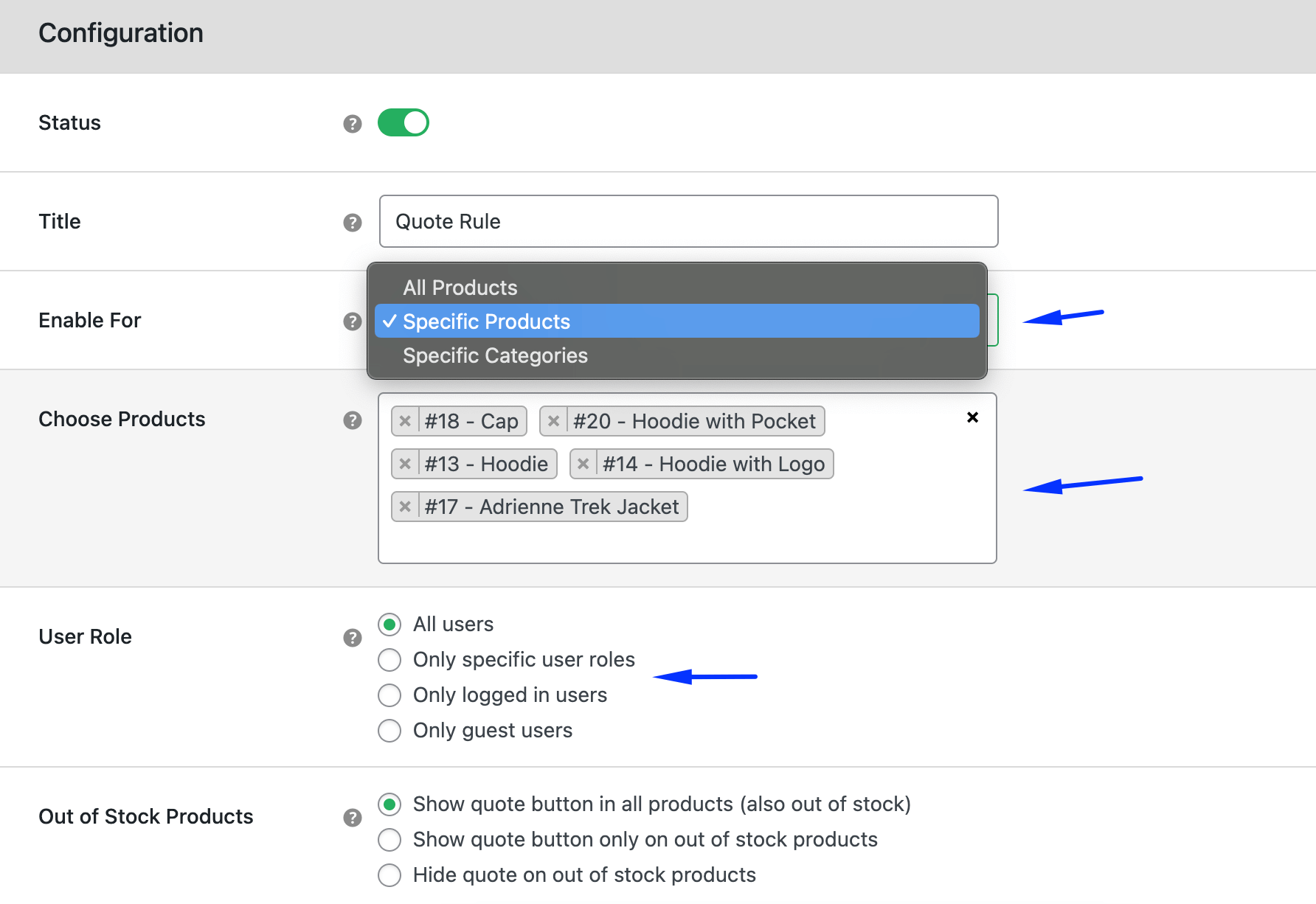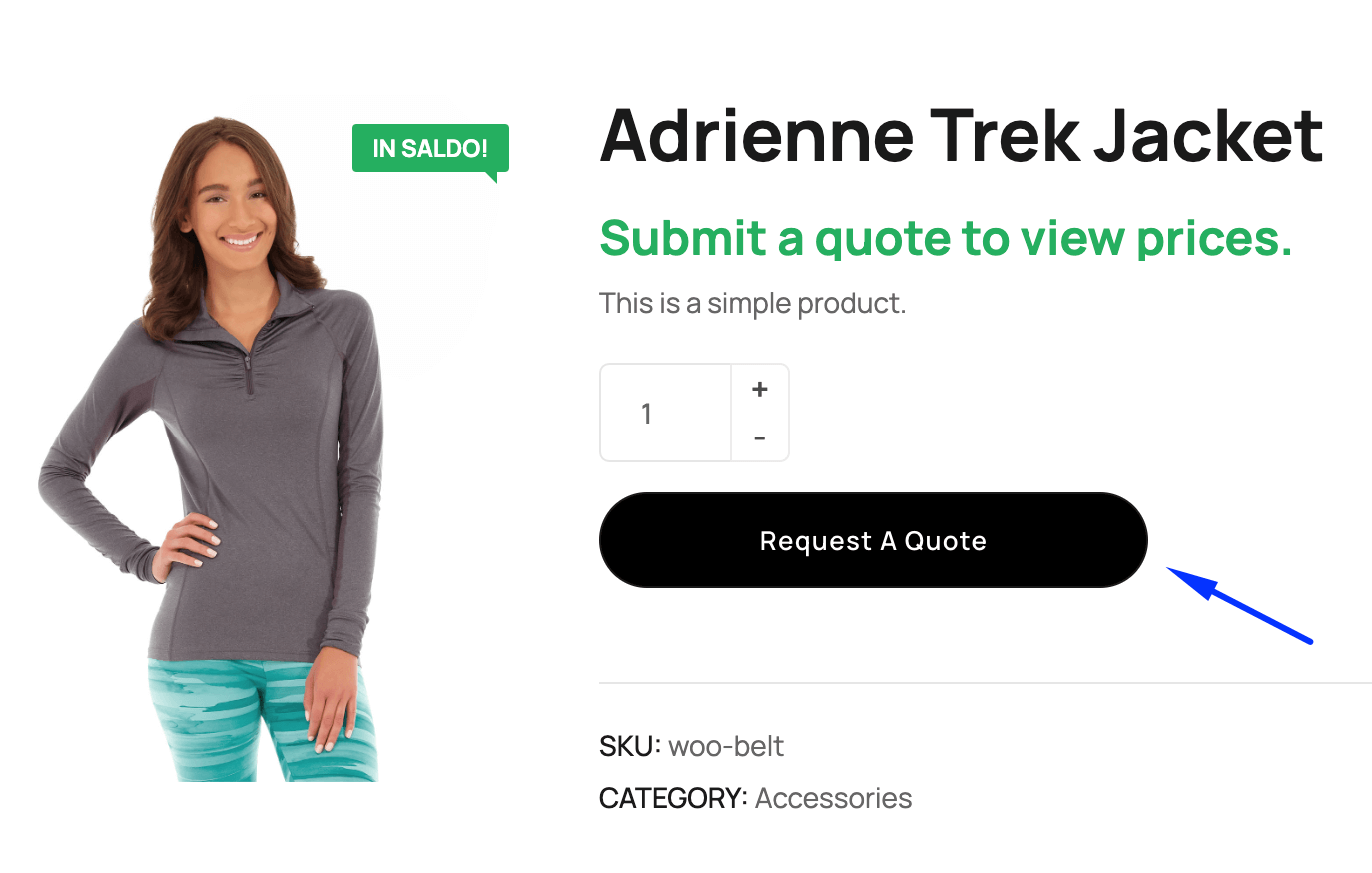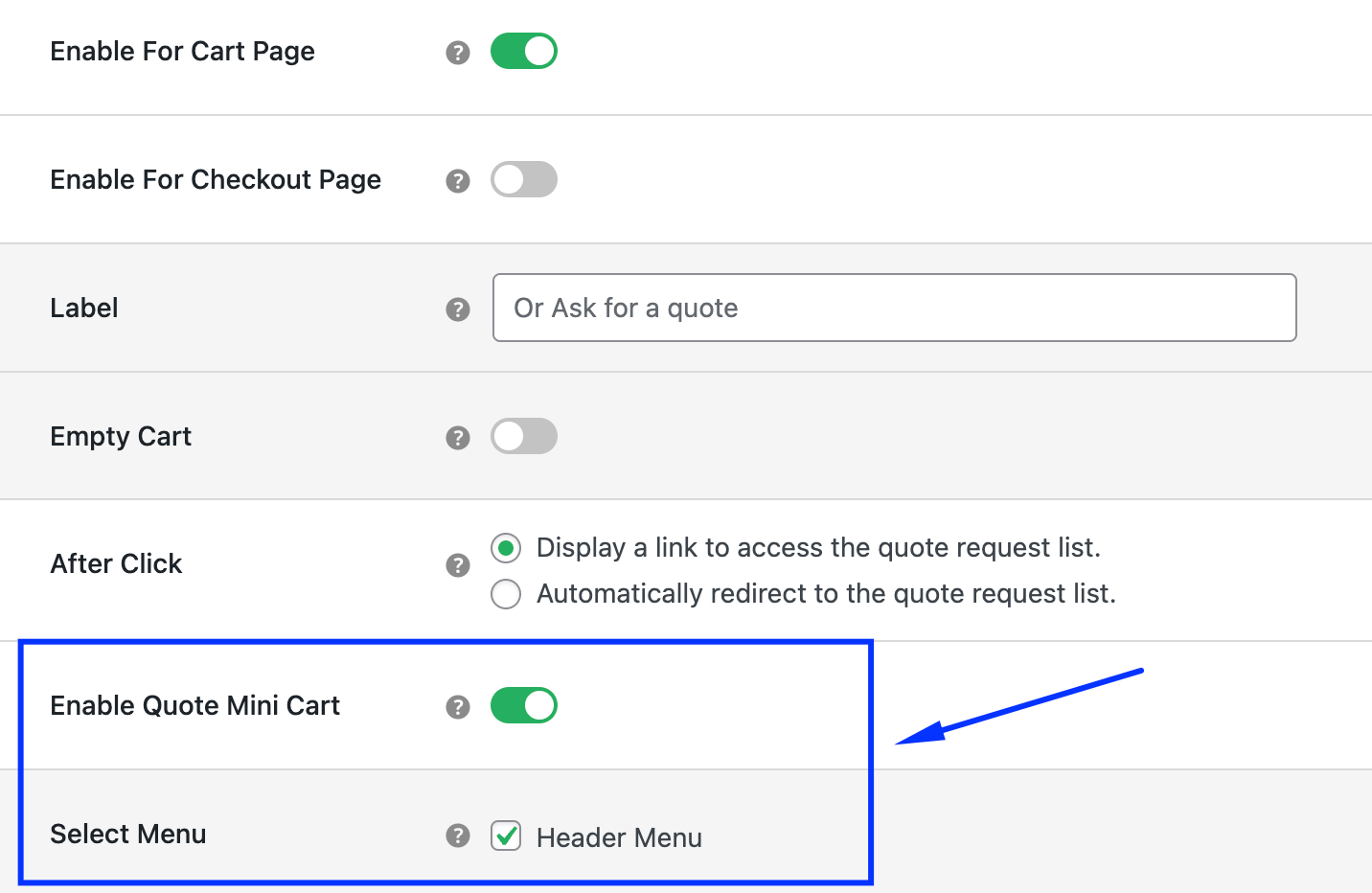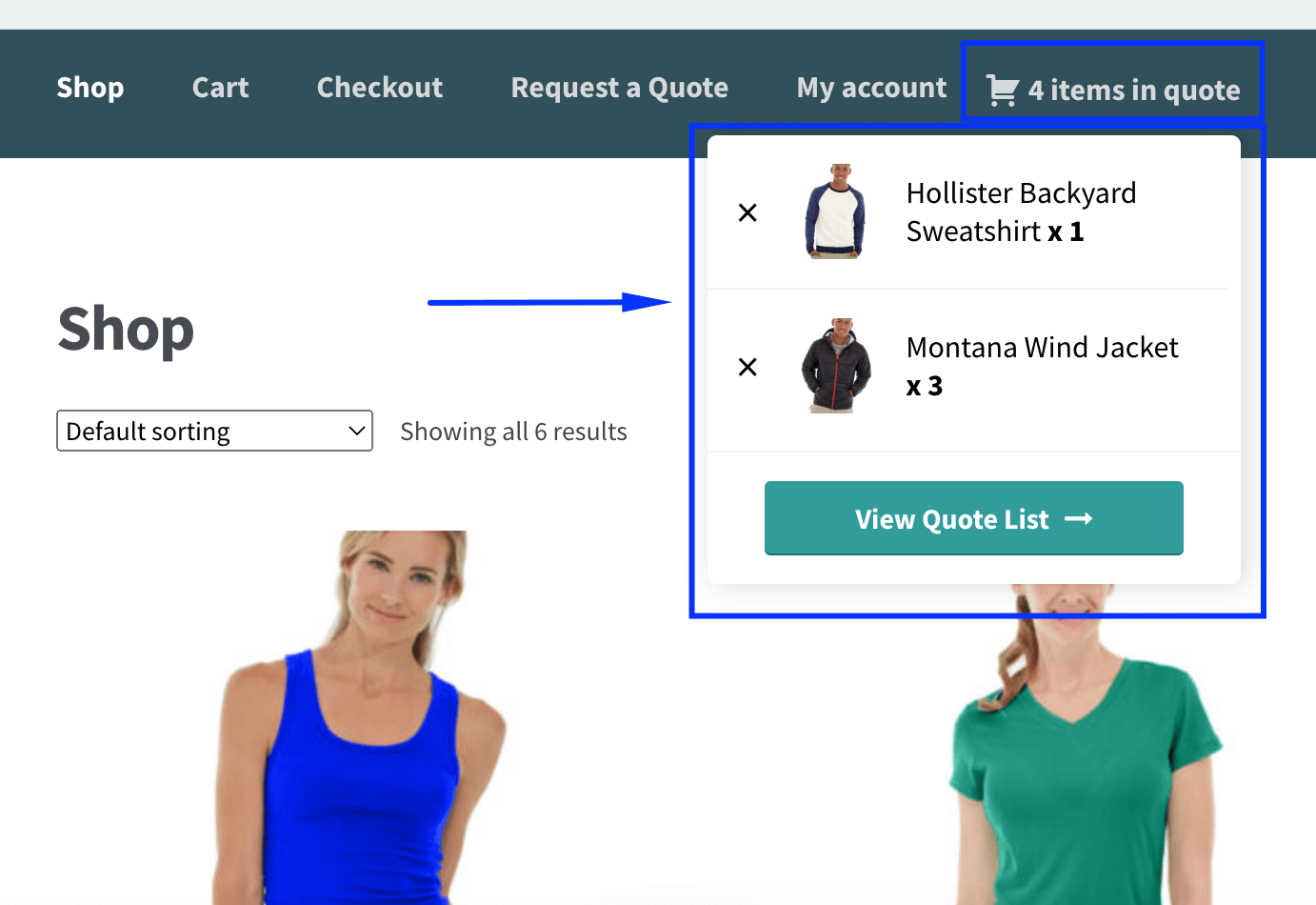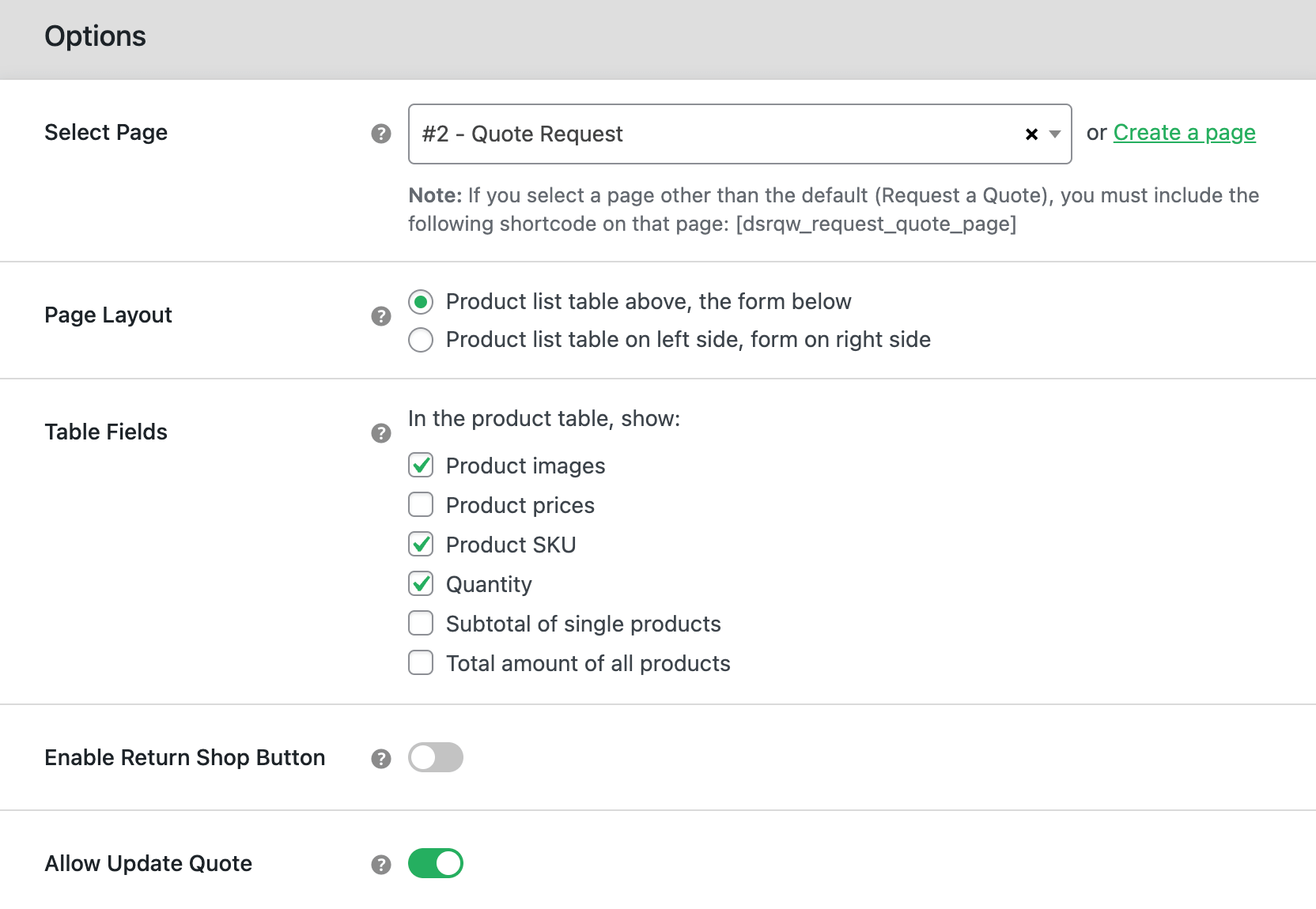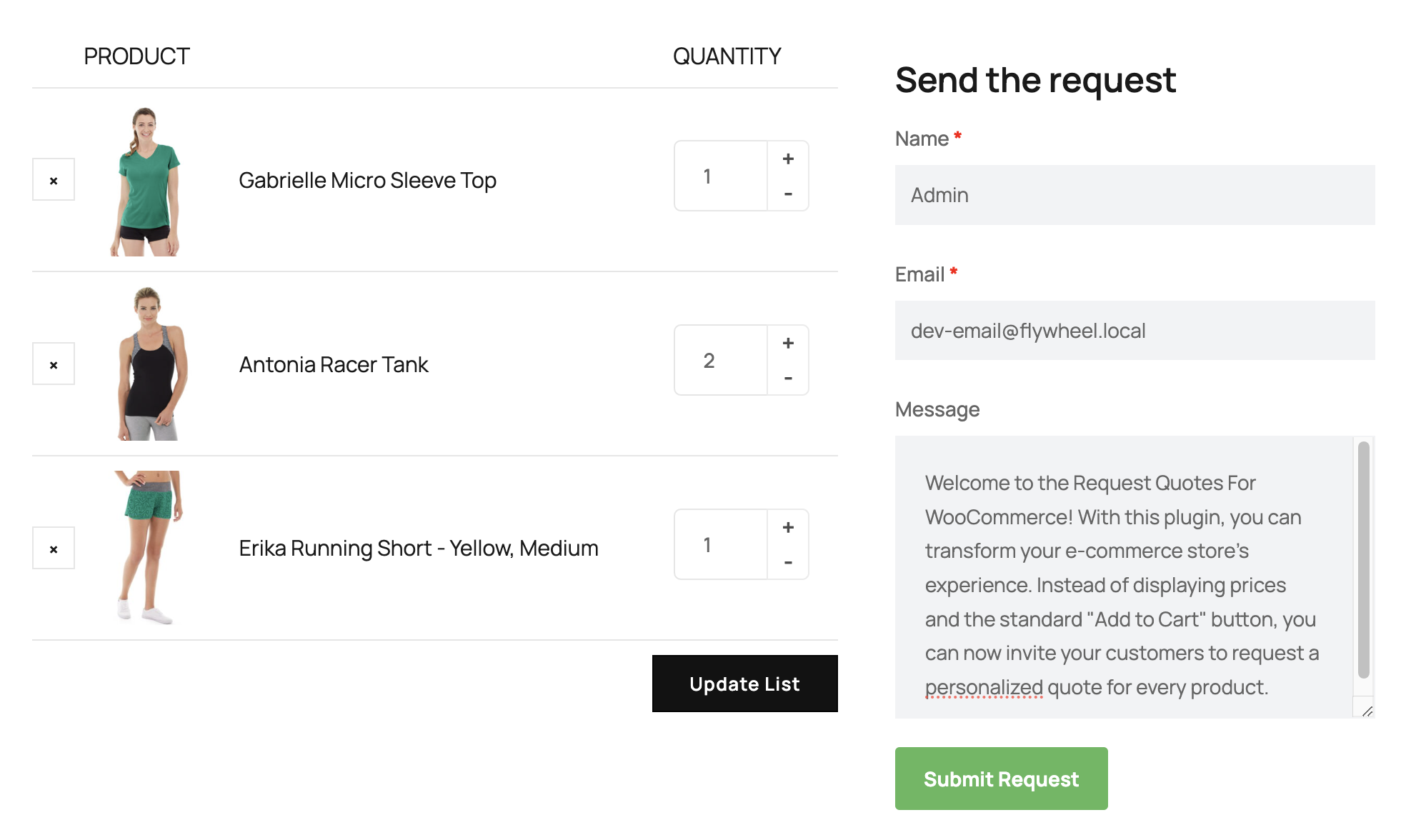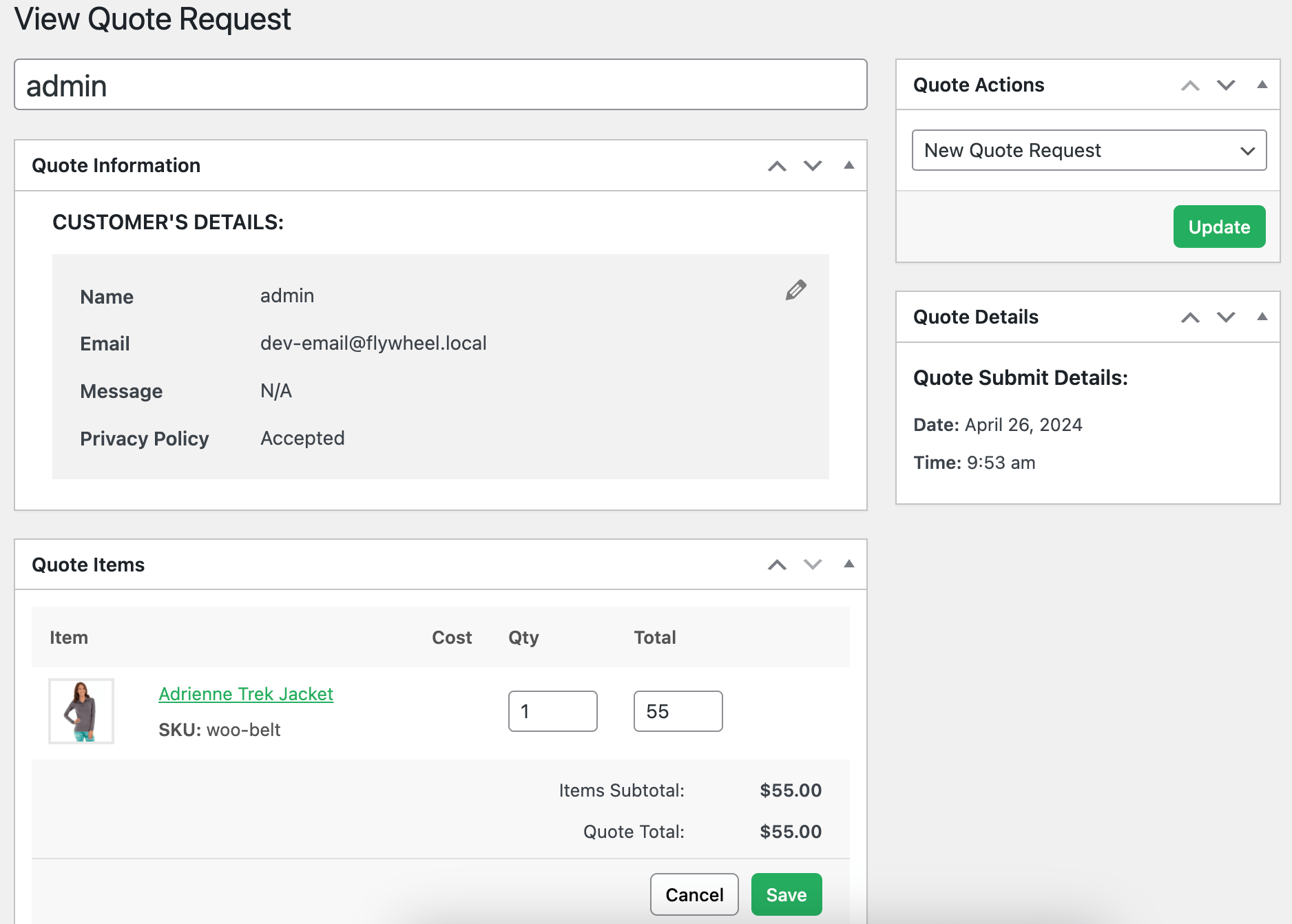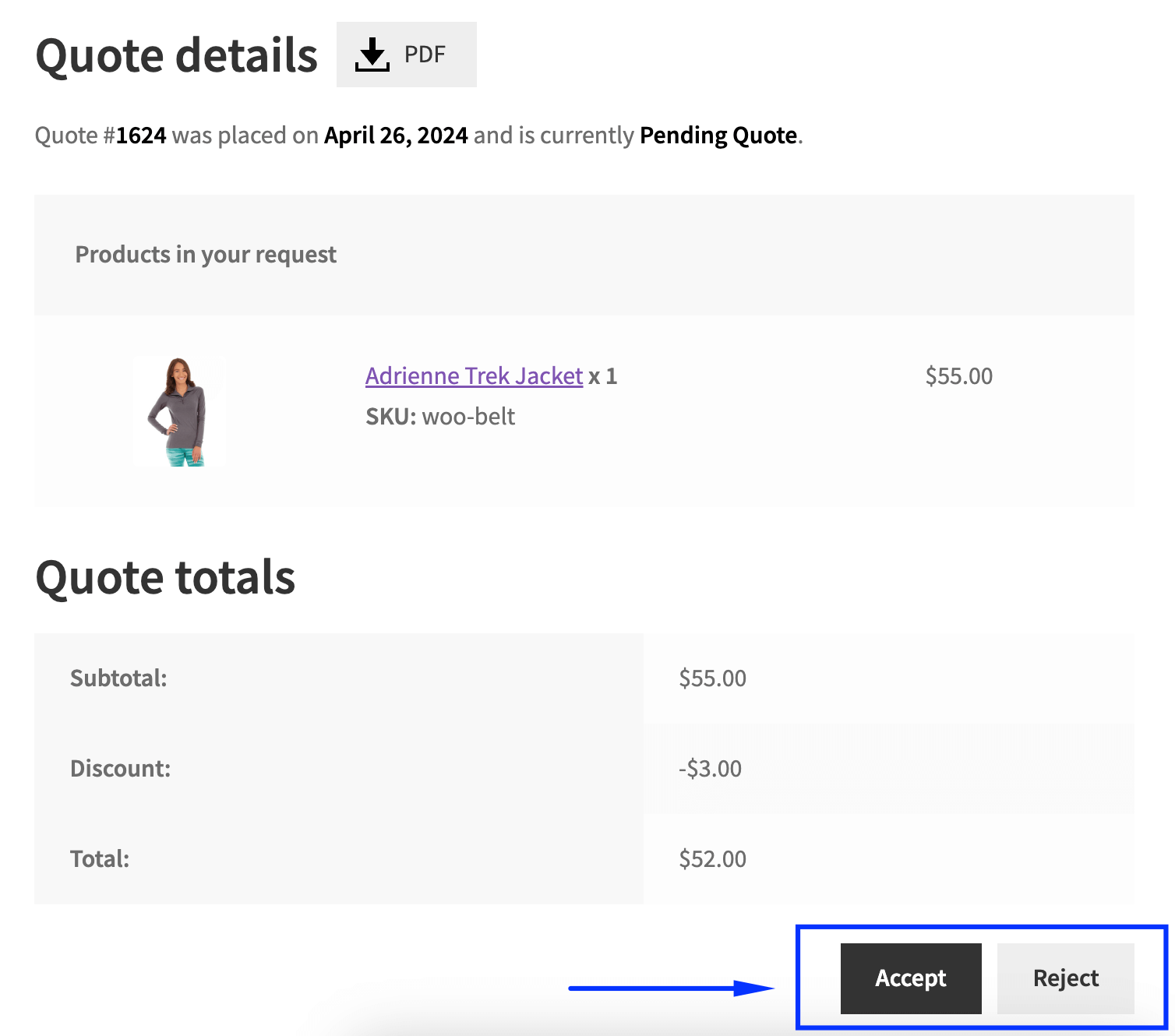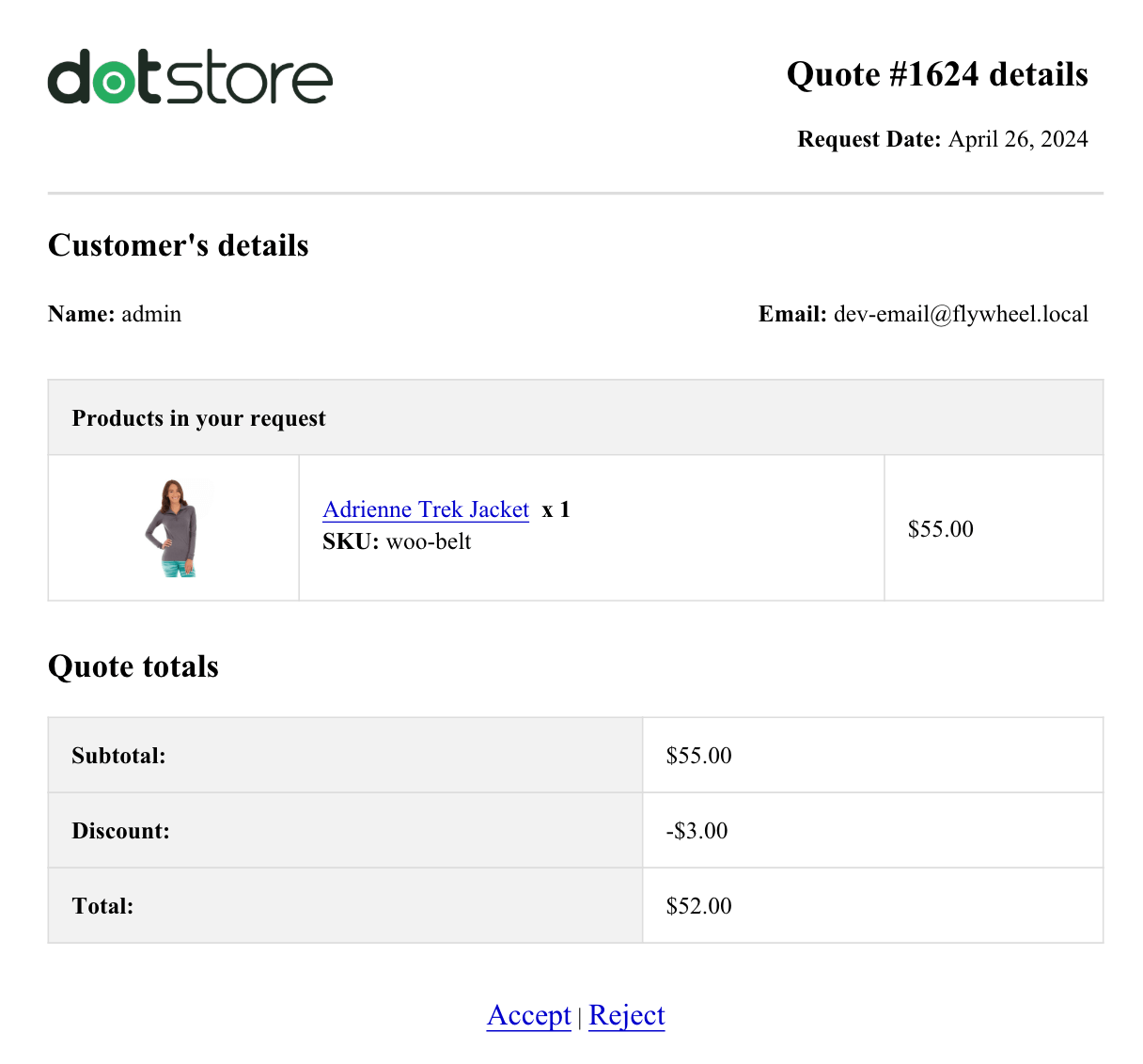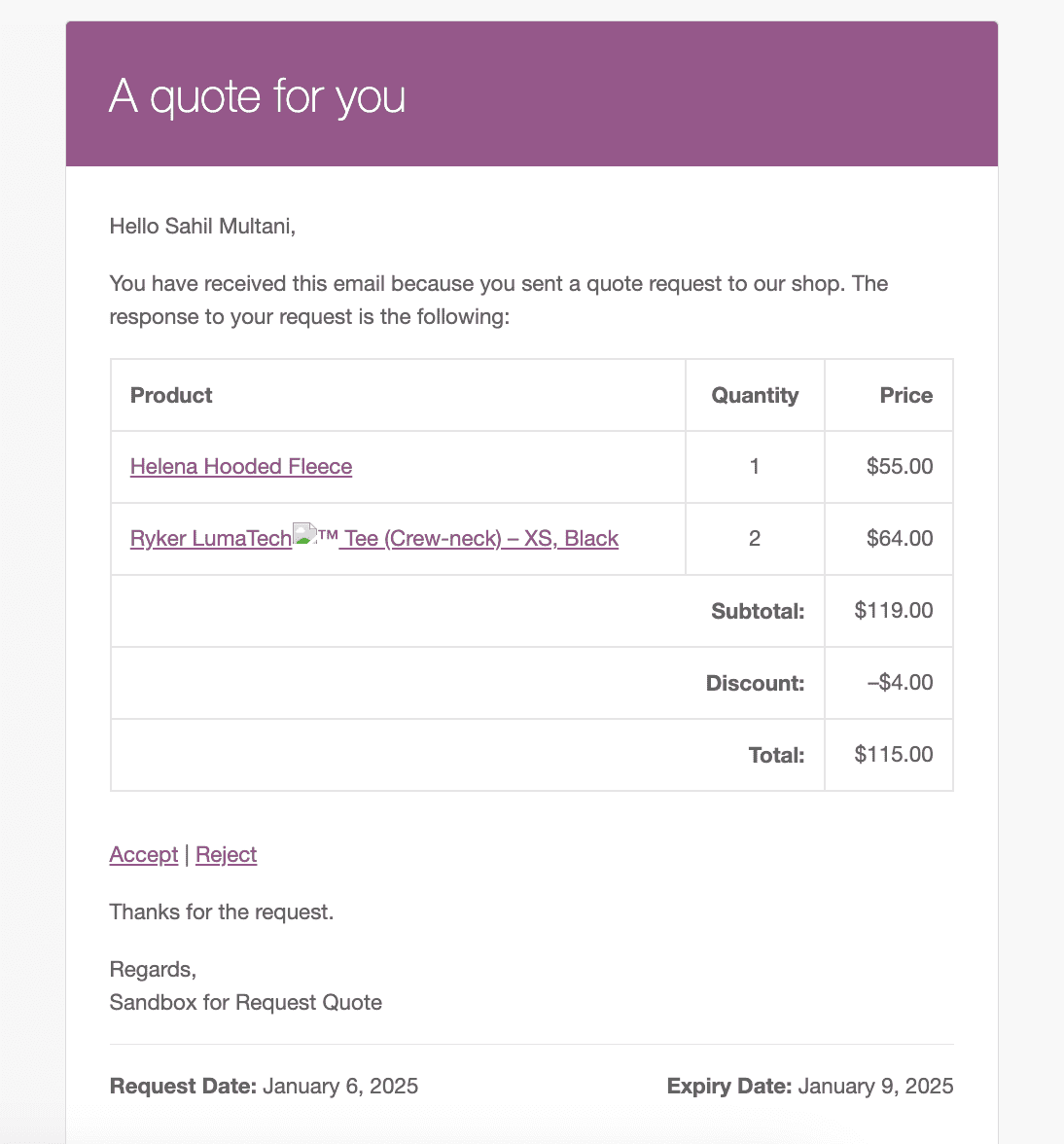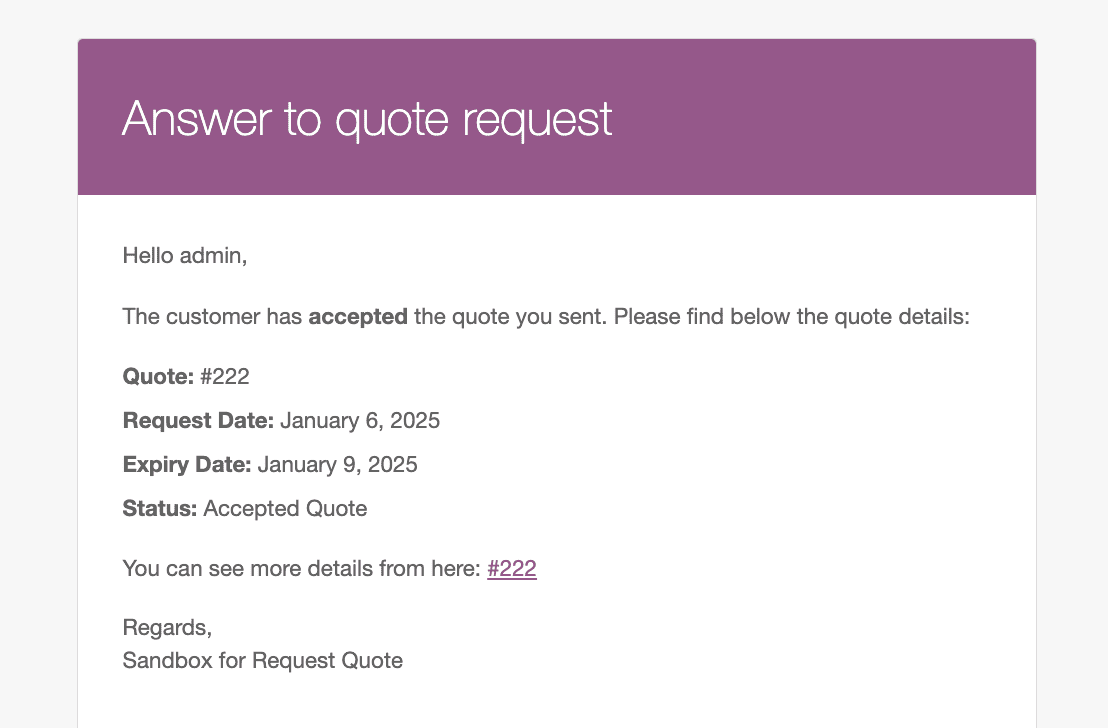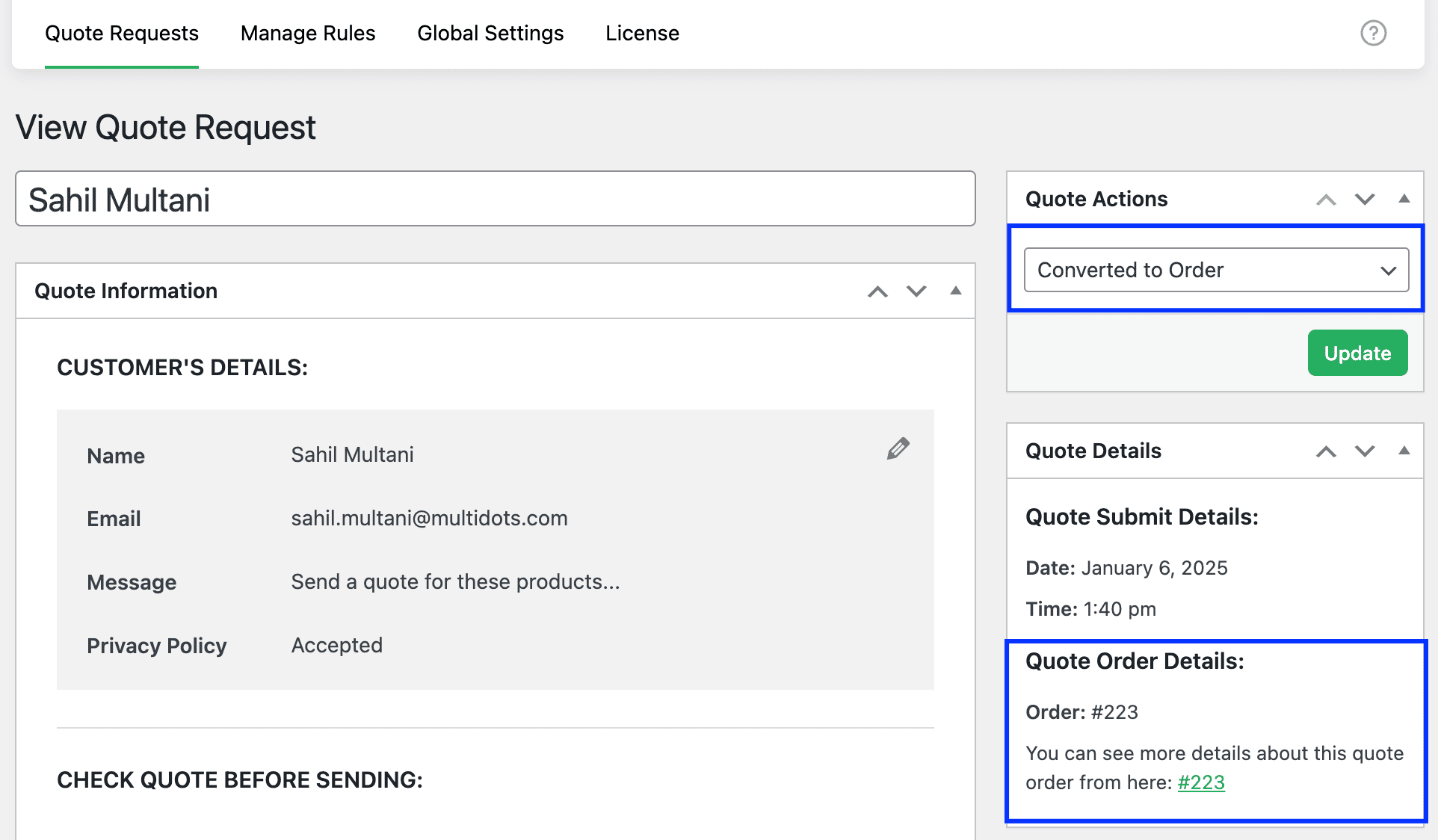Seamlessly Offer Tailored Quotes for Every Customer Need.
Sell products and services without a fixed price to your catalog and allow customers to request custom quotes.
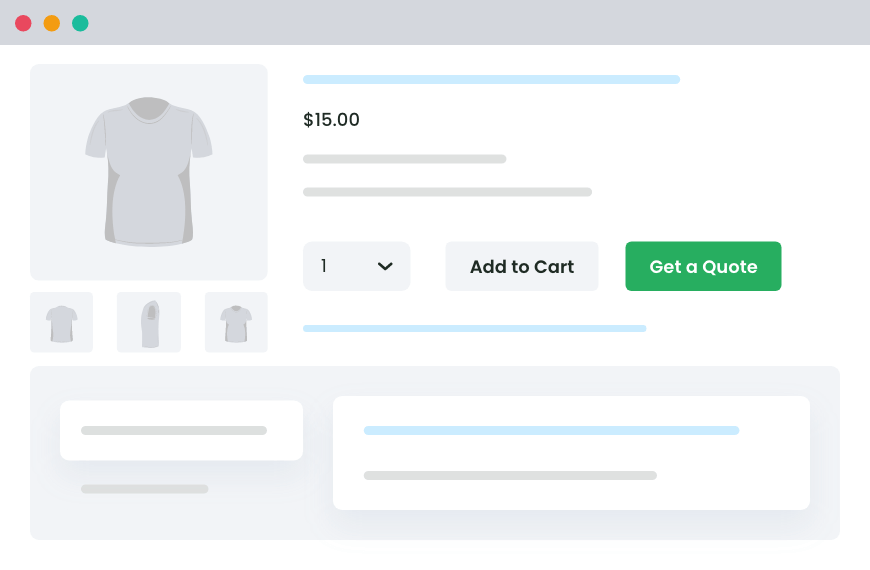
300+
Happy Customers“Streamlined quote requests for my business!”
– Noah Reed4.8/5 Stars
Based on 30+ ReviewsEmpower Your Customers to ask for Custom Quotes
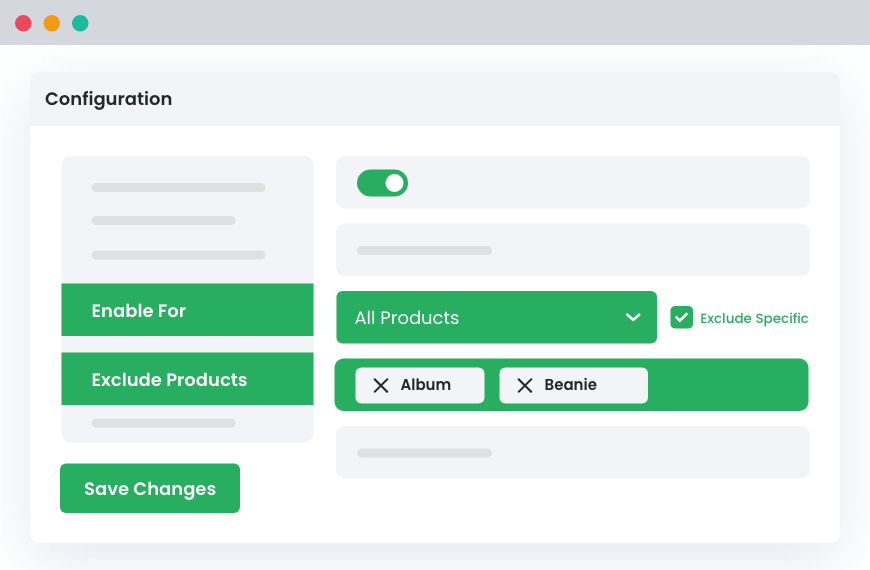
Choose an Option to Show the ‘Add to quote’ Button
You can choose to activate the “Add to quote button” on all your product pages or on specific products or categories only.
You can also exclude specific products/categories and show/hide the quote button based on user roles.
Show the List of Selected Products & Request Form on Any Page
Show the list of products selected and their quantity in the quote list on the default ‘Quotes List’ page or any page on the store.
From the same page, customers can proceed to place the request for a quote.
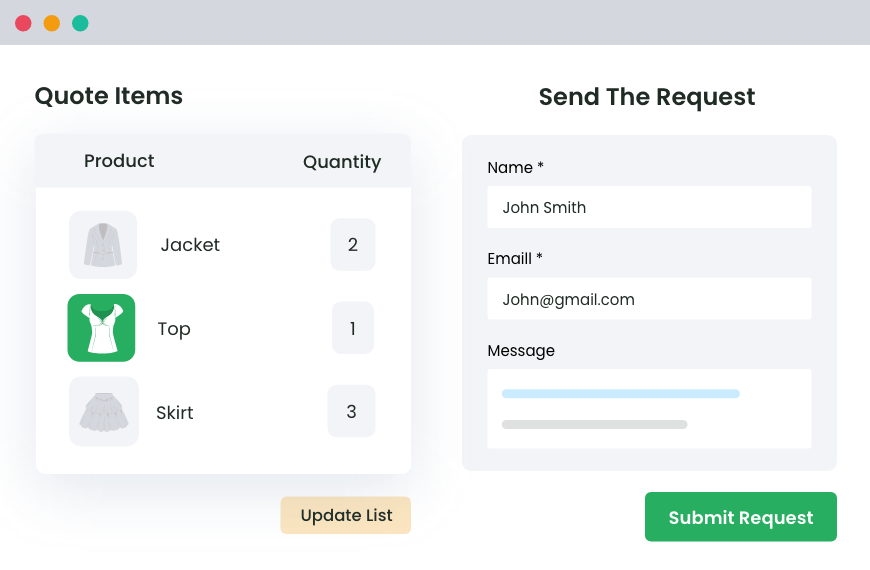
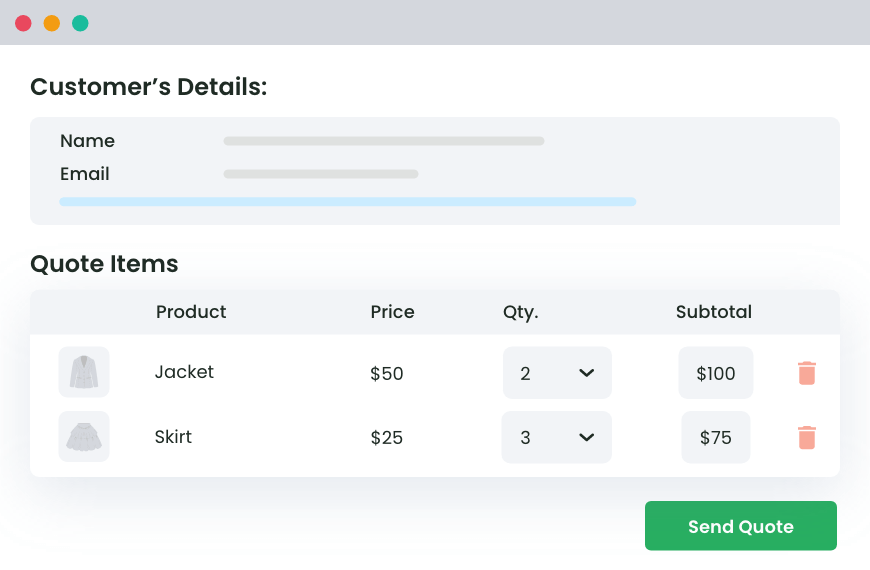
Allow Admin to Manage Quote Requests Easily
Allows you to conveniently view and modify quote requests with the quantity or price edits, and efficiently send updated quotes to your customers.
Customers receive quotes via email and can also view them on the My Account page.
An In-depth look at all our features
- Manage Rule-Based Quotes
- Manage Quote Button Visibility
- Hide or Show Product Prices
- Hide or Show “Add to Cart”
- Mini Quote Basket
- Enable Quotes on the Cart Page
- Customize Colors & Texts
- Customize Request Quote Page
- Manage Quote Requests
- Generate Quote PDF
- Set Expiry Time for Quotes
- Email Notifications for Every Step
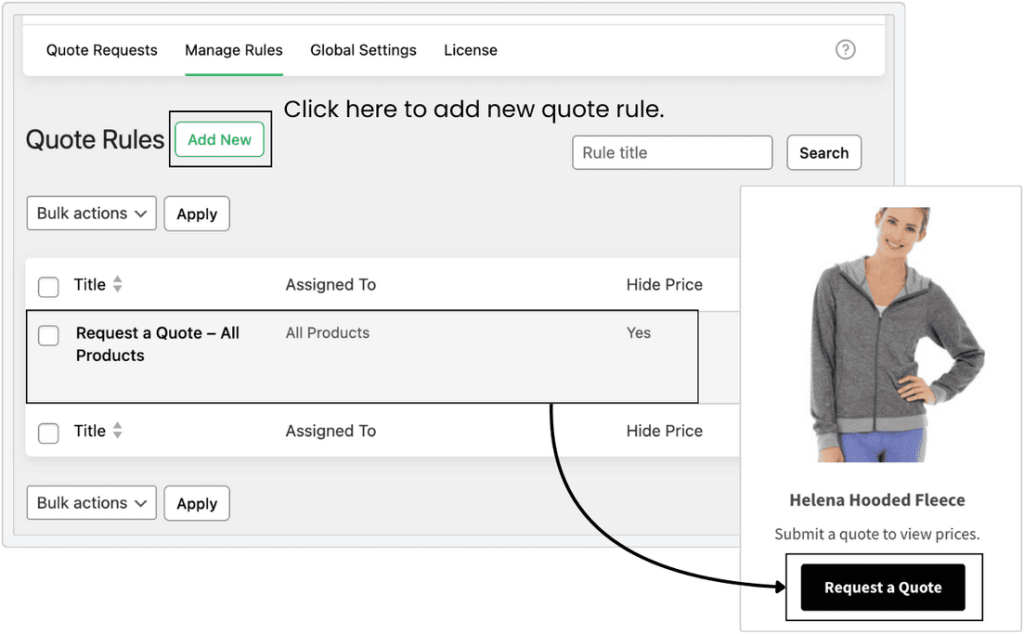
Effortlessly tailor quote options for different products, ensuring a personalized shopping experience.
Create and manage flexible rules to display the “Request Quote” button alongside or instead of the “Add to Cart” button.
Hide prices for custom or wholesale items to encourage personalized quotes.
- Show both “Add to Cart” and “Request Quote” buttons for regular products to cater to a diverse customer base.
- Enable “Request Quote” functionality exclusively for custom-made or wholesale products, hiding prices to encourage personalized quotes.
- Streamline inquiries for large orders, giving customers a direct way to negotiate pricing or bulk discounts.
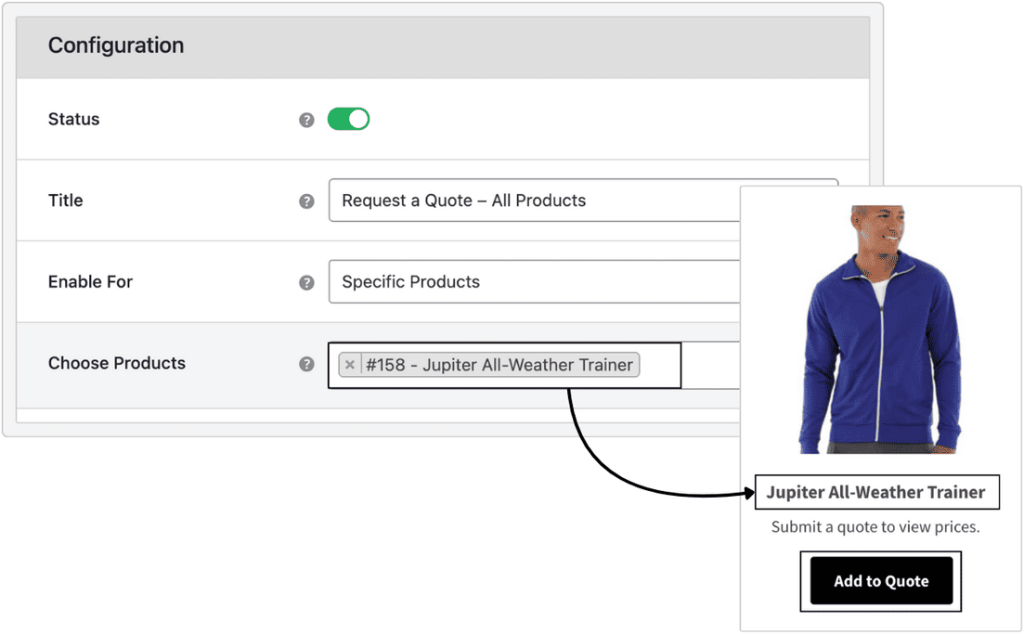
Customize the visibility of the “Request Quote” button to fit your store’s needs.
Control when and where the button appears, enabling it for specific products, categories, or tags.
Exclude items or categories as needed, and restrict visibility to user roles (e.g., wholesalers) or logged-in users for targeted access.
- Enable the “Request Quote” button for bulk or wholesale categories, hiding it from standard retail items.
- Restrict the button to specific user roles like wholesalers, ensuring retail customers proceed with regular purchases.
- Display the quote button only for logged-in users to manage inquiries from verified customers.
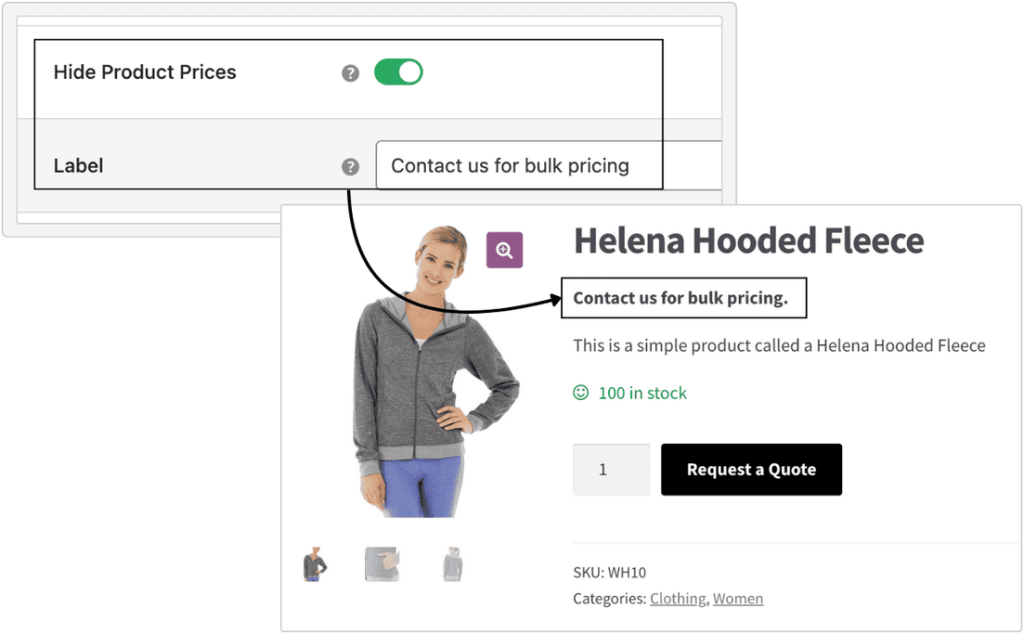
Enhance flexibility and create a personalized shopping experience by controlling the visibility of product prices.
Easily hide or display product prices based on your business needs.
Add custom messages like “Request a quote to see prices” to guide customers toward personalized quotes.
- Hide prices for custom-made or wholesale products, encouraging customers to initiate a quote request for personalized pricing.
- Display prices for standard products while adding a custom message for exclusive or premium items to prompt inquiries.
- Use custom messages like “Contact us for bulk pricing” to attract high-volume customers.
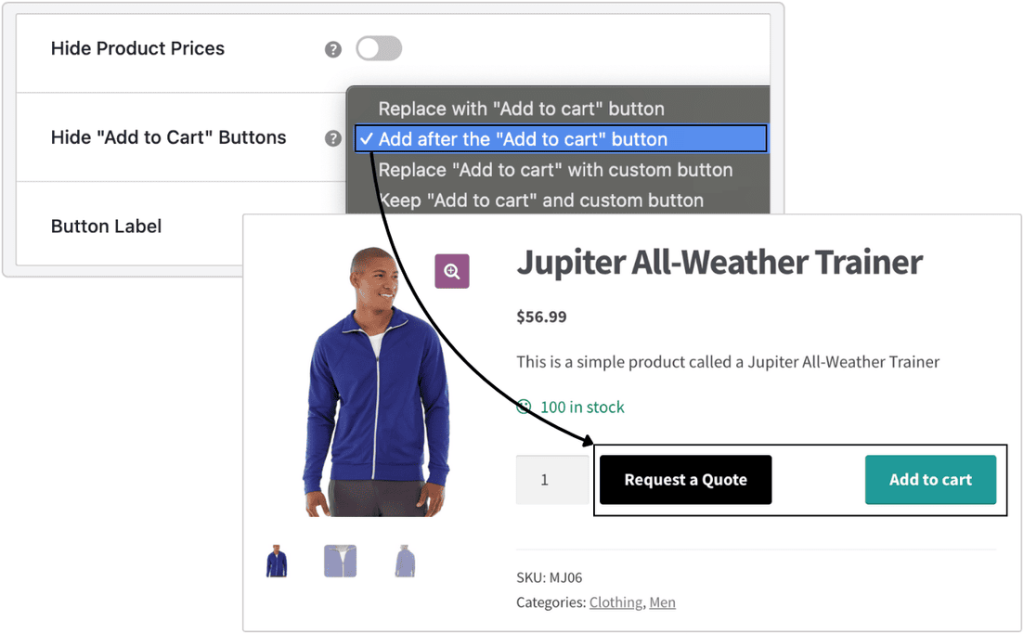
Toggle between the “Add to Cart” and “Request Quote” buttons for a personalized shopping experience.
Choose to display either button or both based on your store’s needs.
Customize the “Request Quote” button label or replace it with a custom action-driven button on single product pages.
- Show both “Add to Cart” and “Request Quote” buttons on wholesale items to give customers the flexibility to either purchase directly or request a quote for bulk pricing.
- Replace the “Request Quote” button label with “Contact Us for Pricing” for premium or custom-built products.
- Hide the “Add to Cart” button for bespoke items, focusing entirely on quotes for personalized pricing.
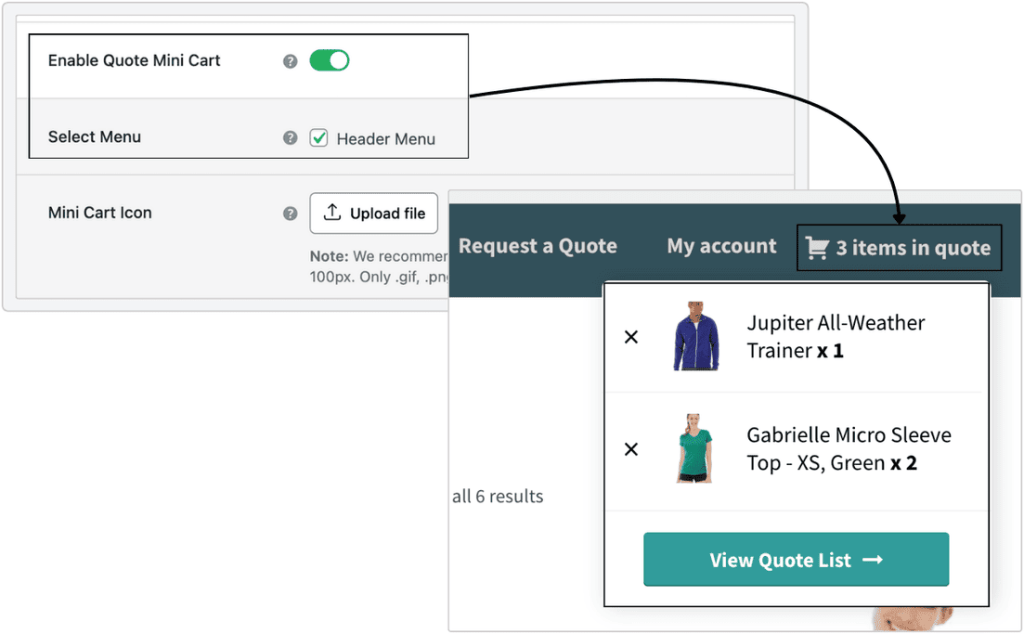
Simplify quote management with a Mini Quote Basket for quick and easy access to requested items.
Enhance user experience by enabling a Mini Quote Basket on your store. This feature allows customers to view their quote items directly from a selected menu, ensuring seamless navigation.
By clicking on the Mini Quote Basket, customers can quickly review their selected items and access the quote list page, streamlining the quoting process and improving accessibility.
- Add the Mini Quote Basket to the main navigation menu, providing customers with instant access to their quote requests.
- Place the Mini Quote Basket in a prominent location, such as the header, for better visibility and enhanced user interaction.
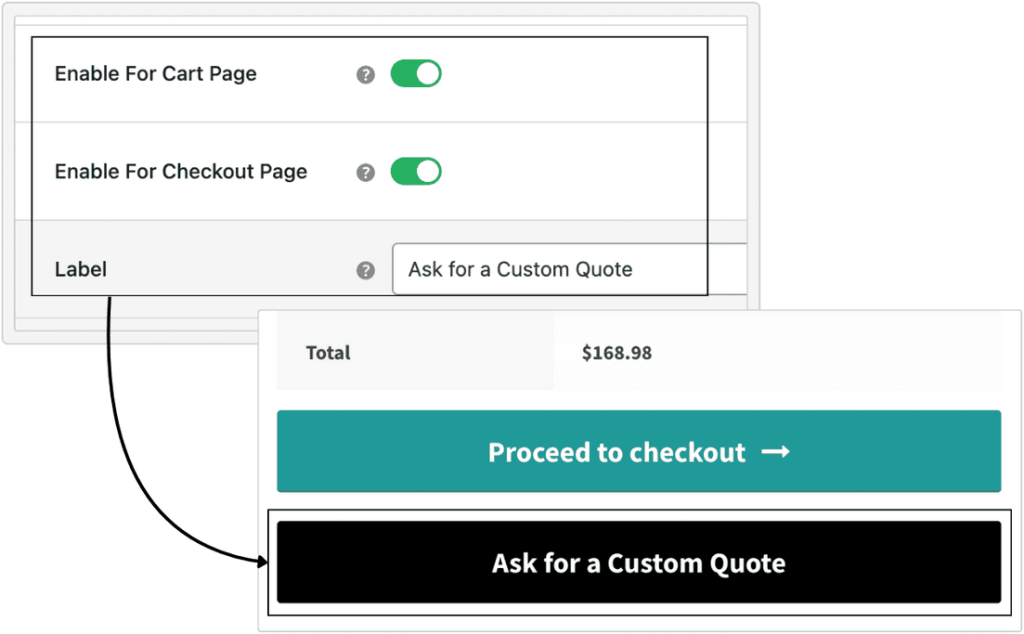
Allow customers to request quotes directly from the cart or checkout pages.
Add a customizable “Quote” button to the cart and checkout pages, simplifying the quote submission process.
Optionally, clear cart items automatically after a quote is submitted for better organization.
- Add a “Request Bulk Pricing” button to the cart page for customers placing large orders.
- Customize the quote button label to “Ask for a Custom Quote” for stores offering bespoke products.
- Enable quote requests on the checkout page to capture last-minute inquiries for custom pricing or discounts.
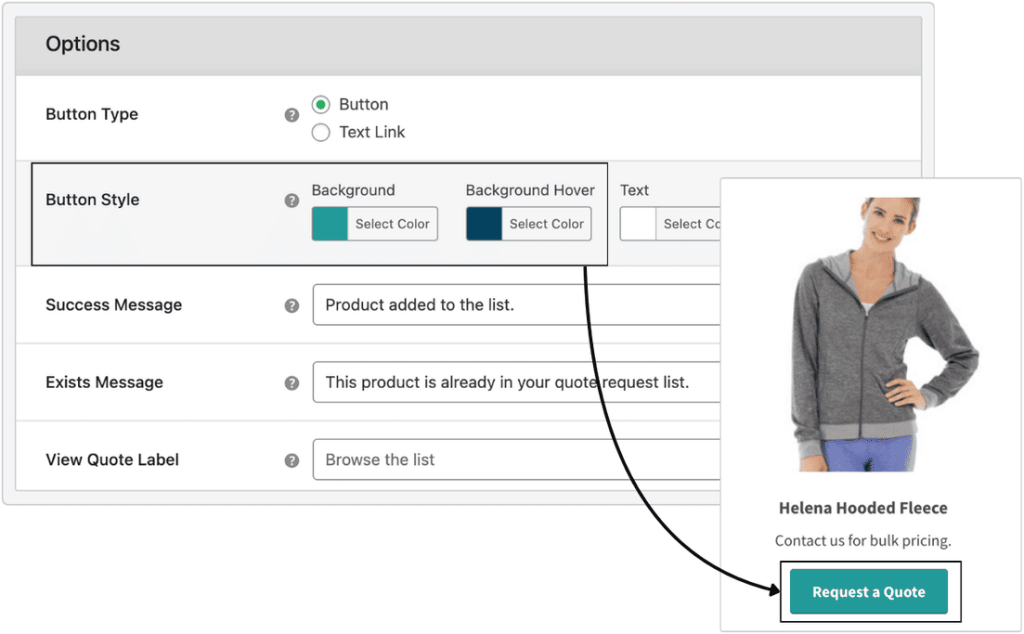
Align the quote button’s design and messaging with your store’s branding.
Style the “Request Quote” button as a button or text link and customize its color for better visibility.
Update default messages for clear communication and a cohesive shopping experience.
- Style the “Request Quote” button with a bold color to match your store’s branding and capture customer attention.
- Use a text link instead of a button for a minimalist design on product pages.
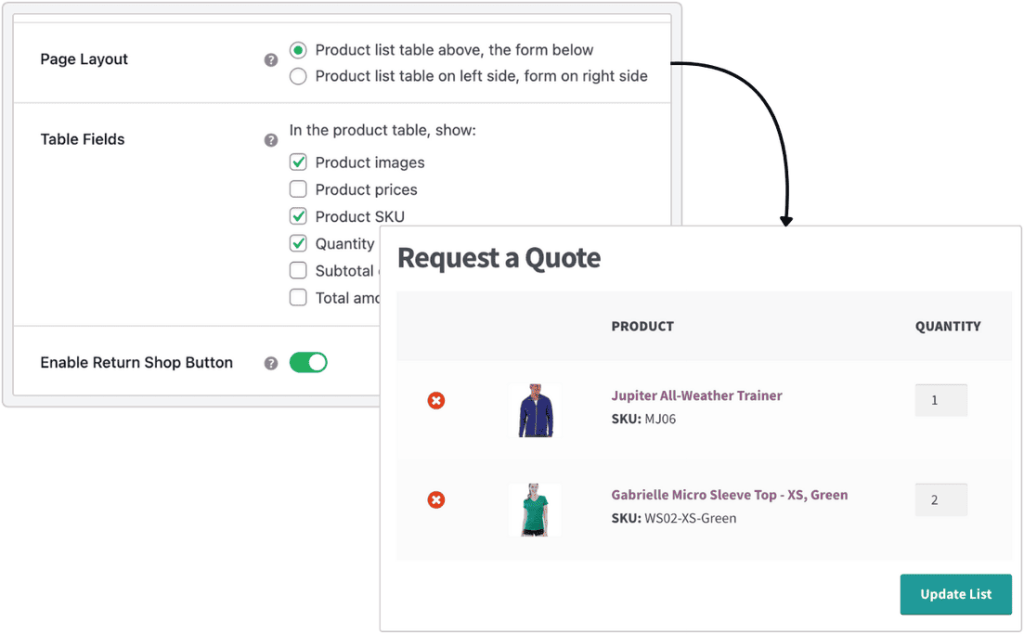
Create a tailored quote request page that aligns with your store’s needs and enhances the customer experience.
Easily customize your Request Quote page by modifying its layout, table fields, and other details to suit your business requirements.
Advanced options allow you to add useful buttons, such as “Return to Shop” for easy navigation and “Update List” to let customers revise their quote requests. These features provide flexibility and convenience for a seamless quote management process.
- Customize the table to display essential fields like product name, quantity, and SKU for better quote management.
- Add a “Return to Shop” button to encourage customers to continue browsing after submitting their quote.
- Enable the “Update List” button, allowing customers to make changes to their quote requests before final submission.
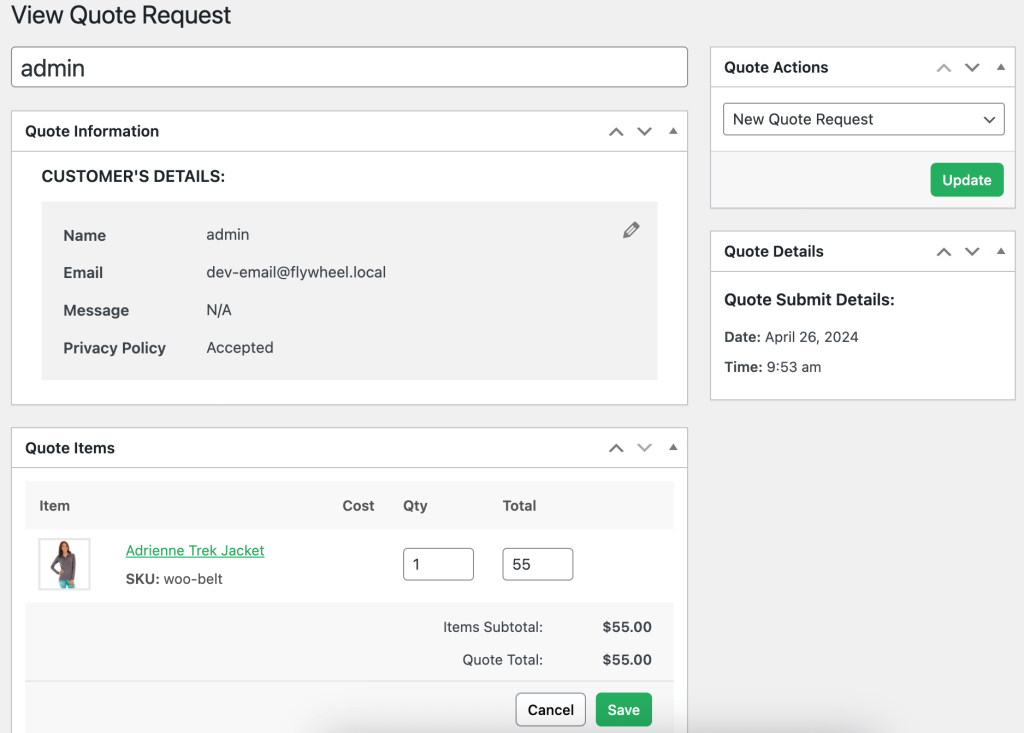
Streamline quote handling with efficient admin controls and customer-friendly features to close deals faster.
Manage all quote requests from the admin panel, adjusting quantities, pricing, and details before sharing the final quote with customers. Customers can accept or reject quotes, and accepted ones seamlessly convert into orders.
Track and manage quotes with dynamic statuses such as “Accepted Quote”, “Rejected Quote”, “Converted to Order”, etc. for better organization and follow-ups.
- Modify quantities and provide a discounted price for bulk orders before sending the quote to customers.
- Allow customers to easily review, accept, or reject quotes, streamlining the negotiation process.
- Keep track of quote statuses to analyze customer responses and optimize your sales strategy.
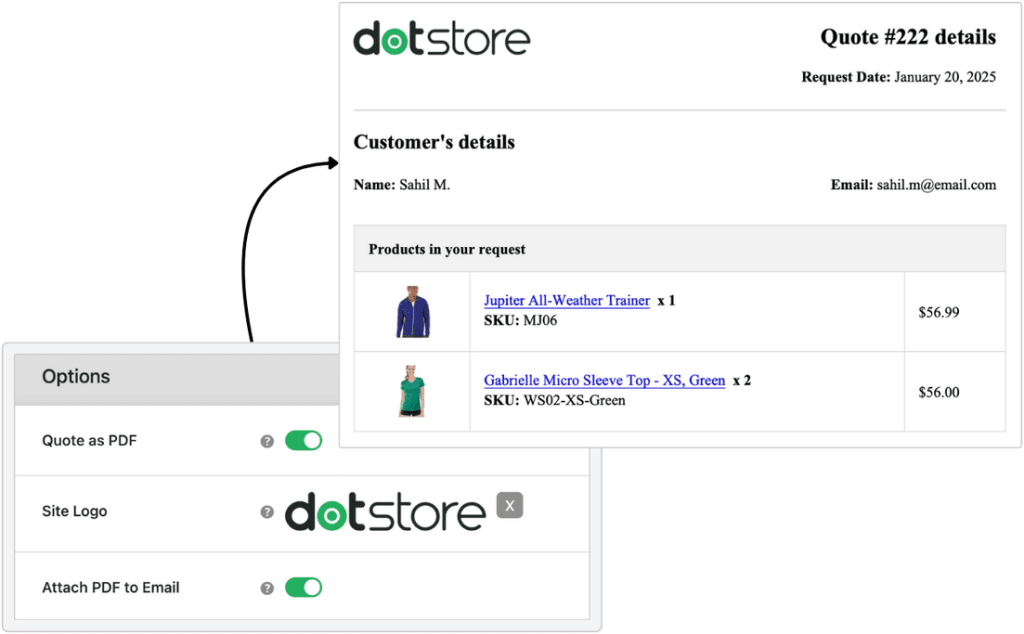
Allow customers to download quotes as PDFs for easy offline access.
Allow customers to download their quotes as PDF files, providing them with a convenient way to save or print their quotes for future use. You can also include your site’s logo on the PDF for branding consistency.
Additionally, attach the generated PDF to the quote email sent to customers, making it easy for them to access and review their quotes directly from their inbox.
- Enable customers to download and save quotes for comparison before making a purchase decision.
- Attach the PDF to quote emails for easy access and to streamline communication with customers.
- Provide downloadable PDFs for quotes for bulk orders, making it easier for customers to review and share with their teams.
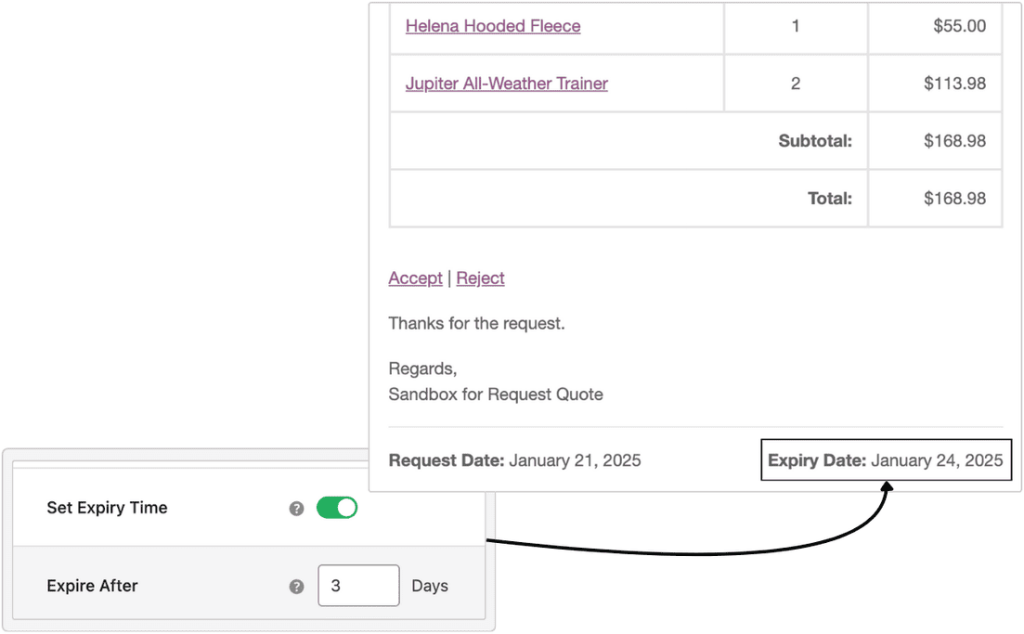
Create urgency and drive faster decision-making by setting an expiry time for quotes.
Add an expiry time to the quotes you send, encouraging customers to take quick action. With this feature, you can set a deadline for quote acceptance or rejection, motivating customers to make a decision before the offer expires.
This strategy helps accelerate sales and creates a sense of urgency for customers to act swiftly.
- Use expiry times for limited-time discounts or special offers to drive conversions before the quote expires.
- Implement short expiry times on high-demand items to push for quicker decisions and avoid losing sales.
- Send follow-up emails to remind customers of the quote expiry and prompt them to take action.
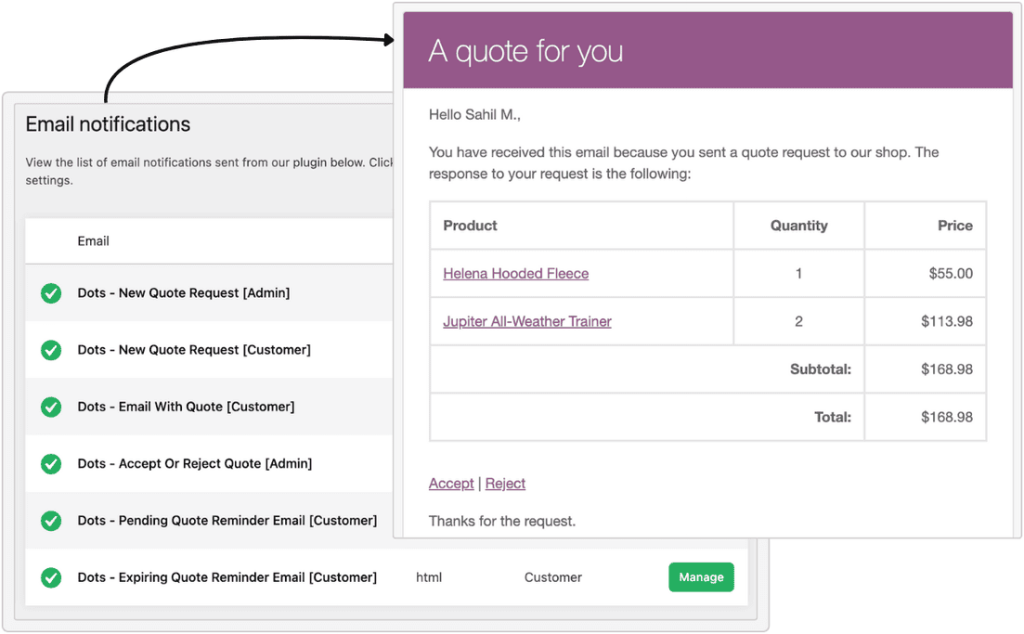
Stay informed and keep customers engaged with automatic email notifications at every stage of the quote process.
The plugin sends automatic email notifications for every key step in the quote process. When a customer submits a quote request, the admin receives an email notification. Similarly, both the admin and customer are notified when a quote is sent.
The plugin also includes email reminders for pending or expiring quotes, ensuring that no opportunity is missed. This comprehensive email system makes the quoting process more efficient and transparent for both you and your customers.
- Receive instant email alerts when a customer submits a quote request, enabling quick follow-up.
- Notify customers with a confirmation email once their quote has been sent, keeping them informed.
- Send automatic reminders to customers for quotes that are pending or nearing expiration to prompt action.
Extraordinary Features at
an Affordable Price.
1 Year of updates and support
All licenses billed annually
PERSONAL
$99/
yr.1 Site
Great for Website Owners with a single WooCommerce Store
BUSINESS
$299/
yr.5 Sites
Great for businesses with multi-site installations or multiple stores
AGENCY
$499/
yr.30 Sites
Great for agencies or WooCommerce website developers
- Version: 1.1.0
- Last Updated: January 06, 2025
- WordPress: 6.7.x
- WooCommerce: 9.5.x
- View Changelog
Why our customers love us
Frequently Asked Questions
-
Absolutely! Our aim is to make the process of requesting quotes easy for your customers. All settings are user-friendly and intuitive, making the setup quick and effortless.
-
Yes, you can set up multiple quote rules according to your requirements.
-
The quote button can be displayed on selected products, categories, the shop page, or any custom template using our provided shortcode.
-
Yes, It is possible to display the quote button for guest users or specific user roles only.
-
Yes, you can hide the product prices and the ‘Add to Cart’ button and only display the Request Quote button.
-
Yes, It is possible to customize the design of the quote button and modify all the default message texts from the admin panel.
-
Yes, you can view all the quote details post-submission in the admin panel, ensuring full transparency of the quotation process. Additionally, you can modify the quantity and prices of the items in the quote if necessary. It’s also a great strategy to offer discounts to customers in quotes to increase the chances of conversion.
-
Yes, it is possible to automatically send quote details to customers at a scheduled time following the submission of a request. Enabling this option will send the original price of the product that has been configured. We recommend using this option only when you have hidden the product prices from your store and wish to send the configured product prices to customers.
-
Yes, you can customize all the emails that is sent for the quote requests.
-
Yes, you can view all the quote requests that have been accepted and converted into orders from the admin panel.