Table of Contents
WooCommerce shops are easy to operate and manage for the online sellers. The WordPress-backed eCommerce platform comes with multiple advantages and possibilities for all, and the things that are not possible, are made possible through the available plugins.
For example – configuring multiple flat rate shipping methods has become straightforward with the advanced flat rate shipping plugin for WooCommerce. Do you want to know how? Well, it’s easy! In this post, we will explain the same in detail.
Here’s all you will learn in this article:
- Why multiple flat rate shipping methods are crucial for your WooCommerce shop?
- Which is the best for configuring multiple flat rate shipping plugin for WooCommerce?
- How many types of flat rate shipping methods can be added to WooCommerce?
- How to set up multiple flat rate shipping methods on WooCommerce?
- A few example use cases when you require multiple flat rate shipping methods.
So, let’s begin. Those, who just want to know how to set up multiple flat rate shipping methods on WooCommerce using Advanced Flat rate Shipping plugin, can skip to the relevant section and read from there.
Why multiple flat rate shipping methods are crucial for online shops?
Online shops generally have to deploy multiple shipping-related rules to operate finely.
For example, the same eCommerce business may need to have a shipping-specific rule for one of its locations, and another, for one of its product categories.
Similarly, it is possible that a business owner has to apply different flat rate shipping fees for the different locations that it serves.
Such scenarios are very common. Most of the WooCommerce stores need to have multiple flat rate shipping methods. However, it is not possible to add them to your shop through the general features of WordPress WooCommerce.
You need a better extension, specialized for extending multiple flat rate shipping methods to your store as per your requirements.
To remain in the competition, it is critical for every business, especially, for businesses with multiple branches, delivery locations, products, categories, or other parameters that require multiple flat rate shipping methods’ implementation.
The best way to configure Multiple Flat-Rate Shipping feature in your store
It is obvious that utilizing a specialised plugin that has all related features related to multiple flat rate shipping methods for WooCommerce is the best way of configuring it to your shop. In our opinion, no plugin or extension can do this task better than Advanced Flat Rate Shipping Plugin for WooCommerce.
Advanced Flat Rate Shipping Methods
Boost your WooCommerce store’s revenue with flexible shipping options. Your business deserves the best!
14-day, no-questions-asked money-back guarantee.

You must be thinking, why?
So, here is our answer:
If you’ll choose the path of custom feature development for your WooCommerce store, it will be very costly and time-consuming. Alongside these 2 drawbacks, it is not certain that it will yield the results as you want.
In case it couldn’t serve the purpose, you will end up wasting the resources, time and money in it, without getting any profit. Also, your customers will have to wait for a long duration in order to avail the benefits that you will be giving them through the implementation of multiple flat rate shipping methods.
Not a good idea, right?
Using the suggested plugin, the same can be deployed within matter of minutes. Don’t trust us?
Out of all the available extensions for multiple flat rate shipping, this plugin seems to be the most flexible, secure and feature-rich. It lets you add flat rates as per multiple parameters as well as the table rate shipping rates for the advanced requirements.
As a bonus, enabling free shipping for different conditions is also easy with it.
Types of flat rate shipping methods can be added to WooCommerce
Now that you know about which plugin is to be used for the purpose, we will discuss about what all it will let your online store implement once added. If you are not sure about how to install a WooCommerce or WordPress plugin, you can refer to our quick guide for the same.
Coming back to the point, here is the list of multiple parameters for which you can – alone or collectively – set up flat rate shipping methods –
Locations based shipping method
One zip code or more, one country or more, one state or more – you can create as many location-related flat rate shipping rules as you want, when you have the advanced flat rate shipping plugin by your side. Not just that, you can also apply multiple flat rate rules for different zip codes, states and/or countries at once.
For eCommerce sellers’ ease, the plugin also allows the creation of custom shipping zones. Using this feature, you can group the frequently-used locations with the same fee & apply rules at once whenever it has to be applied for your created custom zone.
For Products as per their properties
Have different flat shipping fee-related rules for different products, or for different categories? No worries. Use this plugin & do that. With it, you can create multiple flat rate shipping methods for variable products, products, categories, tags and SKUs.
For different attributes
You can apply different methods related to shipping fee as per the properties like color or size of different items.
For Users as per their properties
Want different shipping rates for retailer buyers and wholesale buyers? Or, willing to give a particular buyer a big discount of shipping fee because of the volume of a recent purchase made by that customer?
It’s all possible using the advanced flat rate shipping plugin for WooCommerce. Using this eCommerce-related extension for your shop, you can create multiple flat rate rules for users and/or user roles.
For Cart as per its related parameters
Cart subtotal (before discount/after discount), cart quantity, cart weight in kg, coupon applied to the cart and shipping class are the cart-specific parameters, for which, multiple flat rate shipping rules can be created.
For Checkout operation
The plugin lets shop owners add multiple flat rate shipping methods for different payment methods.
Table Rate Shipping Methods
For various parameters out of the ones listed above, you may want to set a particular shipping fee for a particular range. Also, you may want to set up different shipping rates for multiple ranges. With the advanced flat rate shipping plugin, it is not a tough task. You can use its advanced methods to create table rate shipping methods. Here is the detailed guide for it.
How to set up multiple flat rate shipping methods on WooCommerce?
To set multiple flat rate shipping methods, you must understand how to create methods through this plugin. We recommend taking a tour to this article before proceeding.
Done?
Now, as you have the basic understanding of how the flat rate shipping plugin for WooCommerce works, we will give you a quick overview of the plugin before setting up multiple flat rate shipping methods for your store with it.
Shipping Methods
Shipping methods, created using the plugin we’re using in this article, are the logical rules for adding shipping fee to your store. You may create rules that are based on just one parameter, or on multiple parameters. Through the shipping methods, advanced or table rate shipping methods can also be applied upon your eCommerce shop.
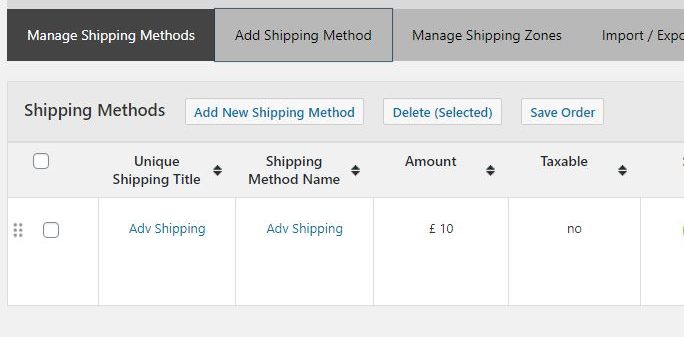
Using the advanced flat rate shipping plugin, you can create multiple shipping methods. Each method has its own rule, or set of rules.
Shipping Method Configuration
When you will click on the option ‘Add shipping method’, a new page will open up. On this page, you will have multiple sections, first being ‘Shipping method Configuration’.
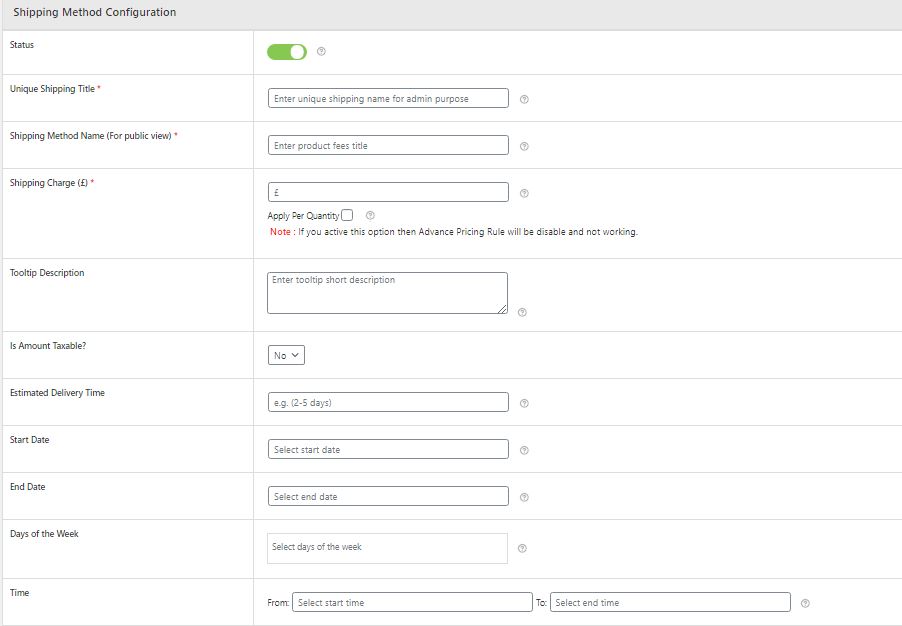
In the shipping method configuration form, you can add the name of shipping method, the shipping charge applicable on the cart when the conditions defined in this method are applicable, the starting date, the ending date, estimated delivery time for the order, the start time for each day, ending time for each day and the tooltip description. Also, you can choose whether the shipping charge is taxable or not. Most of the fields in this section are optional, so you just need to fill those fields that are essential for your current requirement.
Shipping Method Rules
Shipping method rules is the section where you will be adding the conditions for your shipping method. Please remember that you will have to add a separate set of shipping method rules for each of the shipping methods you are creating.
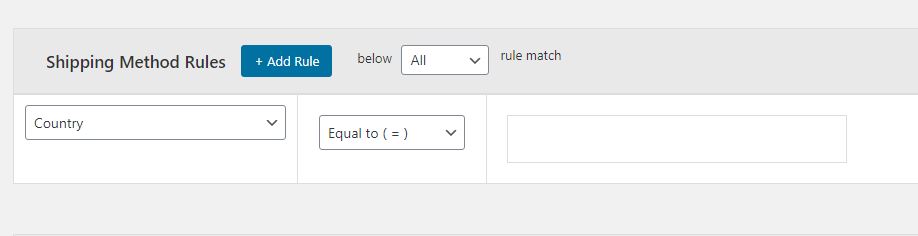
By clicking on the ‘+ Add Rule’ button, you can increase the number of rules being applied on the selected shipping method.
For every shipping method rule, select the parameter, operator and value(s) to be compared.
For example, if you want to create a flat rate shipping method rule for the countries India and Australia, select the ‘country’ parameter in the let-most field, choose the operator as ‘Equals to (=)’ and add ‘India’ and ‘Australia’ in the left-most section.
Similarly, you can different values to add different conditions.
Advanced Flat Rate Shipping Methods
Boost your WooCommerce store’s revenue with flexible shipping options. Your business deserves the best!
14-day, no-questions-asked money-back guarantee.

Advanced Shipping Price Rules
Advanced shipping price rules are to make your shipping operation smoother. You will first have to enable the advanced rules by toggling the ‘Advanced Shipping Price Rules’ button to the right side. When it turns green, consider it enable.
Now, you must be able to view multiple new options, as visible in the image.
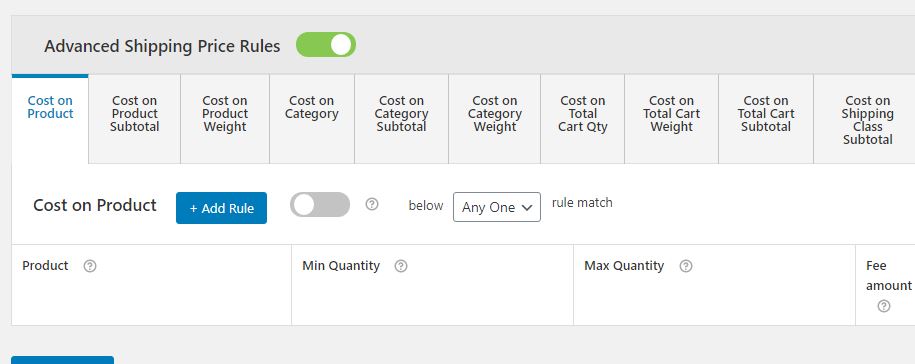
So, here, you can see a number of parameters in the newly-loaded section. From product cost to cart subtotal, category cost, category weight and some more options – every parameter, for which, a table of shipping charges can be created, is here.
For creating an advanced rule, it is required to add a parameter, an upper limit and/or a lower limit. For example, you can specify a uniform (flat-rate) shipping charge for the product weight from 10 kg to 20 kg, where the product name is, let’s say, ‘Small Table’.
Again, you can click on ‘+Add Rule’ button to add multiple rows to any of the available sections.
Example use cases
Okay. You have understood everything about flat rate shipping charges by now. Also, we’ve explain how shipping methods are created, how shipping methods rules or advanced (table rate shipping) rules are added to them. Now is the time to give you a few examples of setting up multiple flat rate shipping methods on WooCommerce.
Note: The multiple methods, we are going to create, will be applicable to the same eCommerce shop.
Creating a Shipping Method for the United States of America, Shipping Charge being £20
Let us say, your online business is of antiques & fitness supplements. The organization sells its products to multiple countries, while the main offline shop is situated in the United States of America. So, to make the shopping feasible for the customers, you have decided to keep the shipping price as £20 for any city in the USA.
Here is the set up this condition requires –
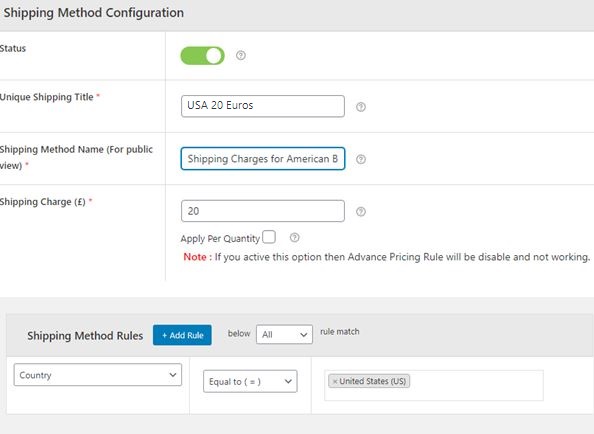
An Explanation for how to set up shipping method for this condition
- Click on ‘Add Shipping Method’ after visiting the plugin dashboard from the admin panel of your WordPress eCommerce website.
- Add a meaningful name for the shipping method name which is visible to your buyers, while adding a shipping method title for your understanding.
- Specify the shipping charge as £20.
- In the ‘shipping method rules’ section, create a rule, specifying the country as the ‘United States (US)’.
- Save the changes.
For Cart subtotal £500+, shipping fee for the United States of America is £10
Ecommerce businesses generally give discounts to the bulk buyers. Similarly, if you are thinking to create a condition for your USA-based customers who buy the products worth £500+ in one go, do that. For example, we are specifying the shipping fee as £10 for them – £5 less than the normal USA-based buyers.
Here is the set up this condition requires –
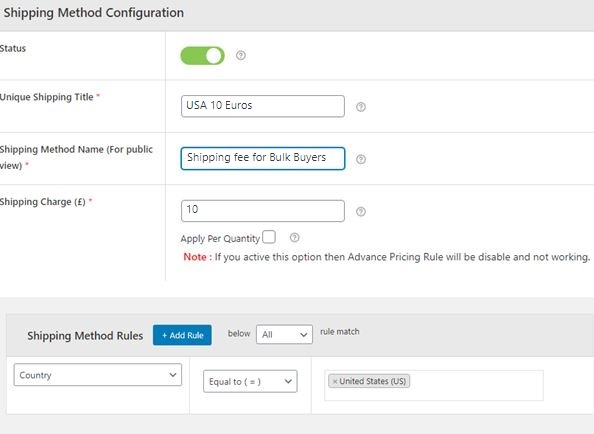
Explanation for how to set up shipping method for this condition
- Click on ‘Add Shipping Method’ after visiting the plugin dashboard from the admin panel of your WordPress eCommerce website.
- Add a meaningful name for the shipping method name which is visible to your buyers, while adding a shipping method title for your understanding.
- Specify any default value as the shipping charge as £10.
- In the ‘shipping method rules’ section, create a rule, specifying the country as the ‘United States (US)’.
- Create another rule for the cart subtotal. In this, choose the operator as ‘greater than or equals to (>=)’ and the value as £500.
- Save the changes.
For Brazil, online shop has a table rate shipping method deployed
Now, let us create another shipping method. This time, the scenario is, that your antique shop has decided to specify weight-wise shipping fee for the protein supplements you are sending for the customers in Brazil.
The conditions are –
- When the protein supplement weighs between 0 to 20 kg, the shipping fee will be £20.
- When the protein supplement weighs between 21 to 40 kg, the shipping fee will be £10.
- When the protein supplement weighs above 40 kg, there will be no shipping fee.
Here is the set up your shop requires for this use case –
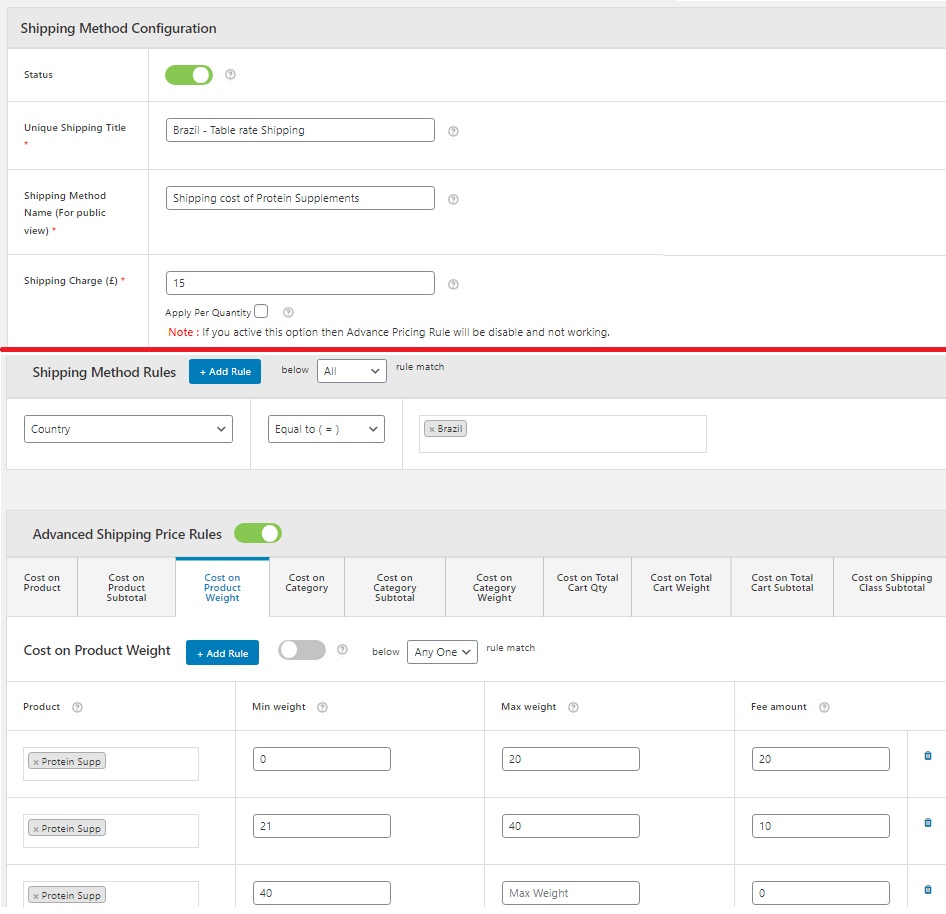
Explanation for how to set up shipping method for this condition
- Click on ‘Add Shipping Method’ after visiting the plugin dashboard from the admin panel of your WordPress eCommerce website.
- Add a meaningful name for the shipping method name which is visible to your buyers, while adding a shipping method title for your understanding.
- Specify any default value as the shipping charge. Because we are going to enable the advanced shipping rules for this method, the value for the field ‘Shipping Charge’ won’t be considered.
- In the ‘shipping method rules’ section, create a rule, specifying the country as the ‘Brazil’.
- Enable the ‘Advanced Shipping Price rules’.
- Go to the ‘cost on product weight’ tab and specify the conditions as we listed in the use case above.
- Save the changes.
After adding these 3 shipping rules, click on the plugin’s name in the left side of your WooCommerce website’s dashboard. Here, you will see the list of multiple flat rate shipping methods – the same methods that we just created.
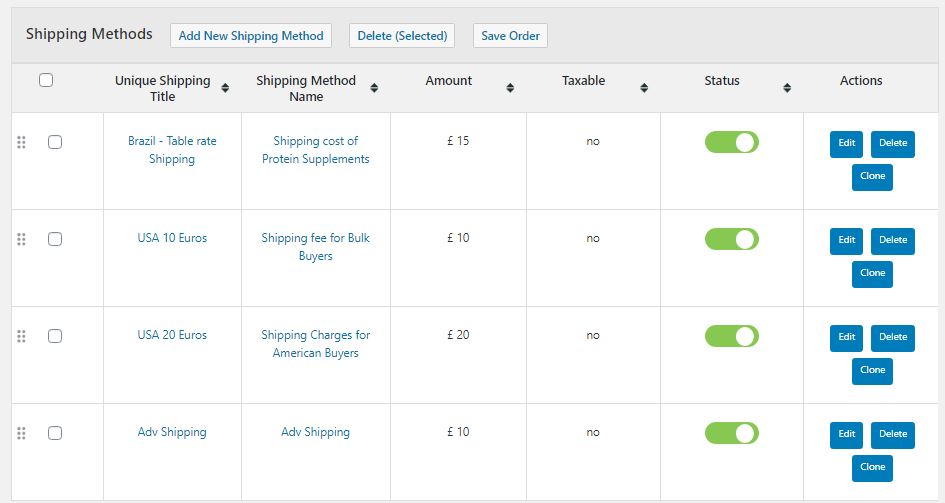
In a similar fashion, you can move ahead and create as many flat rate shipping methods as you want. And as this plugin lets the online shop owners specify basic and advanced conditions for all possible parameters, you won’t have to look for another solution when it comes to flat rate shipping.
The Final Word
Whether your online shop is small or large, if it has a variety of products or a variety of locations to serve, you may need to apply multiple flat rate shipping methods on WooCommerce.
For this, never go for a custom-build code snippet, reason being – it won’t be a comprehensive solution. If you do so, you will have to change the code every time a new use case is available in the eCommerce store. Hence, we suggest using Advanced Flat Rate Shipping Plugin for WooCommerce. After extending it to your store, you won’t have to look for multiple flat rate shipping related aids for the shop, saving you efforts and cost while solving the purpose efficiently.
Advanced Flat Rate Shipping Methods
Boost your WooCommerce store’s revenue with flexible shipping options. Your business deserves the best!
14-day, no-questions-asked money-back guarantee.
