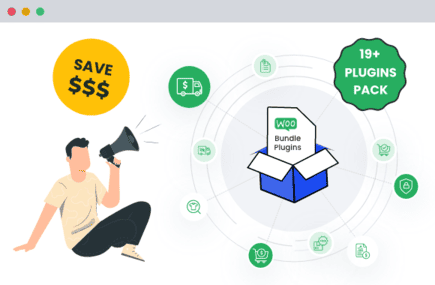Table of Contents
Does fraud and spam keep sneaking into your WooCommerce store? If you’re worried about chargebacks, malicious access, or even just annoying bots wasting your time, you’re not alone. These problems hurt your bottom line and shake customer trust.
Sure, online payment methods and other secure payment gateways help, but they can’t stop everything. That’s why adding IP blocking to your security toolkit is a smart move. By spotting suspicious activity and blocking the culprits, you can safeguard your WooCommerce store and focus on running your business.
In this guide, you’ll discover simple ways to identify harmful IPs, block them, and avoid common pitfalls. We’ll also explore advanced strategies like combining IP checks with email and location verification to give your store the ultimate layer of protection.
Ready to secure your sales and earn customer trust? Let’s get started.
Protect your store: A quick guide to WooCommerce IP blocking
Staying vigilant against fraud and abuse is the most important step in keeping your WooCommerce store safe. Whether it’s fake accounts spamming your site or scraping your product data, blocking IP addresses is a proactive way to defend your store and maintain smooth operations.
Here are some situations where IP blocking becomes essential:
- Repeated failed login or payment attempts that could signal brute-force attacks.
- Credit card fraud or chargebacks not only hurt your revenue but can damage your store’s reputation.
- Spam attacks such as creating fake accounts that clutter your database and waste resources.
- Scraping attempts where competitors or malicious actors steal your product data or pricing.
- Unacceptable customer behavior, including abusive language or policy violations.
- Suspicious traffic or bot attacks designed to disrupt your site’s functionality.
- Violations of store policies, such as unauthorized reselling.
- Orders from banned countries or regions with high fraud risks.
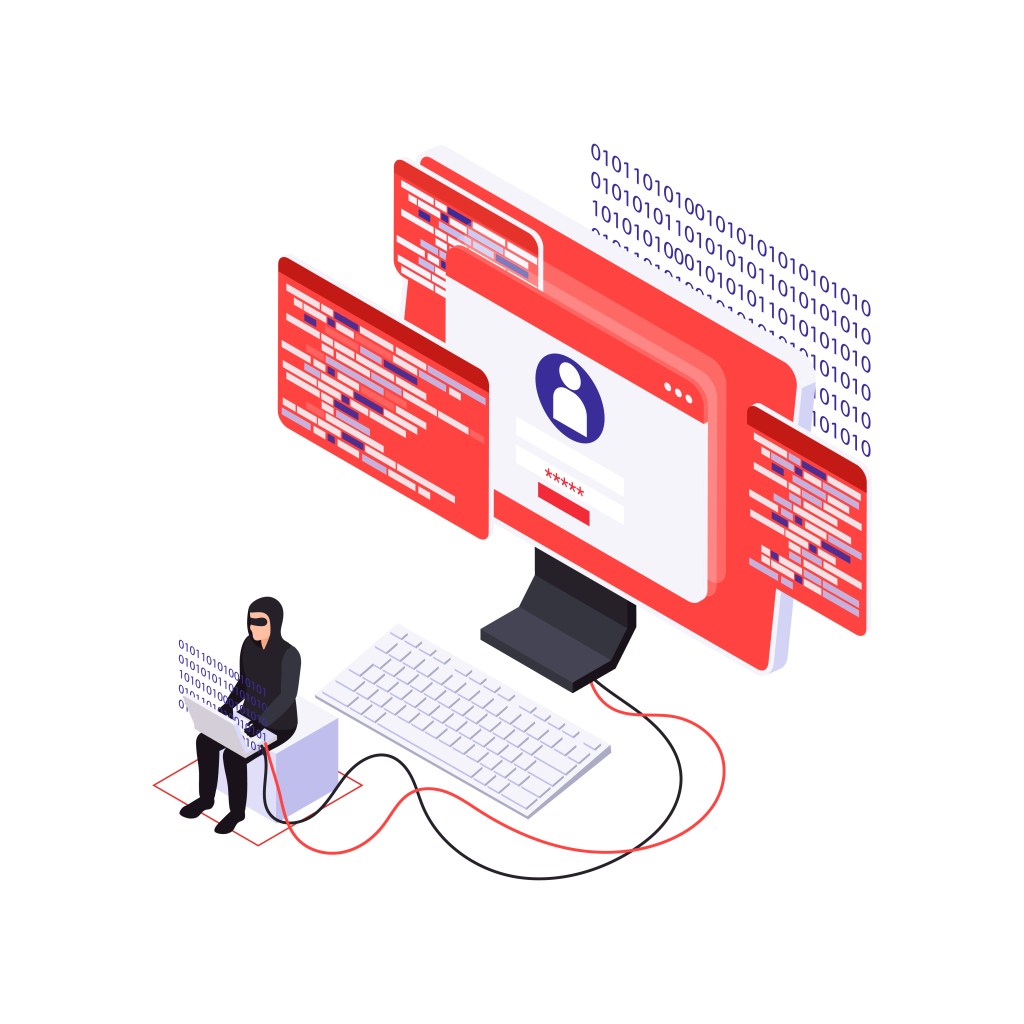
Here are some key red flags to watch for:
- Multiple orders with different cards: Multiple payments from different cards in a short time may indicate fraud.
- Rapid-fire checkout attempts: A high frequency of quick checkout attempts could signal bots or fraudsters.
- Orders from high-risk countries: Orders from countries with high fraud rates should be monitored closely.
- Mismatched IP/billing location: A mismatch between IP and billing address can indicate fraudulent activity.
“Smart IP blocking can be the difference between a thriving online store and one constantly fighting fraud. It’s an essential component of a comprehensive security strategy.”
Nimesh Patel, Product Growth Manager at Dotstore
Here are the steps to help you identify suspicious IPs:
- Analyze raw access logs: Through cPanel, navigate to Tools > Metrics > Raw Access. Look for unusual traffic spikes or repeated login failures.
- Monitor WooCommerce orders: Flag transactions with mismatched billing and shipping details, multiple failed payments, or unusually high-value orders.
- Track login attempts: Failed admin logins or rapid account creation attempts can indicate bot activity.
- Review comment sections: Spam comments often come from identifiable IP addresses.
While manual monitoring can catch issues, tools like fraud detection plugins save time by automating these tasks. We’ll dive into those solutions in the next section.
Choosing the best IP blocking method: Plugins vs. manual
To prevent financial losses and protect your store, you have two main options: Manual methods or plugins.
Plugin-based IP blocking offers a more user-friendly approach with features like automated risk scoring, dashboard management, and detailed reports. It combines multiple blocking parameters while keeping an audit trail, making it the most efficient choice for most store owners.
On the other hand, manual (.htaccess) blocking gives you direct control over your server and can be useful for simple IP restrictions. But it requires technical expertise and doesn’t offer the automated detection that plugins provide. For smoother, safer operations, plugins are the way to go.
Seamless IP blocking with WooCommerce Fraud Prevention Plugin
The quickest and most effective way to implement IP blocking is by using the WooCommerce Fraud Prevention Plugin. This plugin offers a seamless experience for store owners looking to secure their sites and stop fraud.
Here’s how the plugin helps:
- Customizable risk thresholds: Automatically pause or cancel suspicious orders based on your defined parameters, such as IP addresses linked to frequent chargebacks or failed transactions.
- Bulk upload for blacklisting: Manage multiple blocked IPs efficiently by uploading them in bulk, saving you time and effort.
- Detailed dashboard reporting: View a comprehensive report on blocked attempts and potential threats to your store, giving you the insights you need to make informed decisions.
- Integration with WooCommerce: The plugin works directly with your WooCommerce order workflows and tools, keeping everything in sync and simple to manage.
WooCommerce Fraud Prevention
Equip your store with our feature-rich fraud prevention plugin to reduce risk and safeguard your profits.
14-day, no-questions-asked money-back guarantee.

From your dashboard, you’ll have full control over reviewing flagged orders and adjusting blocking rules as needed. Plus, the plugin tracks all blocking actions, ensuring transparency in your security decisions.
“I was in over my head with fraudulent attacks. The plugin works to prevent these attacks from going through. The customer service behind the scenes is awesome if you ever have issues.”
Here is a step-by-step guide on how to track and block IP addresses using the plugin:
- Install the plugin and activate it within your WooCommerce settings.
- Navigate to the plugin’s dashboard where you can set your risk thresholds.
- Use the bulk upload feature to block multiple IPs.

- Review flagged orders and adjust blocking rules as needed.

- To whitelist certain IPs, add exceptions directly through the dashboard to allow trusted users.
By using the WooCommerce Fraud Prevention Plugin, you’re adding an extra layer of defense with automated features and easy management. Here is a detailed video to help you understand the process better.
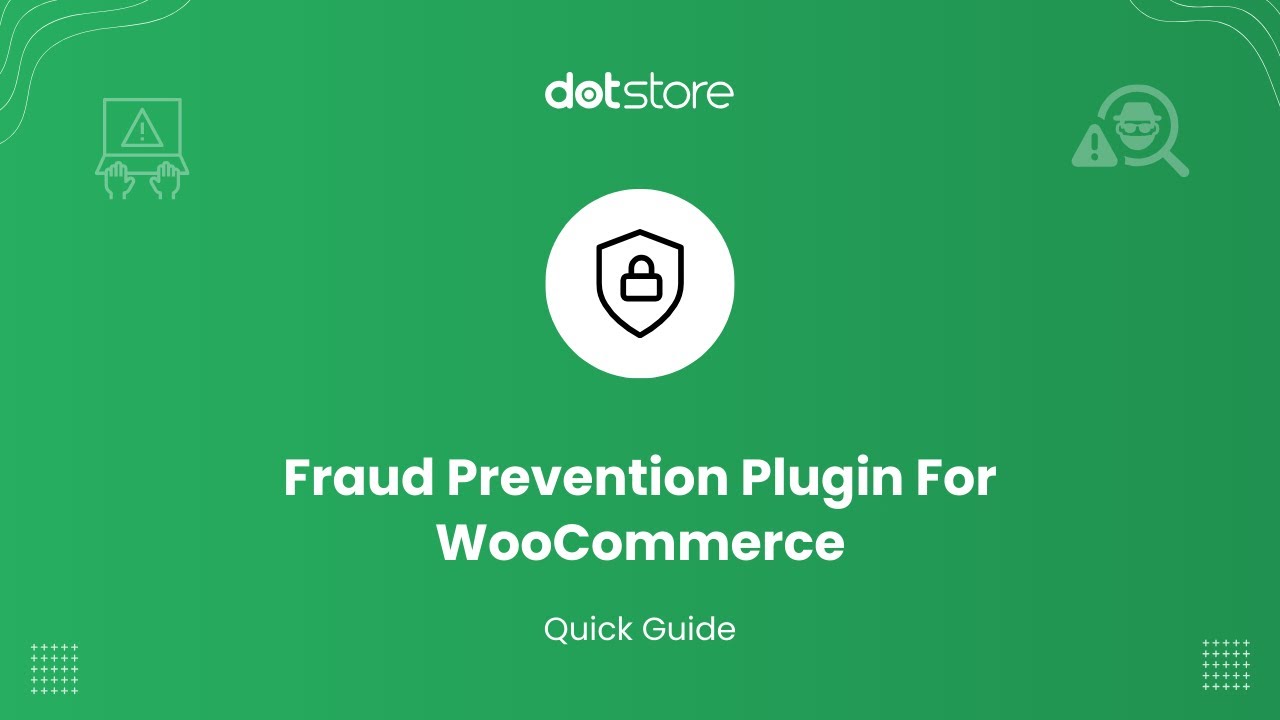
Advanced features: Email, domain, state, ZIP code, browser, and more
The WooCommerce Fraud Prevention Plugin takes protection a step further with its multi-parameter blocking capabilities, addressing the need for comprehensive security beyond basic IP blocking. You can refer to our definitive guide to WooCommerce Fraud Prevention Plugin for more info.
With the plugin, you can set up restrictions based on:
- Email addresses: Block suspicious or known fraudulent email addresses.
- First and last name: Block specific customer names associated with fraud.
- Domains: Prevent orders from high-risk or unauthorized domains.
- Geographic locations: Limit or block transactions from certain states or ZIP codes.
- User browser: Block or restrict access based on browser type, reducing fraud from automated tools.
- Phone number and shipping zone: Block high-risk phone numbers or certain shipping areas linked to fraud.
These advanced features help you create a tailored, flexible approach to fraud prevention. Blocked users will receive a custom message with a fraud score and an explanation of why their order was blocked.
Manual IP blocking using .htaccess
For users who prefer a hands-on approach to blocking IP addresses, manual IP blocking via the .htaccess file is an option. Here’s a step-by-step guide:
- Use FTP or the file manager in your hosting account to access the root directory of your website.
- Find the
.htaccessfile in the root directory. If you don’t see it, make sure your file manager is set to show hidden files. - Before making any changes, create a backup of the current file.
- To block a specific IP address, add the following line to the file:
Deny from xxx.xxx.xxx.xxx- To block multiple IP addresses, list them with spaces between them:
Deny from xxx.xxx.xxx.xxx yyy.yyy.yyy.yyy zzz.zzz.zzz.zzz- After saving the
.htaccessfile, test your website’s functionality to ensure everything works properly. If any issues arise, restore the backup file you created.
Alternative method: For those using cPanel, an alternative method is through the IP Blocker. Go to Tools > Security > IP Blocker to add blocked IPs directly.
Common pitfalls and best practices for IP blocking
Here are some common pitfalls and best practices to ensure effective and secure IP blocking.
1. Monitoring failures
Failing to regularly review and monitor blocked IPs can result in legitimate customers being blocked unnecessarily, causing frustration and lost sales. Use the WooCommerce Fraud Prevention Plugin’s real-time monitoring dashboard and notifications. This will allow you to track blocked IPs, and receive instant alerts whenever blocking actions occur.
- Define specific, objective criteria for blocking IPs (e.g., multiple failed login attempts, suspicious order patterns).
- Provide a process for customers to appeal IP-blocking decisions to avoid negative experiences.
- Set a schedule to review blocked IPs regularly to ensure you’re not blocking legitimate users.
- Establish a clear, easy process for unblocking IPs if needed.
2. Range blocking issues
Blocking entire IP ranges can unintentionally restrict access to entire office buildings, university campuses, or shared workspaces where multiple users are under the same IP range. Instead of using broad-range blocks, implement precise, individual IP blocking. Always verify and monitor the impact of IP blocking decisions to ensure you’re not disrupting legitimate business traffic.
- Apply temporary blocks to assess the impact before making them permanent.
- Implement a tiered approach for increasing block severity.
- Regularly track and adjust your blocking settings to minimize false positives.
- Continuously evaluate blocked IPs to keep your blocklist accurate and effective.
3. Documentation problems
Without proper documentation, it’s impossible to track, justify, or review IP blocking decisions effectively. Ensure the plugin records key details for every blocked IP, including the reason for blocking, risk score, and order history.
- Keep a detailed log of every blocked IP.
- Document why each IP was blocked to maintain transparency.
- Monitor how long each block remains in place.
- Keep a record of any appeals and their resolutions.
4. Compliance with GDPR
IP addresses are considered personal data under GDPR, and businesses must handle them accordingly. Ensure you have a legitimate reason for blocking IPs and maintain clear documentation of why and how long the blocks are in place to comply with GDPR requirements.
- Only block IPs that pose a clear security risk to your business.
- Maintain detailed records of the blocking process and duration to comply with data protection laws.
Take control of your store’s security today with WooCommerce Fraud Prevention
Protecting your WooCommerce store from fraud is more important than ever. With 32% of organic and direct traffic in the retail sector invalid, online businesses face the risk of losing revenue and customer trust. The WooCommerce fraud prevention plugin offers a comprehensive solution to combat fraud by automatically identifying and blocking suspicious orders with customizable risk scoring and multi-parameter protection.
Don’t leave your store vulnerable. Download the WooCommerce Fraud Prevention Plugin risk-free today with our 14-day money-back guarantee!
WooCommerce Fraud Prevention
Equip your store with our feature-rich fraud prevention plugin to reduce risk and safeguard your profits.
14-day, no-questions-asked money-back guarantee.