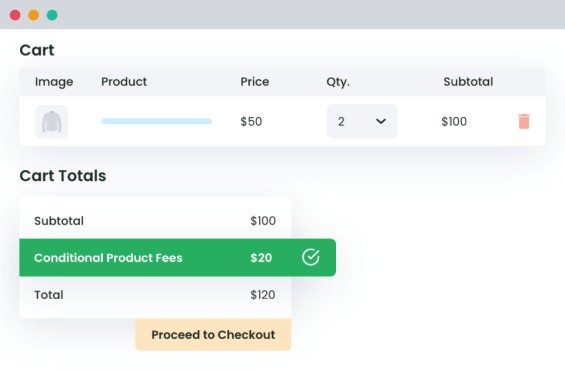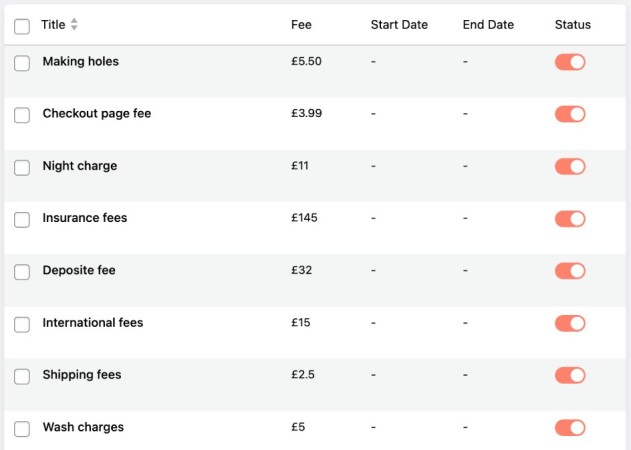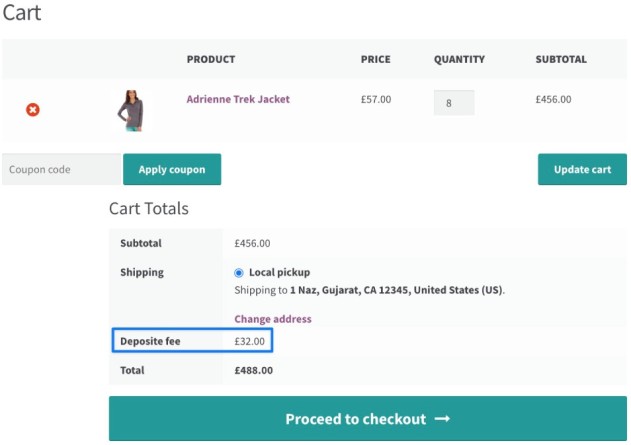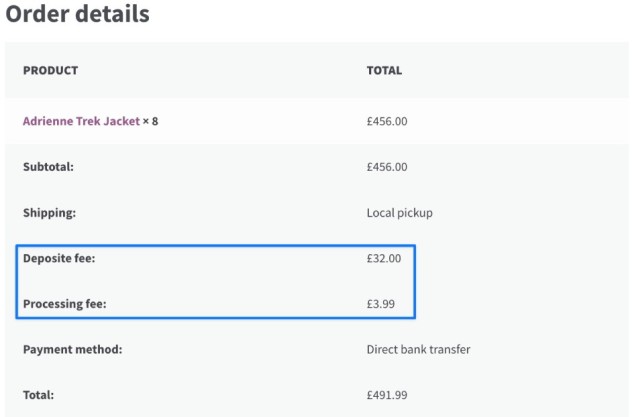Increase Your WooCommerce Revenue with Dynamic Extra Fees
Add various types of extra fees to your WooCommerce checkout page with ease. Simplify the purchase process, drive more sales, and boost your revenue with WooCommerce Extra Fees.
Schedule a 15-Minute Fees Consultation for FREE.11,548+
Happy Customers“The ability to calculate complex
conditional fees are wonderful.”
4.79/5 Stars
Based on 114 ReviewsEnhance Your WooCommerce Store with
WooCommerce Extra Fees
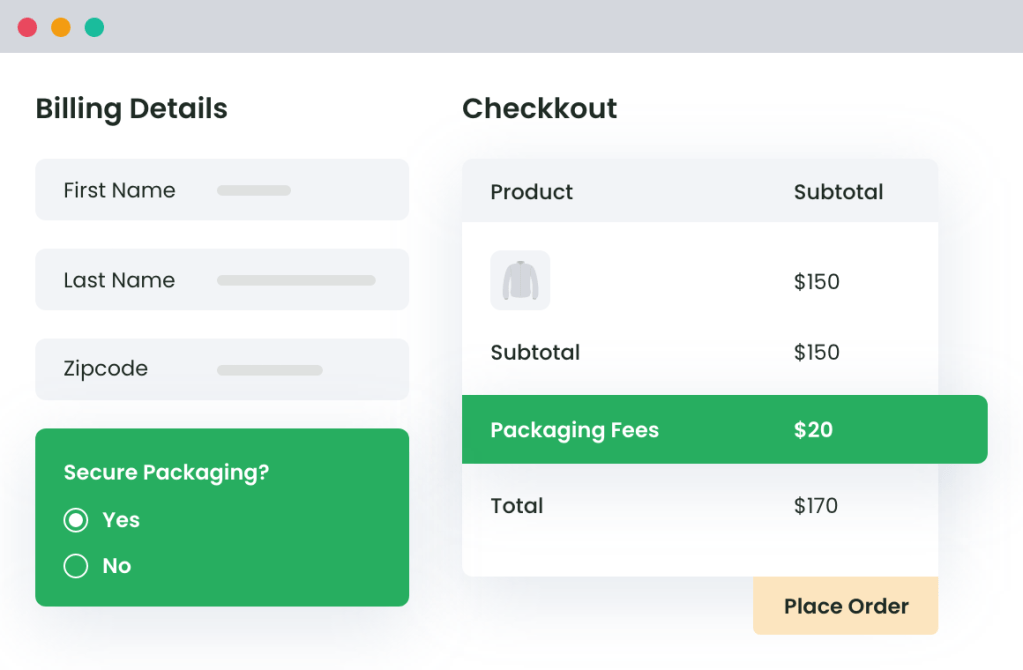
Dynamic Pricing Rules
Create dynamic pricing rules based on user selection such as packaging fee, quick delivery, Secure order, Heavyweight, user role, and more.
Set up surcharges and other types of fees based on your business needs.
Easy Customization
Experience the power of an intuitive user interface that makes it easy to customize the checkout experience for your customers.
Easily merge or rename the fees as per your requirements, without any coding knowledge!
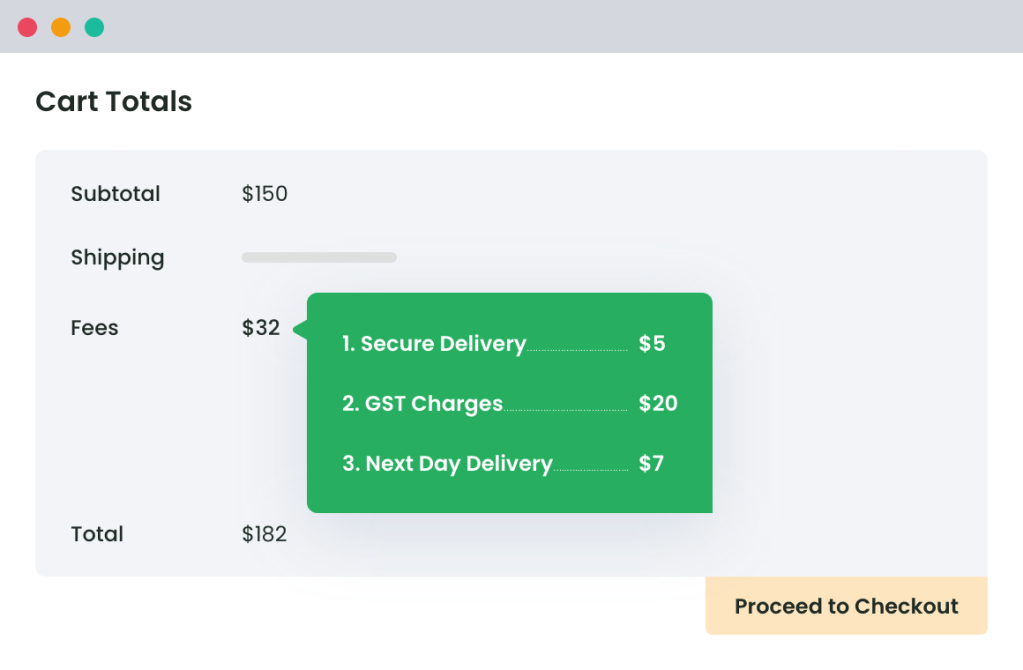
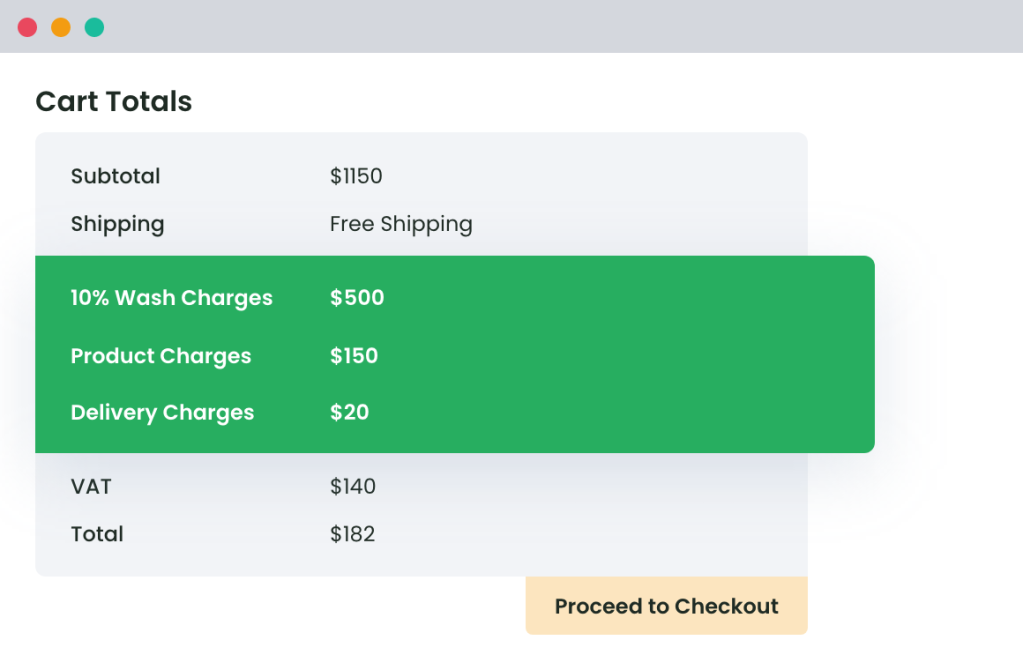
Extreme Flexibility
WooCommerce Extra Fees offer a high degree of flexibility with support for multiple types of extra fees, such as percentage-based fees, fixed fees, per-product fees, and more.
You can also set up custom fees for specific payment or shipping methods.
Customers love us 😍
An In-depth look at all our features
- Set Conditional Rules And Charge Relevant Extra Fees
- Charge Extra Fees Based on Shipping Location
- Use Advanced Extra Fees Rules to Determine Additional Costs
- Customize Extra Fees for User Roles
- Schedule Extra Fees For Specific Time
- Set Optional Fees And Empower Customers with Easy Choices
- Charge Extra Fees Based on Per Additional Quantity
- Merge All Fees in One Label for Simplify Checkout Process
- Charge Extra Fees Based on Product Weight Range
- Display Fees on Product Page
- Apply Custom Tax For Fees
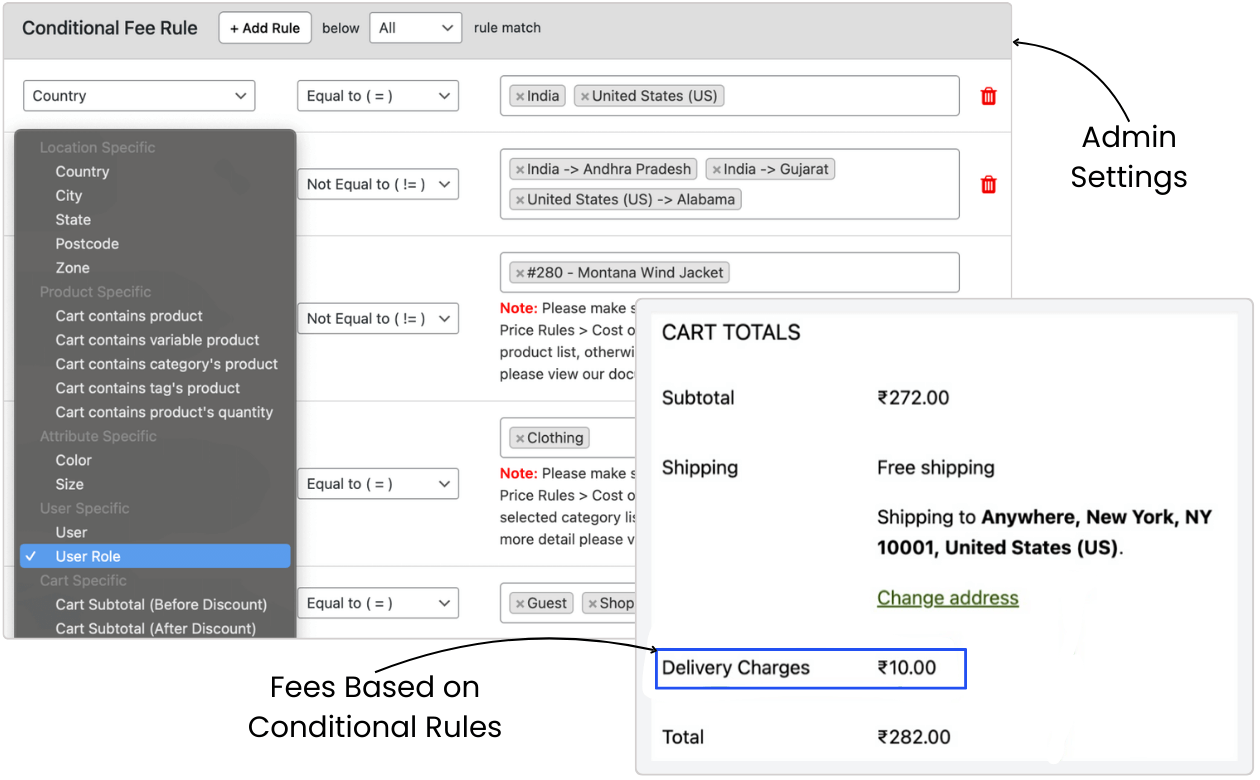
Tailor your pricing strategy with precision. Set conditional rules to calculate extra fees at checkout. Easily add charges based on:
- Location Specific
- Attributes Specific
- Cart Specific
- Payment Specific
- Product Specific
- User Specific
- Shipping Specific
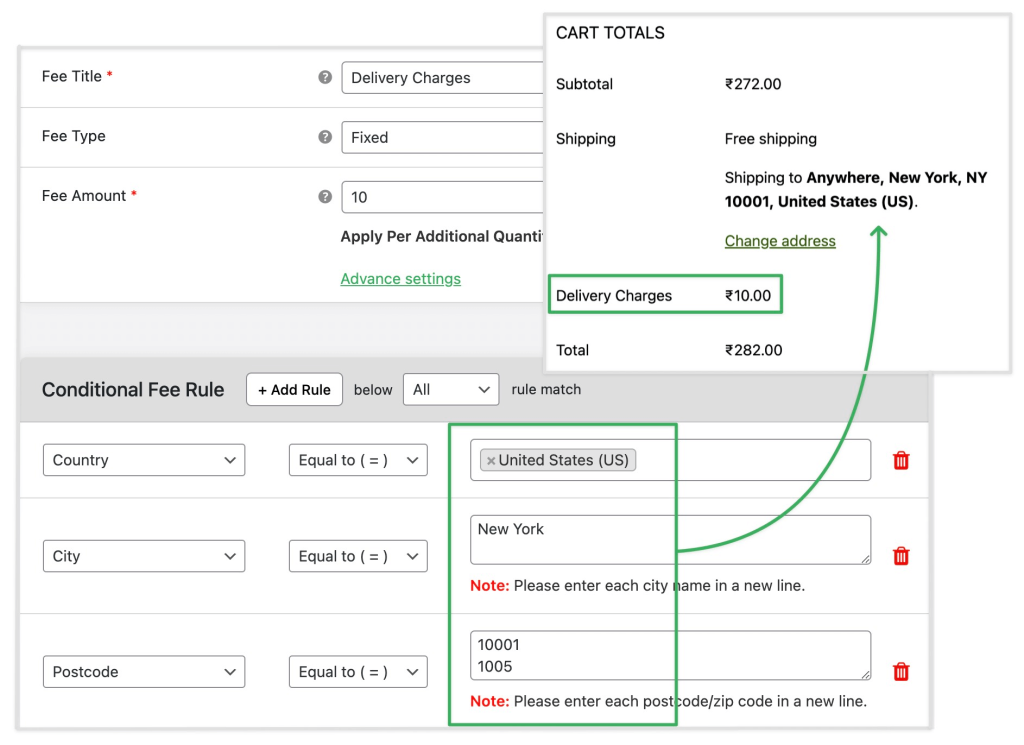
Take control of your shipping costs. Add extra fees based on country, state, postal code, zone, or shipping complexity for each destination.
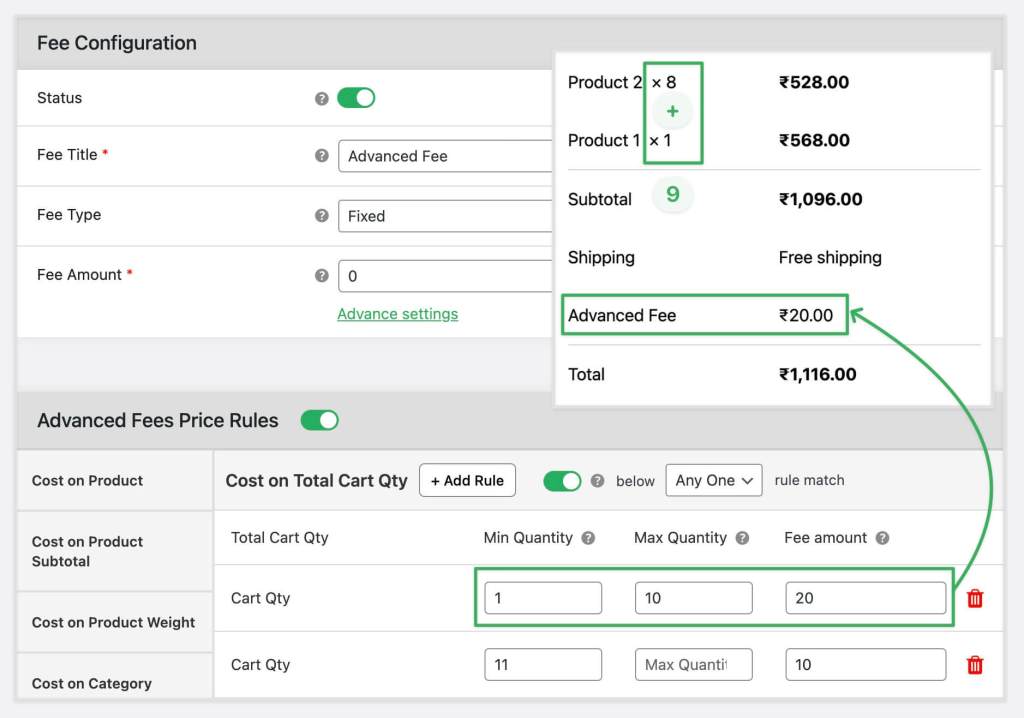
Refine your pricing structure with advanced rules. Charge additional fees for specific products, categories, cart subtotals, weights, shipping classes, or quantities. Set recovery costs for substandard carts.
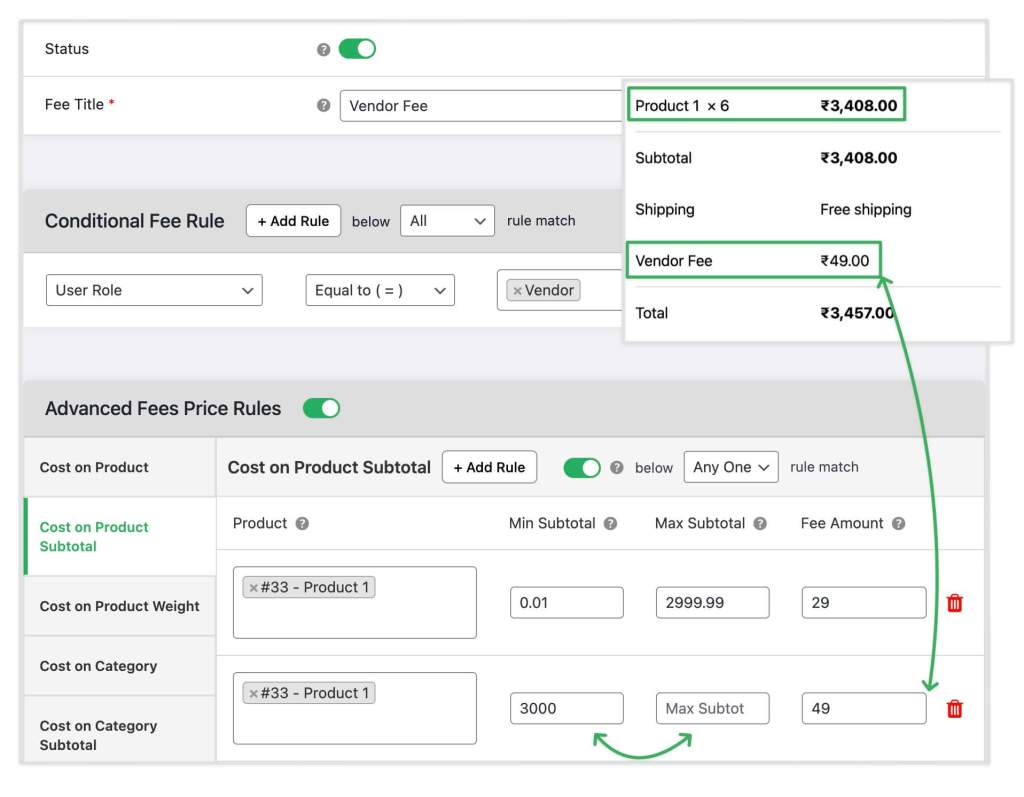
Create custom pricing for every user role. Set unique fees for admins, vendors, members, subscribers, and more, tailoring the experience to each customer segment.
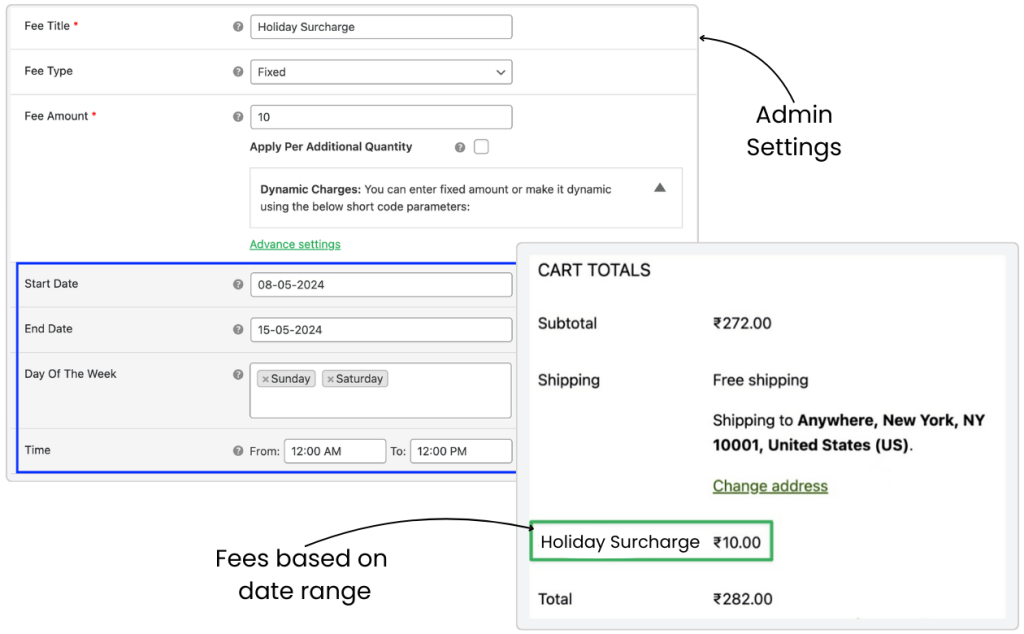
Plan ahead with scheduled fees. Set start and end dates, specify days of the week, and schedule fees for precise times. Ideal for holiday surcharges or limited-time service adjustments.
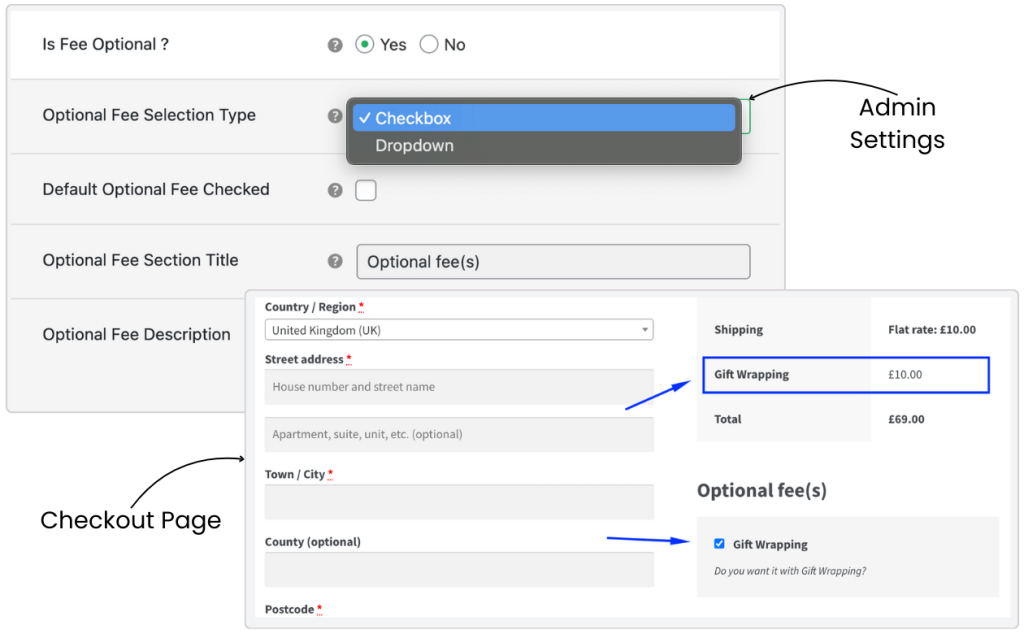
Offer flexibility with optional fees. Allow customers to select additional services like gift wrapping or expedited delivery. Customize fee types, titles, and descriptions to suit your offerings.
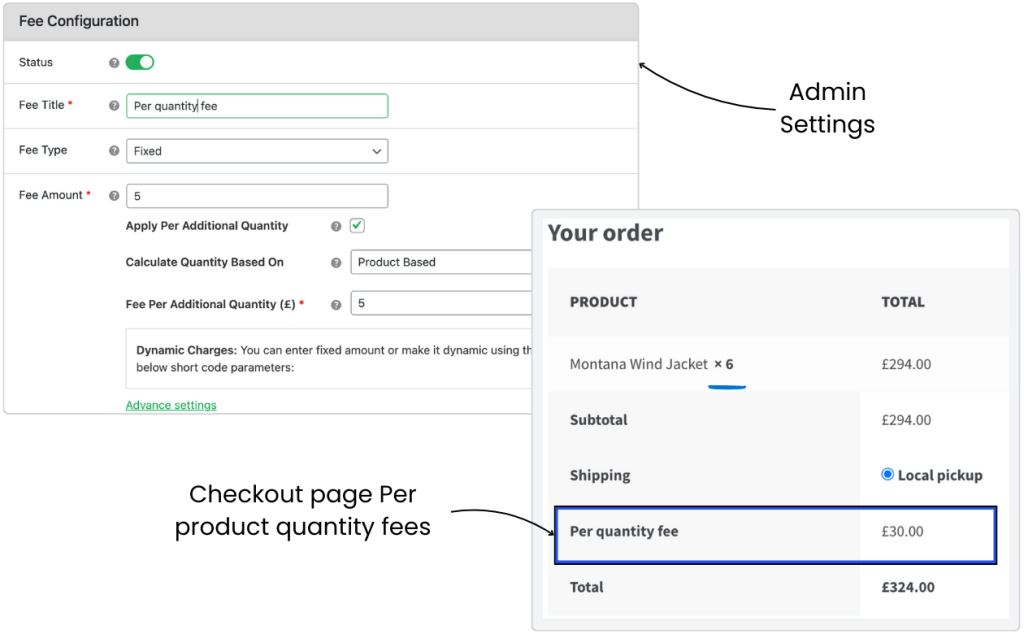
Adjust fees based on the per additional quantity. Set charges per additional item, whether for the entire cart or specific products. Streamline pricing for bulk purchases.
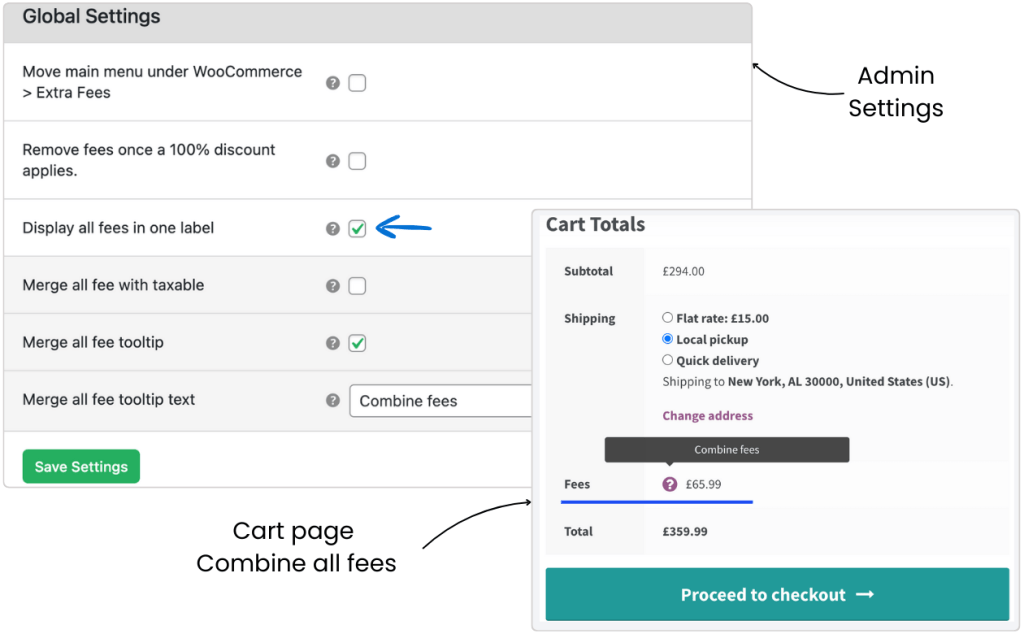
Simplify the checkout process with combined fees. Merge multiple charges under a single label, such as tax or handling fees. Set custom tooltips for combined fee labels and enhance clarity.
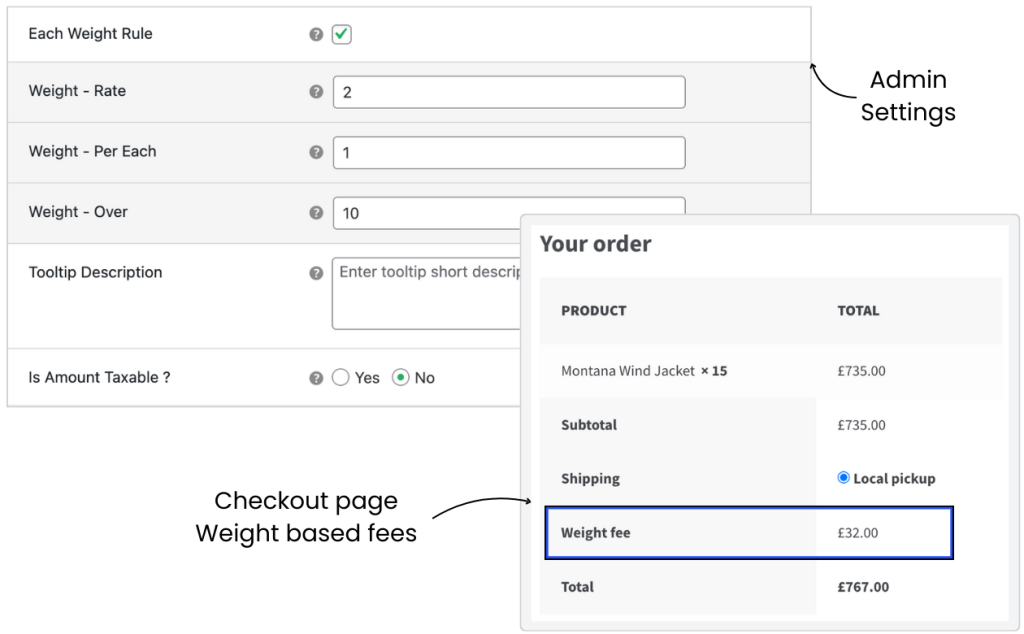
Charge additional fees for weight-based products. Apply fees when customers purchase products over specific weight thresholds. For example, add $2 for each additional kilogram over 10kg in the cart.
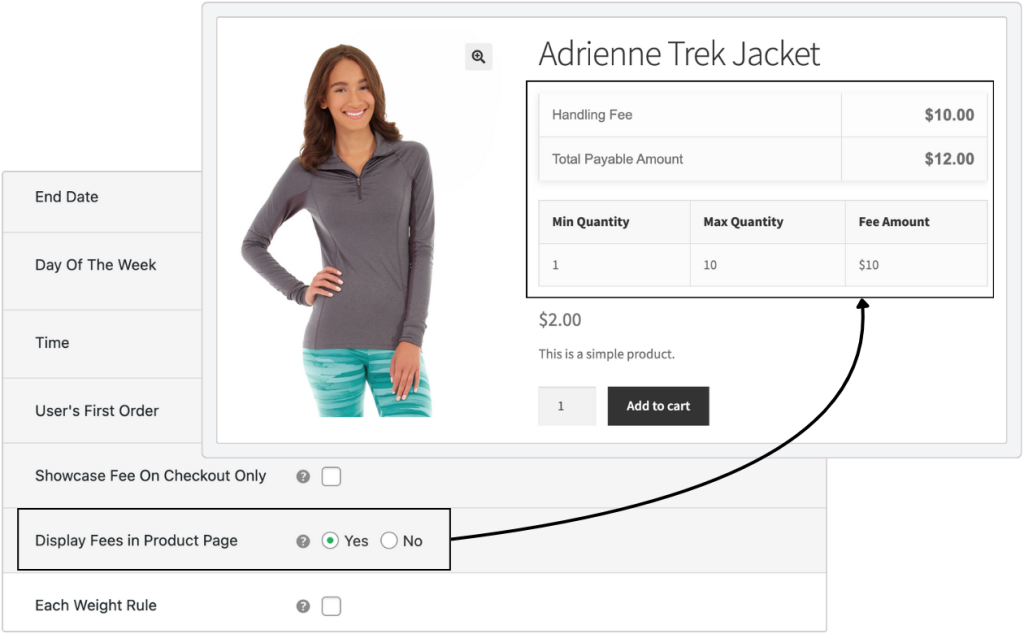
This feature lets customers view applicable fees directly on the product page, based on specific cart and user conditions. The fees are displayed in a separate table format, providing clarity on any additional costs tied to their purchase.
Additionally, advanced pricing rules for the fees are presented in another table, offering a detailed breakdown of conditional fees or discounts. This transparent approach ensures customers are fully informed about how fees are applied based on cart totals or user roles.
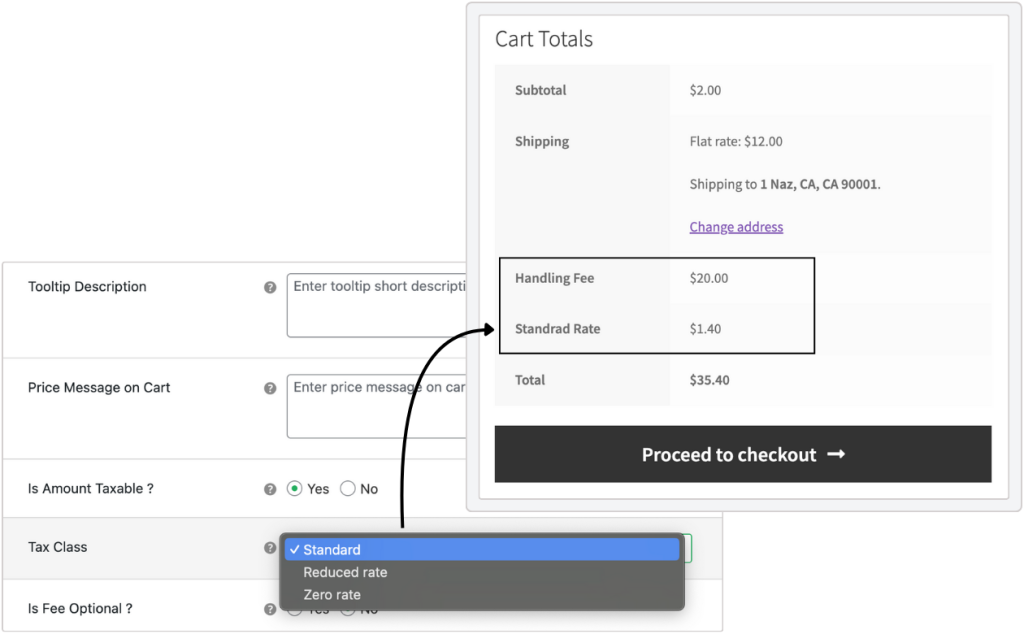
You can now add custom tax rates to the fees you’ve created in WooCommerce by utilizing the tax classes from your WooCommerce settings. This ensures that taxes are applied uniformly across both products and custom fees. Simply enable the “Is Amount Taxable” option while configuring the fee and select the appropriate tax class.
Once the tax class is selected, the corresponding tax rate will be applied to the custom fee. The front-end cart page will then display the calculated tax for both the products and custom fees, providing clear and accurate tax information for store owners and customers.
Extraordinary Features at
an Affordable Price
1 Year of updates & support
All Licenses Billed Annually
PERSONAL
$169/
yr.1 Site
Great for Website Owners with a single WooCommerce Store
BUSINESS
$599/
yr.5 Sites
Great for businesses with multi-site installations or multiple stores
AGENCY
$899/
yr.30 Sites
Great for agencies or WooCommerce website developers
- Version: 4.2.0
- Last Updated: February 24, 2025
- WordPress: 6.7.x
- WooCommerce: 9.6.x
- View Changelog
Why our customers love us
Frequently Asked Questions
-
Yes, you apply WooCommerce conditional logic depending on the user role. So, if you want to charge a 5% extra fee when the specific user role is “WHOLESALER”, you will need to create a conditional rule in admin based on the WHOLESALER user role and add 5 and select ‘percentage’ from ‘Fee Type’ dropdown. This ensures you can charge a 5% extra fee if a WHOLESALER user role customer purchased products on an online store.
-
You can configure the optional fee from the admin area. Here’s how: In the admin area, you can set the type of optional fee as either a “Checkbox” or a “Dropdown.” If you want the optional fee to be checked by default on the checkout page, simply enable the “Default Optional Fee Checked” option. Additionally, you can customize the title and short description of the optional fee section for your customers. Once configured, customers will see the optional fees available for selection on the checkout page. Screenshot:

-
Yes, you can apply WooCommerce conditional logic dependent on the product SKU. So, if you want to charge a 5% extra fee when the SKU is PROD21, you will need to create a conditional rule in admin based on the PROD21 SKU and add 5 and select ‘percentage’ from the ‘Fee Type’ dropdown. This ensures you can charge a 5% extra fee if a customer chooses a product with the PROD21 SKU.
-
Yes, you can schedule the fees to be charged between a particular period by setting the date range; this can be done using the Admin Dashboard.
-
Yes, WooCommerce Extra Fees rules can be applied for multiple conditions such as cart quantity, cart total, delivery location, delivery class, and more. For instance, you can choose to set up extra fees if the cart quantity exceeds 10 products or the cart total is more than $50.
-
WooCommerce Extra Fees helps store owners charge customers fairly for any and every additional service or personalization they offer, protecting them from underselling their products. This can include fast delivery, product branding, and much more.
-
Yes, by adding the location parameter in your conditional rules, an extra product fee is added at checkout. You can choose from the country, state, postcode, and zone. E.g. You can set up a condition in which you charge extra fees from a customer who wants products delivered to ‘London’.
-
You can access all brand assets, logos, and affiliate banners in our Brand Kit. This page provides everything you need to align with our brand and promote our plugins effectively.
-
Our WooCommerce Extra Fees plugin has checked compatibility with the following plugins.
- WPML
- Weglot
- Bundle Product For WooCommerce
- WooCommerce Subscriptions
- Composite Products For WooCommerce
- YITH WooCommerce Product Bundles
- WOOCOMMERCE PRODUCT OPTIONS
- WPC Composite Products for WooCommerce Plugin
- Table Rate Shipping Method for WooCommerce
- ELEX WooCommerce USPS Shipping Method
- WC Vendors Marketplace
- WooCommerce Weight Based Shipping
- Table Rate Shipping for WooCommerce By JEM
- WC – APG Weight Shipping
- Table Rate Shipping
- WooCommerce High-Performance Order Storage (HPOS)
- All Dotstore Plugin Compatible with Extra Fees plugin