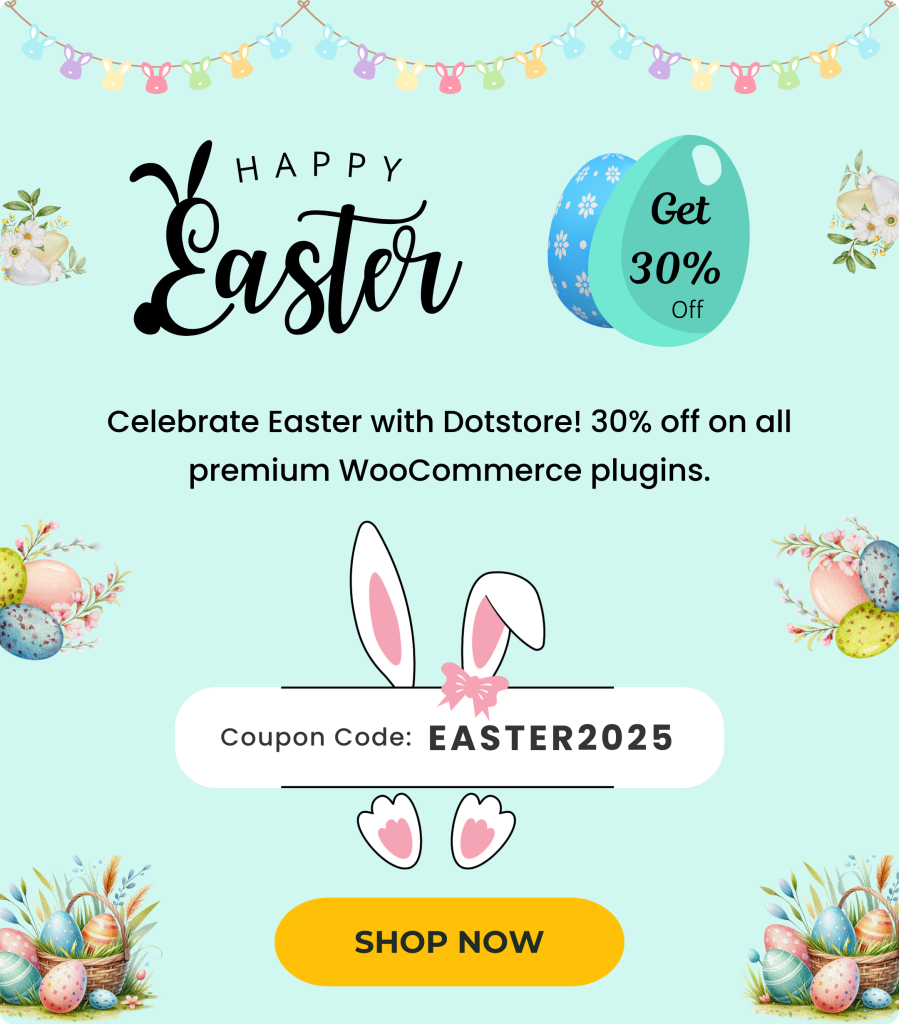Table of Contents
Flat rate is one of the most popular shipping methods used by ecommerce stores across various niches. In this in-depth tutorial, I’ll show you how to add flat rate shipping in WooCommerce using the built-in settings and with an easy-to-use plugin.
Adding flat rate shipping to your WooCommerce store shouldn’t be complicated. It should be simple to set up and adapt to your business operations.
If you’re looking to add flat rate shipping or need more than WooCommerce’s standard setup offers then this guide is for you.
Here, I’ll show you exactly how to configure flat rate shipping in your WooCommerce store. The best part? Even if you’re not tech-savvy, the entire process takes less than ten minutes to set up from start to finish — no coding needed.
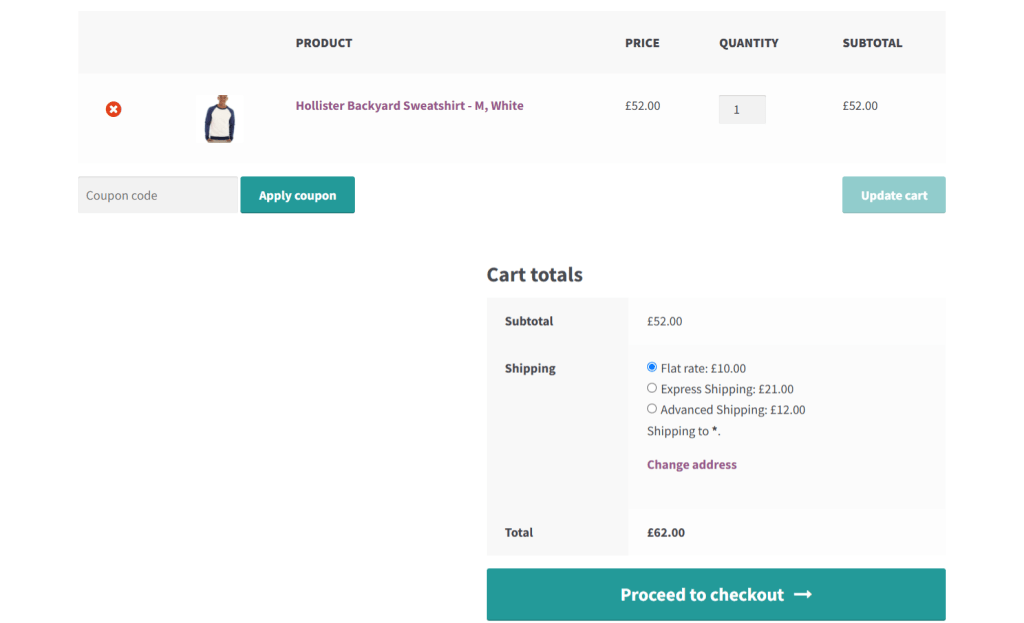
Plugins used in this guide:
- Flat Rate Shipping Plugin For WooCommerce: Set basic and advanced flat rate shipping rules based on 20+ criteria from a simple-to-use interface. Free and Pro versions available.
What is flat rate shipping in WooCommerce?
In WooCommerce, flat rate shipping is a shipping method that lets you define a fixed shipping cost per item, per order, or per shipping class — regardless of the product weight, quantity, or destination.
One of the most flexible and widely-used shipping options available, flat rate shipping is a preferred choice amongst WooCommerce stores that want to simplify shipping costs for customers while maintaining predictable profit margins.
Why set up WooCommerce flat rate shipping?
There are various ways to configure shipping options in WooCommerce. So why opt for flat rate shipping? Here are the top reasons why.
It is predictable for customers
This Baymard study (unsurprisingly) outlines how unexpected shipping costs at checkout are one of the top reasons for shopping cart abandonment. Customers expect to know what they’re paying upfront, shipping costs included. Instead of waiting till the end of checkout to calculate live delivery costs, flat rate shipping eliminates the guesswork. Shoppers see the charge early enough in the checkout flow and know what to expect.
It makes business forecasting easier
It’s much easier to forecast costs and profits when shipping rates are consistent. If your business doesn’t deal with fluctuating shipping carrier fees, dimensional weight surcharges, or unexpected regional rate spikes, you can bake costs per shipment into your pricing strategy or profit margins.
Instead of manually adjusting your strategy to live rates, this shipping method empowers you to plan promotions, calculate shipping subsidies, and budget for logistics in advance without diving into every shipment’s weight and zone.
It is faster to configure
Syncing to shipping companies’ websites to obtain live carrier rates often requires connecting API credentials, testing, and some amount of troubleshooting. Setting up flat rate shipping is much simpler — no need for third-party account setup or maintenance if the carrier changes its API version.
Granted, plugins like Advanced USPS Shipping Plugin handle most of the heavy lifting for you but unless you’re a relatively established business, they might be overkill. If you already know your store’s average fulfillment cost and don’t need real-time pricing, flat rate shipping is significantly faster to launch and manage, especially if you’re non-technical.
It is suitable for most use cases
Basic WooCommerce flat rate shipping is simple, but when you combine it with shipping classes or an advanced plugin, you can create layered rules that match real-world logistics without relying on live rates. This approach gives you flexibility without sacrificing speed or simplicity.
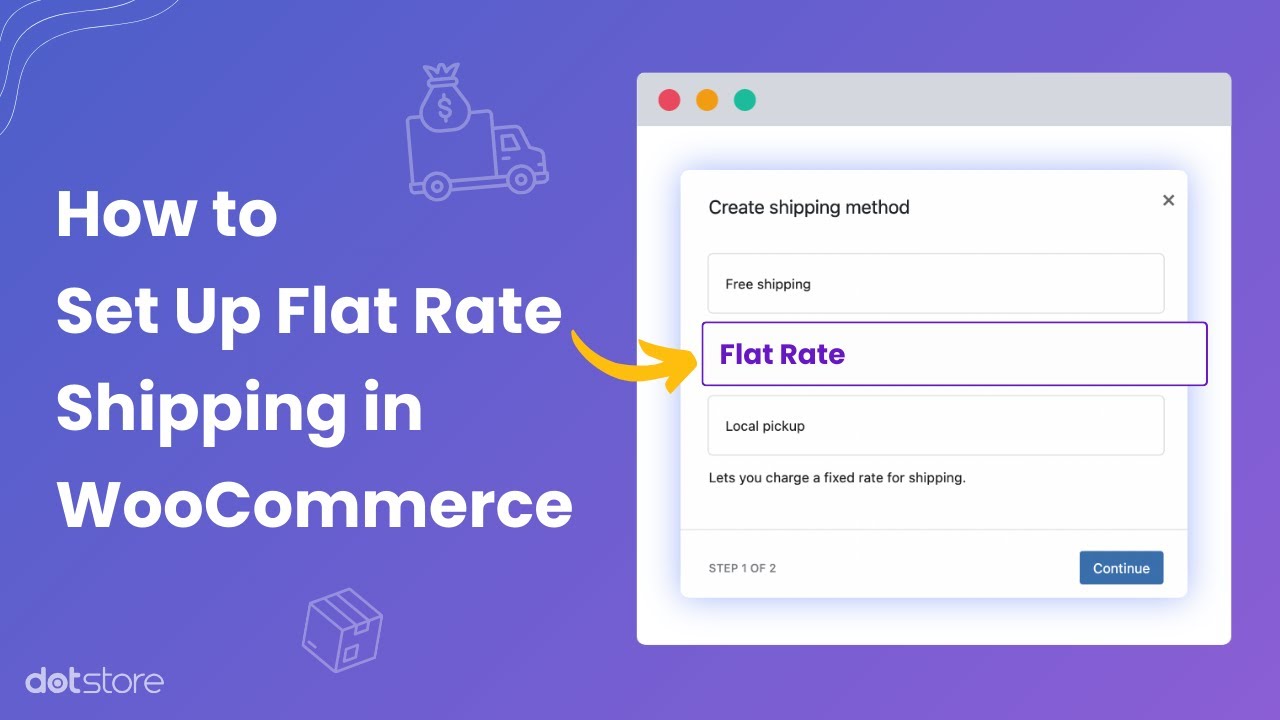
An overview of WooCommerce’s default flat rate shipping settings
Out of the box, WooCommerce allows you to set basic flat rate shipping options. You can assign them to any shipping zone, set a base cost, and optionally add costs per item, per class, or per quantity.
Using this, you could, for example, charge a $5 flat rate for all domestic orders, or $10 per item for international orders.
Key things to note about WooCommerce’s default flat rate shipping options
- Using fixed pricing logic, it enables you to set a fixed cost per order (base cost), per item (qty), or even based on shipping classes.
- It works within shipping zones and allows different flat rates based on country, region, or postal code.
- It supports cost calculations using basic tags like [qty] for the number of items, [cost] for the cost of items as well as conditional formulas like 10 + (2 * [qty]) for more control.
- If you assign shipping classes to products, you can set different flat rates per class.
- You can define multiple flat rate methods per zone (e.g., Standard vs. Express).
Limitations of WooCommerce’s default flat rate shipping settings
The in-built WooCommerce flat rate shipping settings offer a decent starting point to set up basic shipping methods and costs, however, growing ecommerce businesses quickly find that they aren’t robust enough.
Here are its top limitations.
- Lack of conditional Logic. There are no built-in rules for setting shipping costs based on parameters like cart subtotal, product weight, product category, user roles (e.g., wholesale vs. retail), time (e.g., weekend or holiday rates), etc.
- Limited cost formula options. You can only use basic placeholders like [qty] for item quantity or [cost] for product subtotal. You can’t do advanced math or logic (e.g., tiered pricing, weight-based brackets, if-else conditions, dimensional weight calculations, etc.).
- No support for multiple conditions per method. You can’t define layered conditions like “If cart total > $100 and weight < 5kg, charge $5”. You’re allowed only one cost formula per method with no branching logic.
- Limited shipping class handling. You can set a flat rate per shipping class, but it only applies the highest cost or per-class cost, not both. There’s no way to mix and match or combine shipping class costs flexibly.
- No geo-specific logic beyond zones. Shipping zones are static and don’t support location exclusions (e.g., “ship everywhere except Alaska”).
- No product-level overrides. Unless you use shipping classes or a plugin, you can’t define flat rates on individual products.
- No support for free shipping thresholds. If you want to offer free shipping over a certain cart total, you need to set up a separate method. Free shipping is a separate shipping method that doesn’t integrate with flat rate logic and can’t conditionally turn itself off. For example, you can’t enable flat rate shipping for all orders with the exception of cart totals over $75.
Introducing the best WooCommerce flat rate shipping plugin
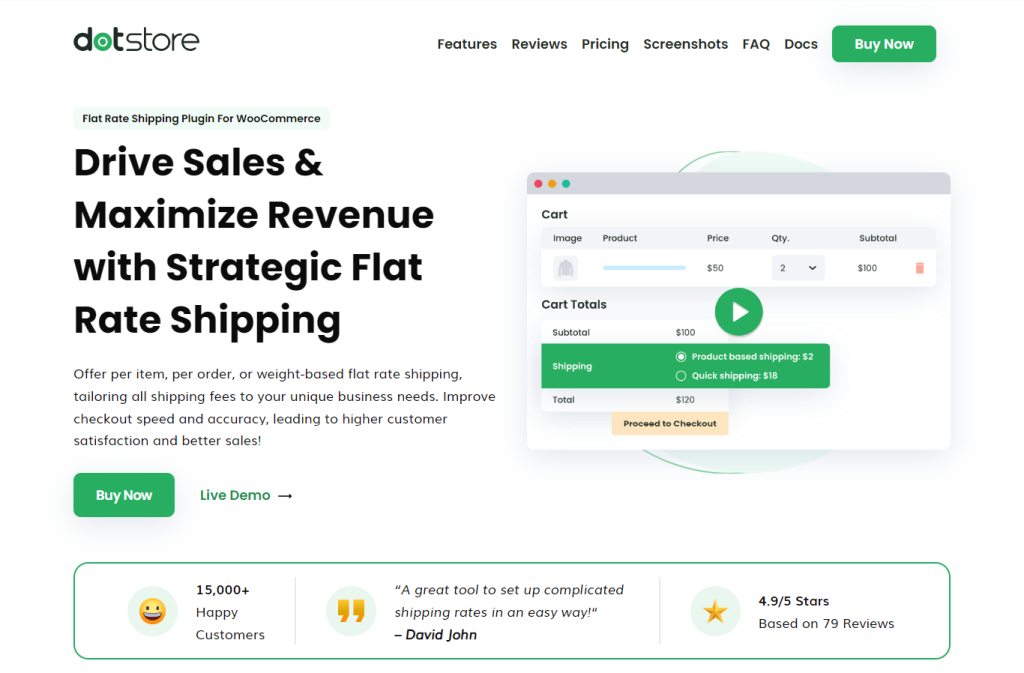
Used by more than 15 thousand stores with a rating of 4.9 out of 5, Flat Rate Shipping Plugin For WooCommerce gives you total flexibility to configure advanced shipping rules in your online store.
Whether you sell to customers located in different countries, offer bulk discounts, or monthly subscription boxes, this plugin lets you create shipping rules custom-tailored for your business model.
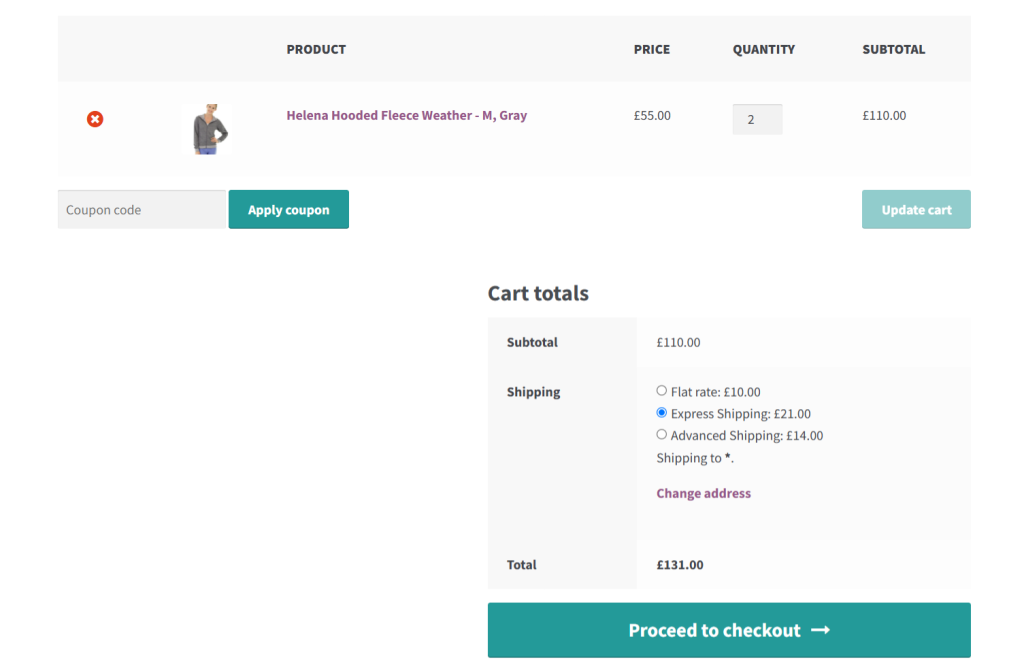
Here’s an overview of Flat Rate Shipping Plugin for WooCommerce’s top features.
Advanced conditional logic
It lets you set rules based on 20+ conditions including cart total, simple products, product variations, product category, SKU, shipping class, country, state, zip code, customer role, day of the week, item weight or quantity, and more. What’s more, you can set up overrides to exclude products from shipping rules, if needed.
Support for free shipping thresholds inside flat rate rules
With Flat Rate Shipping Plugin For WooCommerce, you can offer free shipping for shopping carts that reach a specific value within the same rule set, without having to set up separate shipping methods.
Cart-level and product-level flexibility
It lets you apply flat rates at the cart level or tie them to specific products or product categories — whichever works best for your business. For example, a home decor store might choose to add a $10 shipping surcharge only to the shopping carts that contain framed artwork while every other product follows a general $6 flat rate.
Shipping method visibility control
You can hide paid shipping methods when free shipping is available for eligible customers. This prevents confusing them with irrelevant options which can increase cart abandonment rates.
Shipping class enhancements
Unlike WooCommerce’s in-built shipping class settings, this plugin gives you full control over how shipping classes interact. For example, if both small items and oversized items are in the shopping cart, you can choose between applying only one shipping cost or both.
How to add flat rate shipping in WooCommerce
Now that we’ve outlined how flat rate shipping works, it’s time to get it up and running on your website. In this section, I’ll show you how to set this up with the default WooCommerce settings and with the help of an easy-to-use plugin.
How to set up flat rate shipping using WooCommerce’s inbuilt settings
Follow these steps to set up basic flat rate shipping settings using WooCommerce’s built-in settings.
- Access your WordPress dashboard, and navigate to WooCommerce → Settings → Shipping → Shipping Zones.
- Press “Add shipping zone” and fill in the required details. For this tutorial, we’ll create a shipping zone that comprises the entire state of New York, US.

- Give the zone a name like “New York” so it’s easy to identify later.
- Type “New York” into the Zone regions field, then select it.
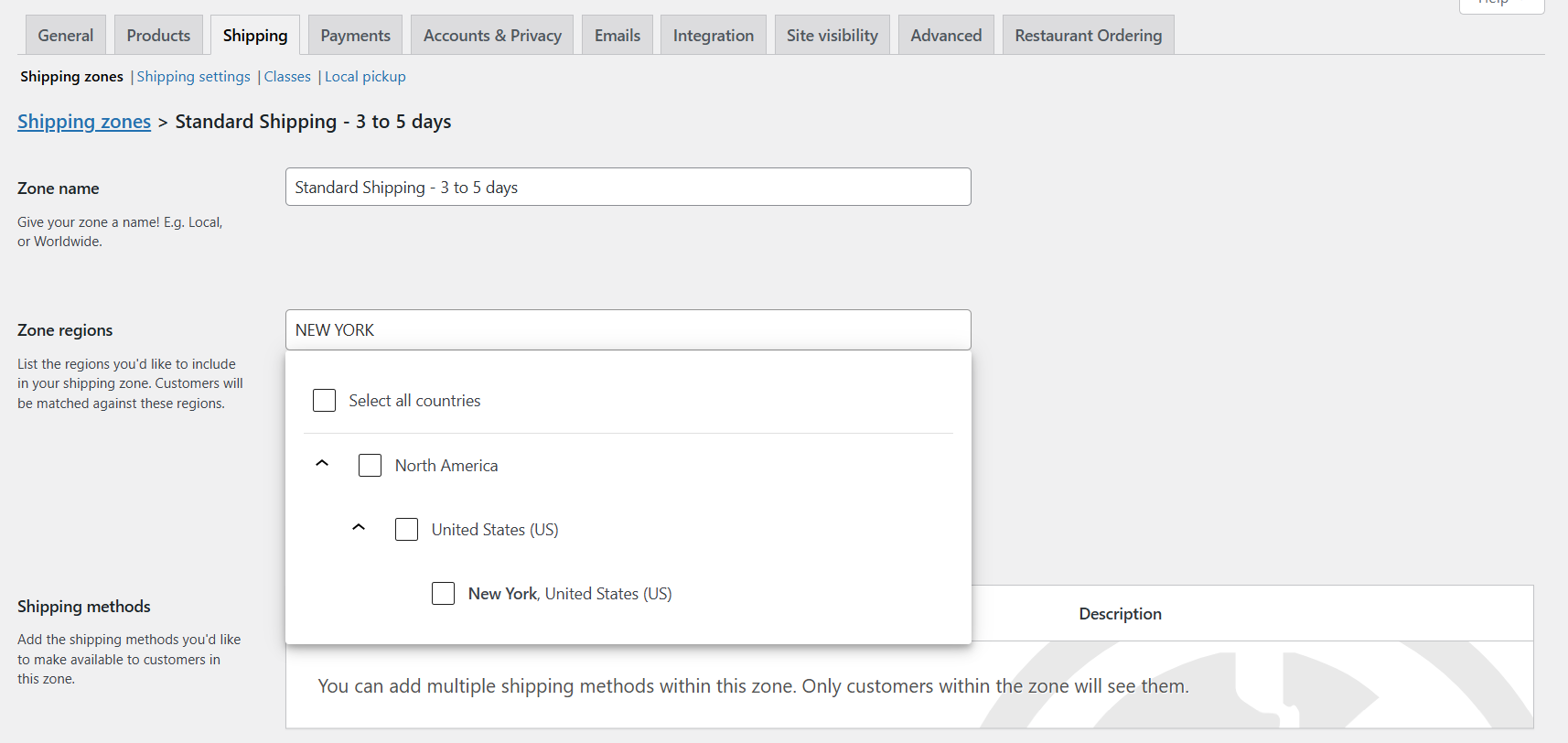
- Next, press “Add shipping method”.
- Select “Flat rate” from the options, and press “Continue”.
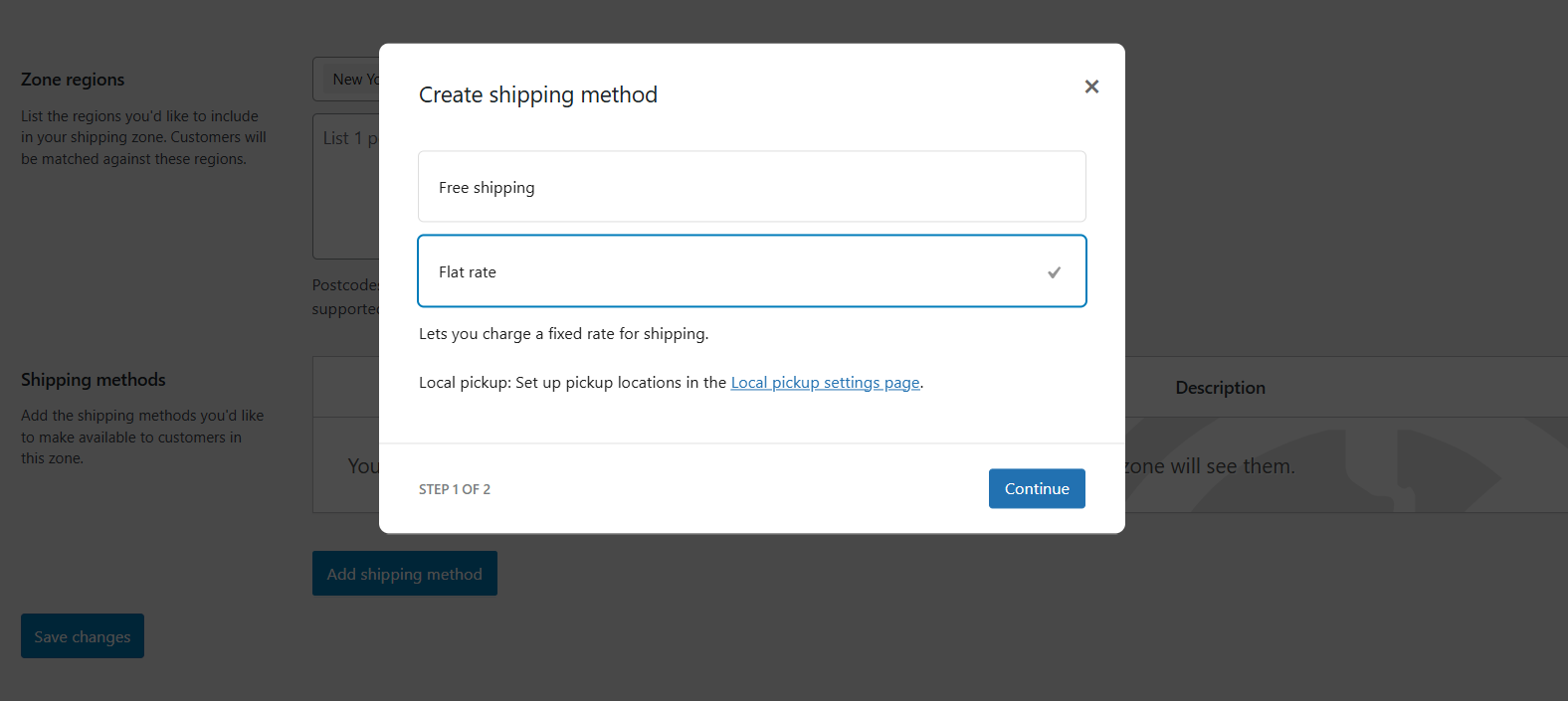
- Add details to this WooCommerce flat rate shipping option on the next screen:
- Method Title: This is what your customers will see during the checkout flow. You can leave it as “Flat rate” or rename it to something like Standard Shipping.
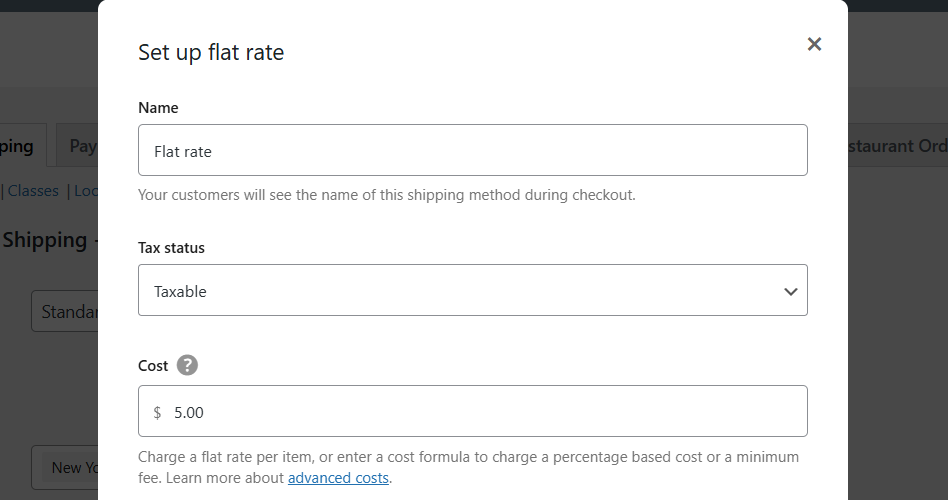
- Tax Status: If your store charges sales tax on the shipping fee, select “Taxable”. Otherwise, select “None”.
- Cost: Add the set flat rate amount or a pricing formula using shortcodes. For example, to charge a:
- Fixed price per order: Enter 5 to charge $5 per order.
- Fee per item: Enter [qty] * 3 to apply $3 for each product in the cart.
- Percentage of the cart total: Use [cost] * 0.05 to charge 5% of the subtotal.
- Combined base fee and per-item cost: Enter 4 + (2 * [qty]) to charge $4 plus $2 per item.
- Method Title: This is what your customers will see during the checkout flow. You can leave it as “Flat rate” or rename it to something like Standard Shipping.
- If you plan to use Shipping Classes, you can add class-specific fees. In this case, you’ll also need to choose whether these apply per shipping class or per order.
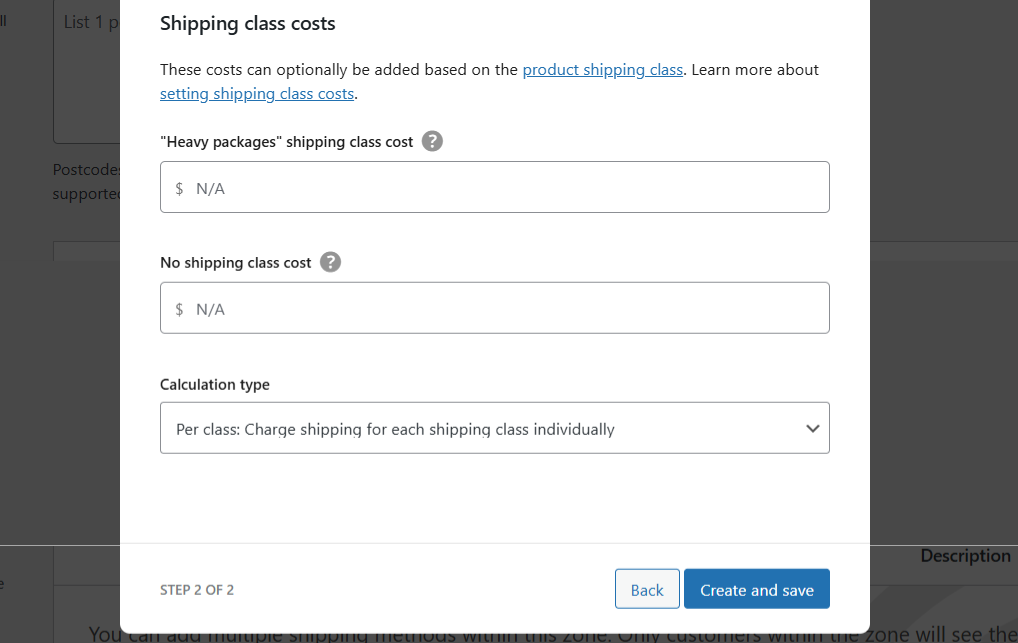
- Once done, press “Create and Save”. Then press “Save changes” on the main settings page.
That’s it. If you want to set up more than one flat rate in the same shipping zone, press “Add shipping method” again and choose “Flat Rate” then configure each method differently. Customers will see multiple options and can select their preferred one during the checkout flow.
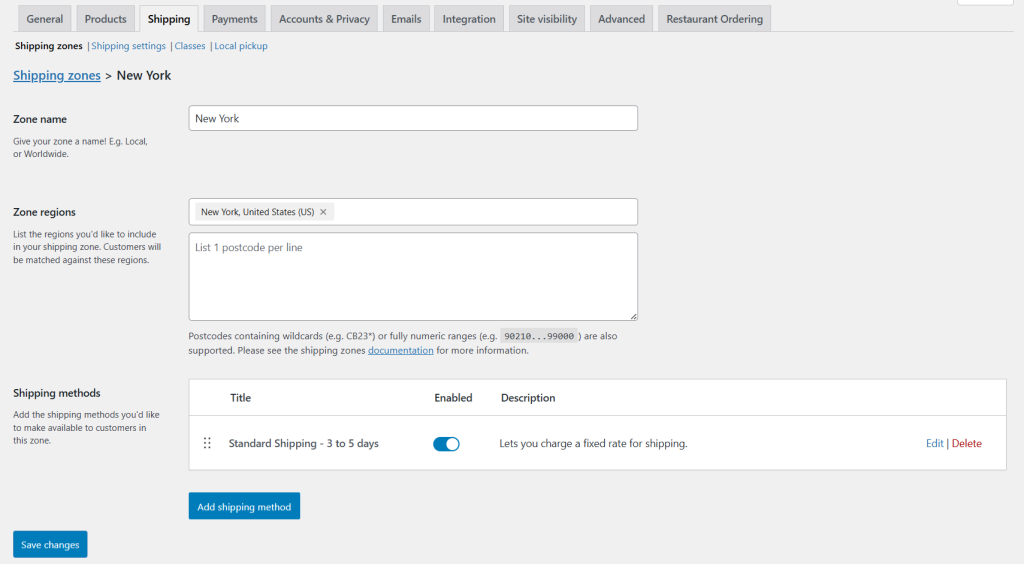
Important note: As mentioned, the inbuilt settings allow you to set basic WooCommerce flat rate shipping rules. However, there’s no option to set advanced rules based on cart total, product weight, user roles, and other real-world conditions. Similarly, the price formula options are pretty basic. To avoid these limitations, many store admins prefer to use a plugin like Flat Rate Shipping Plugin For WooCommerce, which we’ll explore in detail below.
How to set up flat rate shipping using a plugin
Follow these steps to set up advanced flat rate shipping settings with rules, conditions, and criteria using Flat Rate Shipping Plugin For WooCommerce.
Step 1: Create the flat rate shipping rule
- Get the free or premium version of Flat Rate Shipping Plugin For WooCommerce and activate it on your website.
- In your site’s admin menu, navigate to Flat Rate Shipping → Manage Rules, and press “Add New” to create your first flat rate shipping rule.
- Toggle on the “Status” option to enable the rule.
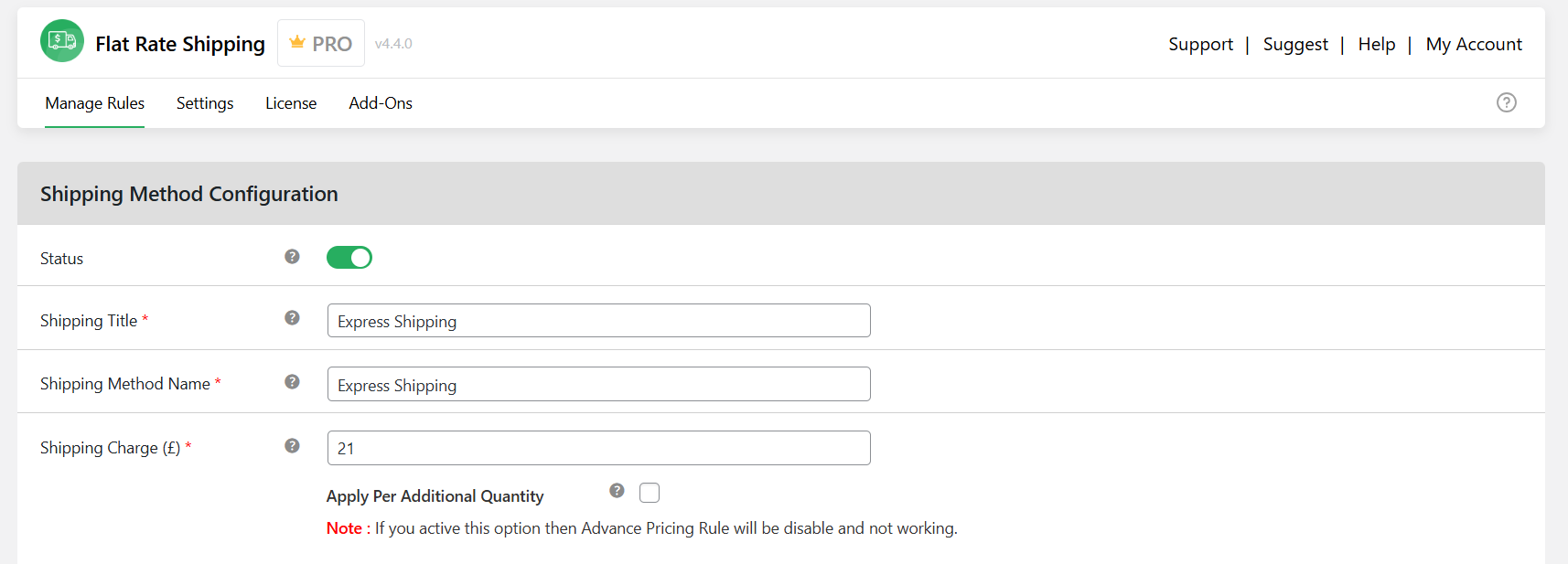
- Shipping Title: Give your shipping method a name (visible to admins only).
- Shipping Method Name: Give your shipping method a name that will be visible to customers on the front end (e.g., Standard Shipping – US).
- Choose from the below primary parameters for this flat rate shipping rule as appropriate:
- Shipping Charge: If appropriate, enter the amount for this flat rate shipping rule (e.g., $5) and tick the “Apply Per Additional Quantity” checkbox if you want WooCommerce to apply the flat rate shipping fee per item.
- Allow Free Shipping: To apply zero shipping charges.
- Each Weight Rule: To enable weight-based shipping.
- Each Quantity Rule: To enable quantity-based shipping.
- Pick the tooltip style: tooltip or subtitle. Then add the tooltip description.
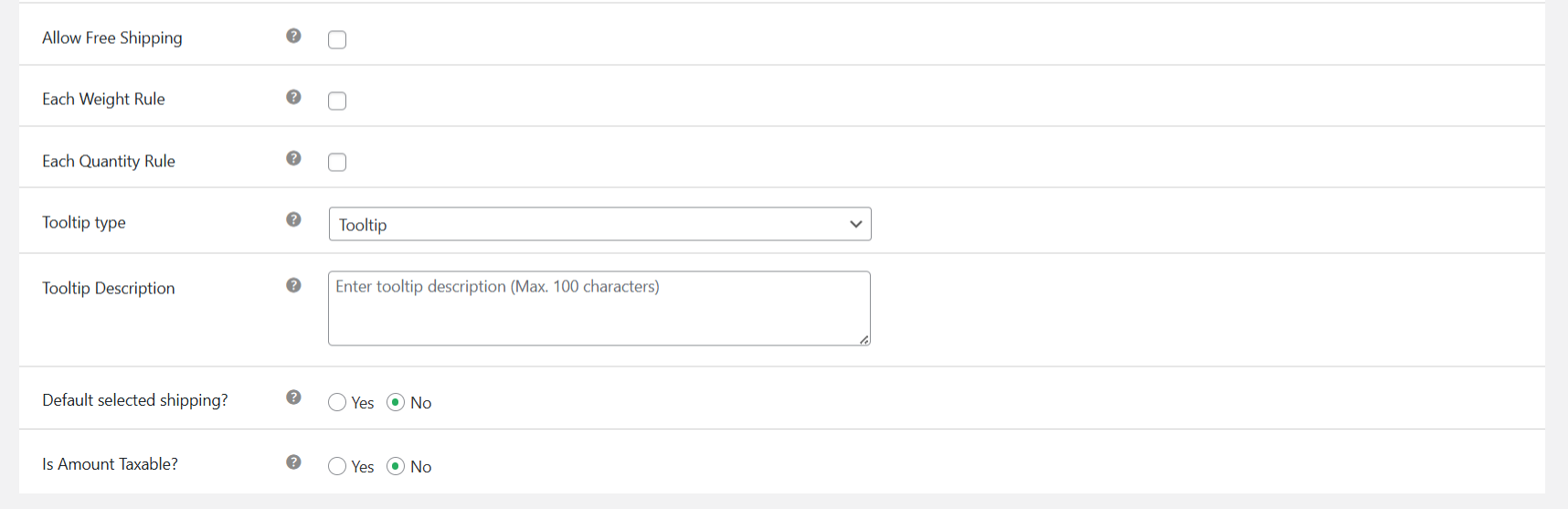
- Decide whether or not this shipping option is the default shipping method.
- Choose whether or not to apply tax to this shipping rate.
Step 2: Add advanced conditions
- If appropriate, set shipping rates based on shipping class in the “Additional Shipping Charges Based on Shipping Class” section. You can set this for a wide range of parameters including bulky, discounted, lightweight, or poster pack products, and define how they are enforced.
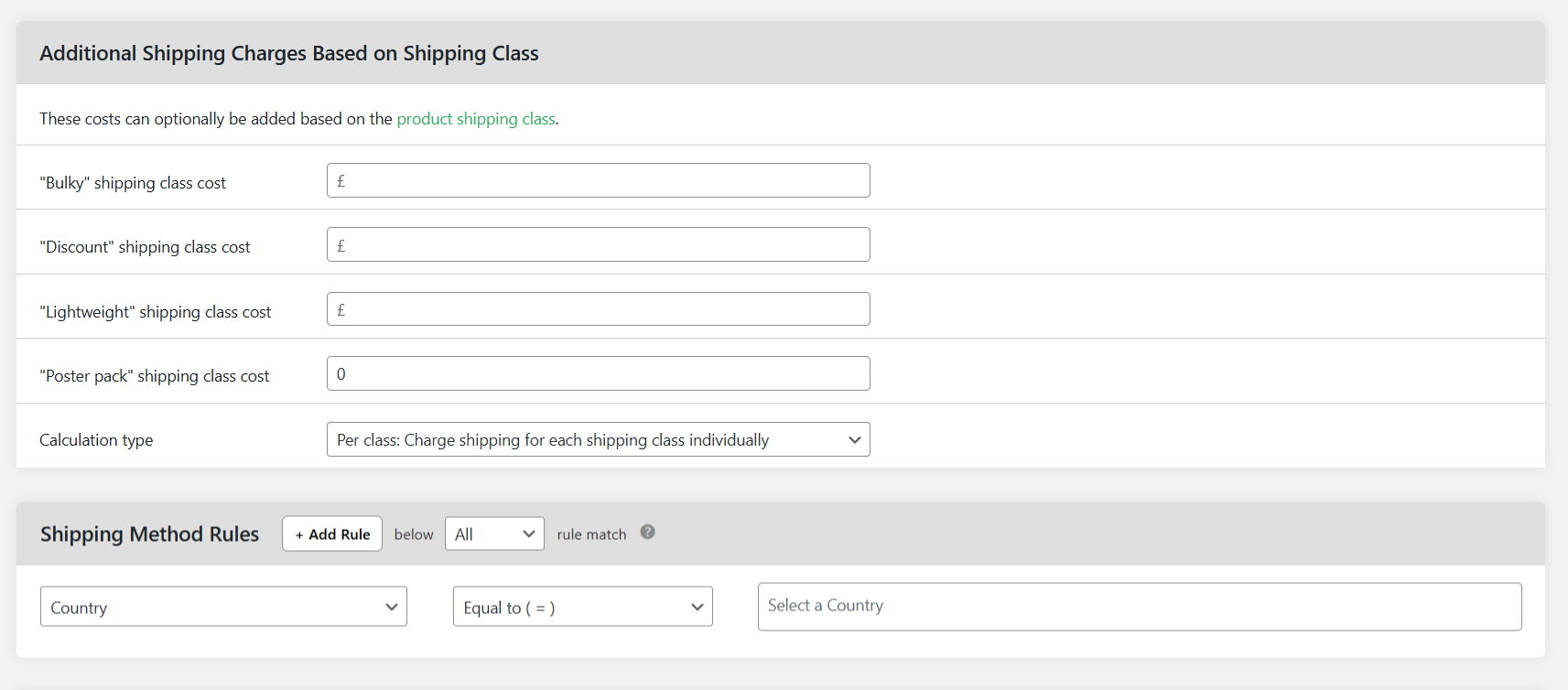
- If needed, scroll down to the “Shipping Method Rules” section and press “Add Rule”.
- Choose your condition type, operator, and value. Note that you can add multiple rules per flat rate shipping option.
- If needed, scroll down to the “Advanced Shipping Price Rules” section and toggle it on. From here, you can set up additional cost rules to create dynamic pricing within the flat rate shipping rule based on various parameters. For example, you can charge a $5 base rate + $1 per item or a $10 base rate + $2 per kg rate.
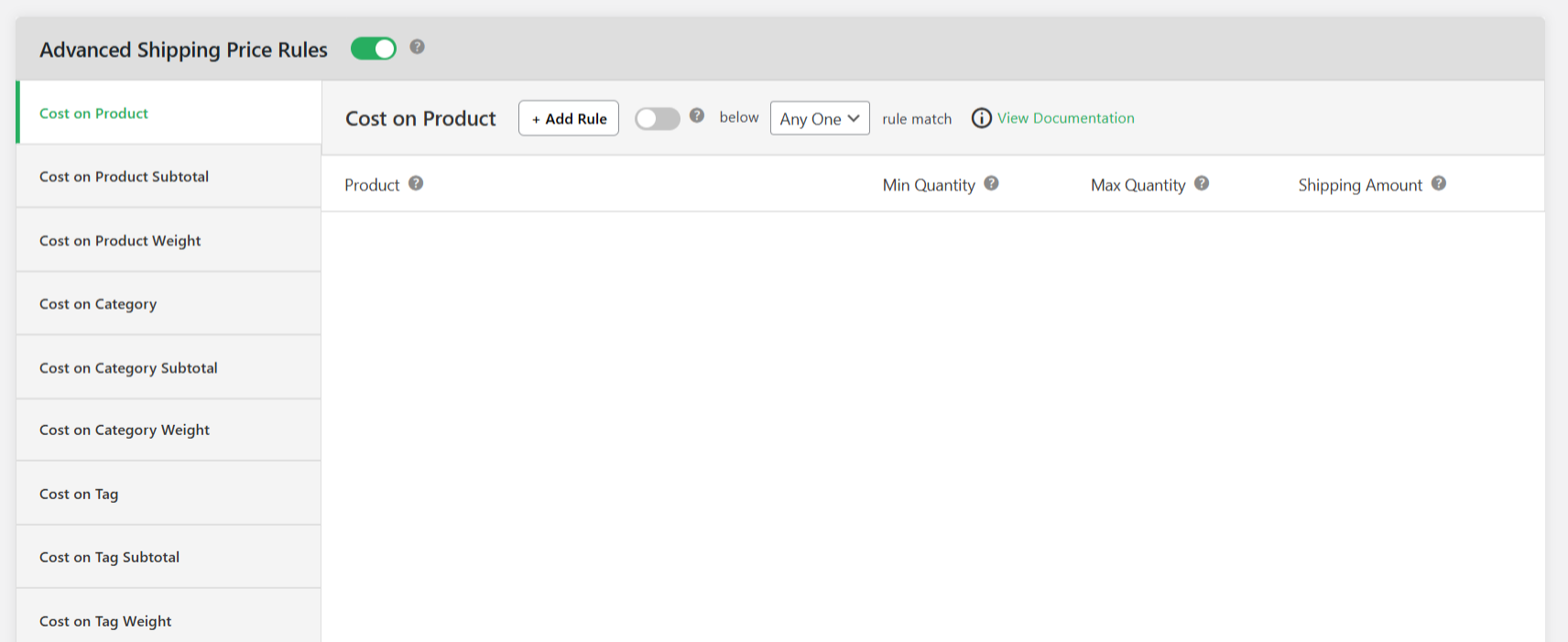
- Press save changes at the bottom of the page.
Step 3: Configure additional settings (optional)
- Prioritize rules: If you set up multiple WooCommerce flat rate shipping rules, you can prioritize how they are shown on your site’s front end. Navigate to Flat Rate Shipping → Manage Rules and reorganize shipping rules as appropriate. Note that the higher the rule is on the list, the higher its priority.
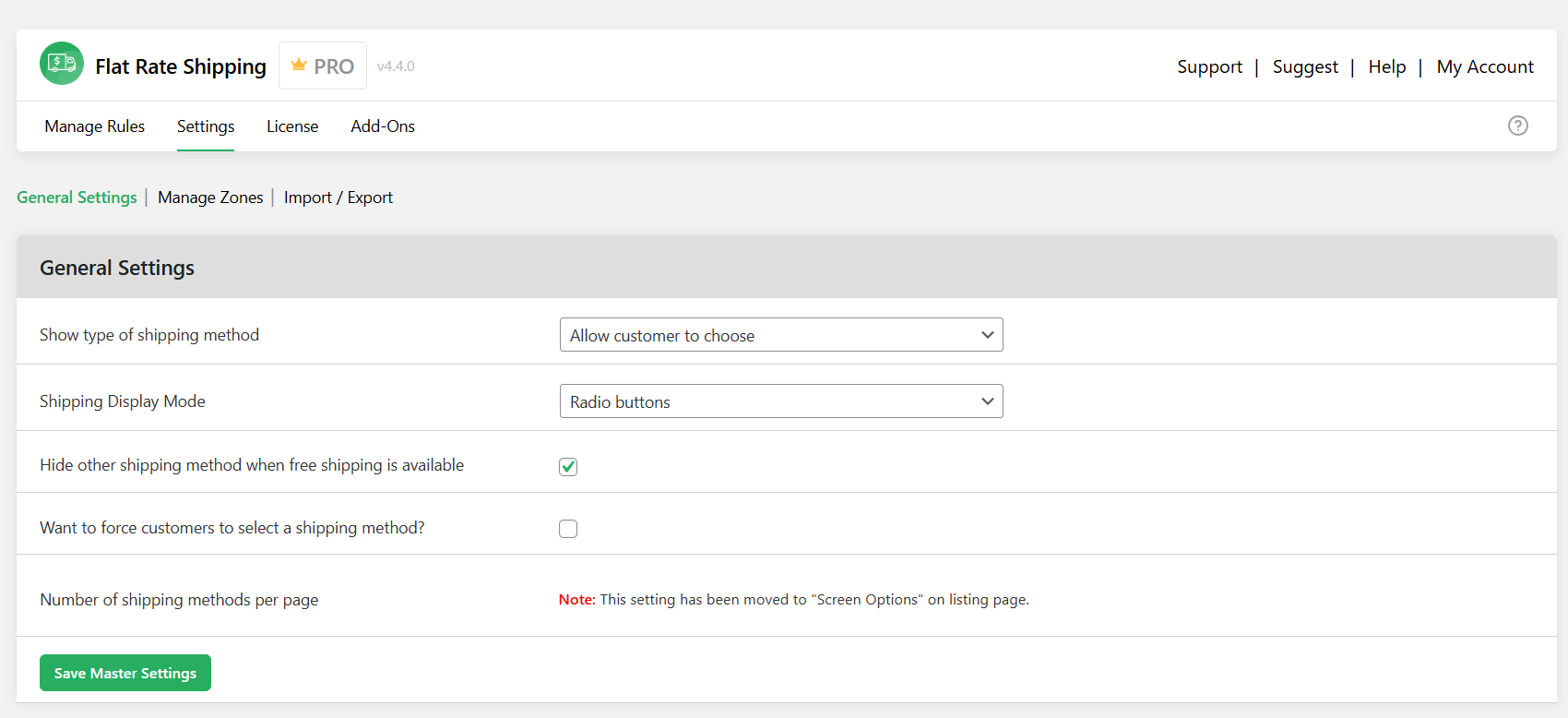
- Hide other shipping methods: To only show free shipping if it is applicable, navigate to Flat Rate Shipping → Settings → General Settings and enable the “Hide other shipping method when free shipping is available” option.
Finally, head to your store’s front end, add a few products to the shopping cart, and go through the checkout flow to verify that the correct shipping rate appears based on your set rules and conditions.
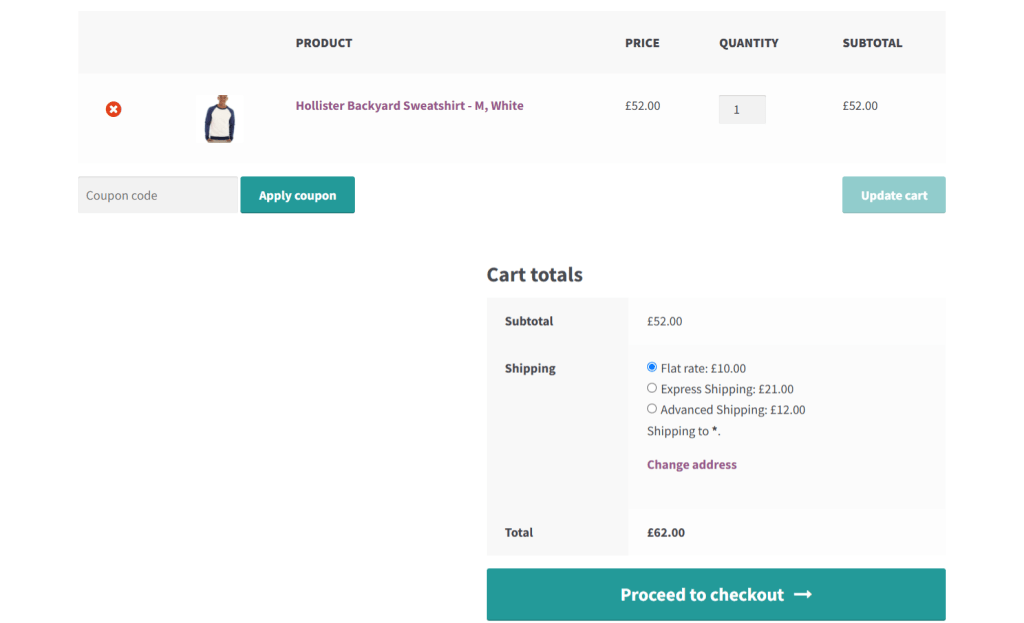
FAQs about WooCommerce flat rate shipping
Flat rate vs standard shipping in WooCommerce
Many new WooCommerce store admins confuse standard shipping and flat rate shipping, but they aren’t the same thing. Here’s a quick overview of how they differ from a technical and functional standpoint.
Flat rate shipping is a shipping method in WooCommerce that lets you define a fixed cost for shipping, either per order, per item, or per shipping class based on customers’ shipping zones. It doesn’t change based on weight, size, or location — unless you add custom logic using a plugin or custom code.
For example, an ecommerce store that charges $7 shipping for all U.S. orders and $10 per item for international orders, no matter how many items are in the cart.
Standard shipping, on the other hand, isn’t a built-in WooCommerce method by itself. It’s a popular name store admins give to a shipping method to describe the delivery speed or carrier service.
Store admins, in most cases, will:
- Rename a flat rate or free shipping method as “Standard Shipping”.
- Use it to indicate non-expedited delivery (e.g., 3–5 business days).
- Pair it with other options like “Express” or “Next Day” shipping.
Look at the below example of a store that offers two options at checkout:
- Standard Shipping – $6.99 (3–5 business days)
- Express Shipping – $19.99 (1–2 business days)
In this case, both “Standard Shipping” and “Express Shipping” are likely just WooCommerce flat rate shipping methods that have been renamed for clarity.
When to add flat rate shipping in WooCommerce
Flat rate shipping isn’t the right fit for every store — but when it makes sense, it can simplify logistics, improve checkout speed, and protect your profit margins. Here’s when you should consider adding flat rate shipping in WooCommerce.
Stores that sell lightweight or similar-sized products
If many products in your catalog fall within a consistent size and weight range, there may be no need for complex shipping calculations. With flat rate shipping, you can apply a fixed cost per order or item, no matter the delivery destination.
For example, if you run a cosmetics store and most of your orders fit in a small box under 1kg, you could charge a $5 per order shipping fee across the board. This keeps things simple for both your team and your customers.
To speed up the checkout flow
If not properly optimized, showing real-time rates via APIs from shipping carrier websites can slow down your WooCommerce site’s checkout experience or cause it to fail to load properly. In contrast, flat rate shipping is calculated based on preset rates and criteria which makes it faster and more stable as it doesn’t depend on third-party services.
Many stores with high cart abandonment rates caused by unclear or delayed shipping costs find that switching to a flat rate can help recover those lost sales.
Stores that sell in specific geographic zones
In WooCommerce, flat rate shipping is defined by zone so you can easily tailor shipping rates by country, state, or region. If, for example, you want to charge $10 for the U.S. and $20 for Canada, you can set that up in minutes.
To account for complete shipping and handling costs
The costs of shipping products vary depending on various criteria like cart subtotal, shipping class, product category, user role, day of the week, quantity, weight, etc.
Flat rates make it easier to account for the complete costs of shipping and handling products based on custom logic — which may not be possible with other shipping methods.
Get to grips with flat rate shipping in WooCommerce
There’s no surprise as to why flat rate is one of the most popular WooCommerce shipping methods. It makes business forecasting easier, it’s predictable for customers, and, compared to other methods, is faster to configure.
In this tutorial, I’ve shown you how to add flat rate shipping in WooCommerce using the default settings and with the help of a simple-to-use plugin.
Flat Rate Shipping Plugin For WooCommerce’s free and pro versions enable you to set basic and advanced flat rate shipping rules in your store. With the pro version, you can apply 20+ parameters to shipping rates, including cart subtotal, specific products, product variations, SKU, shipping class, location, user role, time, item weight or quantity, and more.
Additionally, you can use it to offer free shipping for shopping carts that reach a specific value and hide paid shipping methods when free shipping is available for eligible customers — all within the same rule set.
Add Flat Rate Shipping Plugin For WooCommerce to your online store and configure simple and advanced shipping rates in ten minutes or less!