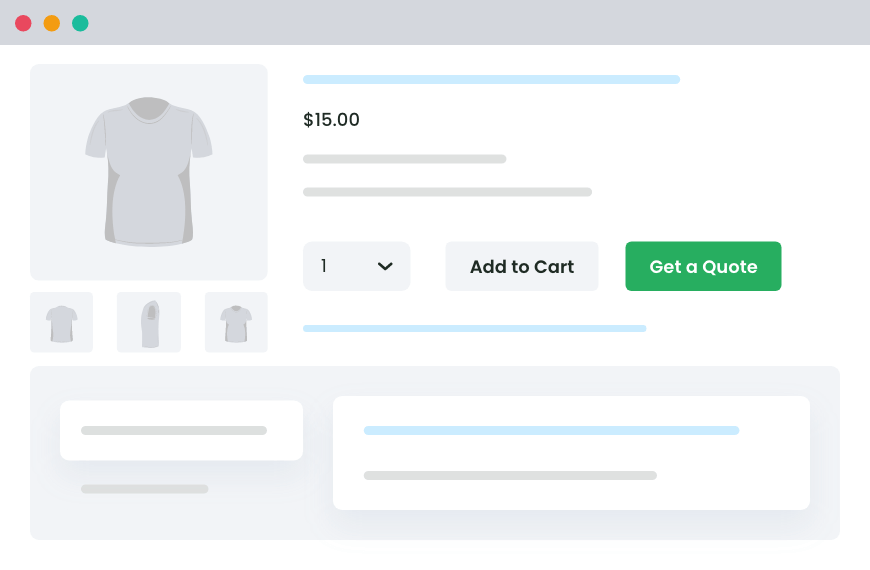Table of Contents
Losing sales due to out-of-stock products? With a WooCommerce quote request option, you can keep customers engaged and turn lost sales into future conversions. In this guide, we’ll show you how to enable quote requests for out-of-stock products using the Request Quote for WooCommerce plugin from Dotstore.
Have you ever lost potential customers because your WooCommerce store ran out of stock?
When a product is unavailable, most customers leave the site without taking further action. However, what if you could turn these lost opportunities into potential sales?
Enabling quote requests for out-of-stock products allows customers to express interest, inquire about availability, and negotiate prices. Instead of losing sales, you create a lead-generation channel, helping you assess demand and improve inventory planning.
In this guide, we’ll show you how to enable WooCommerce quote requests for out-of-stock products using the Request a Quote for WooCommerce plugin from Dotstore.
Why add a Quote Request Option for Out-of-Stock Products?
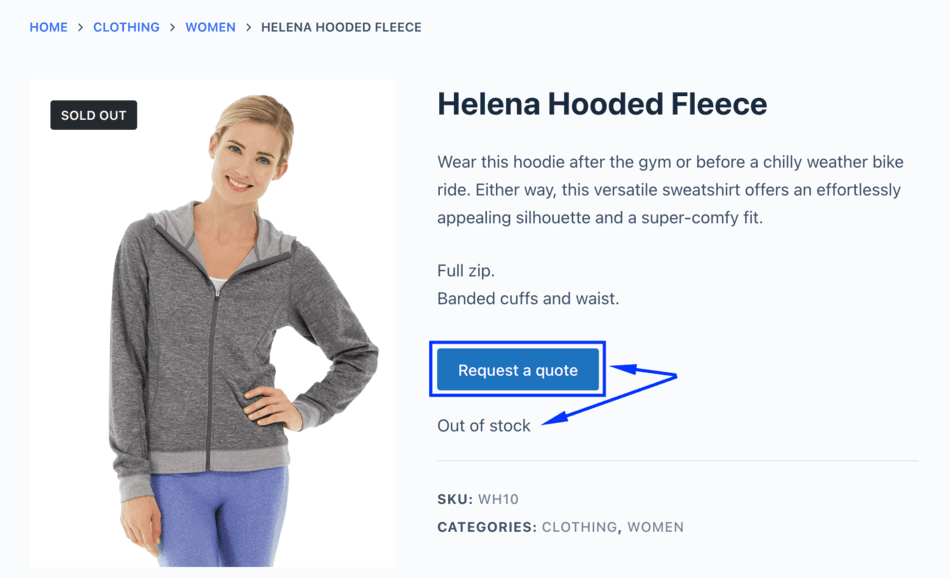
Here’s why adding a quote request option for out-of-stock products can benefit your WooCommerce store:
- Keep Customers Engaged – Without a quote request option, customers might leave your store without a way to express interest in an unavailable product. Quote requests keep them engaged and provide an opportunity to convert them later.
- Understand Customer Demand – When customers submit quote requests, you gain insights into which products are still in demand. This helps you make data-driven restocking decisions.
- Offer Alternative Solutions – Instead of losing a sale, you can suggest similar products or provide estimated restock dates, keeping customers in the loop.
- Improve Customer Satisfaction – Customers appreciate direct communication about product availability. A quote request form lets them inquire and receive updates, improving their shopping experience.
How to Enable Quote Requests for Out-of-Stock Products in WooCommerce?
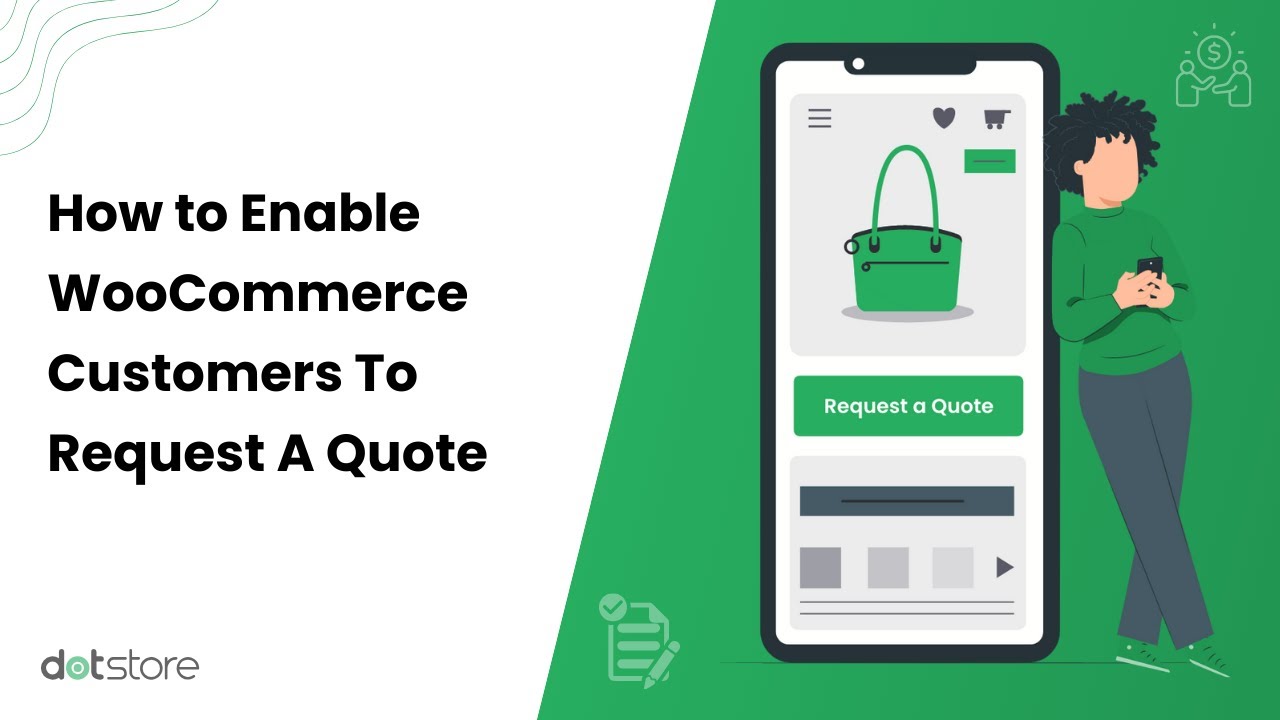
Step 1: Install and Activate Request Quote for WooCommerce Plugin
To set up a quote request system for out-of-stock products, you will require the Request Quote for WooCommerce plugin.
- Get the Request Quote for the WooCommerce plugin.
- Download, install, and activate it on your site.
- Navigate to Dotstore Plugins → Request a Quote → License, and enter the product key to complete the plugin activation process.
For a step-by-step guide on setting up a quote request button, check out our detailed blog post:
Request Quote For WooCommerce
Sell products and services without a fixed price to your catalog and allow customers to request custom quotes.
14-day, no-questions-asked money-back guarantee.
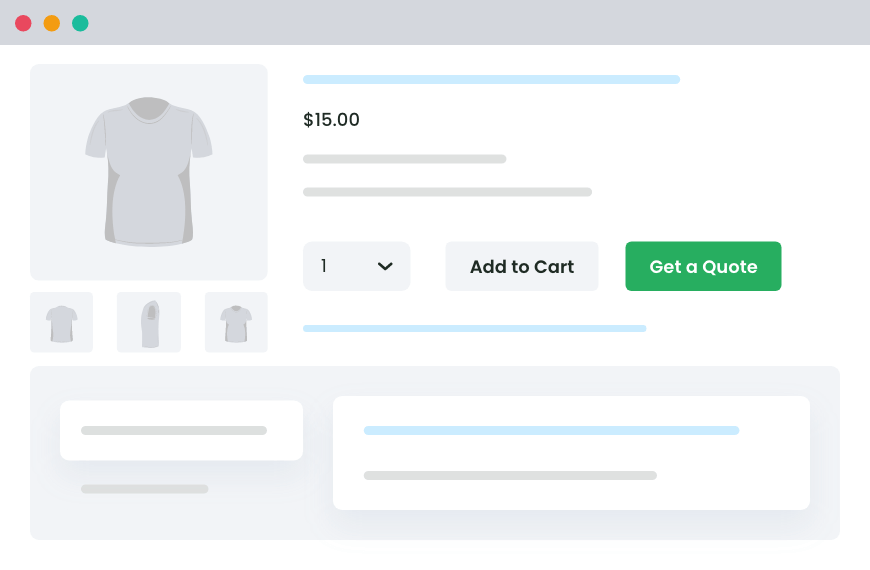
Step 2: Configure Quote Requests for Out-of-Stock Products
Once the plugin is activated, follow these steps to enable quote requests specifically for out-of-stock items:
- Navigate to Dotstore Plugins → Request a Quote → Manage Rules.
- Click on “Add New” and enable the “Status” option.
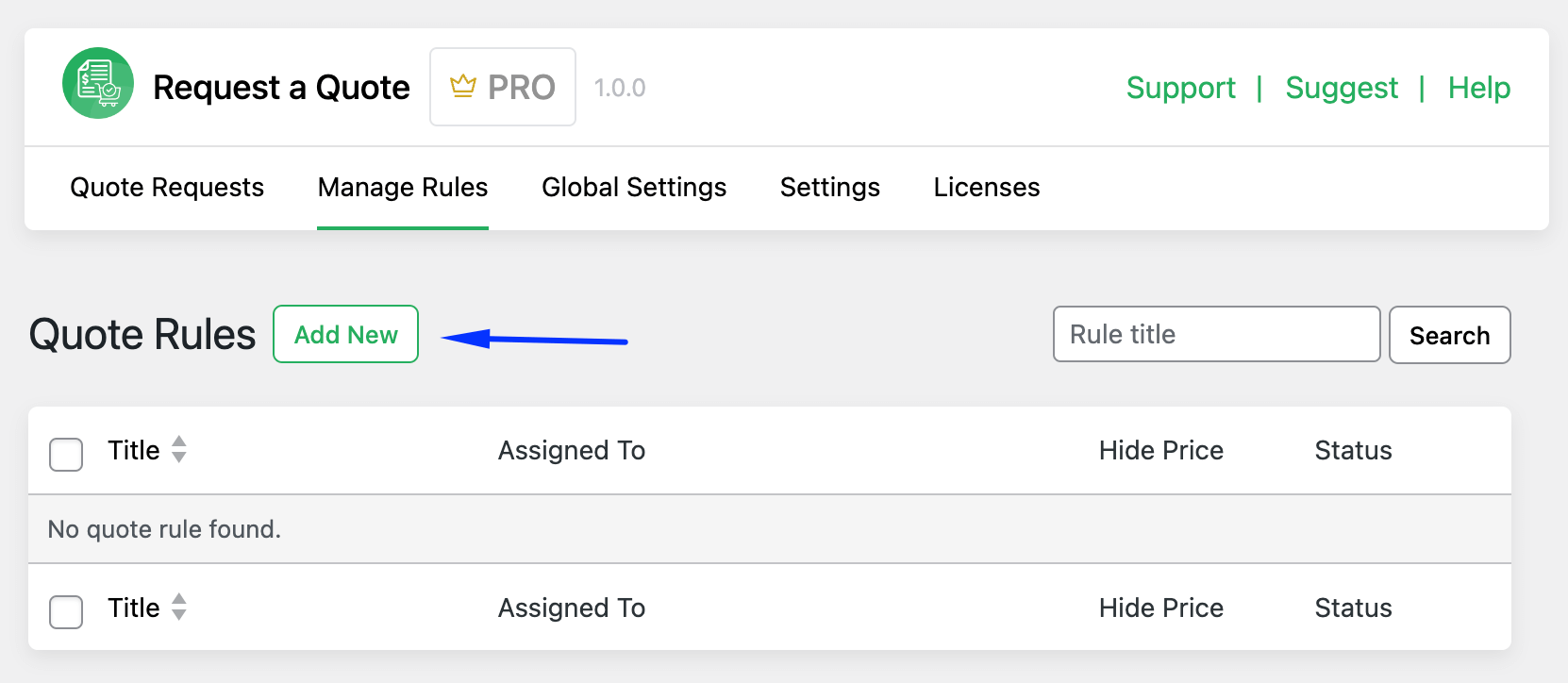
- Set a title for your quote rule.
- Specify the scope in the “Enable For” field, choosing all products or specific ones.
- Customize other options such as user role restrictions and price range conditions.
- To display the quote request button on out-of-stock products, you need to select one of the three available options –
- To enable the quote button for all products, including those that are out of stock, select the first option: “Show quote button in all products (also out-of-stock)“.
- If you’d like the quote button to only appear on out-of-stock products, choose the second option: “Show quote button only on out-of-stock products“.
- If you prefer not to display the quote button for out-of-stock products, select the third option: “Hide quote on out-of-stock products“.
- Use the “Hide Product Prices” option to hide prices and display a custom message.
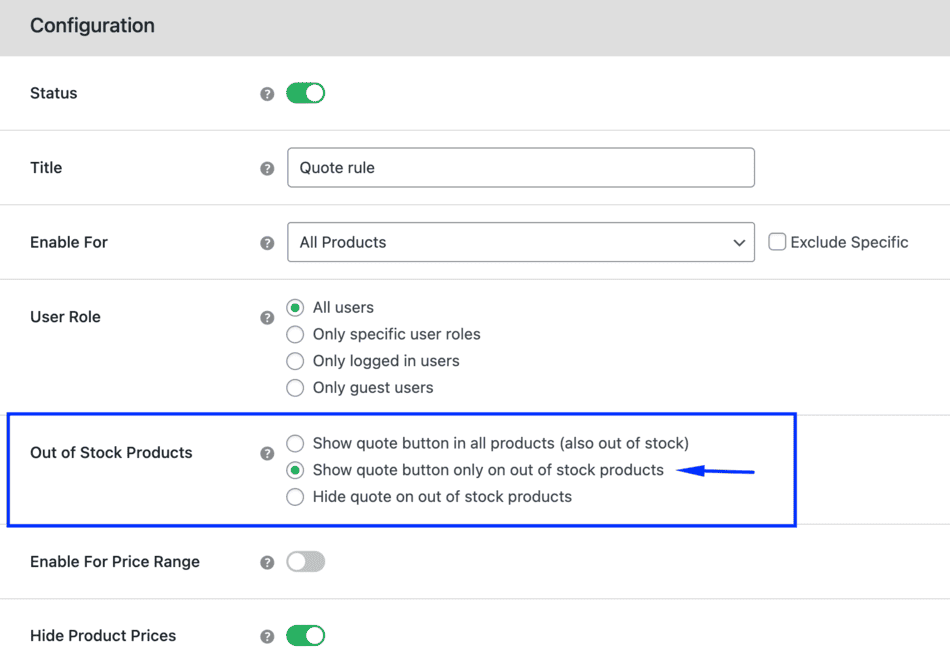
- Set a custom label for the request quote button in the “Button Label” field.
- Click Save Changes.
Configure the other global request quote settings (such as request a quote page, email settings, and more) to fully configure the WooCommerce quote request functionality.
Bonus Tip 🎯
Want customers to inquire about the product rather than just requesting a quote? Try this:
- Change the button label to “Inquire about the product” from the quote rule configuration.
- Rename the “Request Quote” page to “Request Product Information” for better engagement.
Step 3: How the Quote Request Button Works on Out-of-Stock Products
For out-of-stock WooCommerce products, the ‘Add to Cart’ button will be replaced with a “Request a Quote” option on both the shop and individual product pages.
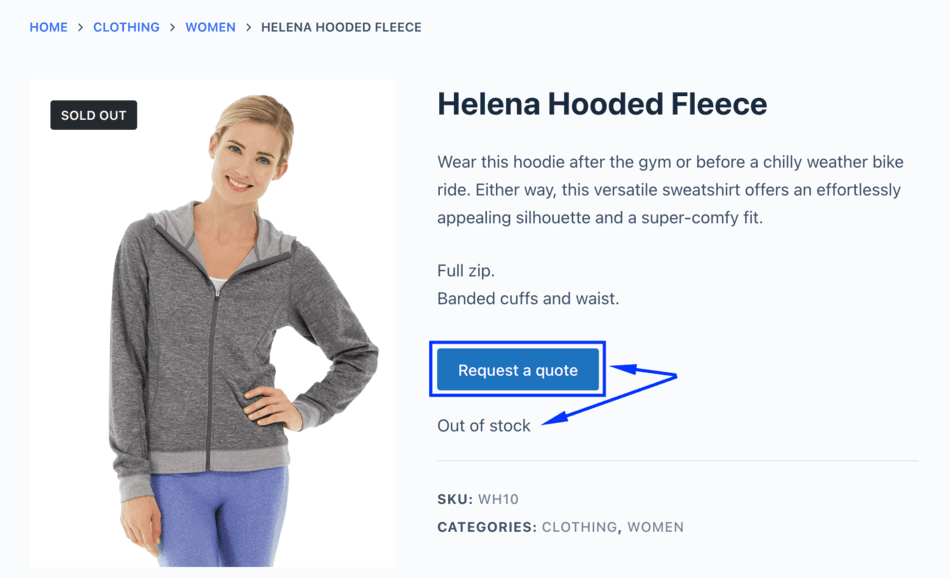
Users can add the items to the ‘Request a Quote’ page when they click this button. They must visit this page to complete and submit their quote request to the store admin.
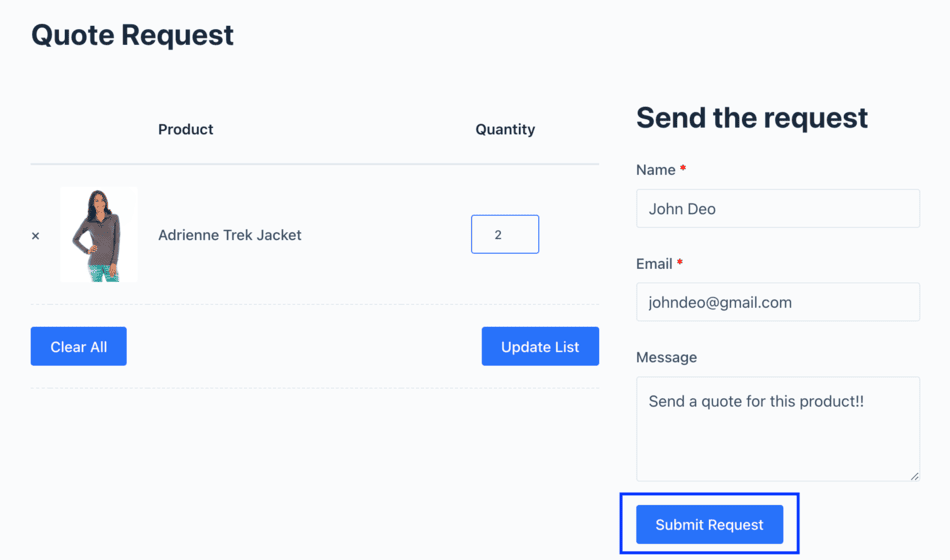
Step 4: Manage & Respond to Quote Requests
Once customers submit their requests, you can manage them through your WooCommerce dashboard:
- Go to Dotstore Plugins → Request a Quote → Quote Requests.
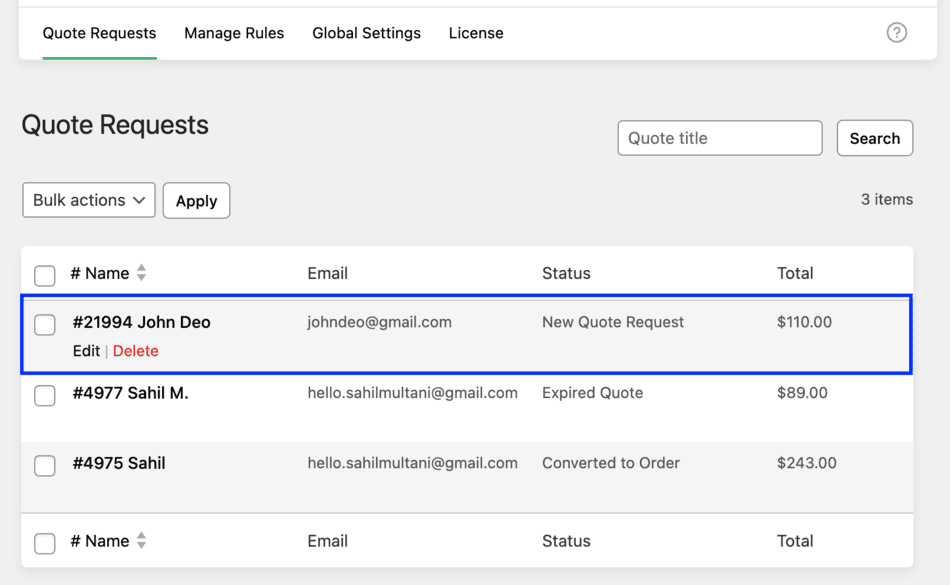
- View all quote requests along with important details such as customer email, total, and current status.
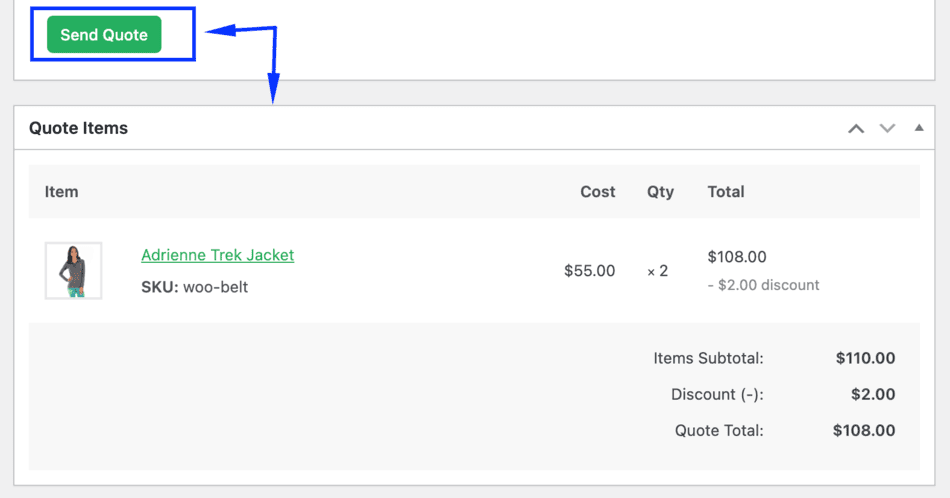
- Convert more leads by engaging customers with tailored pricing and offers.
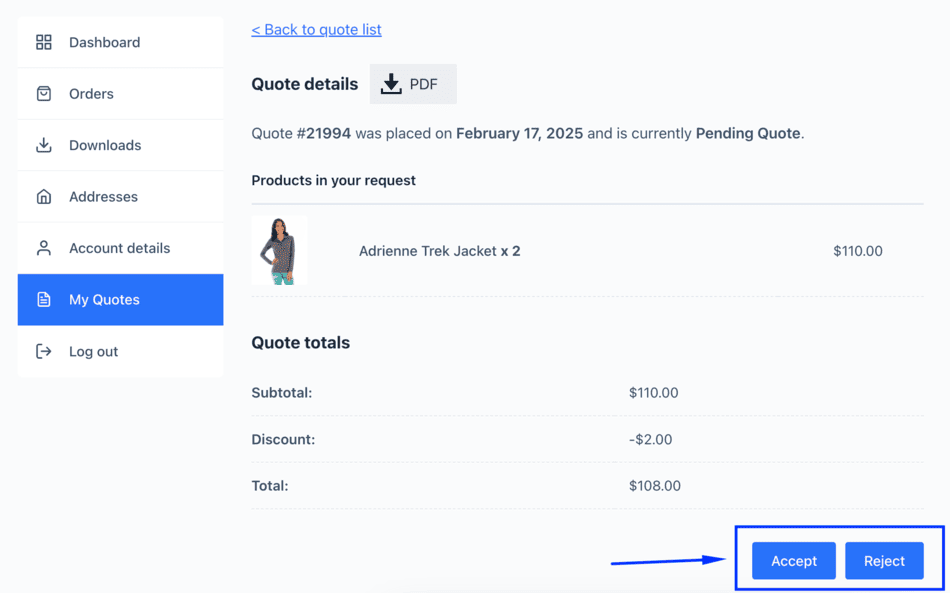
By actively engaging with quote requests, you increase the chances of conversion even when stock is unavailable.
Pro Tips to Boost Quote Requests & Sales
1. Use Clear Call-to-Action (CTA) Buttons: Ensure the “Request a Quote” button is prominent and visible on out-of-stock product pages.
2. Automate Responses: Set up automated emails to confirm receipt of a quote request and provide an estimated response time.
3. Offer Discounts for Future Purchases: Encourage customers to return by offering an exclusive discount when the product is restocked.
4. Analyze Quote Requests for Inventory Planning: Use data from quote requests to decide which products should be restocked based on actual demand.
Want to explore more quote request solutions for WooCommerce? Check out our detailed comparison of the best request-a-quote plugins:
➡️ 12 Best Request-a-Quote Plugins for WooCommerce (Free/Paid)
Final Thoughts
A Request a Quote button is a game-changer for WooCommerce stores, especially when dealing with out-of-stock products. Instead of losing potential customers to competitors, you give them a direct way to express interest, inquire about availability, and even negotiate a price.
Enabling a quote request option reduces customer drop-off rates and opens up opportunities to offer personalized pricing, discounts, or restock notifications. This keeps your audience engaged and significantly increases your chances of converting lost sales into future purchases.
The Request Quote for WooCommerce plugin is specifically designed to handle all your WooCommerce quote request needs. Its features, such as automated quotes, custom pricing options, email notifications, and a fully customizable interface, ensure seamless communication between you and your customers.
Ready to capture more leads and boost conversions? Try the Request Quote for WooCommerce plugin today and start turning out-of-stock frustrations into future sales!
Frequently Asked Questions (FAQs)
Here are some common questions about enabling WooCommerce quote requests for out-of-stock products.
1. Can customers request quotes for out-of-stock products only, or does it work for all products?
The Request Quote for WooCommerce plugin allows you to enable quote requests for all products, including out-of-stock items. You can customize the settings to show the request button only for unavailable products or for all products in your store.
2. Can customers request quotes for multiple products at once?
Yes! Customers can add multiple products to their quote request list and submit them in a single inquiry.
3. Can I customize the quote request button text and design?
Yes, you can change the button label (e.g., “Request a Quote,” “Inquire Now,” or “Get a Price Quote”) and adjust its design to match your store’s branding.
4. Will customers receive an automatic confirmation after submitting a quote request?
Yes, you can set up automated email notifications to acknowledge quote requests and provide estimated response times.
5. Does this plugin support variable products and product variations?
Absolutely! Customers can request quotes for specific product variations (such as different sizes, colors, or models) of out-of-stock items.
6. Can I hide product prices and replace them with a quote request button?
Yes, you can hide product prices for specific products or categories and replace them with a customizable “Request a Quote” button.
7. Is it possible to offer bulk discounts through quote requests?
Yes, you can negotiate and offer custom pricing for bulk purchases when responding to quote requests from customers.
Request Quote For WooCommerce
Sell products and services without a fixed price to your catalog and allow customers to request custom quotes.
14-day, no-questions-asked money-back guarantee.