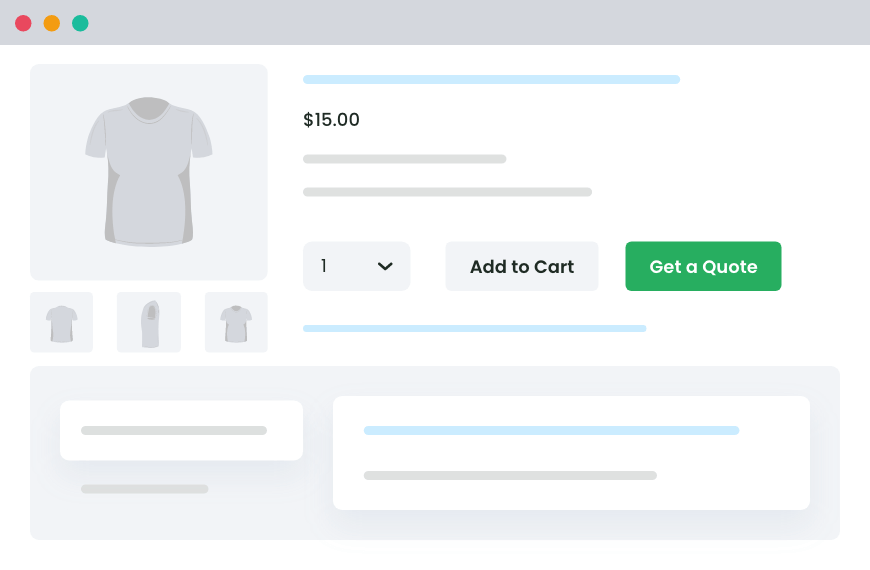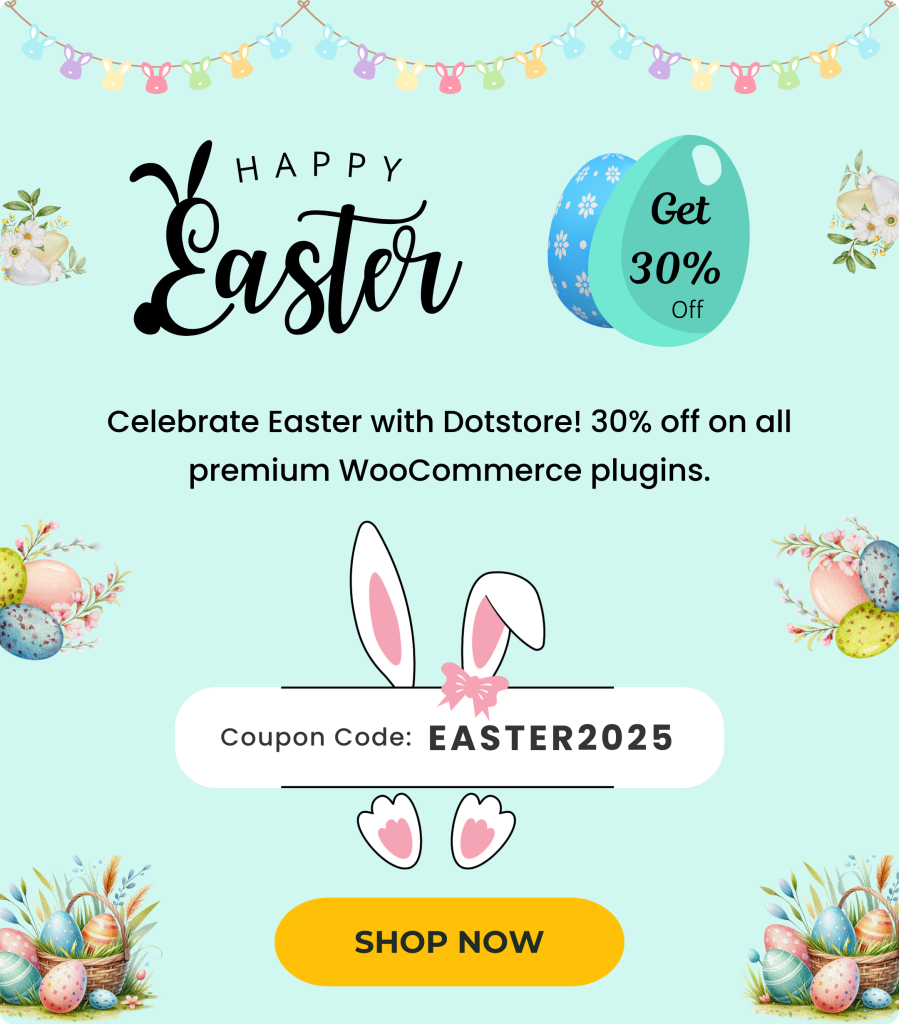Table of Contents
- What is a WooCommerce Request for Quote?
- How does Request for Quote Work in WooCommerce?
- Why should you enable the Request a Quote Button in WooCommerce?
- When should you enable the Request Quote button in WooCommerce?
- Introducing the Best Request a Quote Plugin for WooCommerce
- How to Enable the Request a Quote Button in WooCommerce
- FAQs About Request a Quote in WooCommerce
- That’s How to Add a Request a Quote Button in WooCommerce!
In the world of e-commerce, offering customers the option to request a quote can be a game-changer. Integrating a Request a Quote feature in your WooCommerce store opens up a new channel for potential sales and enhances customer engagement.
This feature lets customers inquire about pricing for products or services, which is particularly beneficial for custom or bulk orders. Let’s delve deeper into the concept of Request a Quote and understand its significance in online selling.
By offering a Request a Quote option, you create an opportunity for customers to engage with your products on a more personalized level. This feature is ideal for products that don’t have a fixed price or for those that come in varying quantities and customizations. Customers can reach out to you directly to discuss their unique requirements, fostering a deeper connection and trust.
Additionally, enabling this feature can lead to higher conversion rates as customers feel more confident about purchasing after discussing their needs with you. Overall, integrating a Request a Quote functionality can differentiate your store from competitors and attract a broader audience.
What is a WooCommerce Request for Quote?
A Request for Quote (RFQ) is a process where customers ask for pricing details before making a purchase. It allows customers to seek information on product or service prices, especially for customizations or bulk orders.
RFQs provide a flexible and personalized approach to pricing, catering to customers with specific needs. This process is beneficial for both customers and store owners, as it facilitates clear communication and helps in setting accurate expectations.
How does Request for Quote Work in WooCommerce?
The Request a Quote feature works seamlessly in a WooCommerce store.
Customers can select the products they are interested in and submit a request for pricing. This initiates a workflow where store owners receive the quote request and can respond with tailored pricing or additional information.
The process ensures clear communication between customers and store owners, fostering a personalized shopping experience.
By responding promptly and accurately, store owners can build trust and encourage potential buyers to proceed with their purchase.
Why should you enable the Request a Quote Button in WooCommerce?
Enabling a Request a Quote button offers many benefits for WooCommerce store owners.
It enhances customer engagement by providing a platform for direct communication and negotiation. Store owners can offer custom pricing based on individual requirements, leading to improved sales conversions.
This feature particularly appeals to B2B customers or those seeking bulk orders, expanding the store’s customer base and revenue potential.
Furthermore, the Request a Quote button allows for greater flexibility in pricing strategies, enabling store owners to adapt to market demands and customer preferences. By providing a personalized shopping experience, you can differentiate your store and build long-lasting customer relationships.
When should you enable the Request Quote button in WooCommerce?
Enabling the Request a Quote button is ideal for products with a personalized pricing approach.
It is beneficial for high-value items or products requiring customization. By offering a Request a Quote option, store owners can cater to customers looking for tailored solutions and create opportunities for increased sales through unique pricing strategies.
This functionality is also useful during promotional periods or when launching new products that might still need to have fixed pricing. Ultimately, the Request a Quote button allows you to meet your customer’s diverse needs, making your store more versatile and customer-friendly.
Integrating the Request a Quote feature in your WooCommerce store can elevate customer experience, drive sales, and unlock new revenue streams. Embrace this functionality to meet the diverse needs of your customer base and stand out in the competitive e-commerce landscape.
Personalized pricing and direct customer communication can significantly enhance your store’s reputation and foster long-term loyalty.
Introducing the Best Request a Quote Plugin for WooCommerce
When integrating a Request a Quote feature into your WooCommerce store, the right plugin can make all the difference. Among the various options available, the recommended Request a Quote plugin for WooCommerce stands out for its user-friendly interface, robust features, and excellent support.
This plugin offers easy integration, customization options, and reliable assistance, making it the go-to choice for store owners looking to seamlessly enable the Request a Quote functionality.
Request Quote For WooCommerce
Sell products and services without a fixed price to your catalog and allow customers to request custom quotes.
14-day, no-questions-asked money-back guarantee.
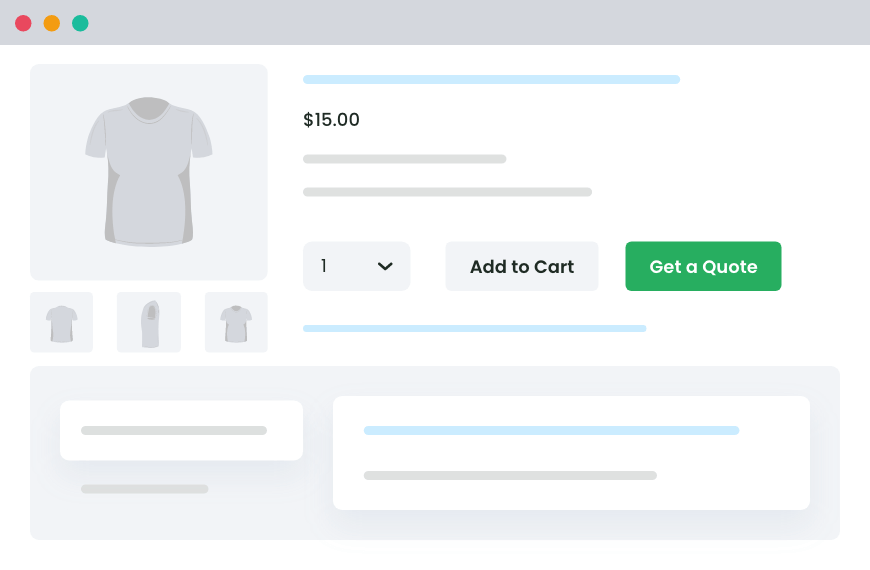
Top 5 WooCommerce Request a Quote Plugins
1. Request Quote For WooCommerce
The Request Quote for WooCommerce plugin from Dotstore is designed to allow customers to request quotes for products directly on your WooCommerce store. This plugin is perfect for stores offering customizable or bulk products, enabling seamless communication and price negotiation.
Key Features:
- Rule-Based Quotes: Customize quote rules to display “Request Quote” buttons alongside or instead of “Add to Cart” buttons.
- Manage Button Visibility: Control the visibility of the “Request Quote” button for specific products, categories, and user roles.
- Hide Product Prices: Optionally, replace product prices with custom messages to encourage quote requests.
- Customize Buttons: Modify the style, color, and text of quote buttons, and personalize messages displayed after submitting a quote request.
- Manage Requests: Efficiently handle quote requests from the admin panel, adjust quantities, prices, and track statuses like accepted, rejected, or converted to order.
- Generate Quote PDFs: Customers can download quotes as PDFs, including your site logo, for future reference.
2. ELEX WooCommerce Request a Quote Plugin
The ELEX WooCommerce Request a Quote Plugin allows customers to request product quotes, making it ideal for wholesale transactions. You can display both “Add to Cart” and “Add to Quote” buttons on product and shop pages or selectively enable the quote option for specific products.
Key Features:
- Add “Request a Quote” for all or selected products
- Option to keep both “Add to Cart” and “Add to Quote” buttons
- Manage quotes by accepting, rejecting, or modifying them from the WooCommerce order page
- Customizable quote request forms
- Admin notifications via email, chat, and SMS
3. YITH WooCommerce Request a Quote Plugin
The YITH WooCommerce Request a Quote Plugin allows customers to easily submit quote requests for products on your store, facilitating quick proposals and price negotiations with the store admin.
Key Features:
- Easily create or customize the “Request a Quote” option on the shop page.
- Encourage customers to request quotes by hiding product prices and the “Add to Cart” button.
- The plugin supports multiple languages and is translation-ready.
4. WISDM Product Enquiry Pro for WooCommerce
The WISDM Product Enquiry Pro for WooCommerce Plugin is an essential tool for WooCommerce stores aiming to enhance customer interaction and streamline inquiry management. It lets customers inquire about products before purchasing, helping convert hesitant visitors into buyers.
Key Features:
- Customizable inquiry buttons and forms with a drag-and-drop builder.
- Option to hide prices and the “Add to Cart” button, encouraging quote requests.
- Enable bulk inquiries, allowing customers to send a single email for multiple products.
- Quick reply to inquiries directly from the WordPress dashboard.
5. Call for Price for WooCommerce by Tyche Softwares
The Call for Price for WooCommerce Plugin is a versatile tool designed to enhance customer interaction by hiding product prices and replacing them with a “Call for Price” button. This feature is ideal for products requiring personalized pricing or negotiation, helping convert hesitant visitors into buyers.
Key Features:
- Customizable “Call for Price” button text and appearance.
- Option to hide prices on a per-product basis.
- Compatibility with all WooCommerce product types, including variable products.
- Custom messages to encourage customers to contact the store for prices.
We’ve put together some top ones for you here! Want to check more options? Don’t worry, we’re here to help! Check out the Top 10 Best Request-a-Quote Plugins for WooCommerce.
Conclusion
Integrating a Request a Quote feature in your WooCommerce store can significantly enhance customer interaction and drive sales. Personalized pricing caters to customers with unique requirements, particularly for bulk or custom orders. This improves customer satisfaction and fosters trust and loyalty, encouraging repeat business.
Implementing this feature is straightforward with the right plugin. The recommended Request Quote For WooCommerce plugin from Dotstore provides seamless integration, customizable options, and efficient quote management. These tools enable you to tailor the shopping experience to meet diverse customer needs, setting your store apart from competitors.
Enabling the Request a Quote button opens up new revenue streams and creates opportunities for direct communication and negotiation with potential buyers. Embrace this functionality to transform your WooCommerce store into a more versatile, customer-friendly platform, leading to higher conversion rates and sustained business growth.
How to Enable the Request a Quote Button in WooCommerce
Enabling the Request a Quote button in WooCommerce is straightforward with the Request Quote For WooCommerce plugin from Dotstore. Follow these step-by-step instructions to integrate the Request a Quote feature into your store seamlessly:
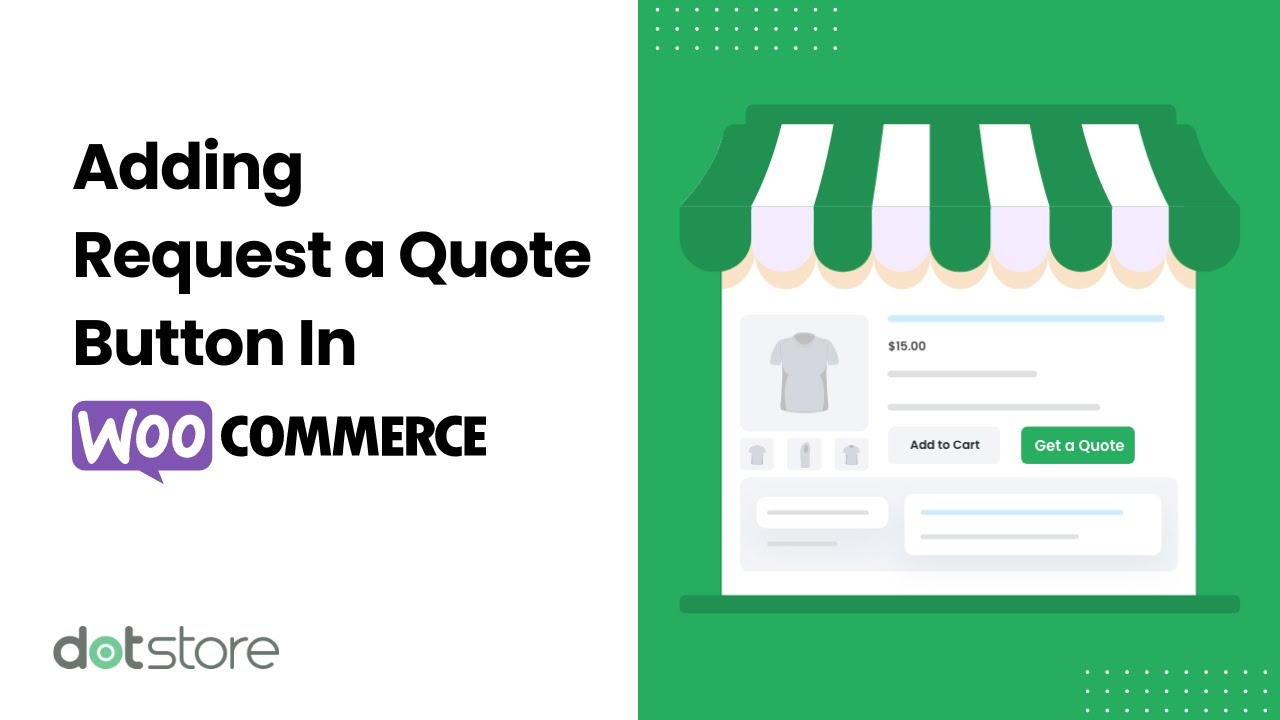
1. Install the Request Quote For WooCommerce plugin
- Get the Request Quote For WooCommerce plugin.
- Download, install, and activate it on your site.
- Navigate to Dotstore Plugins → Request a Quote → License and enter the product key to complete the activation.
2. Add a new request quote rule
- Go to Dotstore Plugins → Request a Quote → Manage Rules.
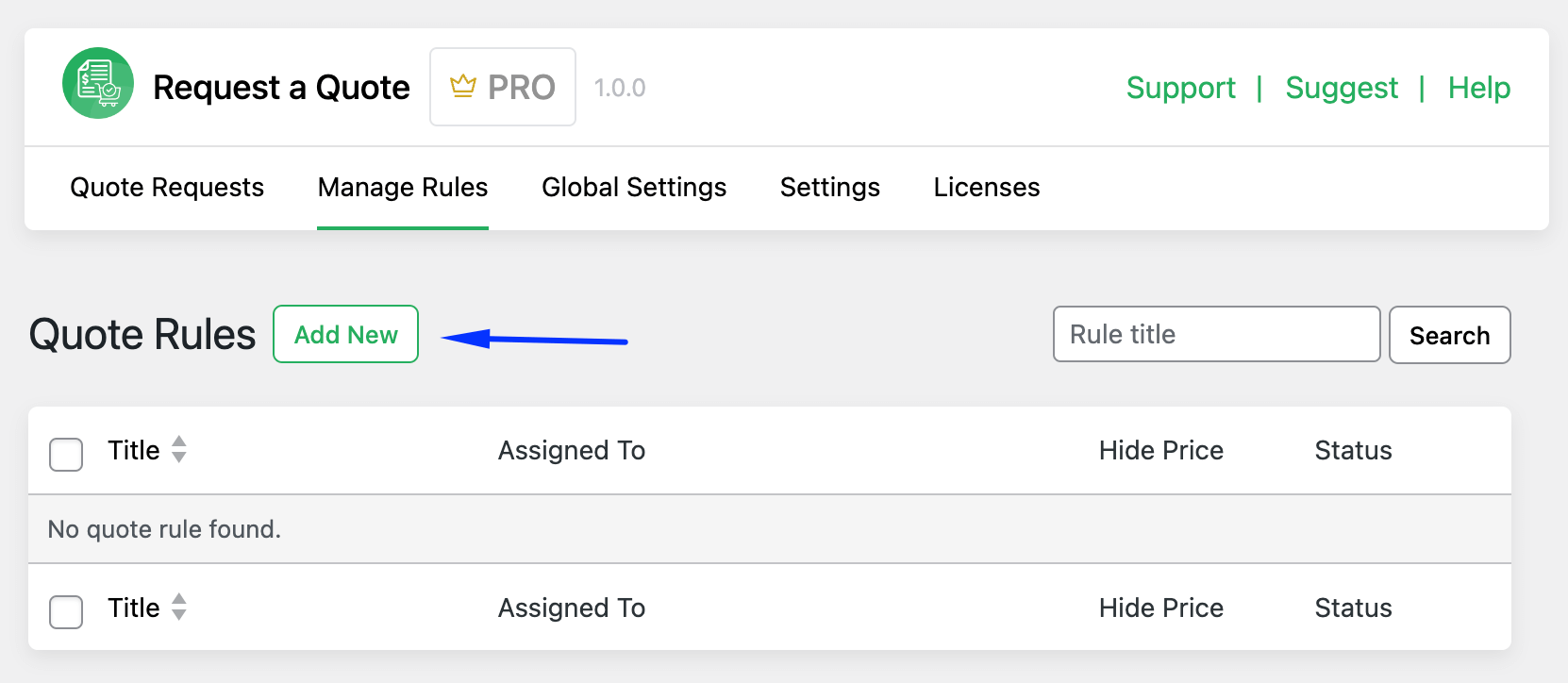
- Click on “Add New”.
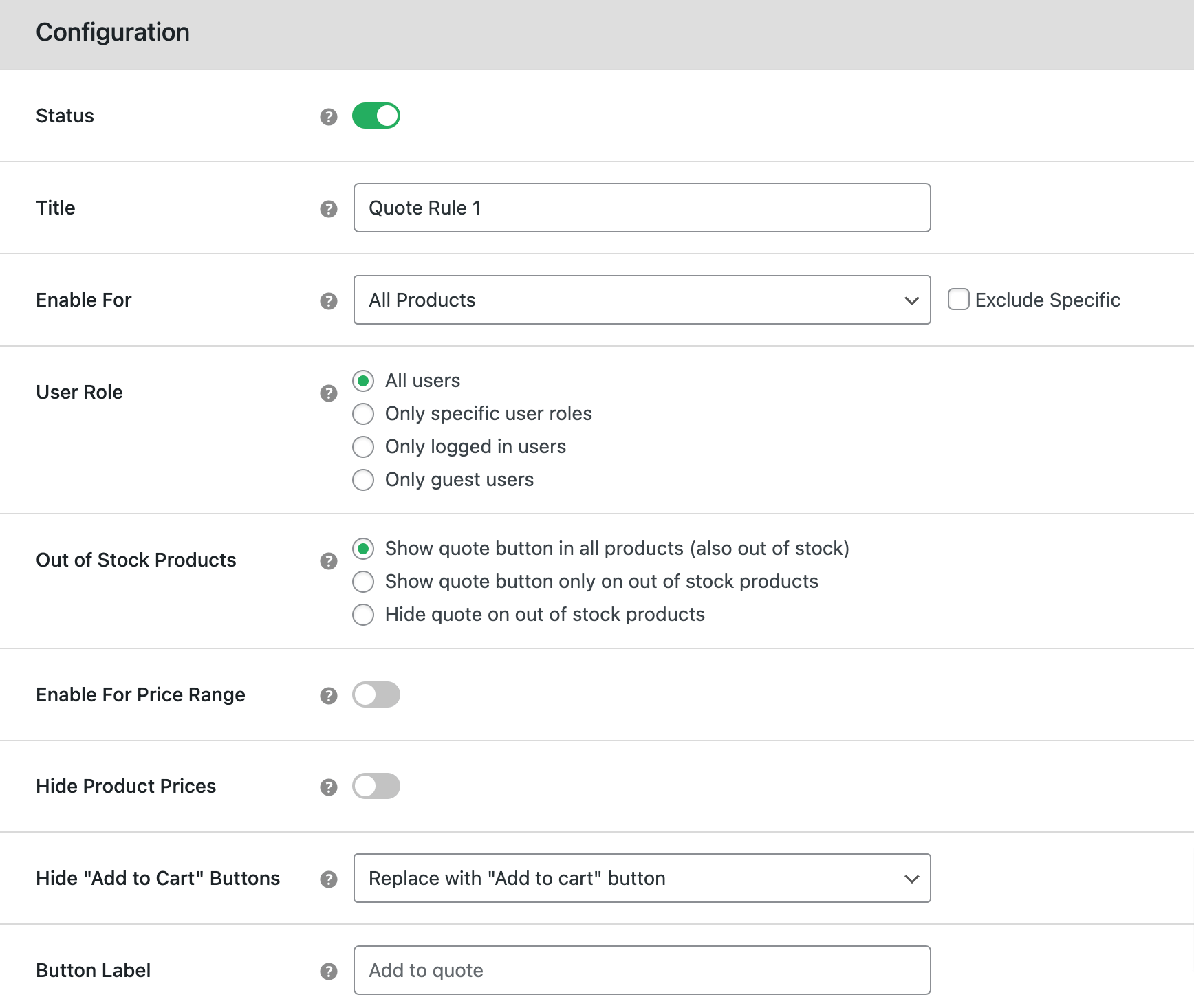
- Activate the rule by enabling the “Status” option.
- Provide a name for the quote rule in the “Title” field.
- Specify the scope in the “Enable For” field, choosing all products or specific ones or categories and excluding specific products if needed.
- Customize options such as enabling the request quote button for specific user roles, visibility for out-of-stock products, and setting price range restrictions.
- Use the “Hide Product Prices” option to replace prices with a custom message.
- Choose whether to display or hide the “Add to Cart” button.
- Set a custom label for the request quote button in the “Button Label” field.
- Scroll down and click “Save changes”.
This setup allows you to configure multiple rules tailored to different product setups. For instance, display the “Request Quote” button alongside prices and the “Add to Cart” button for most products, or exclusively show the “Request Quote” button for custom items without prices.
3. Configure global request quote settings
- Navigate to Dotstore Plugins → Request a Quote → Global Settings.
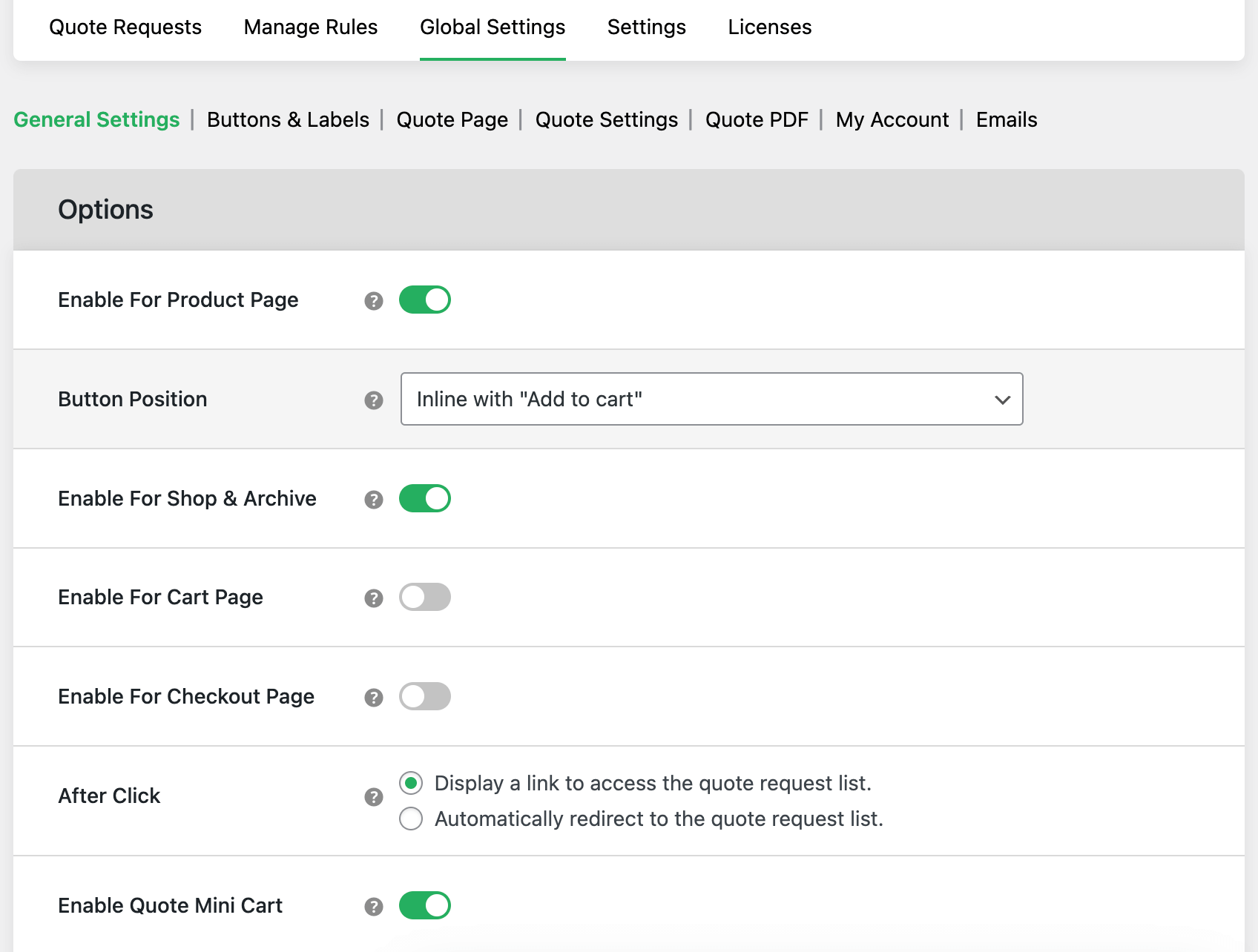
- Customize essential global settings such as button positioning, mini quote display, button styles, messages, request quote page settings, and quote management in “My Account”.
- Click “Save changes” to apply your configurations.
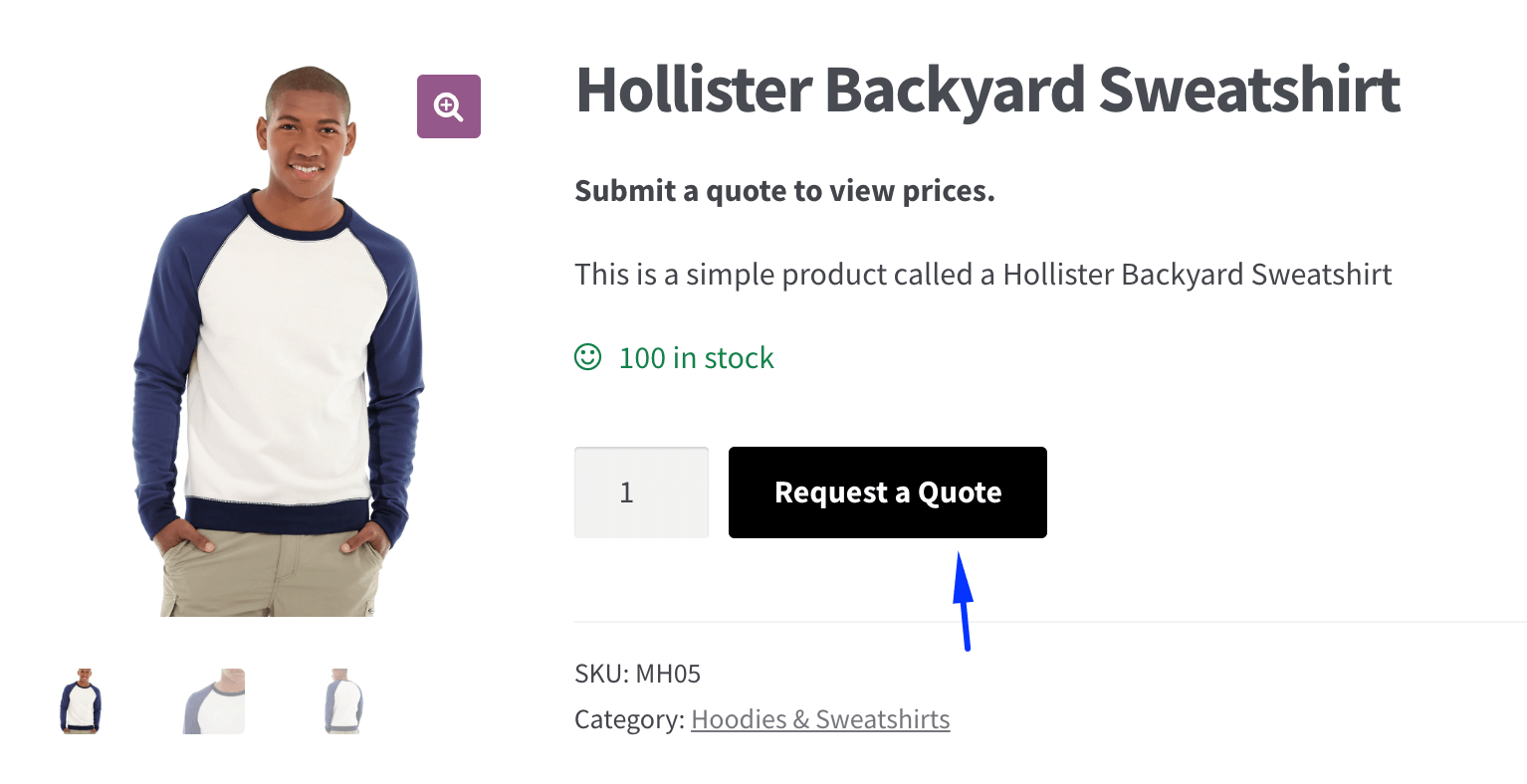
By following these steps, you can seamlessly enable the Request a Quote button in your WooCommerce store, providing a personalized pricing approach that enhances customer interaction.
Request Quote For WooCommerce
Sell products and services without a fixed price to your catalog and allow customers to request custom quotes.
14-day, no-questions-asked money-back guarantee.
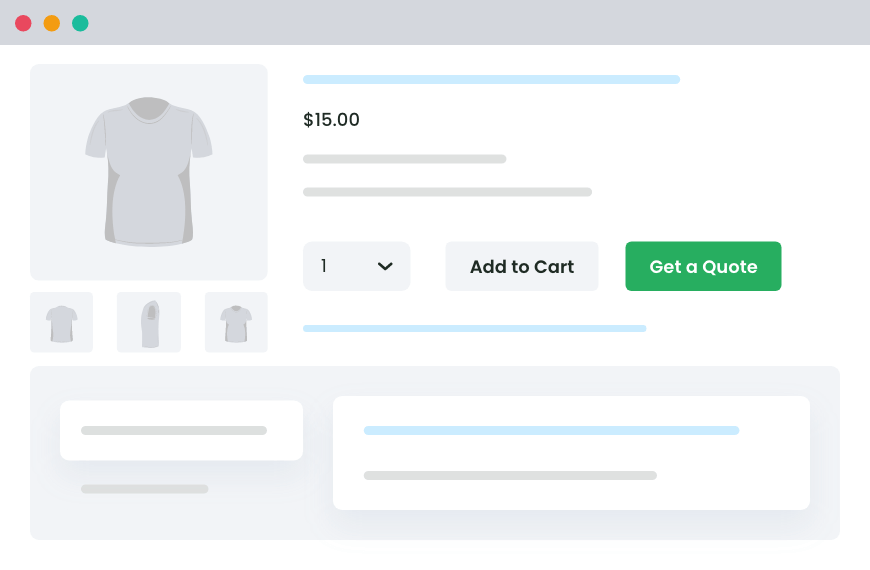
FAQs About Request a Quote in WooCommerce
Here are answers to some common questions about the Request a Quote button in WooCommerce.
How do I enable the request quote button for certain products in WooCommerce?
Enabling a Request a Quote button for specific products is essential. You can achieve this using the powerful Request Quote For WooCommerce plugin. Follow these steps:
- Get and activate the Request Quote For WooCommerce plugin on your site.
- Navigate to Dotstore Plugins → Request a Quote → Manage Rules.
- Click on “Add New” to create a new quote rule.
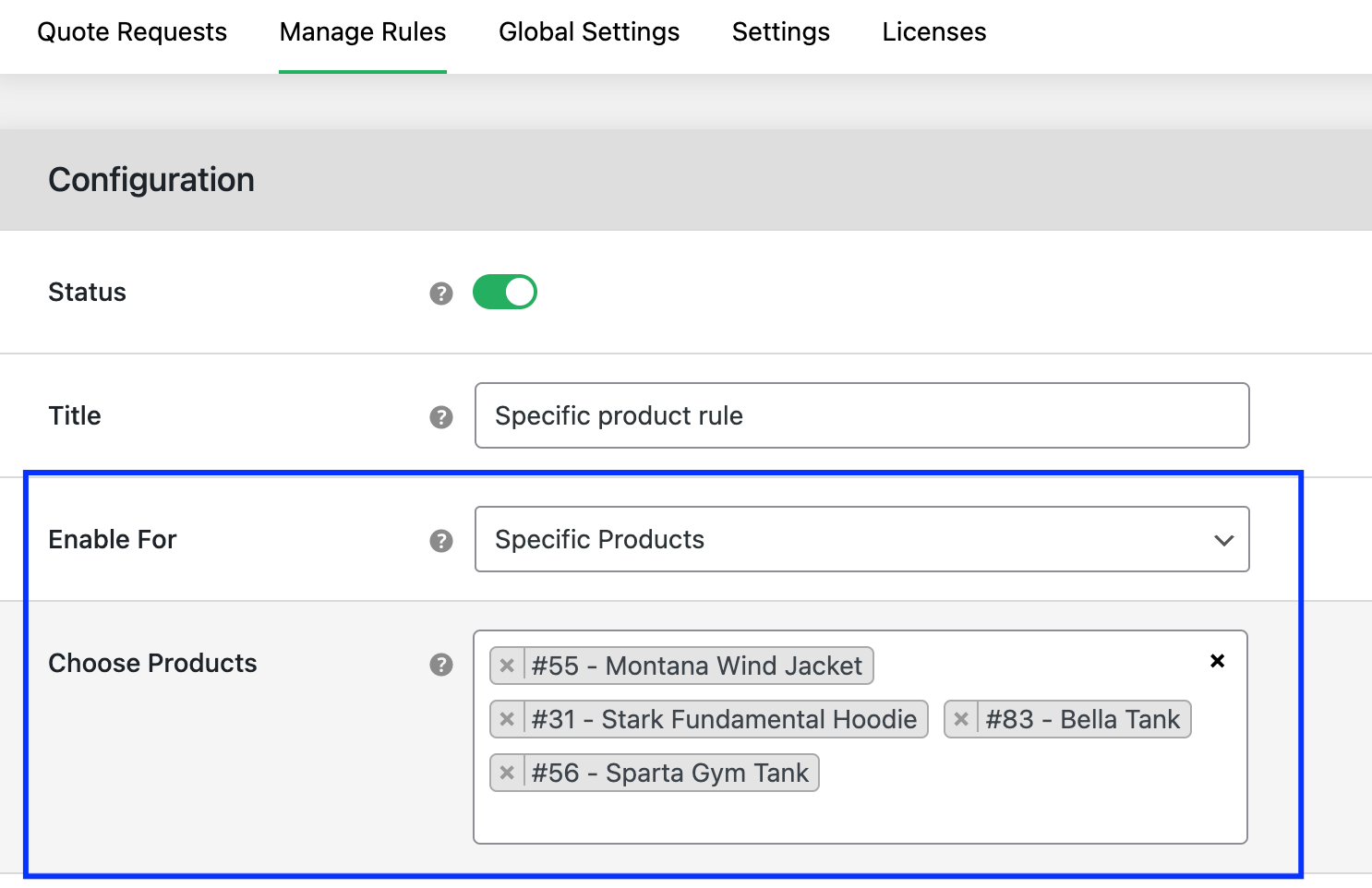
- Toggle the “Status” button to activate the rule and name it.
- Select “Specific Products” from the “Enable For” field, then choose the specific products you want.
- Click “Save changes”.
How do I exclude certain products from the request quote button in WooCommerce?
To enable the Request a Quote button for all products except specific ones, follow these steps using the Request Quote For WooCommerce plugin:
- Install and activate the Request Quote For WooCommerce plugin.
- Go to Dotstore Plugins → Request a Quote → Manage Rules, and click “Add New”.
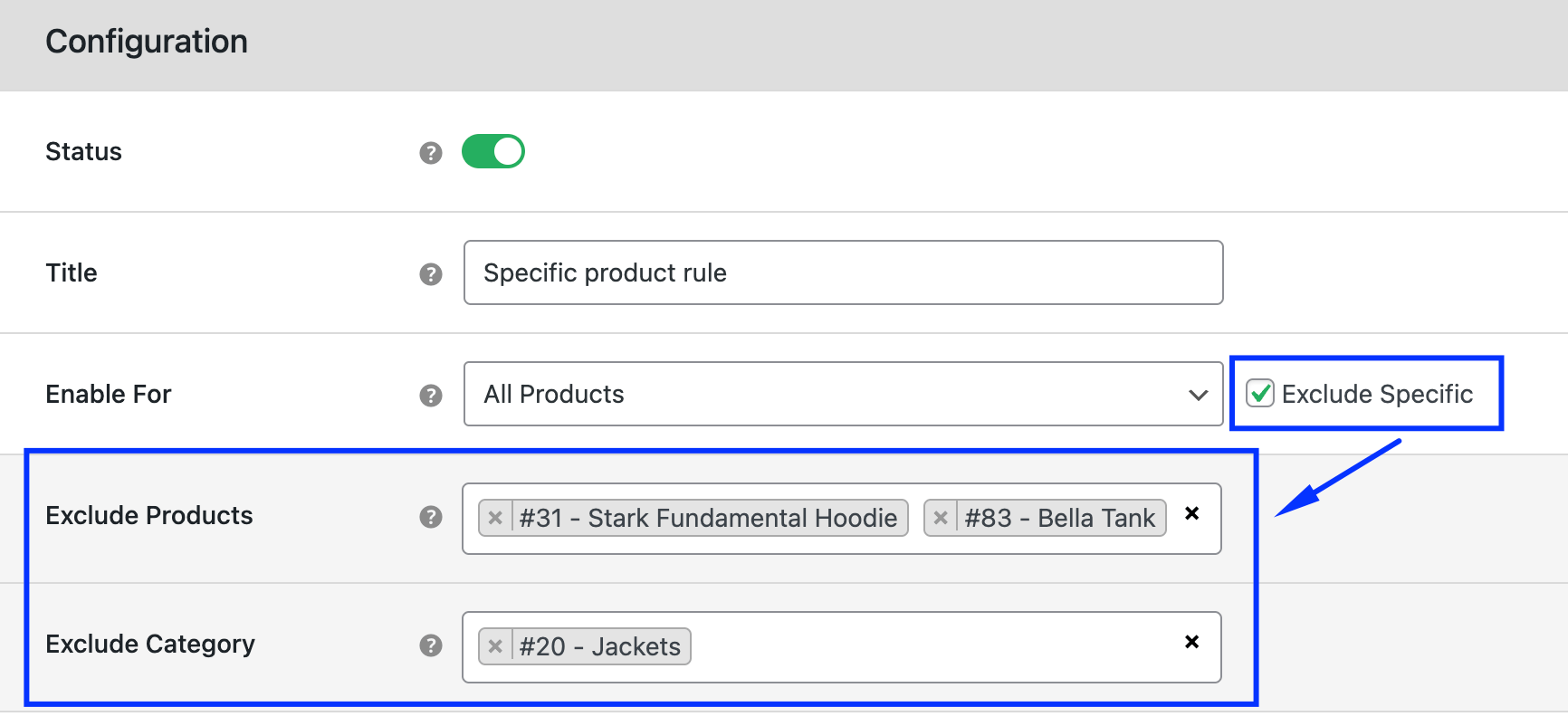
- Toggle the “Status” button and name the rule.
- In the “Enable For” field, check the “Exclude Specific” option.
- Select the specific products or categories to exclude.
- Click “Save changes”.
How do I restrict the request a quote button by certain categories in WooCommerce?
To set a Request a Quote button for specific categories, use the Request Quote For WooCommerce plugin:
- Activate the Request Quote For WooCommerce plugin on your site.
- Access Dotstore Plugins → Request a Quote → Manage Rules.
- Click on “Add New” to create a new quote rule.
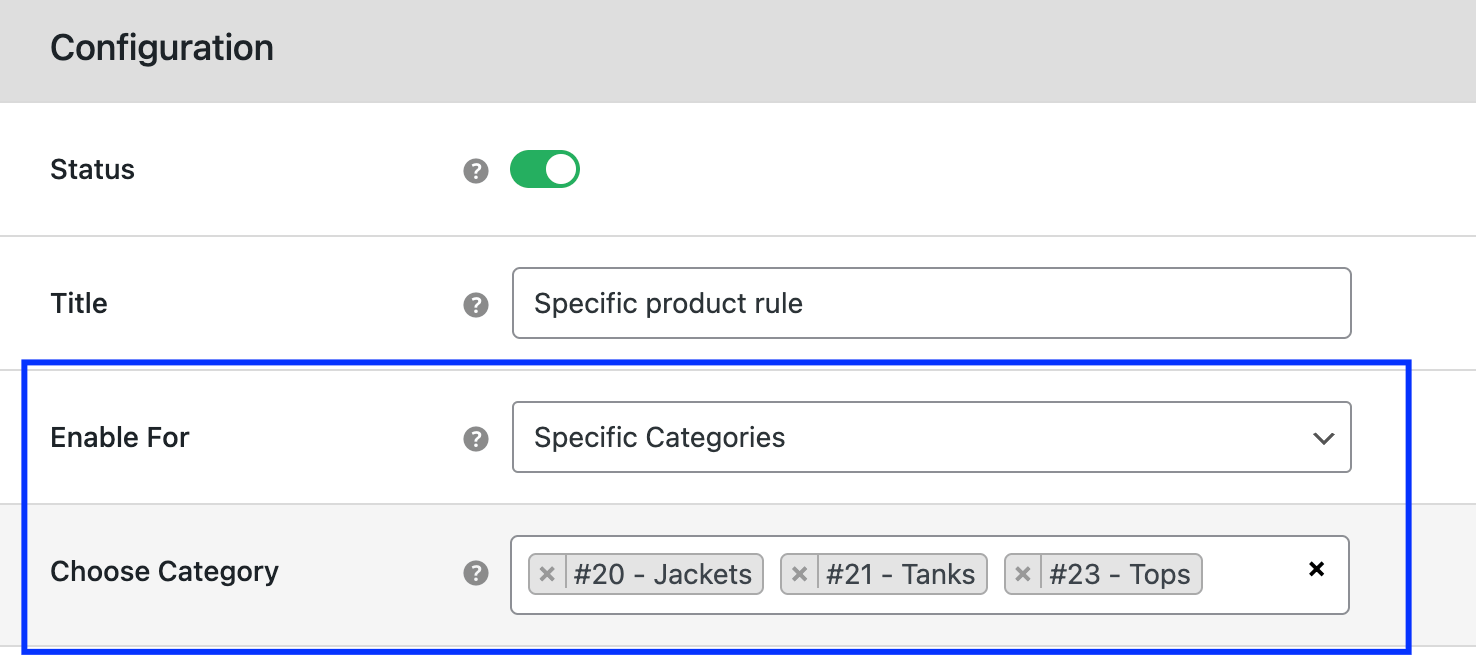
- Toggle the “Status” button and name the rule.
- Select “Specific Categories” from the “Enable For” field, then choose the categories you want.
- Hit “Save changes” once done.
How do I enable the request quote button for certain user roles in WooCommerce?
To enable the Request a Quote button for specific user roles, follow these steps:
- Install and activate the Request Quote For WooCommerce plugin.
- Go to Dotstore Plugins → Request a Quote → Manage Rules.
- Click “Add New” to create a new quote rule.
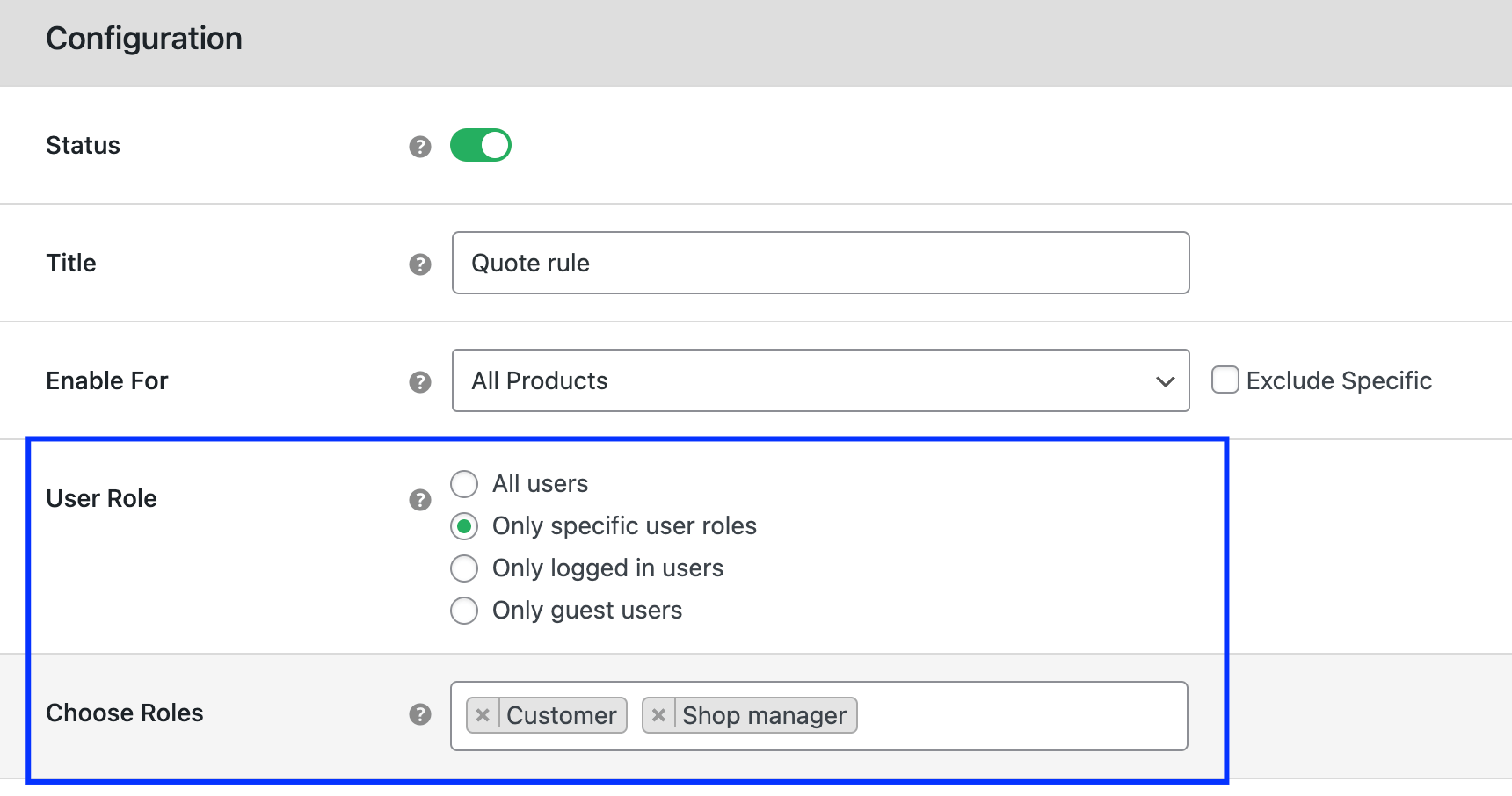
- Toggle the “Status” button and name the rule.
- In the “User Role” field, select “Only specific user roles” and choose the desired roles.
- Click “Save changes”.
How do I hide product prices in WooCommerce for request quote items?
To hide product prices and encourage quote requests, follow these steps:
- Go to Dotstore Plugins → Request a Quote → Manage Rules and click on “Add New”.
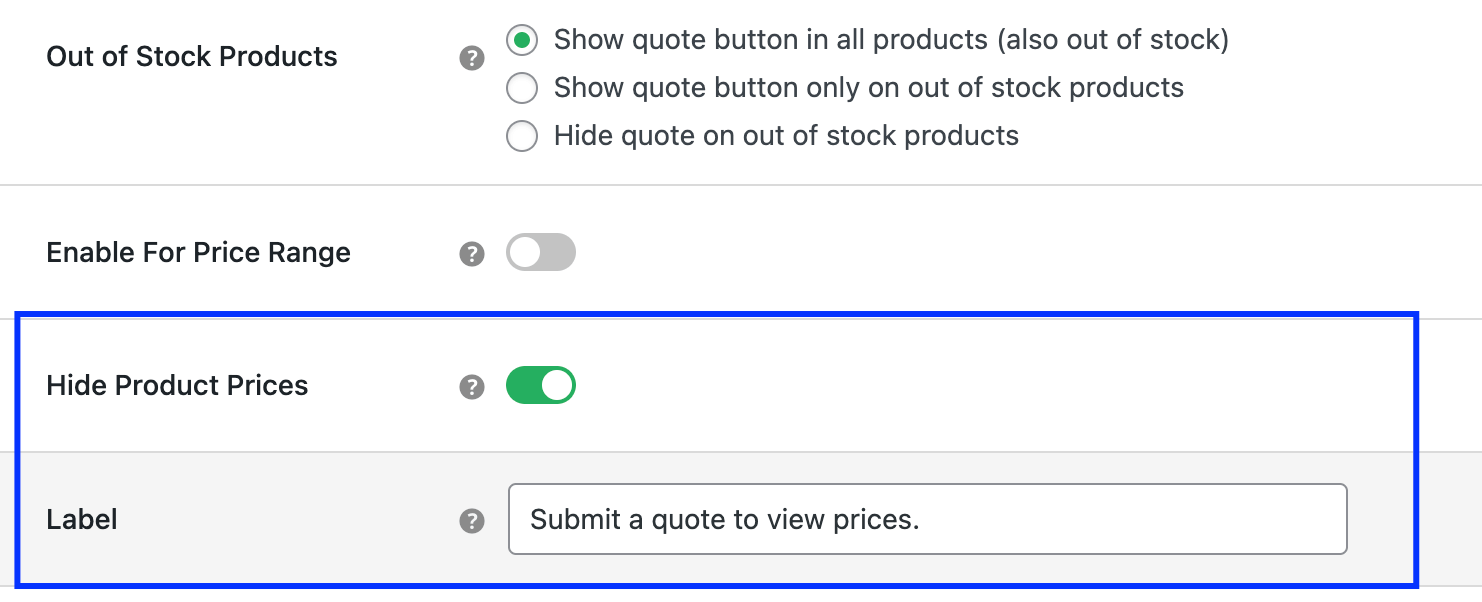
- Enable the “Hide Product Prices” option and set a custom message to display instead of the product price.
- Click “Save changes”.
How do I remove the add to cart button in WooCommerce for request quote items?
To hide the Add to Cart button to encourage quote requests, use these steps:
- Go to Dotstore Plugins → Request a Quote → Manage Rules and click on “Add New”.
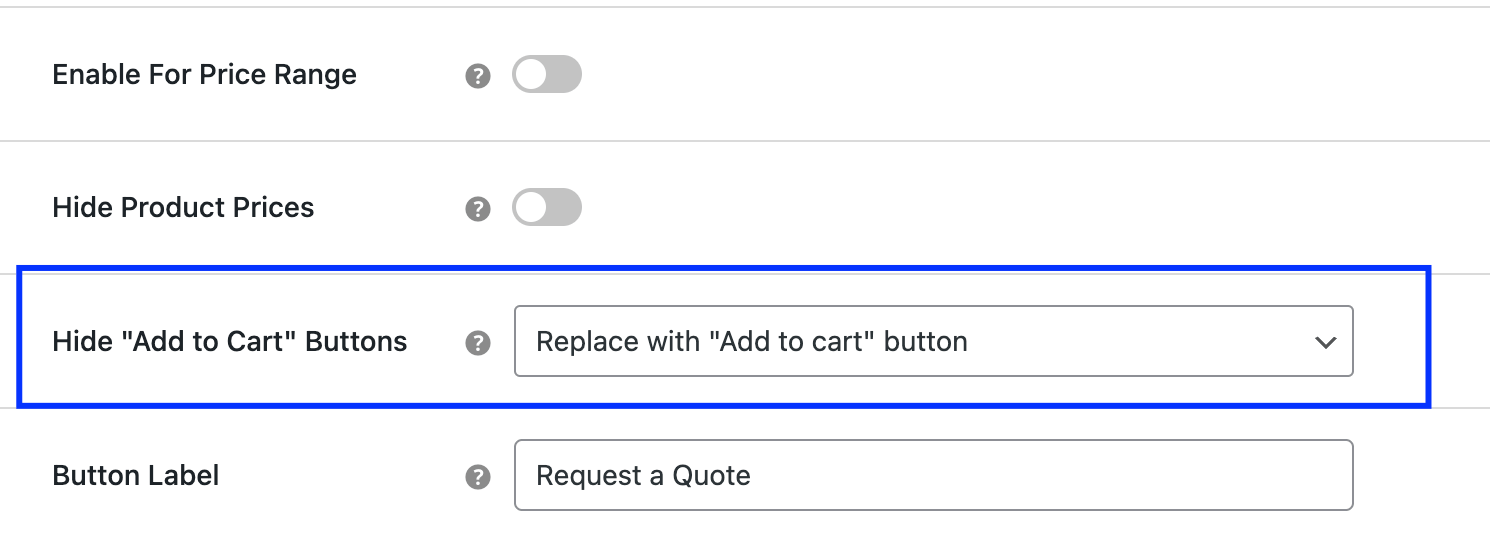
- In the “Hide ‘Add to Cart’ Buttons” field, select the option to hide the Add to Cart button.
- Click “Save changes”.
How can I view the customer’s quote requests in WooCommerce?
Viewing and managing customer quote requests is crucial for your store’s success. Our plugin provides a dedicated “Quote Requests” page for efficient management. Follow these steps:
- Go to Dotstore Plugins → Request a Quote → Quote Requests.
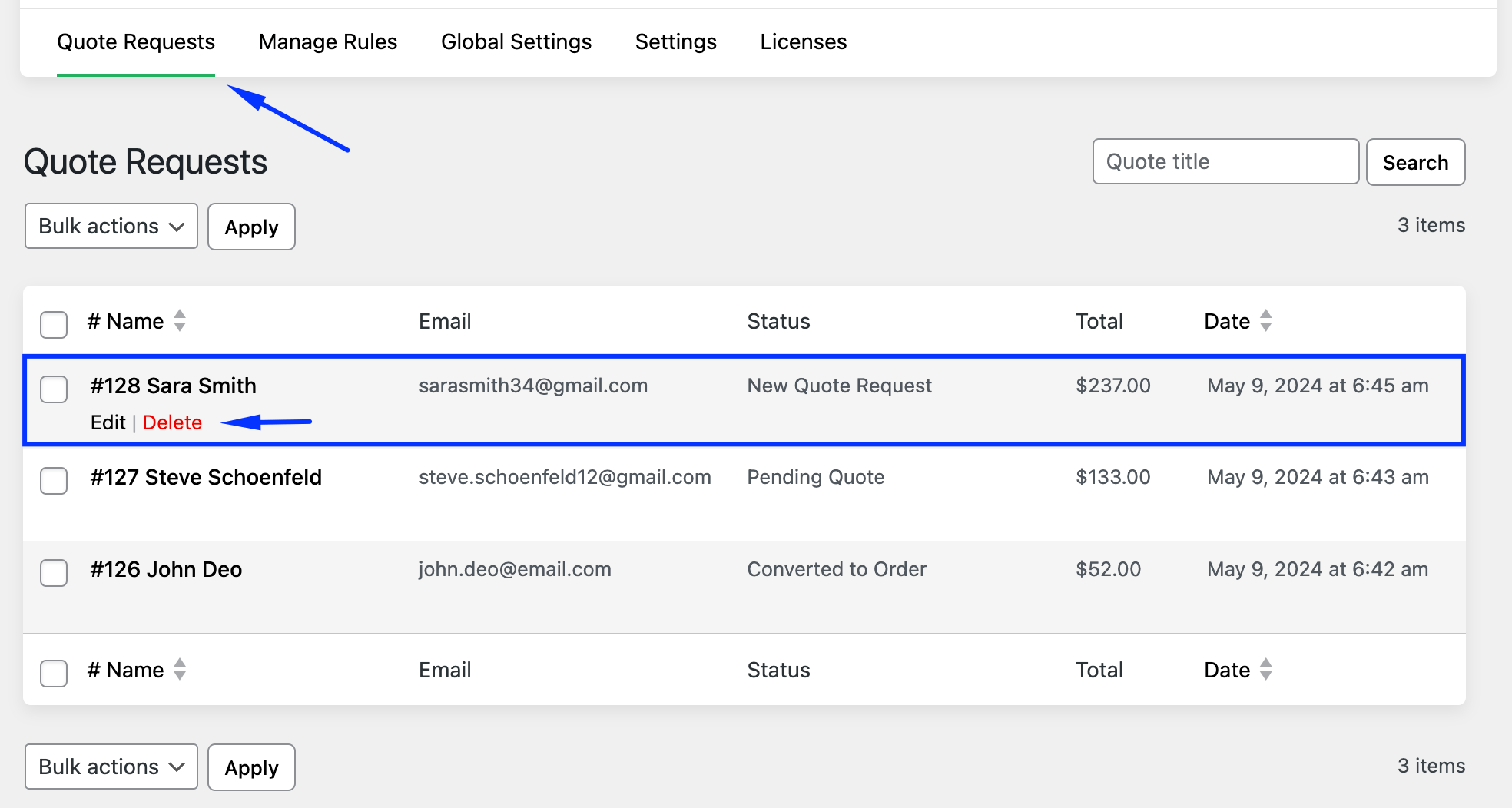
- View all quote requests along with important details such as customer email, total, and current status.
How can I send the quote to customers in WooCommerce?
Managing and responding to customer quote requests is crucial; our plugin simplifies this process. Follow these steps to send quotes to your customers:
- Go to Dotstore Plugins → Request a Quote → Quote Requests.
- Check and edit the request with a “New Quote Request” status.
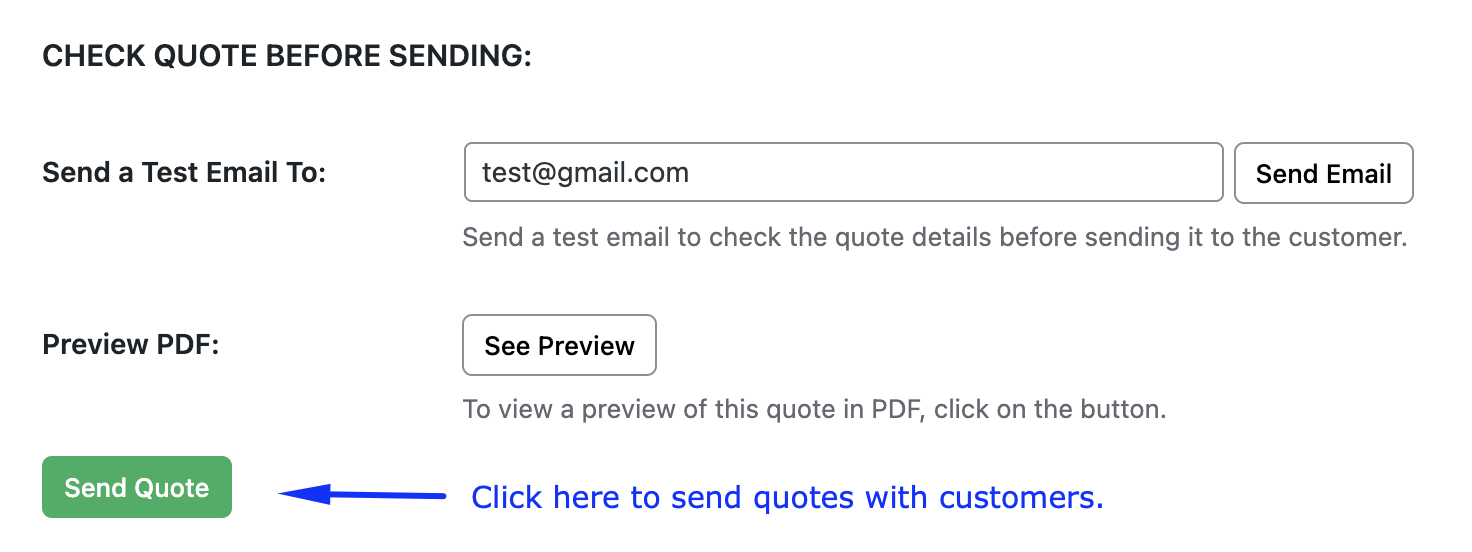
- Review the request details and send the quote to the customer with just one click.
That’s How to Add a Request a Quote Button in WooCommerce!
Adding a Request a Quote button to your WooCommerce store presents an opportunity to engage customers in personalized pricing discussions and drive sales.
Follow the outlined steps using the recommended plugin to unlock the potential of this feature, and create a platform for direct communication and pricing negotiation with your customers. Start implementing the Request a Quote functionality today and elevate your store’s customer experience.
Request Quote For WooCommerce
Sell products and services without a fixed price to your catalog and allow customers to request custom quotes.
14-day, no-questions-asked money-back guarantee.