Table of Contents
When you’re running an online store, figuring out how to ship orders is as important as what you’re selling. In the world of WooCommerce, creating a seamless delivery system starts with shipping zones.
Shipping zones are like invisible lines drawn on a map, deciding how much a customer pays to get their purchases delivered depending on where they live.
Imagine you have a customer in New York and another in California. It might cost more to send packages across the country than within the same state, right? Here’s where shipping zones make a difference. They let you say, “Customers in New York get this shipping price, and folks in California get that one.” It’s pretty neat because you can also decide to give a hand to your locals with, say, free shipping, or charge a bit more for places farther away.
This tailored approach isn’t just good for your wallet:It makes customers happy, too. They get to see shipping costs that make sense with no surprises. Plus, if you get this set up right, you could not only save yourself from logistics headaches but also might see your sales growing while you’re at it.
If you’re looking to get precise with your shipping rules, you can get a plugin like the Flat Rate Shipping Plugin for WooCommerce. It’s a powerful plugin, letting you set up custom shipping cost rules and flat rates based on shipping classes you define.
In this article, we will focus on guiding you through setting up the shipping location and zones on your WooCommerce store.
Defining Your WooCommerce Shipping Zones
Before we get our hands dirty with the actual setup, let’s understand why a WooCommerce shipping zone is a big deal.
Think of them as VIP passes for packages. Each pass has its route and pricing, making sure your delivery service is both cost-effective and customer-friendly.
What Exactly is a Shipping Zone?
In simple terms, a shipping zone is a specific area where a certain set of shipping rules apply. It could be as broad as a continent or as narrow as a zip code. Understanding how WooCommerce shipping zones work is crucial for setting accurate shipping rates and ensuring timely deliveries.

These zones allow you to create different shipping methods — maybe standard shipping in one zone and overnight shipping in another.
Why Shipping Zones?
Shipping zones are about giving you control. They help you:
Tailor your shipping rates: Different places can cost you different amounts to ship to. Be fair to yourself and your customers by charging accurate shipping rates.
Clarify costs for customers: Nobody likes a surprise fee at checkout. With shipping zones, customers see upfront what they need to pay.
Grow smartly: As your business gets bigger, you can easily adjust your zones to fit your expanding market.
Plan better: Knowing where most orders are going helps you figure out how to stock up and where.
Setting Up Shipping Zones: Step-by-Step
Let’s walk through setting up your first shipping zone in WooCommerce:
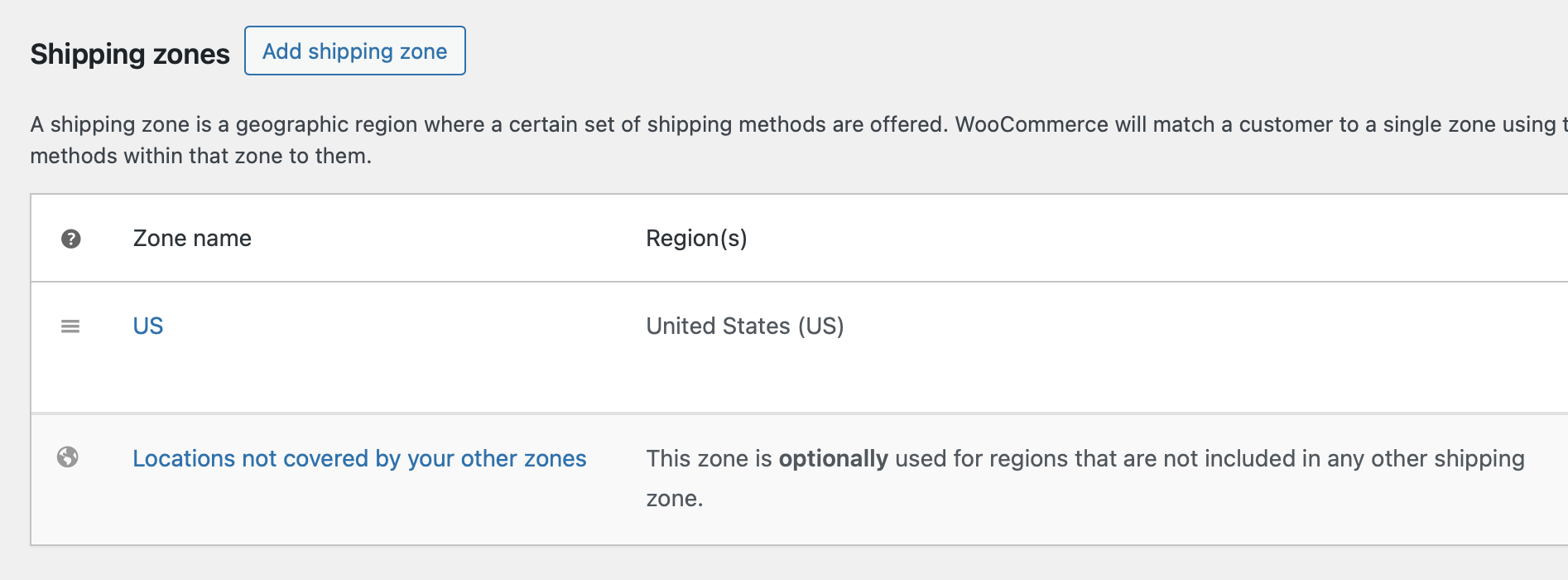
Shipping Zones Setup in WooCommerce
From your dashboard, go to: WooCommerce → Settings → Shipping → Shipping Zones.
Can’t see shipping zones? Make sure shipping options are turned on by going to: WooCommerce → General.
Ensuring your WooCommerce shipping settings are correctly configured is essential for accurate rate calculations and efficient order fulfillment.
Click “Add shipping zone” at the top.
Name your shipping zone — something easy like “Local” or “International.”
Pick the regions that fall under this zone. You can choose countries, states, or even specific zip codes if you want to get really detailed.
Select shipping methods. Will it be free shipping, flat rate, or local pickup? Whatever makes sense for this zone.
Save your changes!
Note: Make sure all the shipping class and zones are set up correctly with no overlaps and all regions served by your store have a corresponding zone.
Advanced Flat Rate Shipping Methods
Boost your WooCommerce store’s revenue with flexible shipping options. Your business deserves the best!
14-day, no-questions-asked money-back guarantee.

Introducing Flat Rate Shipping Plugin by Dotstore
This plugin will help you define complex shipping zones and set flat rates with ease. You can create as many shipping zones as you want and tweak them until they’re just right for your business. This plugin allows you to set up specific shipping methods tailored to different zones and requirements.
It allows you to customize flat rate shipping options for different zones as per the specific needs of your business — all with a few simple clicks. Whether you need per item, per order, or weight-based flat rate shipping, this plugin has got you covered, adding an extra layer of flexibility to your shipping options.
In the next section, we will show you how this plugin integrates seamlessly into the shipping zone configuration process, giving you the flexibility and power to set up multiple shipping methods in WooCommerce.
Setting up Shipping Methods and Rates for Each Zone
Shipping methods define the way in which your products will be delivered to your customers. WooCommerce provides several shipping methods which you can apply to your shipping zones.
The shipping price can vary based on factors like package weight, dimensions, and distance traveled.
Understanding these will make the configuration process easier:
Flat-rate allows you to use a fixed rate for shipping. The rate doesn’t change regardless of the size, weight, or number of items in a package. For instance, you might apply a $5 flat rate for all domestic orders. It’s a straightforward method, and your customers will know exactly what to expect.
Free shipping is exactly what it sounds like – your customer doesn’t pay anything for delivery. You can entice customers to spend more at your store by setting conditions, like a minimum order amount, to qualify for free shipping.
Local pickup is great for when you have a physical brick-and-mortar store or if your customer is in proximity. Instead of mailing or delivering, customers come to you and pick up the product. This option can be set as free, or you can charge a handling fee.
Here’s a step-by-step guide to set up shipping methods in WooCommerce:
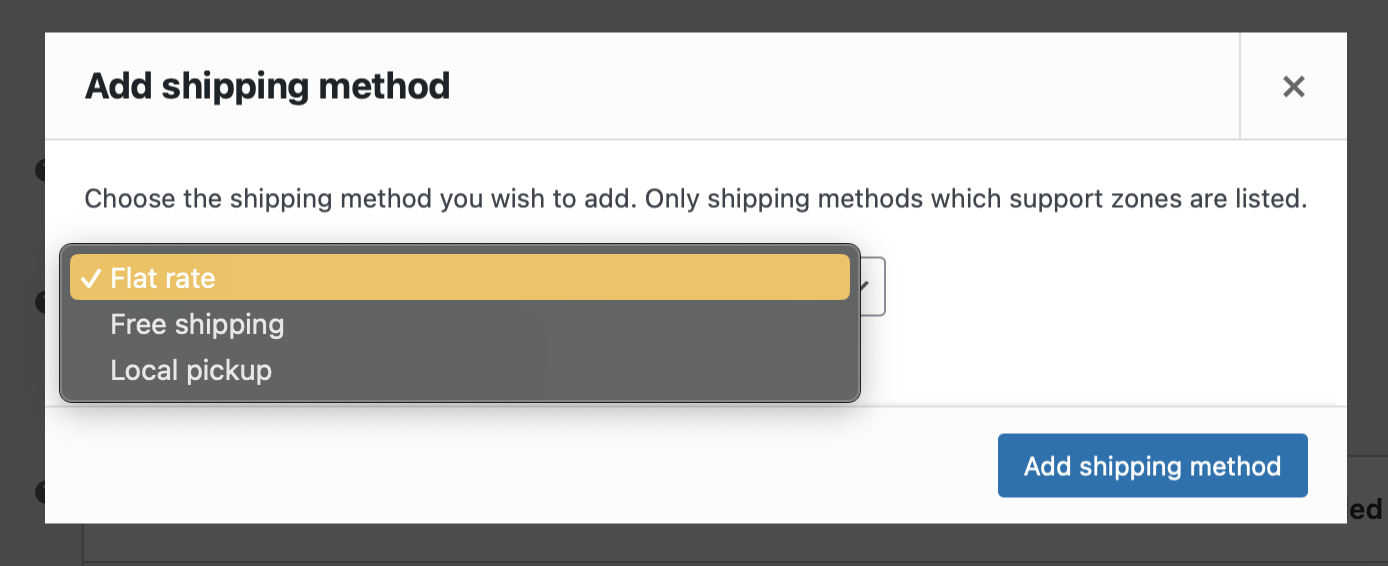
WooCommerce Default Shipping Methods
Go to your WP dashboard, then WooCommerce → Settings → Shipping.
Choose a specific Shipping Zone where you’d like to add your shipping method.
Click on the “Add shipping method” button in that zone.
Select the desired shipping method from the dropdown: Flat Rate, Free Shipping, or Local Pickup.
Click on “Add Shipping Method”.
Set up your rates. Click on the method name in the Shipping Methods table to configure its settings.
Save Changes.
Now you have set up your shipping methods for one of your zones, for more details, you can read this guide.
Offering Free Shipping and When to Apply It
Free shipping is a fantastic customer magnet for your online store, but when should you offer it? Let’s discuss when it makes sense to offer free shipping and how it can improve your business. You can also offer free shipping based on the customer’s shipping location to target specific regions.
Benefits of Offering Free Shipping
Free shipping can result in numerous benefits for your eCommerce store:
Increased conversion rates: Free shipping can encourage more customers to complete the checkout process.
Enhanced competitive edge: Standing out among competitors can be a struggle. Offering free shipping might give you an upper hand.
Boost in average order value (AOV): You can encourage customers to buy more in order to attain free shipping.
Building customer loyalty and repeat business: Free shipping can make customers feel valued, which will bring them back for more.
Marketing and promotional tool: Free shipping in promotions can attract more customers.
Impact on profit margins: It’s proven that customers are willing to spend more when they are offered free shipping.
Customer data and insights: Free shipping can incentivize customers to share more beneficial data like email address and have a registered account.
When to Offer Free Shipping?
While free shipping can be advantageous, it’s crucial to implement it strategically. Some scenarios where offering free shipping can be beneficial:
For slow-moving products: If certain products aren’t selling quickly, offering free shipping can encourage purchases.
To compete with larger retailers: If bigger competitors are offering free shipping, it might be necessary for you to provide it as well.
During promotional or holiday seasons: Offering free-shipping during high sales periods can increase conversions.
For first-time buyers: Providing this incentive can get potential customers to make their first purchase.
On high-margin products: Products with high profit margins can afford to absorb the shipping cost.
When customers reach a minimum purchase threshold: By providing free shipping for a minimum order value, you can increase the average order value.
As part of a loyalty program rewards: Rewarding regular customers with free shipping can strengthen customer loyalty.
Achieving the balance between meeting customers’ expectations of free shipping and maintaining your profit margins can be challenging. The trick lies in knowing your numbers and setting up the right rules for the right products and zones.
Incorporating Plugins for Heightened WooCommerce Shipping
Managing shipping in WooCommerce doesn’t mean you’re limited to the default options. By incorporating plugins, you can unlock a higher level of functionality, simplifying and improving your shipping process in ways the core platform might not support right out of the box. A shipping calculator can help customers estimate shipping costs before adding products to their carts, reducing cart abandonment rates.
Let’s dive into how and why integrating shipping plugins can be a game-changer for your WooCommerce store.
Why Incorporate Shipping Plugins?
Here are a few reasons why you should go for the shipping plugins in addition to default WooCommerce shipping methods:
Additional Features: Plugins can add features that WooCommerce doesn’t offer by default, filling gaps in your shipping strategy.
Streamlined Processes: They can make shipping setup and management smoother and more efficient.
Customization and Automation: With the right plugin, you can automate tasks and tailor shipping rules to meet your business needs.
Cost Calculation and Advanced Rules: Plugins can offer more sophisticated ways to calculate costs and apply shipping rules, helping you to be precise in your shipping fees. Correctly configuring your WooCommerce shipping settings is crucial for accurate rate calculations and efficient order fulfillment.
Flat Rate Shipping Plugin For WooCommerce
Created by Dotstore, the Flat Rate Shipping Plugin For WooCommerce has earned high praise, specifically 5-star reviews, for its capabilities.
It empowers store owners like you to:
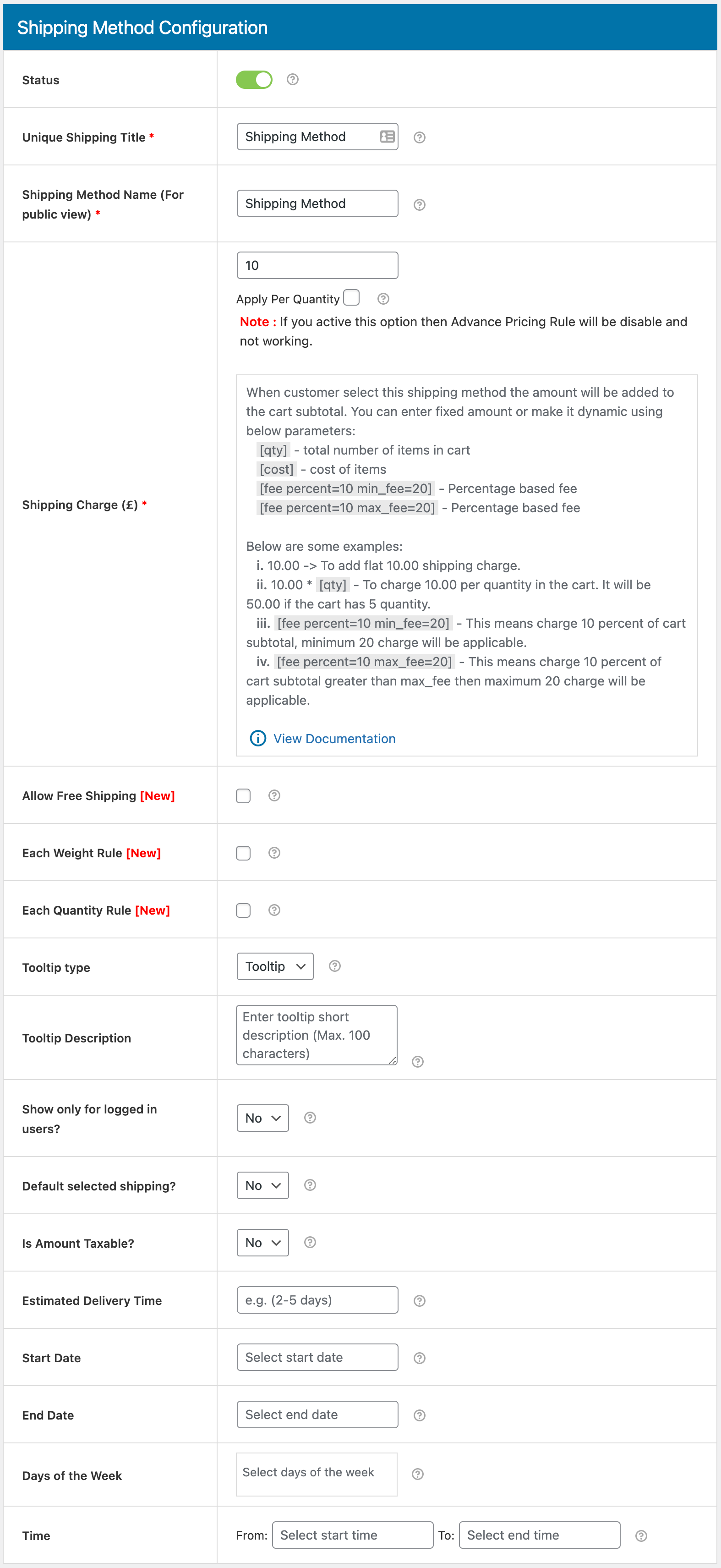
Shipping Fee Configuration Form
Craft customized rules for flat-rate shipping.
Set up limitless shipping zones, each with unique fees. The plugin allows you to set up and manage multiple WooCommerce shipping zones with ease.
Assign flat-rate shipping methods to specific shipping classes.
Dynamically adjust shipping fees based on customer location.
Override free shipping based on specific conditions.
Here’s a quick look at how to get up and running with this plugin:
Purchase the plugin and then visit your WordPress dashboard > Plugins > Add New, to install the plugin.
Navigate to Dotstore Plugins > Flat Rate settings to configure your shipping zones.
Why Choose The Flat Rate Shipping Plugin?
Some of its standout features include:
User-friendliness: Making shipping zone configuration straightforward. The plugin enhances how WooCommerce shipping zones work by providing more customization and control over shipping rates.
Excellent customer support: Ensuring assistance is always at hand.
Multi-site support: Allowing for efficient management across several WooCommerce sites.
You can also contact the support team of this plugin in case you need any assistance.
Optimizing your Shipping Strategy for Customer Satisfaction
Shipping doesn’t have to be complicated — by clearly defining shipping zones and smartly integrating plugins like the Flat Rate Shipping Plugin For WooCommerce, you open a world of efficiency and customization.
This means you can adjust shipping rates based on location, streamline your shipping processes, and most importantly, keep your customers happy with transparent and fair shipping rates. Providing accurate shipping rates is crucial for maintaining customer satisfaction and trust.
What sets this plugin apart?
Unlimited Shipping Zones: Tailor shipping rates to exactly where your customers are.
Dynamic Fees: Adjust shipping costs easily to match your strategy.
Override Free Shipping: Apply rules that make sense for your business, avoiding one-size-fits-all solutions.
Ready to take your WooCommerce shipping to the next level? Don’t let shipping be an afterthought.
With plugins like the Flat Rate Shipping Plugin, you’re equipped to fine-tune your shipping strategy, ensuring it aligns with your business objectives and customer expectations.
Get started today and discover how simple and effective shipping can truly be with the right tools at your disposal.
Advanced Flat Rate Shipping Methods
Boost your WooCommerce store’s revenue with flexible shipping options. Your business deserves the best!
14-day, no-questions-asked money-back guarantee.
